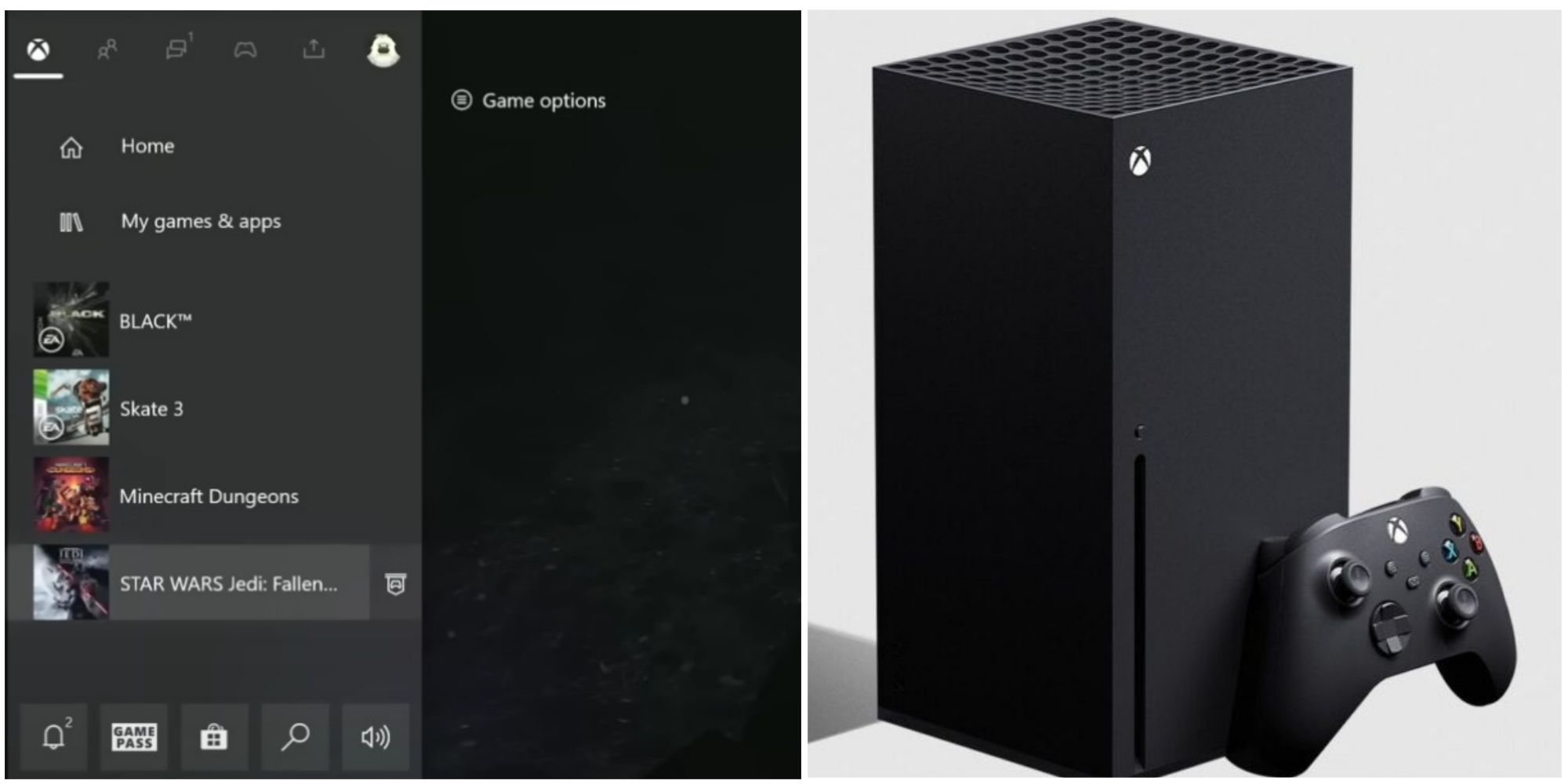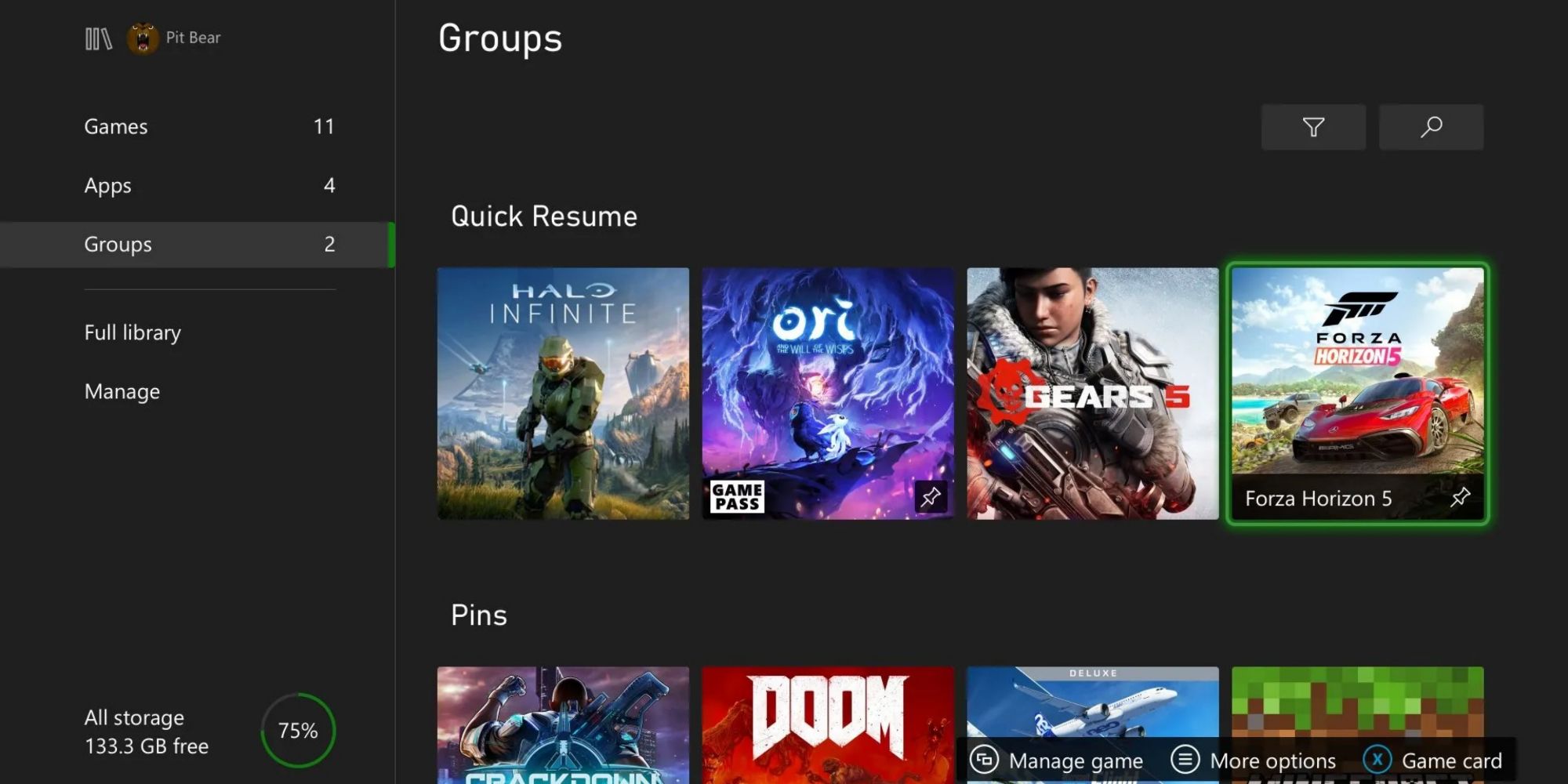Quick Links
The Xbox Series X/S has tons of different options and functionalities and sometimes it's hard to get everything right the first time around. With it came the very useful Quick Resume feature which is definitely a plus for gamers playing more than a game at a time - quite likely for those taking advantage of Game Pass.
This guide will go over the various ways to close games and apps on the Xbox Series X/S, whether it's from the console's Home Screen, directly from within the game or app, or closing them by removing them from Quick Resume.
Closing Games And Apps
There are three different ways to close a game on Xbox Series X/S. It doesn't actually overcomplicate a simple feature, it just provides more options depending on what the player is doing at that moment in time, whether they are playing another game or using an app at the same time (with Quick Resume), whether they're on the Home Screen, or if they're actually just playing the game and have decided to move on to something else.
Close Games With Quick Resume
Only games can be stored using the Quick Resume feature on Xbox Series X/S, however, it's possible to remove them from Quick Resume at any point if so desired, and doing so will close the game as well. To close games with the Quick Resume option, players have to:
- Press Xbox button to open the guide
- Go to "My games & apps" in the Xbox tab
- In the Quick Resume section, press the Start button over the game they want to close to "see more options"
- Select "Remove from Quick Resume"
Alternatively, players can also remove games from Quick Resume by opening the "My games & app" folder and scrolling to the Groups section.
From The Home Screen
It's also possible to close games and apps right from the Home Screen. This will most likely be the case for players that put their console to sleep and returned to an open game. Players can close games and apps from the Home Screen by selecting the game or app, pressing the Start button, and then "Quit." Or it can also be done through the guide, by pressing the Xbox button to open it, then selecting the game or app with the start button and selecting "Quit."
From Within The Game Or App
When using an app or playing a game, players can close it without having to return to the Home Screen. They only have to open the guide by pressing the Xbox button, then use the Start button over the game or app to see more options, and finally select "Quit."