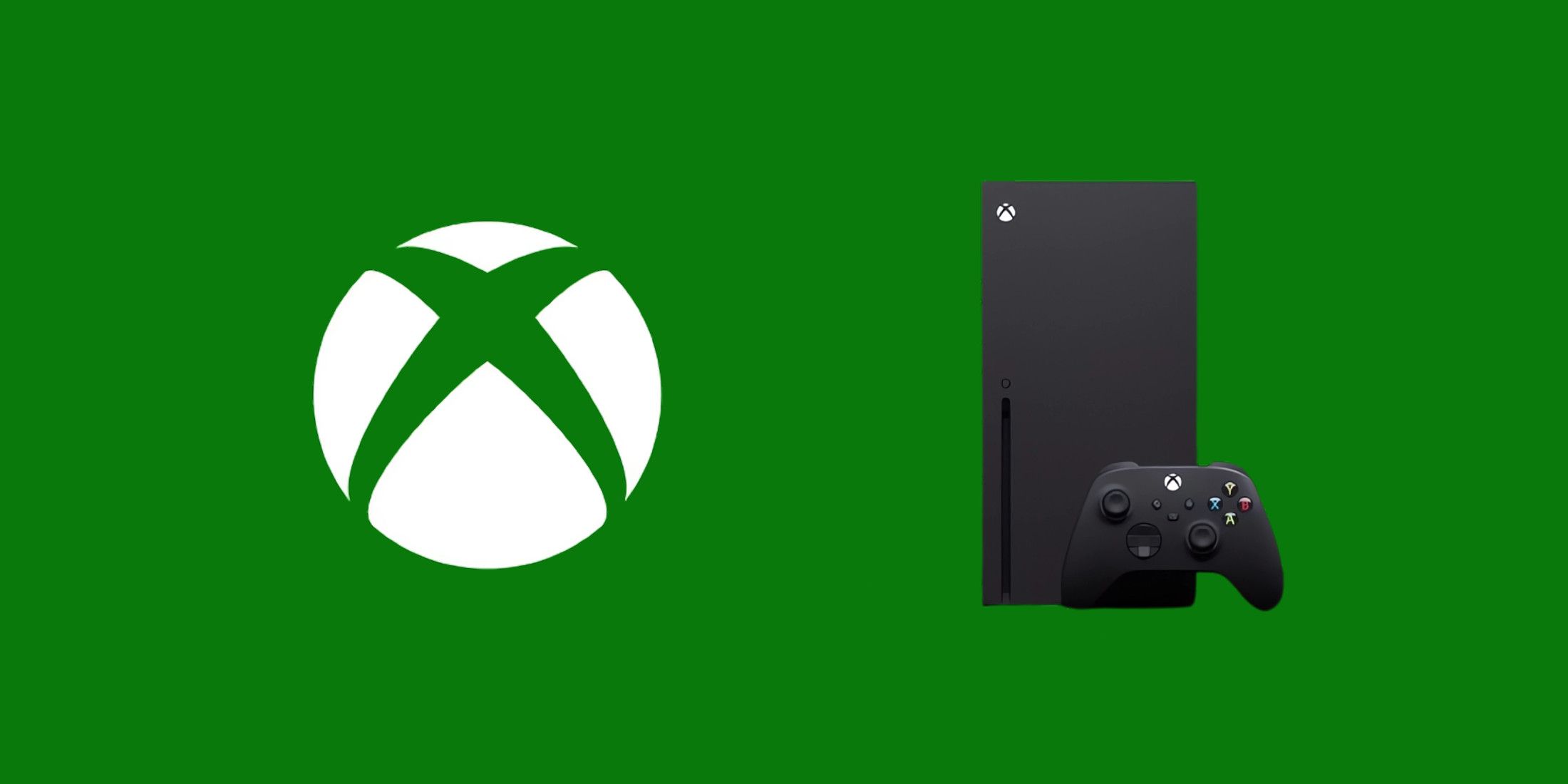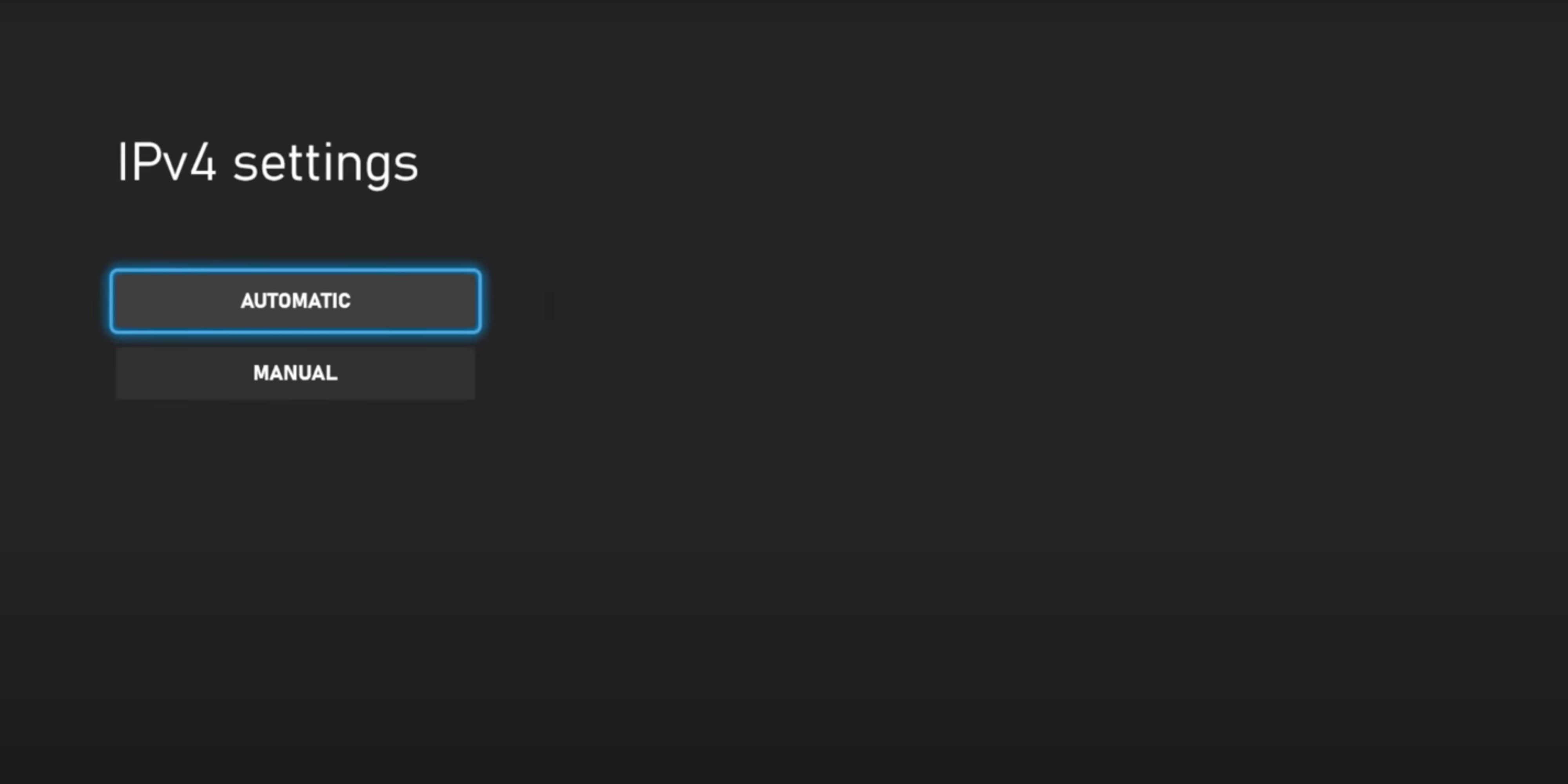NAT Type is like your Xbox’s doorway to connect to the internet to send or receive data. When this doorway is set to restrict, multiplayer games and online services might malfunction. This issue is known as a restricted or moderate NAT Type. (The ideal NAT Type is open as it does not interfere with multiplayer games’ connectivity methods.)
You can check your NAT Type by going into the Network Settings on your Xbox. It’s shown under the network name and details. You can also activate the “Test NAT Type” option to allow your console to double-check this setting.
If you're experiencing issues playing online multiplayer games on Xbox and suspect your NAT Type is the problem, follow these instructions to resolve it quickly.

Steam Deck: How To Play Xbox 360 Games
Here's how to run Xbox 360 games on the Steam Deck with the EmuDeck and Emulation Station.
What Causes NAT Type Issues on Xbox
The main reasons for a strict or moderate NAT Type include having a busy network, a Universal Plug and Play (UPnP) problem, and ISP network blockage.
- Busy network: When too many devices use the same router, your Xbox will likely get a restricted or moderate NAT Type.
- UPnP disabled: Xbox consoles connected to a router with no Universal Plug and Play features will not offer an open NAT Type.
- ISP blockage: Sometimes, your internet service provider blocks certain connections from your Xbox, giving it a restricted or moderate NAT.
You may still manage to download games or use your Xbox Game Pass subscription benefits on a restricted network. However, you might face connectivity issues while playing online multiplayer games.
Change NAT Type from the Advances Settings
The quickest way to change the NAT Type on Xbox is to set back IP, DNS, and Alternate Port Selection to automatic. If that doesn’t work, you can also toggle on QoS, DSCP, and WMM from the Advanced Settings in the Network Settings. It’s also worth clearing the console’s Alternate Mac Address and restarting it to open the NAT Type.
Set IP, DNS, and Alternate Port Selection Back to Automatic
- On your Xbox, go to the Settings.
- Select Network Settings.
- Head to Advanced Settings.
- Toggle on the “Automatic” option for IP Setting, DNS Settings, and Alternat Port Selection.
You can also try changing the Alternate Port manually to see if it changes the NAT Type to open.
Prioritize Xbox on Your Network
- From Settings, go to Network Settings.
- Choose Advanced Settings.
- Open “QoS Tagging Settings.”
- Toggle on DSCP and WMM Tagging.
- Select “Apply” and restart the Xbox.
QoS Tagging allows your Xbox to be the priority connection to the router, minimizing possible problems caused by router overload. (QoS Tagging was a new Xbox feature that Microsoft introduced in 2022.)
Clear Alternate Mac Address
- Go to Settings.
- Choose Advanced Settings.
- Select Alternate MAC Address.
- Choose “Clear.”
- Restart the Xbox.
Power Cycle the Xbox and the Router
Unplug both your Xbox and the internet router for a couple of minutes. This will help power cycle the console and router, fixing any minor issues with the NAT Type. It would also be a good idea to connect the console to the router via a cable rather than wireless.
Contact the Internet Service Provider
If none of the fixes can change your NAT Type to open, try to contact your internet service providers. If the restriction is on their side, they should be able to guide you through the steps to resolve it or even go ahead and fix it for you.