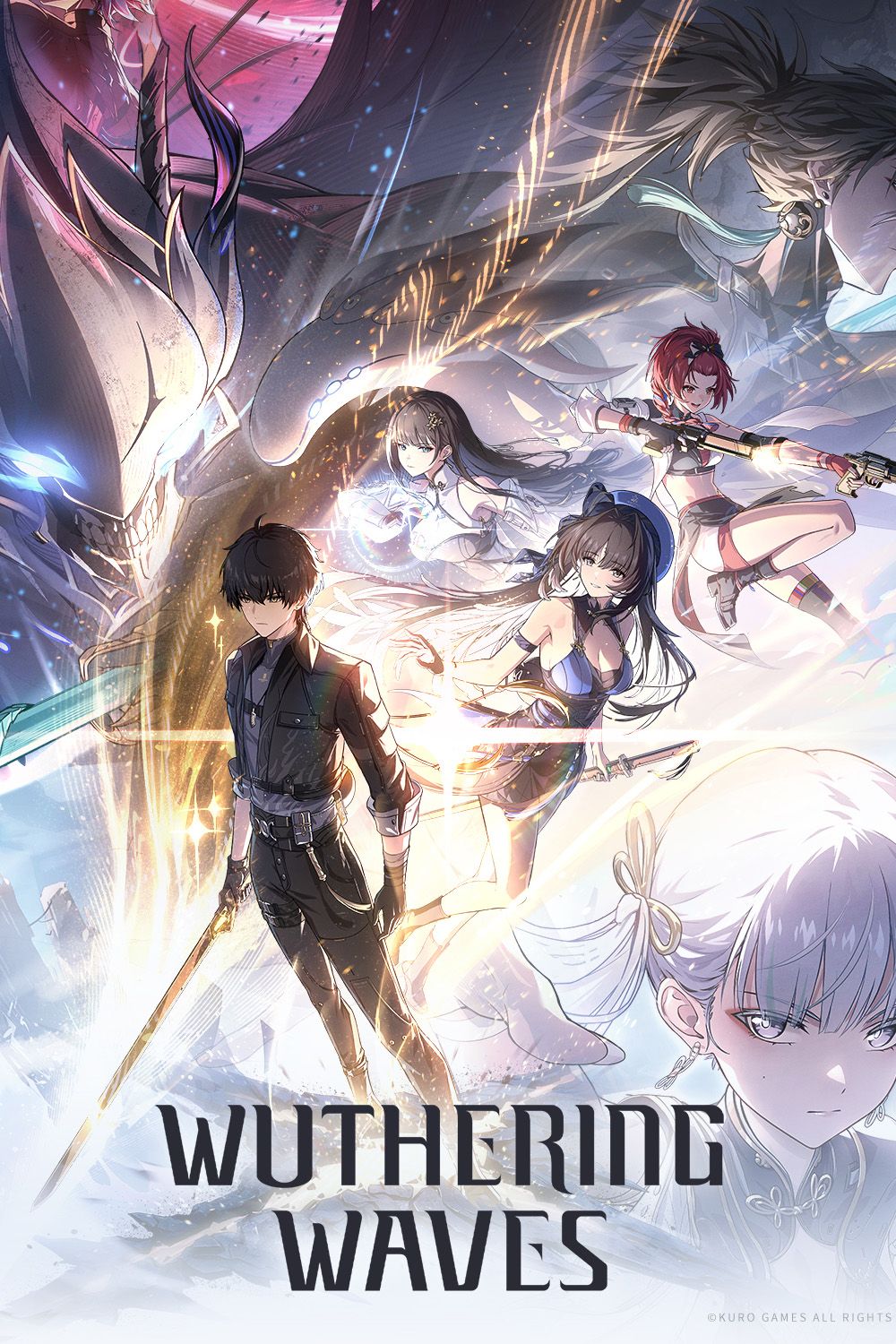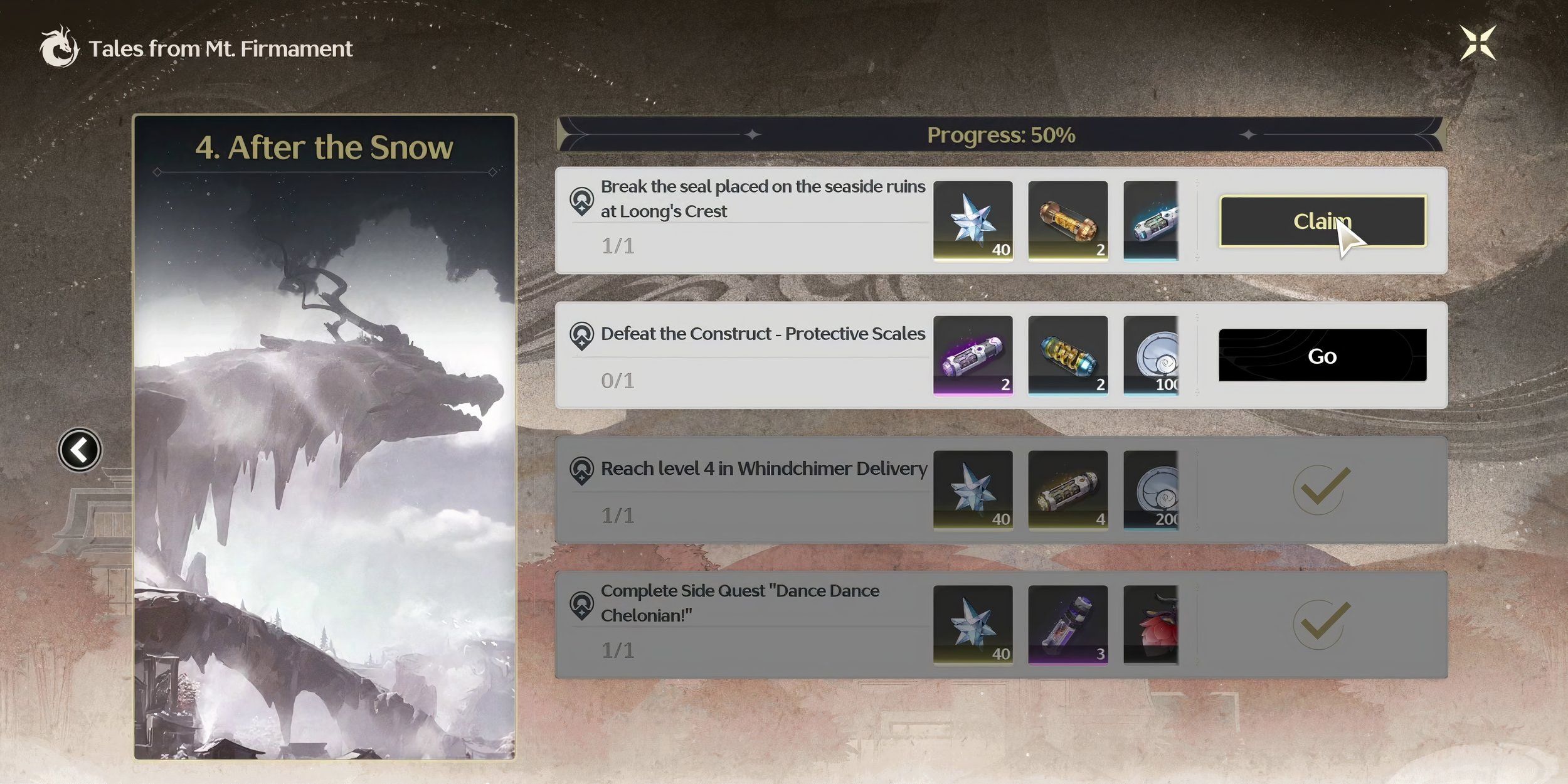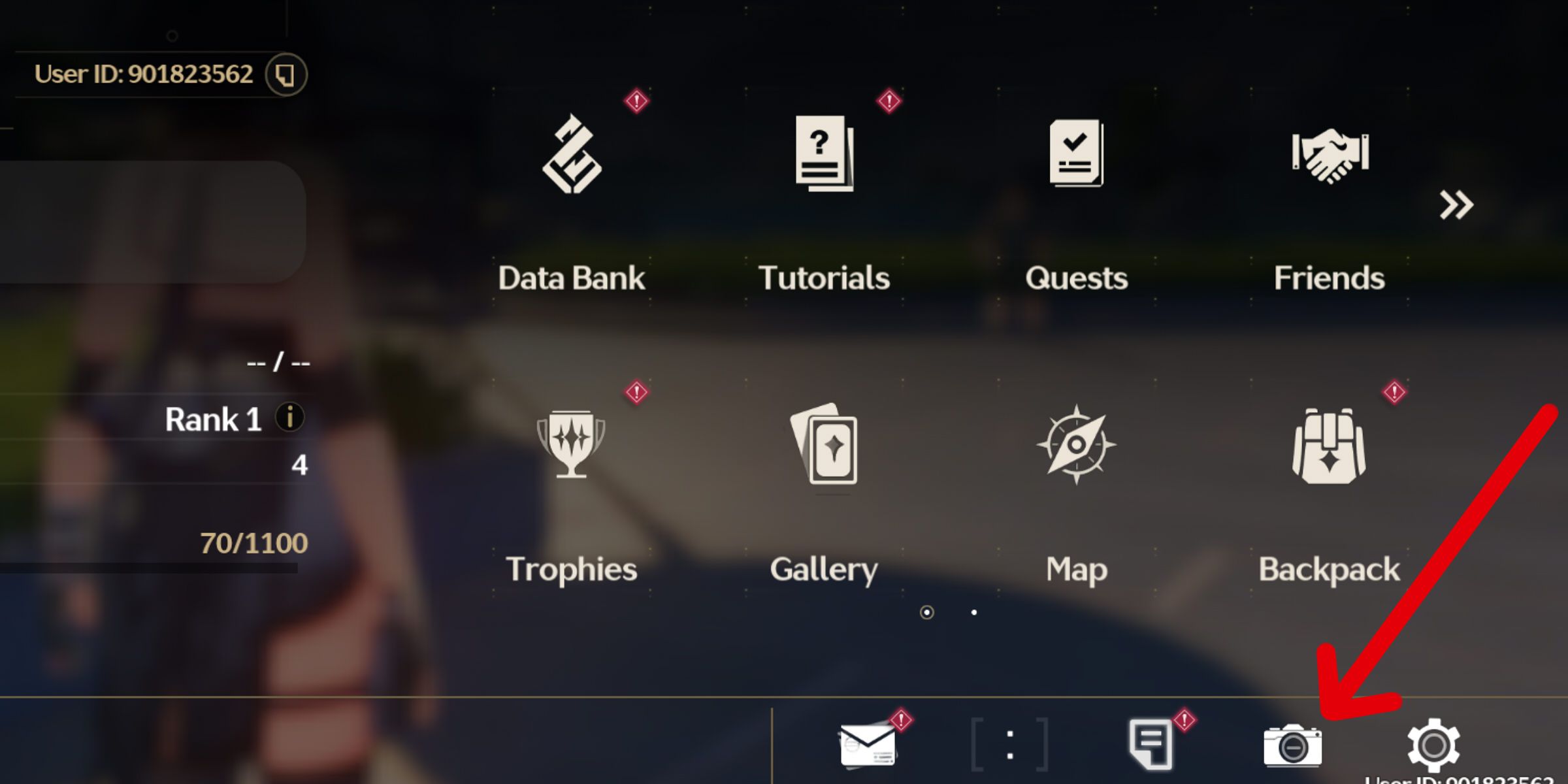As video games have developed with the assistance of modern technology, many players have found themselves admiring the visual impact that in-game graphics and scenery can create. For this reason, features such as camera modes have become more common as implemented features, enabling players to take stunning screenshots of their favorite gameplay moments.
Wuthering Waves is no stranger to these features either, with a camera mode available to players as soon as they begin a new playthrough. Knowing how to use this feature can come in handy for capturing special moments, so for this reason, it is also important to know where you can retrieve exported photos once they are taken. If players are seeking information about how to take photos in Wuthering Waves and where to find exported images, then they'll find everything they need to know in this guide.

Wuthering Waves: Yuanwu Build Guide
Yuanwu can be the most effective shield-breaker tank in Wuthering Waves only if the player equips him with this meta build.
Camera Mode & Where to Find Exported Photos in Wuthering Waves
Luckily, if players are wondering where to find the camera mode in Wuthering Waves and begin capturing snapshots of their adventure, this can be achieved in just a couple of clicks. First, you will need to press the ESC key to open the menu. Once the in-game menu has been pulled up, you will be able to find a camera icon on the very bottom taskbar, second from the right side. Simply click on this, and, you will pull up photo mode with your Resonator standing in view.
You can then slide the bar on the right side to zoom in and out, use the mouse to rotate the camera angle and confirm the snapshot with the camera button. Additionally, you can even open the menu on the top left corner of the camera mode to pose your Resonator with the use of their default assigned emote gesture.
Lastly, players will need to know where they can locate exported game photos after they have been taken, as this isn't incredibly obvious by default. Luckily, all photos taken through the camera mode in Wuthering Waves can be found in a single location, making storage somewhat organized. When it comes to finding your in-game snapshots, the location may differ slightly, depending on where you have installed the game. However, by default, the camera roll for Wuthering Waves can be found within the file pathing that has been outlined below:
- C:\Wuthering Waves\Wuthering Waves Game\Client\Saved\ScreenShot.
In the case that this path doesn't take you to the correct folder, then you will need to identify the location in which you have installed the Wuthering Waves game files. Once you locate this folder, open it, and then click into the Wuthering Waves Game sub-folder. From here, open the following sub-folders in this order: Client, Saved, Screenshot. You will now be able to find all of your saved photos and move them to another location if you wish.