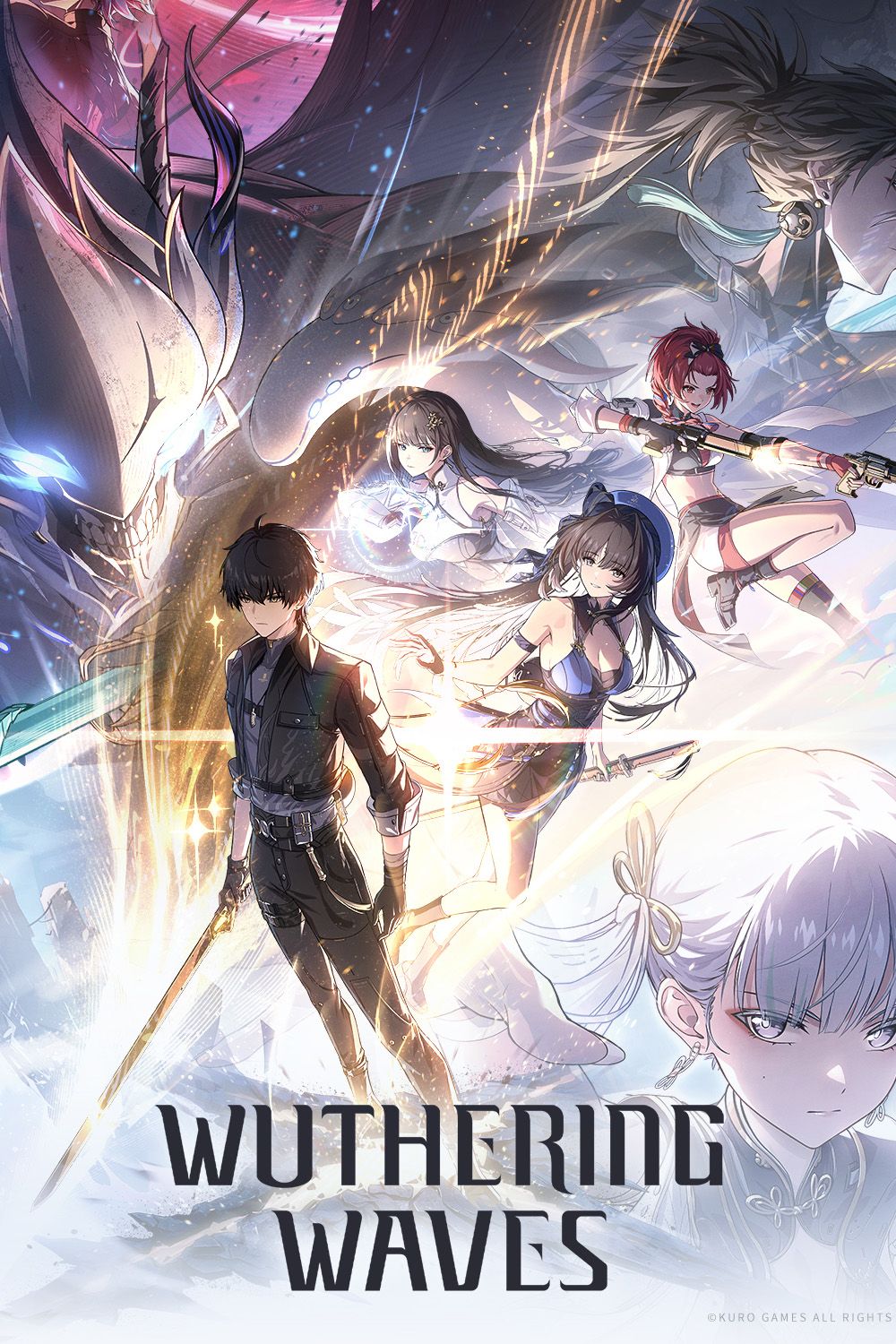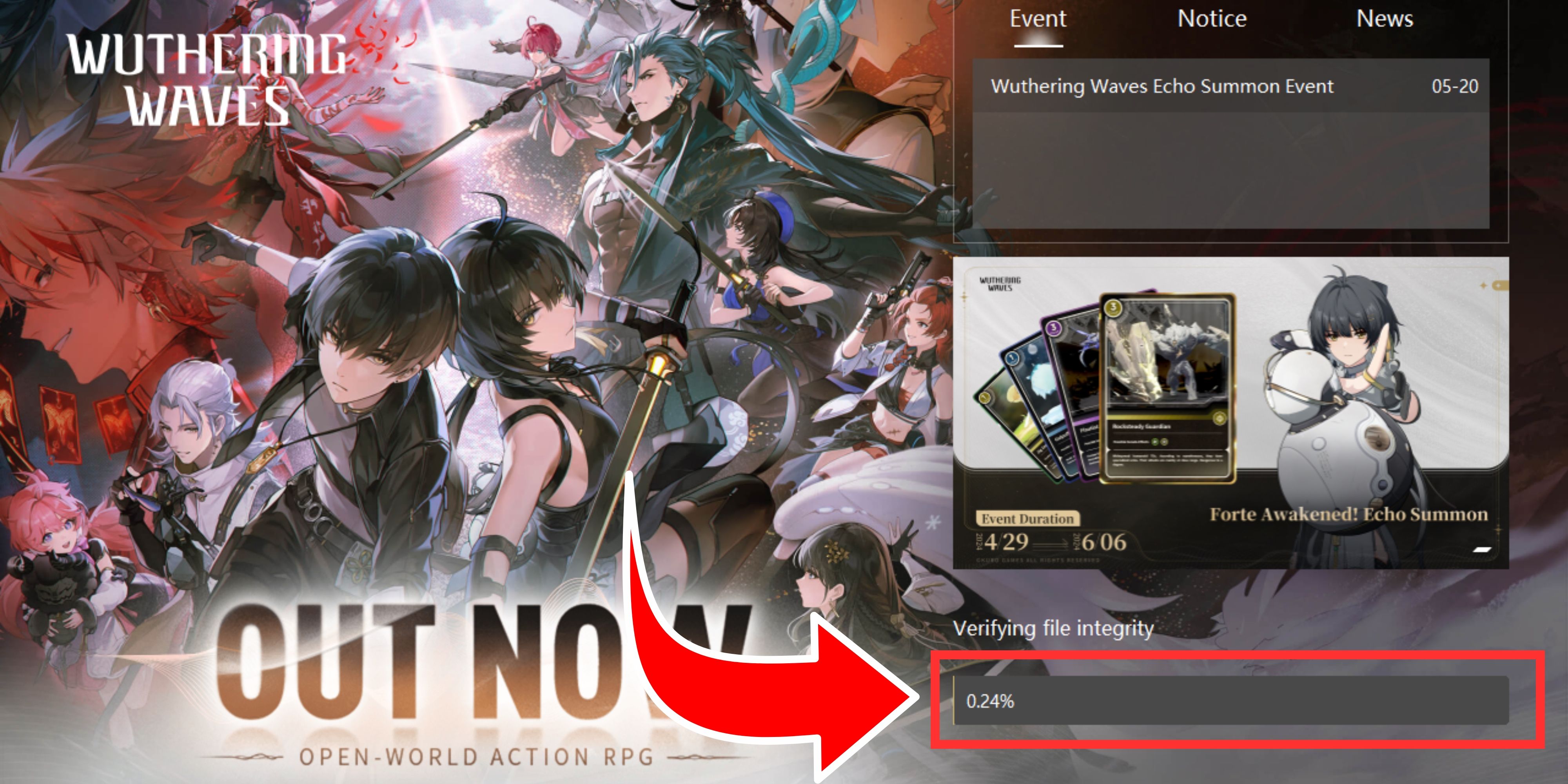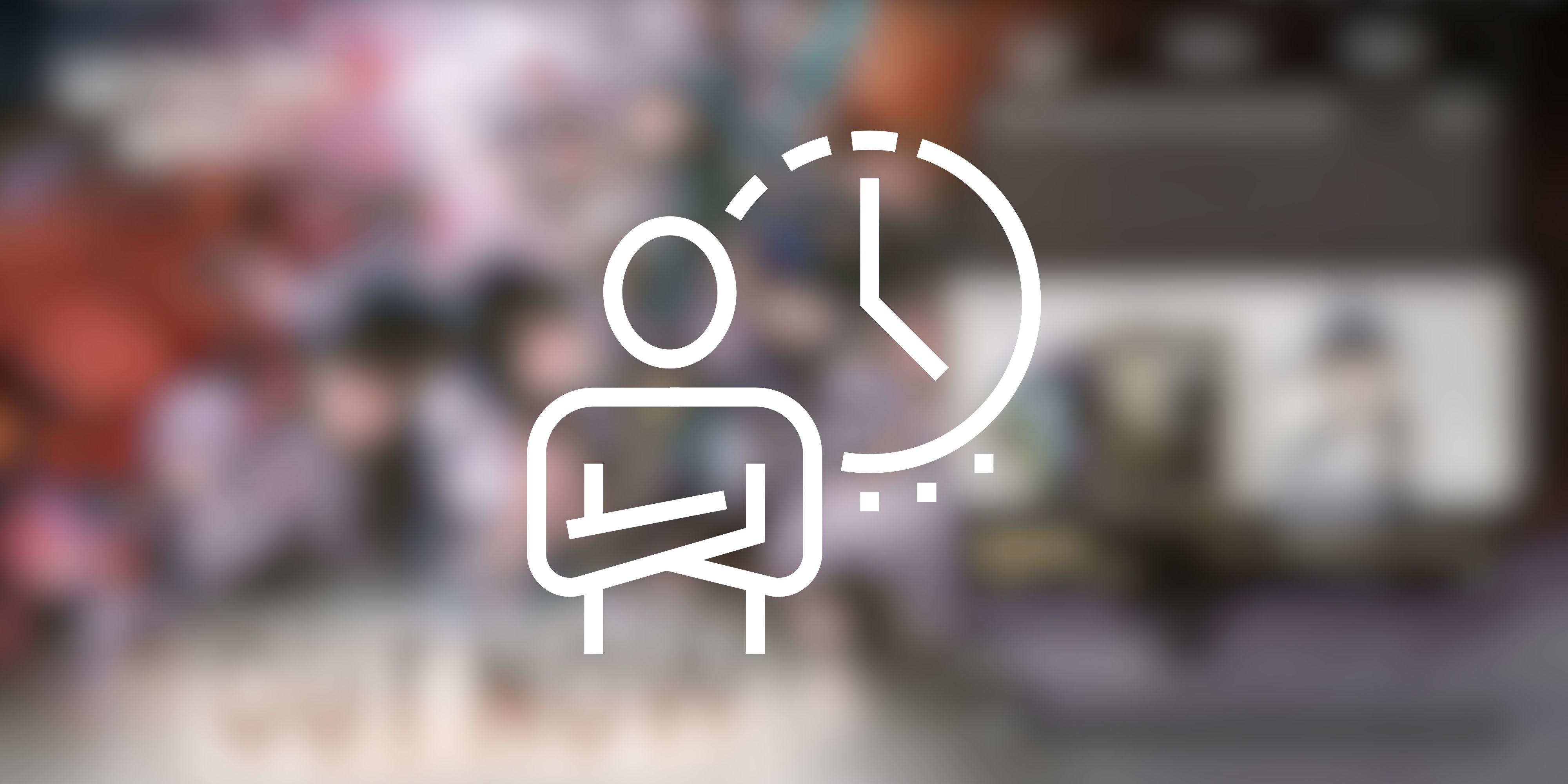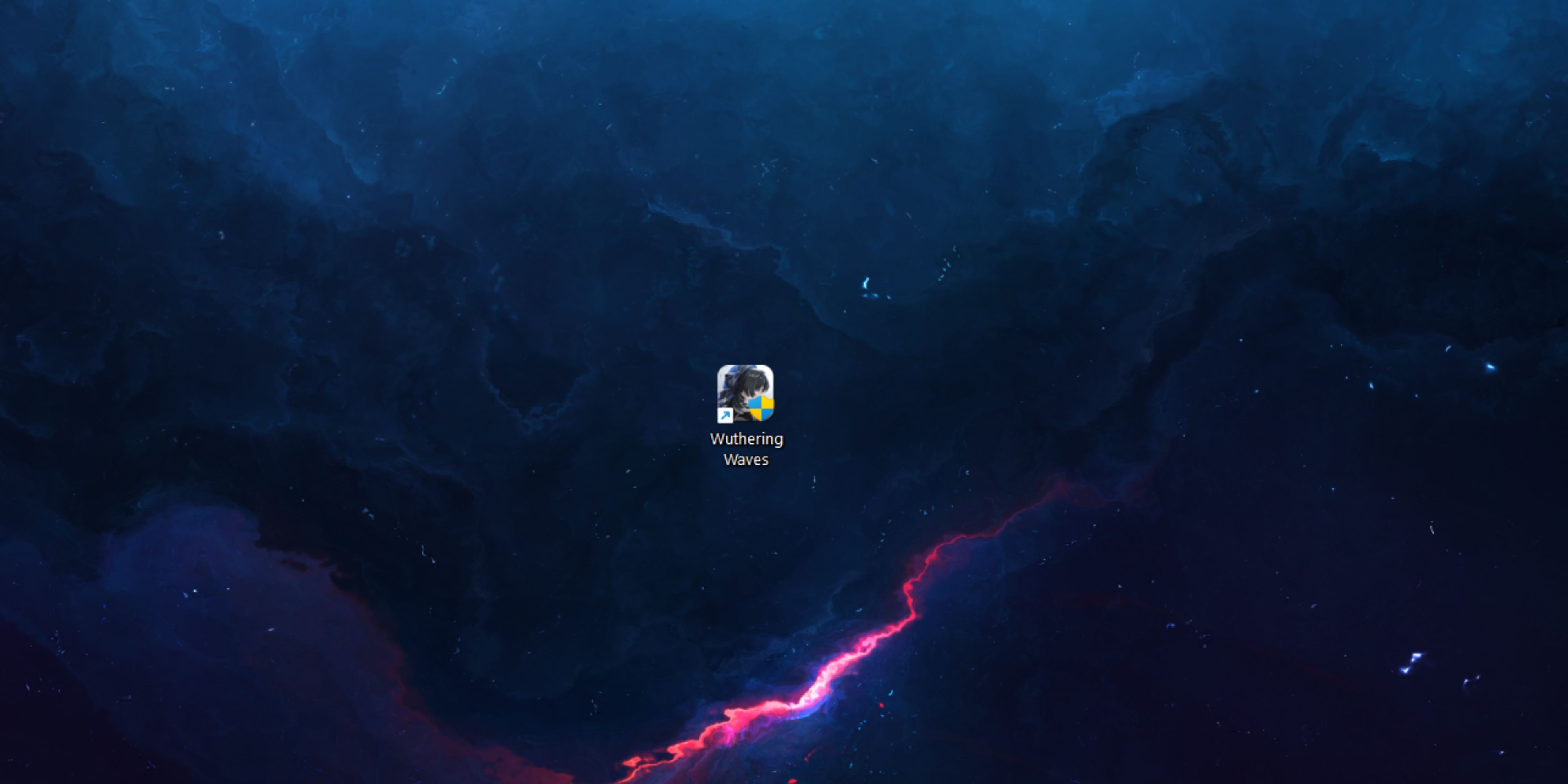Wuthering Waves' release has been plagued with a host of issues that have made opening up the launcher to boot up a new session a gamble for PC and Steam Deck players. One issue that has quickly become prevalent is that the launcher gets stuck on the Verifying File Integrity message at the loading screen, sometimes for hours.
Players wanting to jump into the game to continue their adventure and not waste any waveplates will want to know how to fix this issue. Here are all the solutions that are known to work to solve this problem.

Wuthering Waves: All Free Characters (& How to Get Them)
In Wuthering Waves, there are several free characters that you can obtain during your adventure, so knowing how to do so is important.
Wait for 1 Hour
Sometimes (not always), Verifying File Integrity appearing stuck at a certain percentage can be a visual error rather than an operational one. This means the process is not stuck and working as intended in the background; it's just not showing that visually.
To ensure this is not the case, let it sit for at least one hour, which is enough time for even the slowest of PCs to Verify integrity of the game files. If it still appears stuck, then move on to other solutions.
Increase Priority in Task Manager
If you're playing on a PC, use the following method:
- Open the Task Manager (CTRL + ALT + DEL) and open the Details tab using the menu bar on the left (three horizontal lines icon).
- Find the KRInstallExternal.exe and launcher.exe files. They are usually right next to each other.
- Right-click on KRInstallExternal.exe, move the mouse to 'Set Priority,' and set priority to 'High.'
- Click on 'Change Priority' when the prompt pops up.
- Repeat the same process for launcher.exe as well.
Let the launcher sit for a few minutes to see if it fixes the issue. If it remains stuck on Verifying File Integrity, move on to the next solution.
Restart the Launcher
Open the Windows taskbar, right-click on the launcher.exe, and click 'End Task' to forcefully close the exe. Restart the launcher to see if it fixes itself. The age-old 'Have you tried turning it off and on again?' trick works more times than you would think.
Wait for a Patch
Kuro Games is actively patching Wuthering Waves multiple times daily to fix issues like these. If none of the other solutions are working, close the game and wait for a patch. If it is not a client-side issue and actually a server problem, the developers are likely already looking into it, and it should be fixed the next time you try to boot up the game.