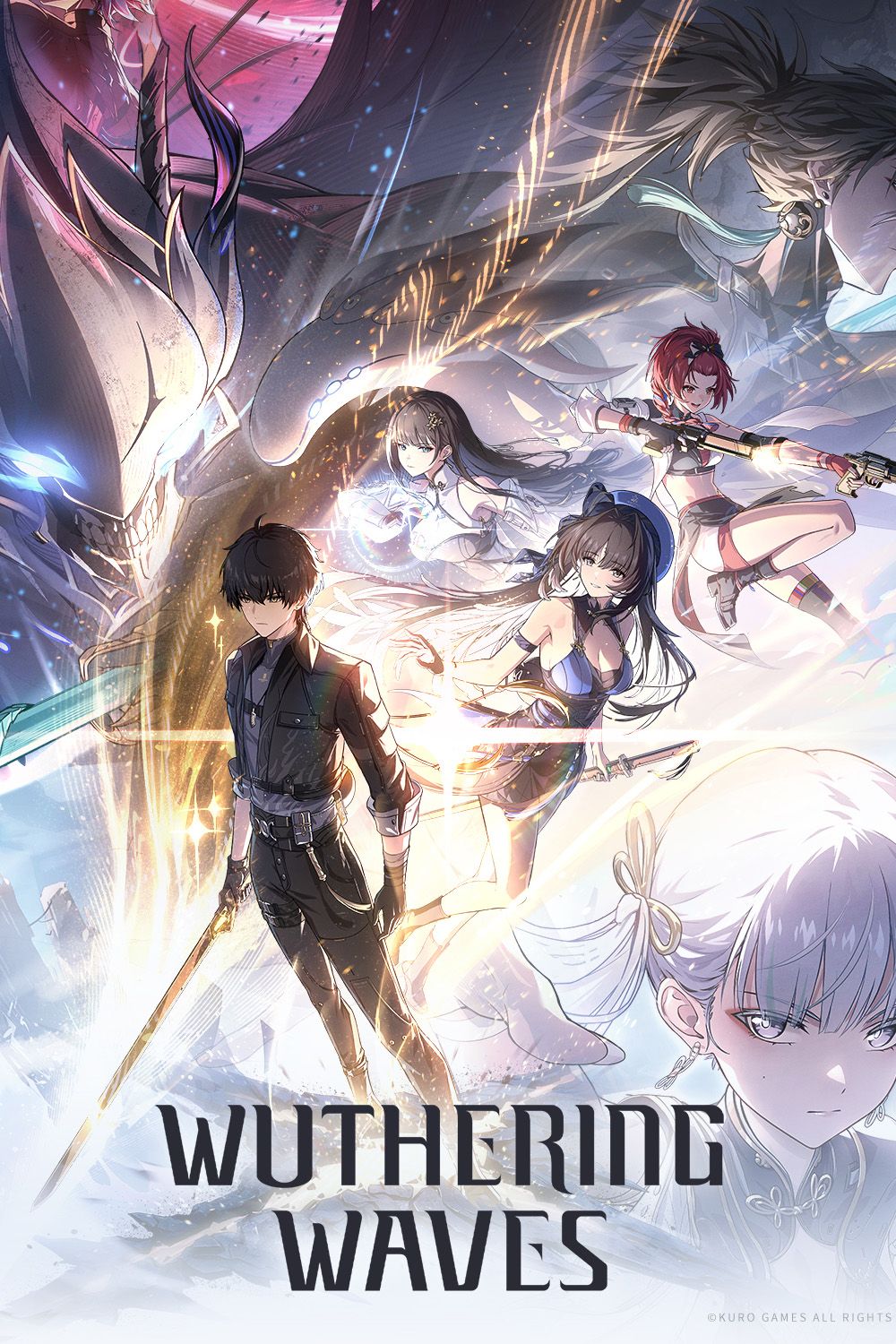In modern video gaming, many things can cause pain for players during their experience, with framerate issues and lag being some of the most commonly encountered obstacles. Wuthering Waves is no exception to these common frustrations, with many players encountering framerate issues, laggy gameplay, or in some situations - a combination of both.
Unfortunately, as there is plenty of exploration and combat against various enemies to get through as you progress through the game, a steady framerate and connection are essential to performing to the best of your ability.

Wuthering Waves: How To Remove The Sandstorm In Fallen Grave
By completing the Stygian Lacrimosa quest, players will unlock the Fallen Grave sub-area and the Mourning Aix Echo Boss in Wuthering Waves.
How to Fix Framerate Issues & Lag in Wuthering Waves
In Wuthering Waves, framerate issues and lag can be some of the most painful issues to deal with, as they both severely impact your gameplay experience, and make completing objectives and securing victory against opponents that much harder to achieve. Luckily, there are several different tweaks that players can attempt to help fix these issues, all of which have been outlined below.
The following methods do not involve troubleshooting techniques for your internet connection. Because of this, players should take a moment to ensure that the problems aren't to do with their connection or ISP, but rather the Wuthering Waves game itself. The easiest ways to confirm this is through internet speed tests or by playtesting another video game with online play or a server system.
Check System Requirements
First and foremost, players should always double-check the minimum system requirements for running Wuthering Waves, if your system does not meet or excel in these requirements, then framerate and lag issues are to be expected on some level, and may not be able to to fixed.
- OS version: Windows 10 64bit or Windows 11 64bit.
- CPU: intel i5 (9th Gen) / Ryzen 2700. intel i7 (9th Gen) / Ryzen 3700.
- Memory: 16GB and Above
- GPU: GTX 1060 / RX 570 / intel ARC A380
- Storage: 30GB
Re-install Game Drivers
The second step players can take to try and get rid of framerate and lag issues is to reinstall the graphics drivers on their systems, as well as check for any updates. Often, a fresh re-install can fix many different problems experienced by gamers, especially when it comes to framerate and visual impact.
In addition to simply reinstalling and updating your drivers, Nvidia driver users may also want to consider switching over from their Game-Ready driver to the latest Studio driver instead, as some users have reported this to actually smooth things out across their games in general, despite not being the 'game-oriented' driver.
Change In-game Server
If players are experiencing stuttering with their frames, it is important to conclude whether this is coming from graphical errors or connection-based lag problems. This is because when players have high ping, they can stutter and bounce around the game map, which may be mistaken as a graphics problem. Wuthering Waves enables players to select a server, so if you are having trouble with your ping, you may find a solution by testing gameplay on another server.
Change In-game Settings
Due to system requirements, your graphics settings may also be having an impact on your framerate in Wuthering Waves. By lowering all of your visual graphics settings, you may find your frames to run much more smoothly, In addition to this, you can also increase your maximum framerate, which can help smoothen your movements - especially when the rest of your settings have been tweaked to a lower standard.
Disable Extras
There are also a few extras that can be disabled to try and remedy your issues, as they have been identified in the past by some players to cause issues in multiple video game titles. Players should test if turning off VSYNC has a positive impact on their gameplay, as well as ensure Windows Game Bar has been forcibly disabled in your system settings.
Change Install Location
Lastly, it appears that there may be a chance of stability in how Wuthering Waves runs depending on which location you have installed the game. If you have installed the title on a secondary internal drive, or an external drive, then you should try moving it to your main internal drive. Some players have reported to have found improvements in their framerate through this method, so if you're still struggling to find a solution, this one may be worth a last-ditch attempt.