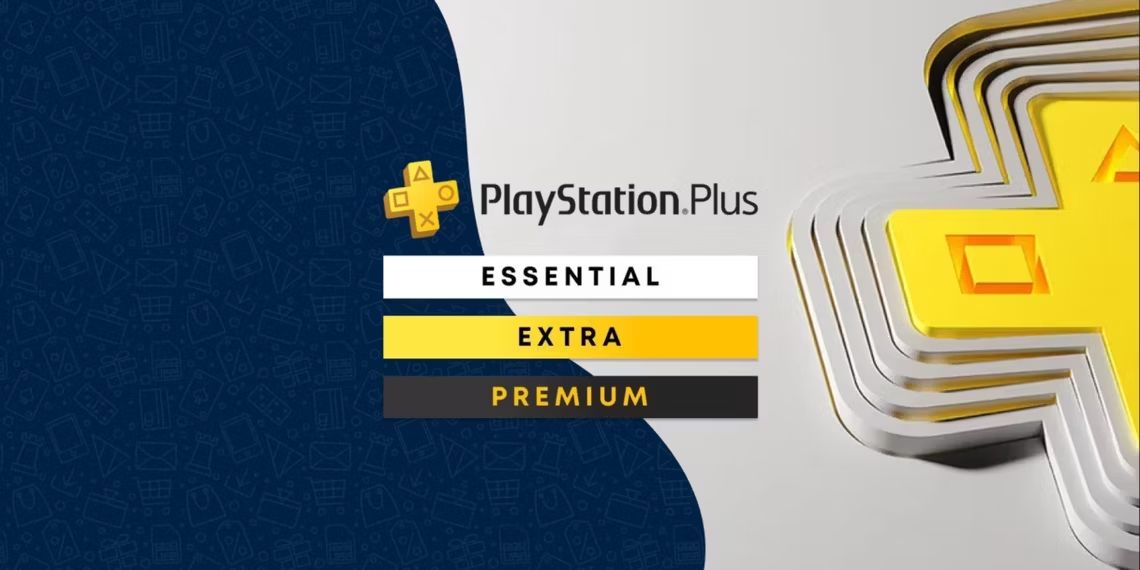The recently released Call of Duty Warzone: Mobile supports cross-progression, meaning you can transfer certain items and progress from games like Warzone and Modern Warfare 3 to the mobile version. This is very convenient and useful because you won't need to unlock weapons, level up your account, or battle pass again. Regardless of whether you've played on a PC or console before, you can easily transfer your progress to your phone. However, not many players know how to do this, so here's how to link accounts for cross-progression in Warzone Mobile.
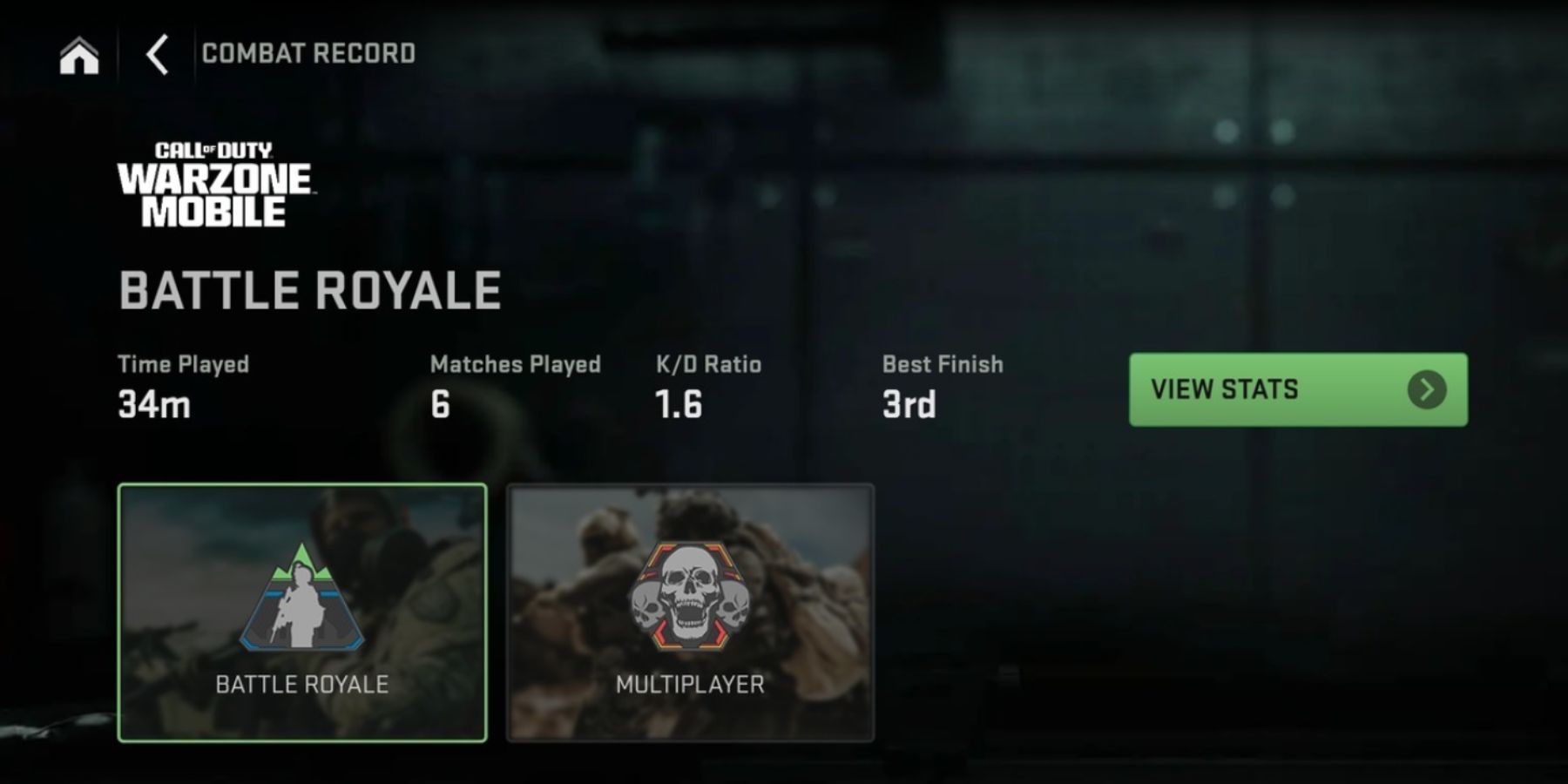
Call of Duty: Warzone Mobile - How to Check Stats
Call of Duty: Warzone Mobile players looking to find their KD ratio and other useful stats can do so with the help of this guide.
How to Link Accounts for Cross-Progression on Warzone Mobile
If you don’t have an Activision account, you can create one directly during the account linking process. Here are the steps you need to follow to link accounts for cross-progression in Warzone Mobile:
- Launch the game.
- If you have not logged in before, you will be taken to the login page. If you have already logged in to the game but forgot to link your accounts, here's how to access the authorization menu:
- From the main menu, go to Settings. You can do this by clicking on the button with the gear icon in the upper-right corner.
- Interact with the Account tab, which is the penultimate tab in the list.
- In the Account menu, click on the Log Out button in the upper-right corner, which will log you out and take you to the authorization page.
- On the authorization page, click on the Login button in the lower-left corner.
- This will open the login menu, where you can sign in using your email or one of the platforms listed in the bottom section of the menu.
- Click on the icon of the platform to which your Activision Account is linked, and you will be redirected to the game's official website.
- Once on the webpage, scroll down and click on Go To Activision Account.
- Log in to your existing Activision Account, or create a new one if you don't have one.
- You will be taken to the main page of the site, where you will need to interact with the hamburger menu, a button with three lines, which is located in the upper-left corner of the screen.
- Among the options, find and interact with the one that says Profile.
- On your profile page, scroll down to the Gaming Networks section. This section will list all the gaming networks from which you can play and save your progress, namely:
- PlayStation
- Battle.Net
- Xbox
- Steam
- Aelect the one where you have saved your progress and log in, as well as allow your account to be linked to Activision. If you haven't verified your email before this point, a pop-up window will appear asking you to enter the code from the email you received.
- If you have linked your account correctly, you will see a button with the words Unlink in the Gaming Network section opposite the platform you have linked.
- If successful, launch the game again and log in using your Activision Account login and password.

Call of Duty: Warzone Mobile - How To Get Arsenal Coins (Arsenal Store Guide)
Call of Duty: Warzone Mobile players can use Arsenal Coins to purchase a variety of things from the Arsenal Store. Here's how to get them.
After successful authorization, the cross-progression will be synchronized. These are the things that will be transferred from your other accounts to Warzone Mobile:
- Player Rank and XP
- XP Tokens
- Camos and Weapon Levels
- Store Bundles
- Skins and Operators
- Battle Pass Progress
- CoD Points (Not all, due to certain limitations)
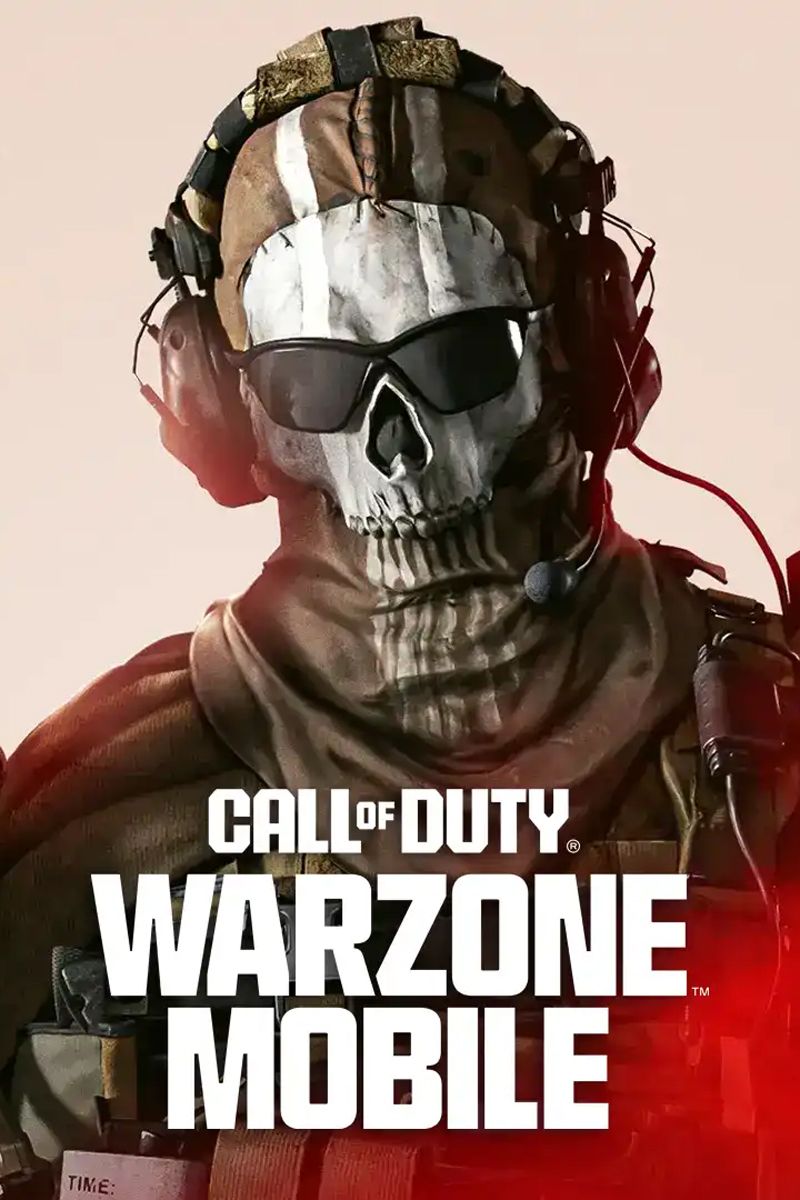
Call of Duty: Warzone Mobile
- Released
- March 21, 2024
- Developer(s)
- Activision Mobile
- Publisher(s)
- Activision
- Genre(s)
- Battle Royale , First-Person Shooter