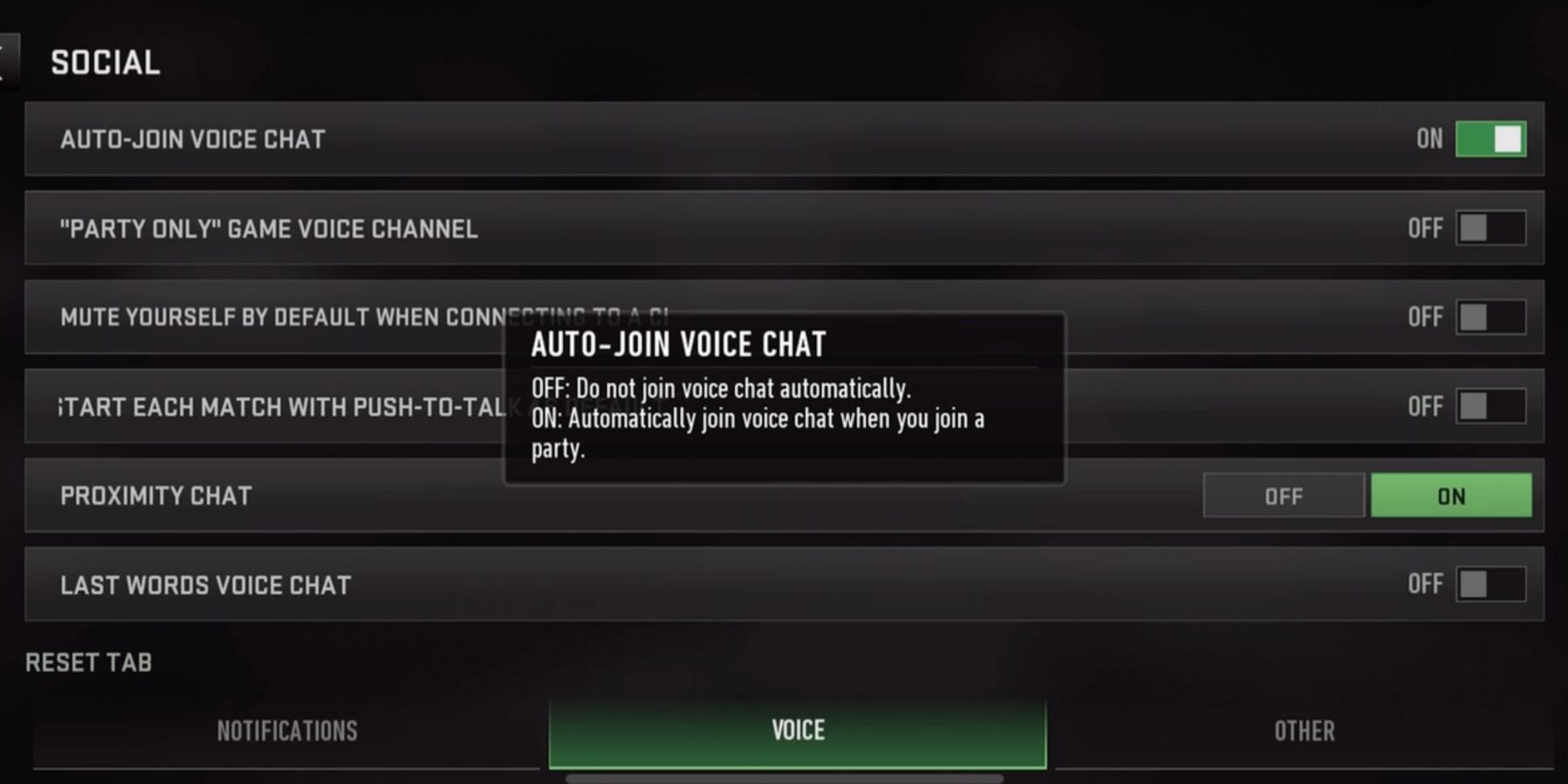In most team-based online games, including shooters like Warzone Mobile, communication plays an essential role. With proper communication, you and your teammates can receive important information in time, such as enemy locations or strategy changes. That's why it's important to know how to enable and use voice chat in Warzone Mobile, which we will tell you about in this article, including all the important nuances and details.

All Warzone Mobile Multiplayer Maps and Modes List
If you want to learn more about all Warzone Mobile multiplayer Maps and Modes, here's a complete list of everything you can try in the game.
How to Turn On and Use Voice Chat
Many players do not use voice chat because they are shy or simply do not want to talk to others. In such cases, the whole team often suffers, which ultimately leads to a loss. So, if you want to avoid this scenario, here are the steps to take to enable voice chat:
- Go to the main menu.
- Pay attention to the upper-right corner of the screen. There should be a settings button with a gear icon; click on it.
- In the menu that opens, scroll to the very bottom until you see the Social tab, and click on it.
- Once the Social menu is open, interact with the Voice tab, which is located in the middle of the bottom section.
- Finally, when you open the Voice settings, you can choose one of the voice chat options that suits you.

Warzone Mobile: How to Add Friends
Before you can play with your buddies, you need to learn how to add friends in Warzone Mobile. Here's all you need to know.
When it comes to using voice chat, it's not as straightforward as it could seem at first. As mentioned above, there are several options in the Voice settings that you can enable, and it depends on when and how your voice chat will be activated. So, to help you choose the most convenient option for you, we will explain each of them in detail:
- Auto-Join Voice Chat: When this feature is enabled, your voice chat will be activated as soon as you join a party.
- "Party Only" Game Voice Chat: If this feature is enabled, only players in your party will hear you. If disabled, everyone in your Team or Squad will hear you.
- Mute Yourself By Default When Connecting To a Channel: If enabled, your microphone will automatically be muted when you join a channel.
- Start Each Match With Push-To-Talk As Default: This is the most common and convenient feature. If this option is enabled, once you join a match, your microphone will only be active when you press the corresponding button.
- Proximity Chat: When active, you can hear and talk to your opponents during the match, which is useful if you want to team up with an enemy to defeat a stronger team.
- Last Words Voice Chat: If this feature is enabled, your voice chat will only be active after you are killed so you can say your last words.
You can enable several of the above options at once, depending on your preferences. In addition, if you wish, you can also turn the voice chat on and off directly during the match. To accomplish this, click on the microphone button in the upper-left corner and interact with the switch to turn it on or off.
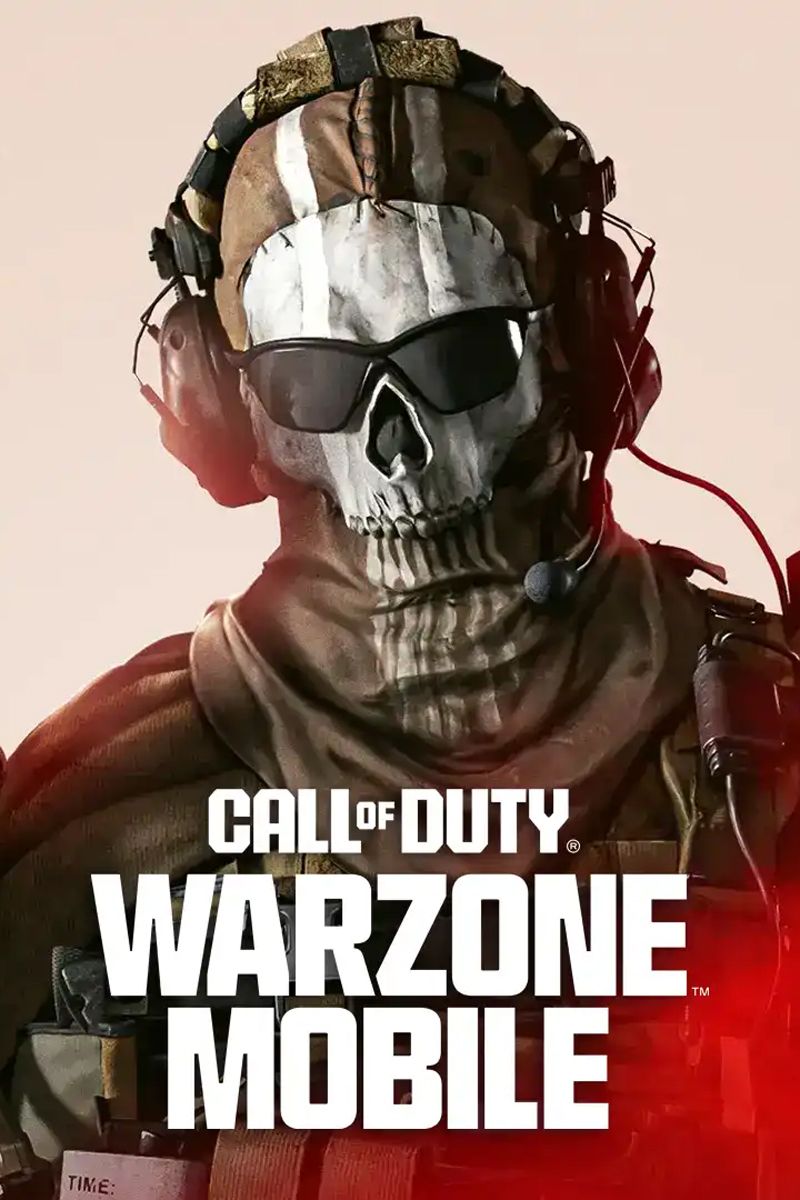
Call of Duty: Warzone Mobile
- Released
- March 21, 2024
- Developer(s)
- Activision Mobile
- Publisher(s)
- Activision
- Genre(s)
- Battle Royale , First-Person Shooter