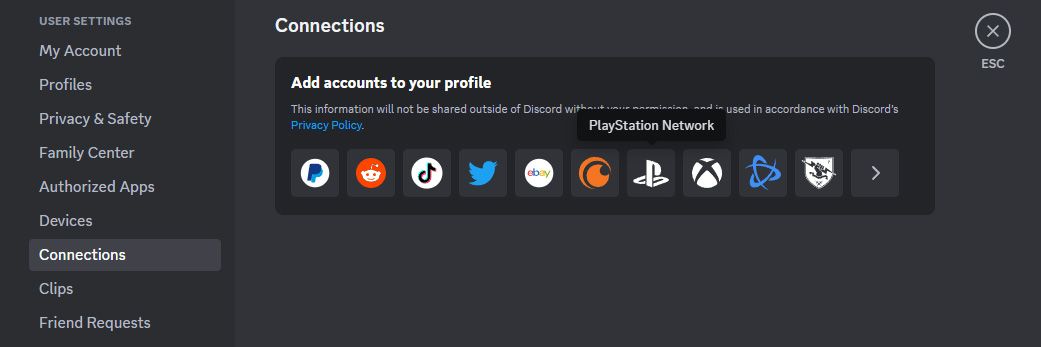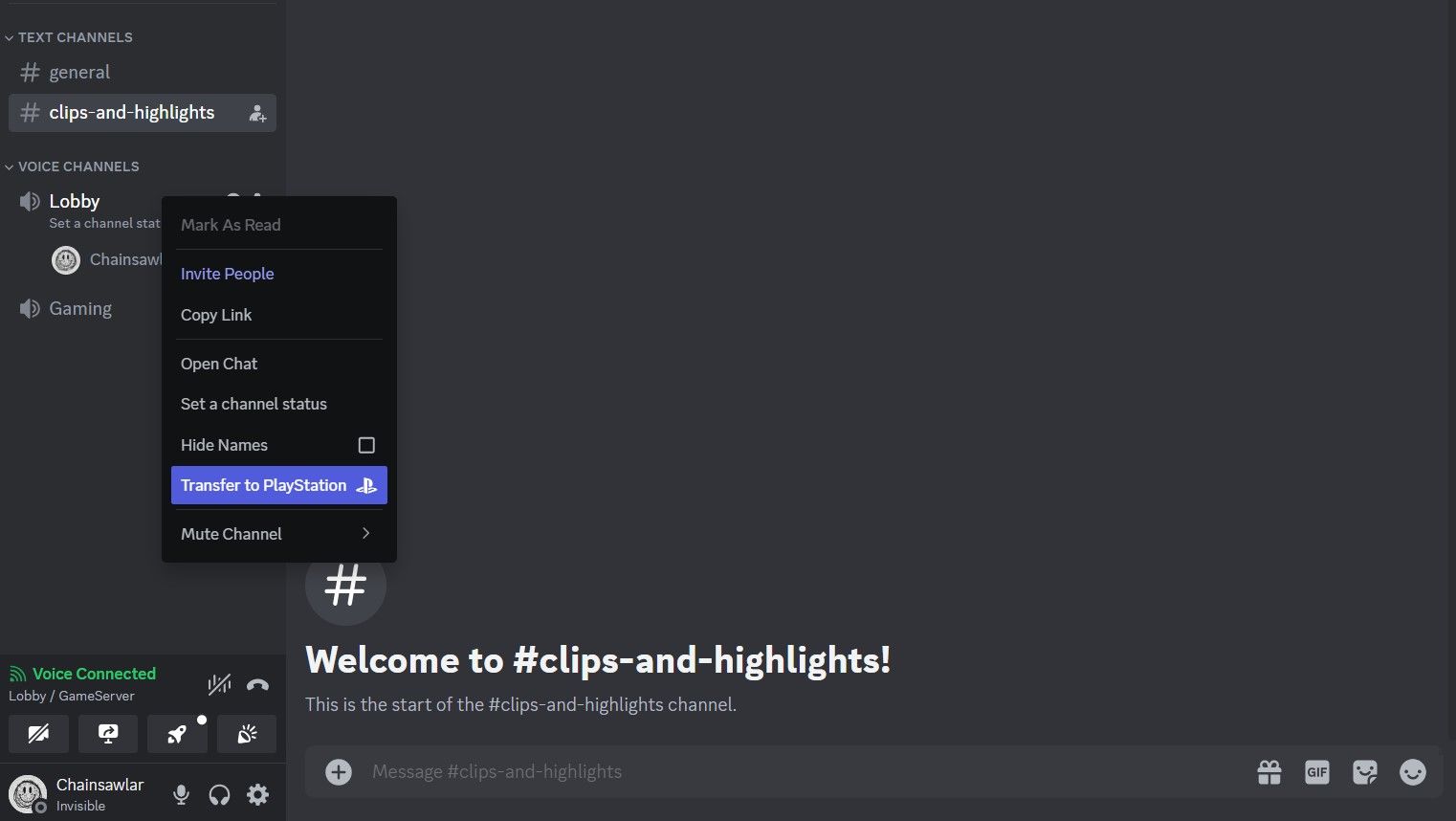Discord has solidified its position as the premier communication platform for gamers. With its clear voice chat, extensive server customization, and a massive community, it's no wonder players flock to the platform for coordination, socializing, and general gaming camaraderie.

The Best PS5 Gaming Headsets in 2024
If a gamer is looking for the best PS5 gaming headset with top-tier sound, these options will satisfy even the pickiest buyers.
While PlayStation users have been eager for a full-fledged Discord app on their PS5, the current integration focuses on voice chat capabilities. Let's dive into how you can connect your Discord account to your PS5 and tap into the power of Discord voice channels.
1. Link Your PSN Account to Discord
Before you can start chatting with friends on your PS5, you'll need to link your PlayStation Network (PSN) account with your Discord account. Here's how to get it done:
- Open the Discord app on your mobile or computer.
- Navigate to User Settings (the gear icon usually located near the bottom left).
- Click on the Connections tab.
- You'll find a PlayStation logo icon within the Connections menu.
- Follow the prompts to sign in to your PlayStation Network account.
Once you've linked your accounts, you're ready to take advantage of Discord voice chat on your PS5. If you've previously linked your PSN account to Discord, you'll need to re-link it to access the voice chat transfer feature.
2. Join Discord Voice Channels on PS5
You can join a Discord call on your PS5 through your phone or your computer. Connect your headset to your PS5 and follow the steps below:
Using the Discord Mobile App
- On your mobile device, open the Discord app and join the desired voice channel.
- Tap the Transfer to PlayStation option (you might need to swipe up to see this option).
- Select your PS5 console from the list.
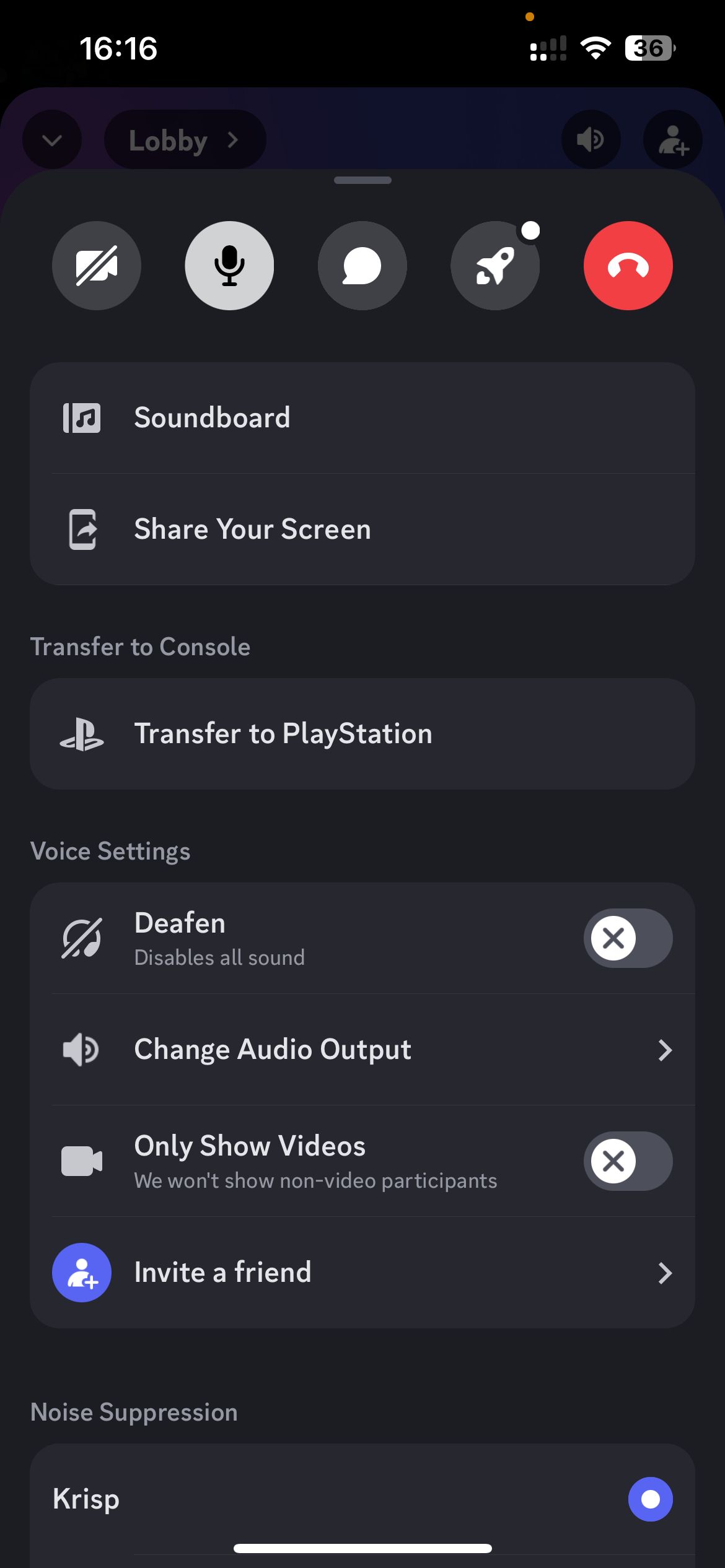
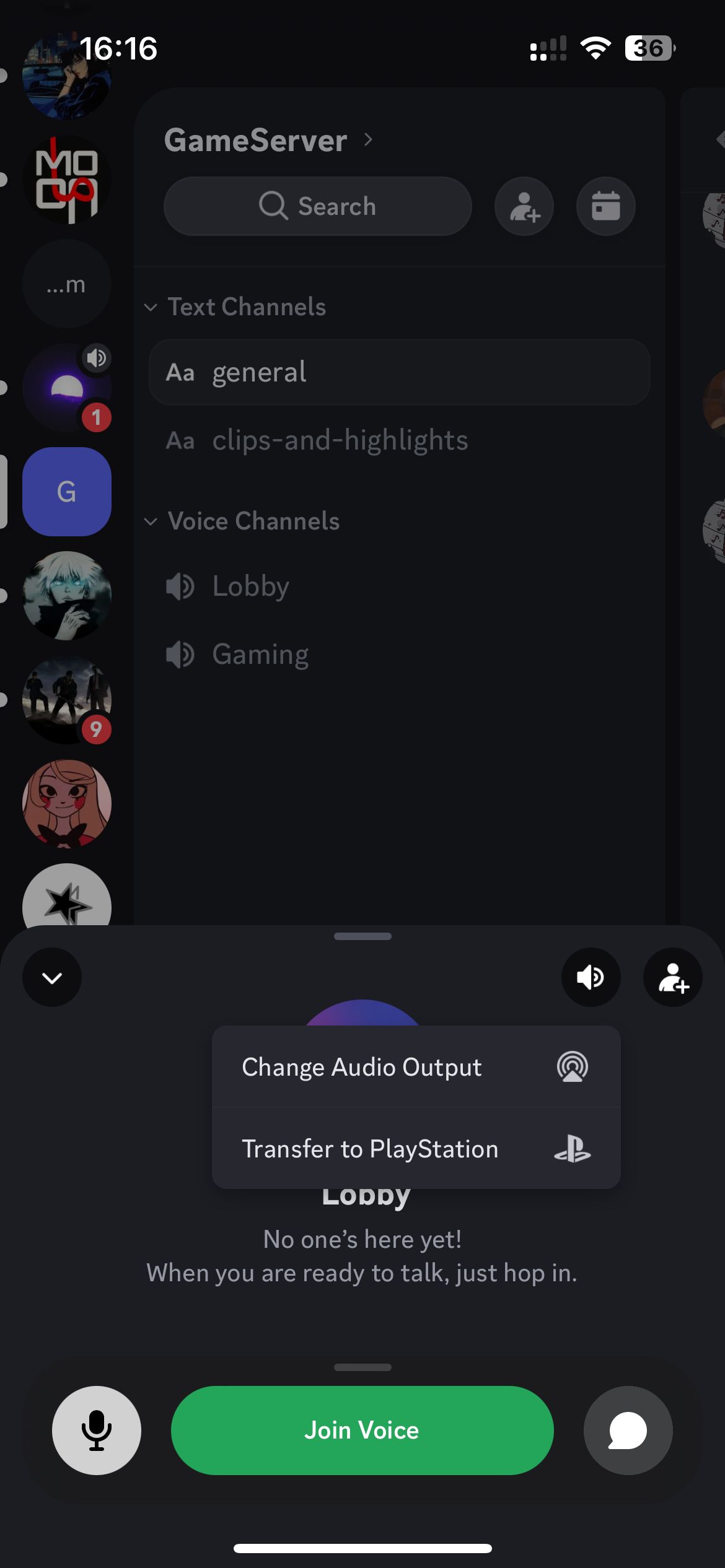
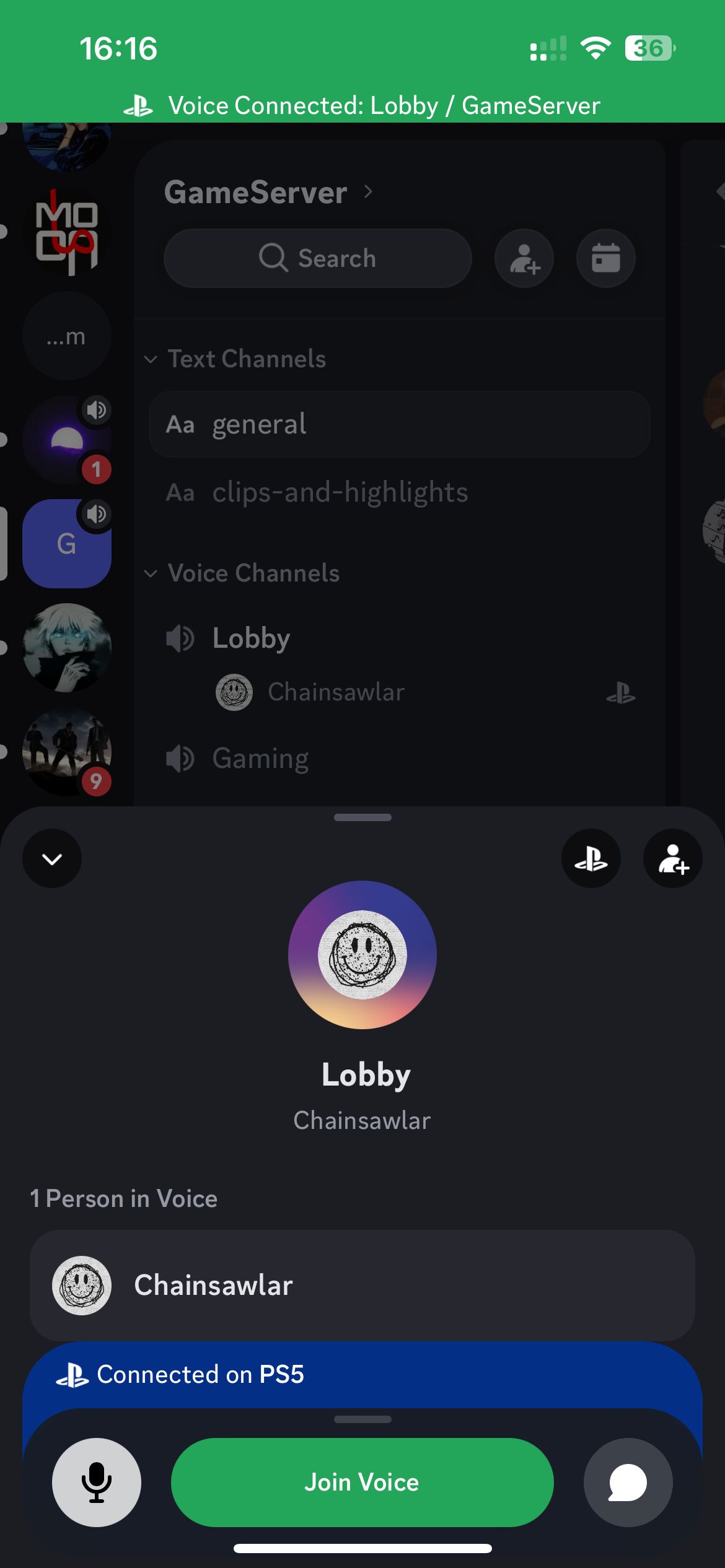
You can also join the voice channel on your PS5 by long tapping the channel's name, swiping up, and then selecting Transfer to PlayStation.
Using Discord on Desktop
- On your computer, open Discord (either the application or web version) and join a voice channel.
- Click on the voice channel's name to access its settings.
- At the bottom of the settings menu, you'll see a Transfer Voice to PlayStation button; click on it.
- Choose your PS5 console from the list.
For this functionality to work, your PS5 needs to be turned on. To join a Discord call from your PS5 on rest mode, you'll need to enable the Enable Turning on PS5 from Network feature within the System Power Saving settings on your PS5. This setting allows your PS5 to power on when you initiate a voice chat transfer from the Discord app.

The Best PS5 Controllers in 2024
The PlayStation 5 is an innovative console. Here are some of the best controllers to pair with it and reach new gaming heights.
What Can You Do with Discord on PS5?
Connecting your Discord account to your PS5 unlocks seamless voice chat functionality. You can enjoy crystal-clear communication with your friends on Discord, regardless of the platform they're using—PC, mobile, or another console. This eliminates communication barriers and allows you to strategize effectively with teammates across different platforms. Additionally, you have complete control over your audio settings directly from your PS5. These features work whether you have a wired or wireless headset.
Despite the convenience of this integration, there still isn't a full Discord app available on PS5. Without a full Discord app on PS5, you'll miss out on some of the platform's core functionalities. Sending and receiving text messages within Discord servers is unavailable. You won't be able to browse and explore Discord communities and servers that cater to all sorts of interests. Additionally, features like screen sharing, which can be helpful for walkthroughs or collaborative projects, and the ability to view rich content like GIFs and emojis are not accessible on PS5.
You could, technically, launch Discord Web on your PS5's web browser and then pin it to the side. This would allow browsing servers and sending text messages, but at the price of great inconvenience. So, for the time being, the PS5 integration remains the best option. Don't look a gift horse in the mouth.

How To Choose The Best PS5 Headset for 2024
Choosing the best headset to pair with a PS5 is no easy task. Following the steps on this guide makes it simple.