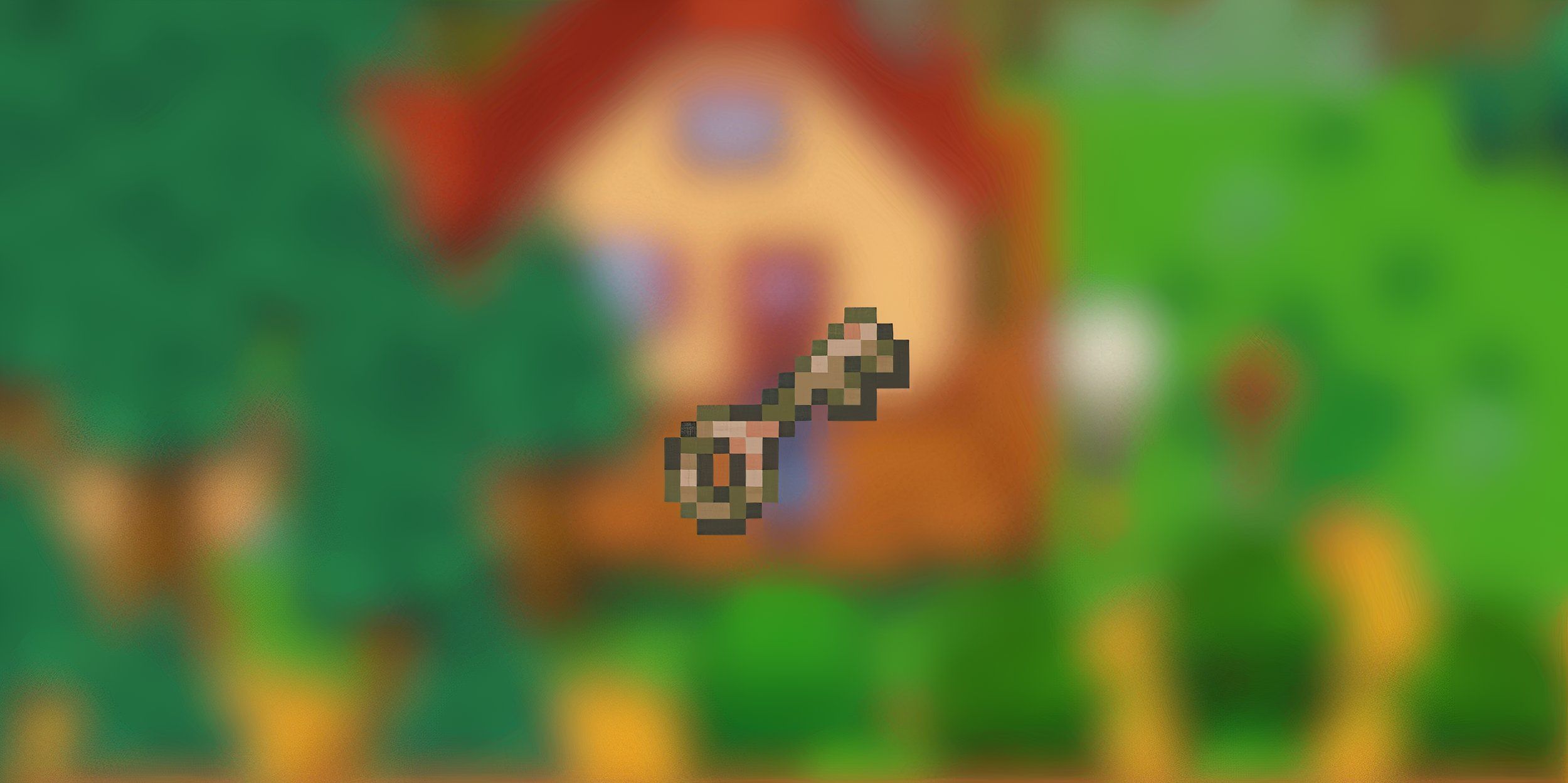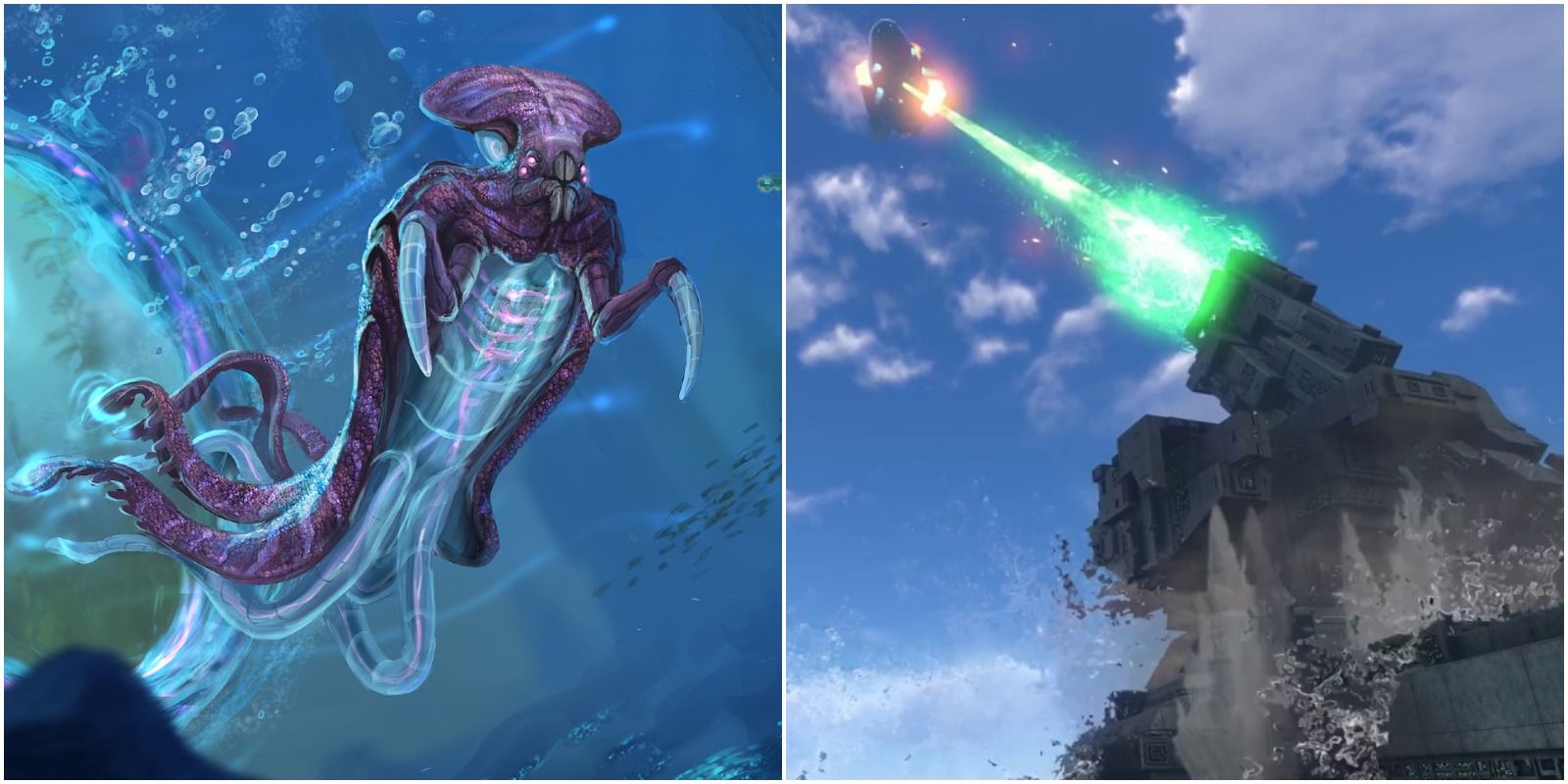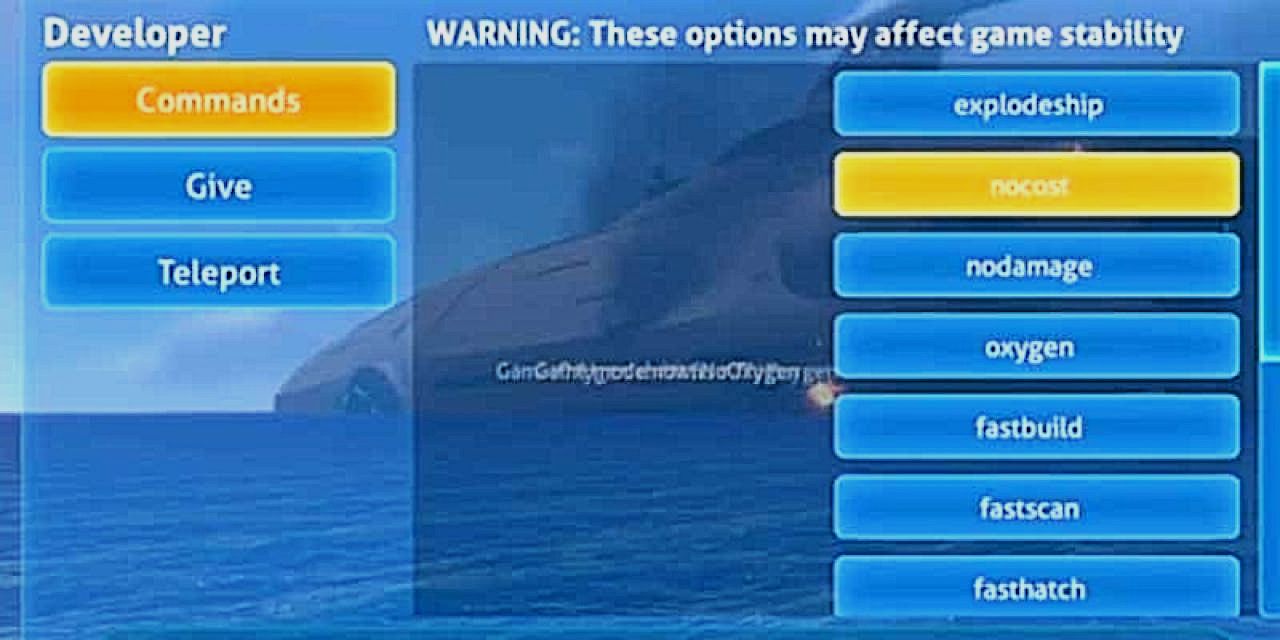As far as undersea adventures go, Subnautica is a game featuring some of the most terrifying, exhilarating, and satisfying gameplay in the modern era. Players start the game after their spaceship crashes onto a planet mostly covered in oceans, however, they are far from alone.
The seas are full of colossal and deadly leviathans, tons of smaller species of aquatic aliens, and strange vegetation; much of which one can use to build and upgrade devices and vehicles to explore farther and, more importantly, deeper. However, during one's seafaring voyages in Subnautica, there may be unexpected glitches that occur that can be anywhere from inconvenient to straight-up game-breaking. Thankfully, those playing on PC and certain other platforms have access to console commands that can rectify issues caused by the most intrusive bugs.
Updated on October 30, 2021, by Reyadh Rahaman:On the console side of things, the way to find, activate, and use console commands will be a bit different, as there isn't often a keyboard accessible for the usual inputs required when using these commands. Players will have to use the buttons on a controller to do everything, which can take a bit of getting used to.
After doing so, players will need to navigate the newly-appeared console part of the menu. Here, they can activate the desired console command on whatever platform they are enjoying Subnautica on to get themselves out of tight spots or to remedy hindering bugs and glitches.
How To Use Console Commands
By default, console commands will be disabled, as they prevent one from gaining achievements, therefore players will have to follow a few steps before being able to access these helpful debugging tools. Firstly, hit the F3 key to pop up a menu where one should see a box with a checkmark on it labeled "Disable Console". Press the F8 key to get one's mouse cursor to appear and then click the box to uncheck it.
After enabling the console, press Enter and one will now be able to input the desired commands into the console. The next time one opens up the game after shutting down, they will need to hit F3 and Enter again to access console commands once more. While there are a ton of commands to use, it is recommended to become familiar with the basic ones first in order to see how things work at very little risk.
The Basic Console Commands & What They Do
- [NAME] - Displays the Spawn ID of anything in the game which needs to be used in conjunction with other commands in order to do anything
- [#] - Represents the value of any given factor
- [x] - East and west coordinates
- [y] - Altitude coordinate
- [z] - North and south coordinates
How To Use Event Console Commands
Throughout the game, there will be various events tied to the player's actions and the storyline. Most of the time, one can sit back and enjoy these exciting happenings as they break up the swimming, harvesting, and building in awesome ways that can deepen one's understanding of this game's vast and complex world. However, if things glitch out, players may need to initiate certain sequences in order to progress events.
All Event Console Commands & What They Do
- countdownship - Starts the countdown for the drive core explosion event of the Aurora
- explodeship - Causes the drive core explosion event of the Aurora
- restoreship - Reverts the Aurora to its pre-destroyed state as well as reactivates the radiation around it
- startsunbeamstoryevent - Starts the Sunbeam story event
- sunbeamcountdownstart - Starts the countdown for the Sunbeam story event
- precursorgunaim - Plays the cutscene where the Quarantine Enforcement Platform shoots down the Sunbeam
- playsunbeamfx - Plays only the latter part of the cutscene where the Quarantine Enforcement Platform shoots down the Sunbeam
- infectionreveal - Plays the animation of the player realizing that they are infected with the Kharaa Bacterium (this will advance the player's infection stage to 4)
- forcerocketready - Allows the player to launch the Neptune Escape Rocket without needing to disable the Quarantine Enforcement Platform
How To Use General Console Commands
As their classification implies, these commands have a general usage that pertains to specific situations where things just don't go as planned. This can mean anything from one's Prawn Suit getting stuck in a wall to resources not dropping items. To get around such awkward circumstances, players should consider restarting the game before doing anything else, however, if that does not work, then one may need to use one of the following commands.
All General Console Commands & What They Do
- item [NAME] [#] - Adds the desired number of a specific item to the player's inventory
- clearinventory - Deletes everything that the player currently has in their inventory
- spawn [NAME] [#] - Spawns the desired number of a specific object (including creatures) in front of the player
- cure [#] - Cures the player, as well as all creatures nearby, of the Kharaa Bacterium
- infect [#] - Infects the player, as well as all creatures nearby, with the Kharaa Bacterium
- lldetach - Removes all attached lava larva from any targeted vehicle
- playerinfection [#] - Alters the stage of the Kharaa Bacterium infection level within the player between a range of 1 to 5 (5 will cure the player)
- sub cyclops - Spawns the Cyclops vehicle in front of the player
- sub aurora - Spawns the Aurora near to the player
- sub escapepod - Spawns a Lifepod 5 (a new one, the existing one is not affected) somewhere within the Safe Shallows biome and places the player within it
- filterwater - Causes the creation of a Large Filtered Water at every Water Filtration Machine on the map
- filtersalt - Causes the creation of a Salt Deposit at every Water Filtration Machine on the map
- vehicleupgrades - Grants the player every common-level vehicle module
- cyclopsupgrades - Grants the player all Cyclops modules
- seamothupgrades - Grants the player all Seamoth modules
- exosuitupgrades - Grants the player all Prawn Suit modules
- exosuitarms - Grants the player all Prawn Suit arms
- spawnloot - Spawns a small collection of items (1 Quartz, 1 Copper Ore, 1 Silver Ore, 1 Salt Deposit, 1 Gold, and 4 Metal Salvage)
- toolsloot - Spawns a collection of tools (1 Repair Tool, 1 Seaglide, 1 Flare, 1 Transfuser, 1 Propulsion Cannon, and 1 Stasis Rifle)
- madloot - Spawns a large collection of items and tools (1 Survival Knife, 1 Habitat Builder, 3 Batteries, 4 Computer Chips, 5 Creepvine Samples, 10 Titanium, and 10 Glass)
- bobthebuilder - Enables many other commands simultaneously (fastbuild, unlock all, nocost, fastgrow, fasthatch, and radiation) as well as adds a few tools to the player's inventory (1 Habitat Builder, 1 Scanner, 1 Survival Knife, and 1 Repair Tool)
- resourcesfor [NAME] - Grants the player all of the resources required to craft the specified item
- ency [NAME] - Unlocks the specified database entry
- ency all - Unlocks every database entry
- damage [#]<1/code> - Sets the damage multiplier of the player's attacks
- takedamage [#] - Damages the player's health by the specified amount (value represents a percentage of max health)
- instagib - Toggles the mode where the player can kill anything in a single attack
- invisible - Creatures will become non-hostile to the player
- filterfast - Increases the fabrication speed of Water Filtration Machines
- fastscan - Increases the speed of scanning when using the Scanner tool
- fastgrow - Increases the speed at which vegetation in a planter will grow by a huge amount
- fasthatch - Increases the speed at which creature eggs will hatch while in Alien Containment by a huge amount
- fastbuild - Increases the speed at which the player constructs objects with the Habitat Builder by a huge amount
- nocost - Allows the player to use the Fabricator, Habitat Builder, Mobile Vehicle Bay, Vehicle Upgrade Console, and Modification Station without the required resources to craft items
- nodamage - Makes all creatures invulnerable to damage
- noenergy - Reduces the energy consumption of vehicles, tools, and bases to nothing
- nosurvival - Disables the player's food and water requirements and removes food and water values on consumable items
- oxygen - Reduces the rate at which the oxygen meter depletes to nothing
- nitrogen - Reduces the rate at which the oxygen meter depletes
- radiation - Toggles radiation damage on or off
- fixleaks - Repairs the Aurora's radiation leaks
- flood - Floods the interior of every Cyclops on the map
- damagesub - Deals damage to every Cyclops on the map
- destroycyclops - Destroys every Cyclops on the map
- restorecyclops - Repairs every destroyed Cyclops on the map to a working state
- vfxcyclopssmokeeffect[#] - Generates the Cyclops' smoke effects
- bubbles - Spawns air bubbles around the player's current location
- seaglide - Spawns a Seaglide in front of the player
- unlock [NAME] - Unlocks the specified blueprint
- unlock all - Unlocks all blueprints
- unlockdoors - Unlocks all functional doors on the map
How To Use Technical Console Commands
Technical commands pertain to manipulating the natural environment of the world. This includes the game mode, day and night cycle, lighting effects, as well as more.
All Technical Console Commands & What They Do
- freedom - Changes the game mode to Free mode
- creative - Changes the game mode to Creative mode
- survival - Changes the game mode to Survival mode
- hardcore - Changes the game mode to Hardcore mode
- day - Sets the time to day
- night - Sets the time to night
- daynight [#] - Set the time to the specified value from 0 to 1 (0 is midnight, 0.5 is midday, and 0.15 is dawn)
- daynightspeed [#] - Sets the speed at which time passes during the night
- schedule - Shows all of the upcoming events as well as the time until they occur
- debugstartmap - Displays all possible Lifepod 5 spawn locations
- cinematics - Toggles animations for the player
- debugsound - Toggles sound on and off
- entreset - Reloads all assets on the map
- gamereset - Resets the game
- farplane [#] - Changes view distance (default value is 1000)
- fog - Toggles fog effects on and off
- fov [#] - Toggles the camera's zoom distance
- freecam - allows the player to leave their character's body and fly around as the camera
- fps - Shows FPS
- nobloom - Removes bloom effects
- noshadows - Removes shadow effects
- printbiome - Displays which biome the player is currently located
- resetachievements - Resets all achievements
- spawnperf[NAME] [#] - Teleports the player near the surface of the water
- speed [#] - Sets the game speed multiplier
- target - Toggles target debug on and off
- schoolfishai - Toggles the AI of schools of small sea creatures on and off
- vsync - Toggles V-Sync on and off
- vr - Sets VR options for a specific device (none, stereo, split, Oculus, Morpheus)
How To Use Teleport Console Commands
For players who are physically stuck somewhere, the teleport commands could be of great help. However, they can also be used to find specific locations on the map if one is getting unlucky with biome and wreckage spawns.
All Teleport Console Commands & What They Do
- biome [NAME] - Teleports the player to a specific biome
- warp [x] [y] [z] - Teleports the player to specified coordinates
- warpforward [#] - Teleports the player forward by the desired value (in meters)
- batch [x] [y] [z] - Teleports the player to specific batch coordinates (different from regular coordinates)
- warpme - Teleports the player to the last Cyclops or Seabase they entered (including Lifepod 5)
- goto [NAME] - Teleports player to the specified location
- spawnnearby - Respawns the player in a nearby location
- randomstart - Teleports the player to Lifepod 5 and respawns Lifepod 5 at one of the possible starting locations (random)
- kill - Kills the player and respawns them inside Lifepod 5
How To Activate & Use Console Commands On Consoles
How To Activate Console Commands For Subnautica On Nintendo Switch
In order to activate the console commands on the Switch, Subnautica players will have to pause the game and then press all 4 shoulder buttons at the same time; that is to say to press the R, L, ZL, and ZR buttons all at once. After doing this, the "Developer" tab will pop up in the menu between the "Back to Game" and "Save" options.
How To Activate Console Commands For Subnautica On PlayStation 4
Very similarly to the method mentioned above, players will have to press all of the shoulder buttons on a PS4 controller to cause the Developer tab to appear in the pause screen menu. The shoulder buttons of the PS4 controller are the L1, R1, L2, and R2 buttons respectively.
How To Activate Console Commands For Subnautica On Xbox One
Just like with the previous consoles mentioned, players will have to push all of the shoulder buttons on an Xbox One controller to activate the Developer tab in the pause menu. For reference, these buttons on an Xbox One controller are called the Left Bumper (LB), Right Bumper (RB), Left Trigger (LT), and the Right Trigger (RT) buttons.
How To Use Console Command On Consoles
Unlike in the PC version of the game, players won't need to type in specific strings of text to activate commands. After opening the Developer tab, there will be 3 sub-tabs: Commands, Give, and Teleport. Within these 3 sub-tabs are all of the console commands that can be activated via simple labeled buttons housed in each respective section.
The Commands tab will allow players to activate most kinds of console commands pertaining to specific actions, the Give tab will allow players to give themselves items of all kinds, and the Teleport tab will help the player relocate themselves as needed.
Subnautica is available on macOS, Microsoft Windows, Xbox One, PlayStation 4, Nintendo Switch, PlayStation 5, Xbox Series X, and Xbox Series S.