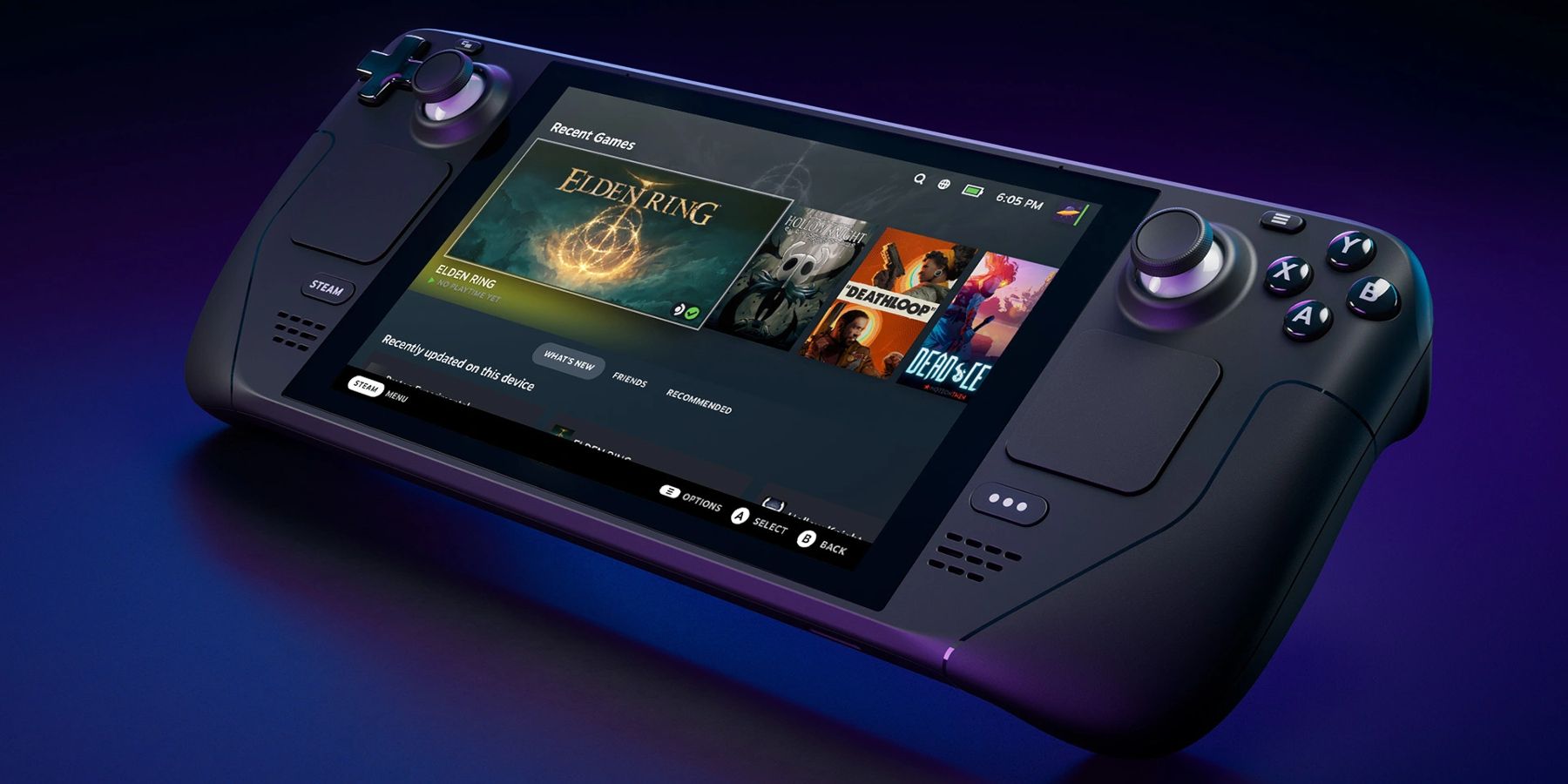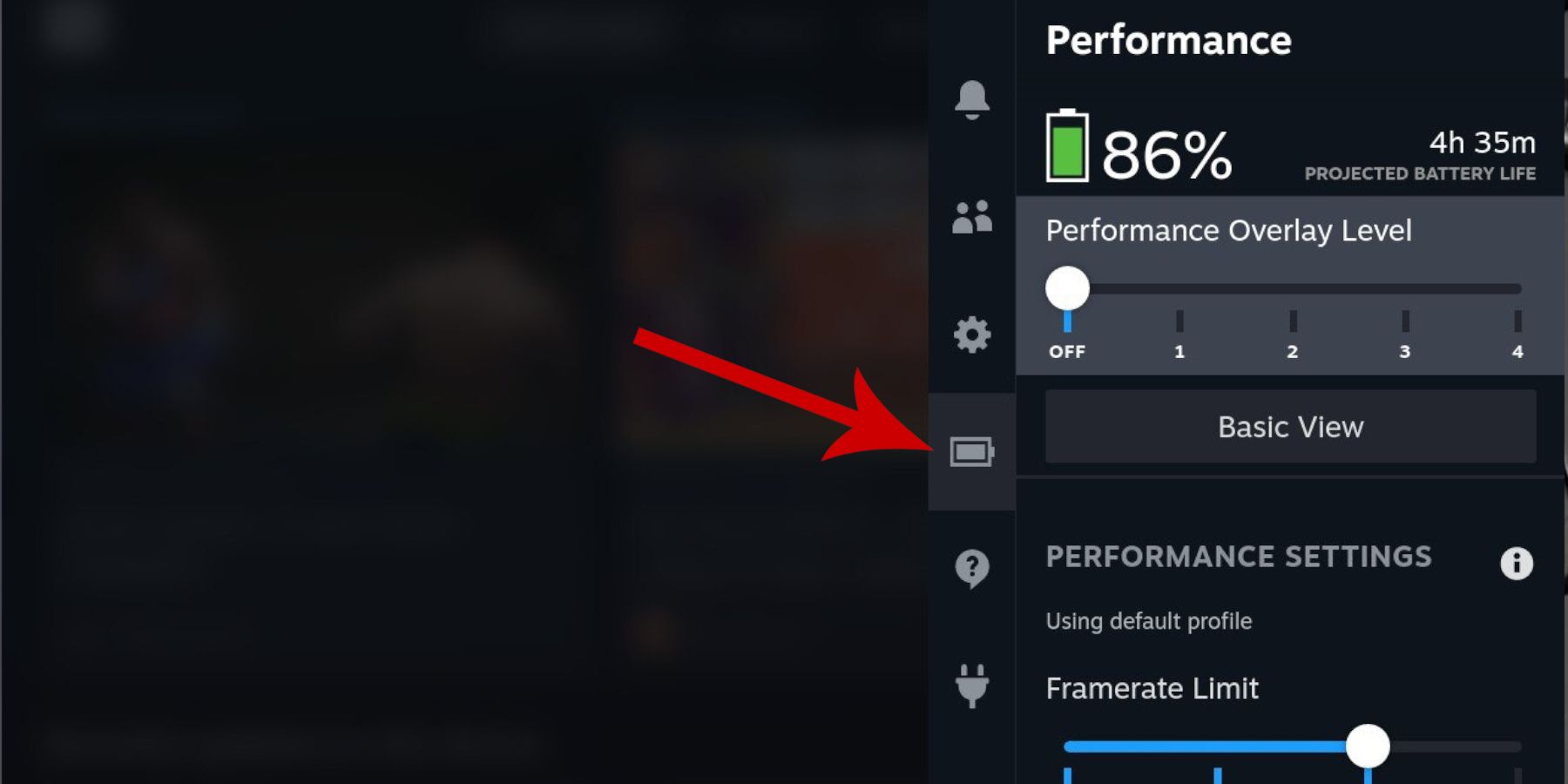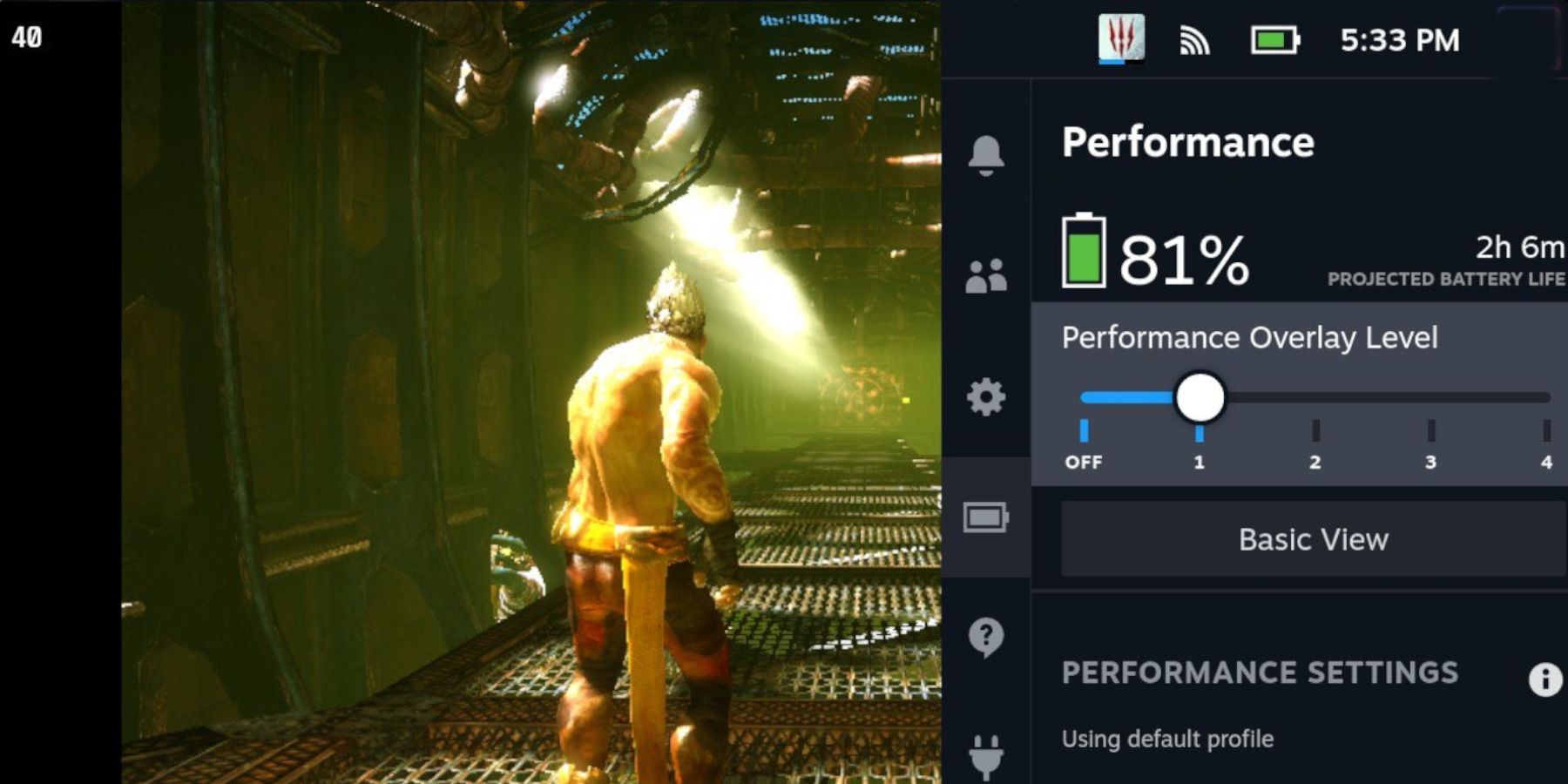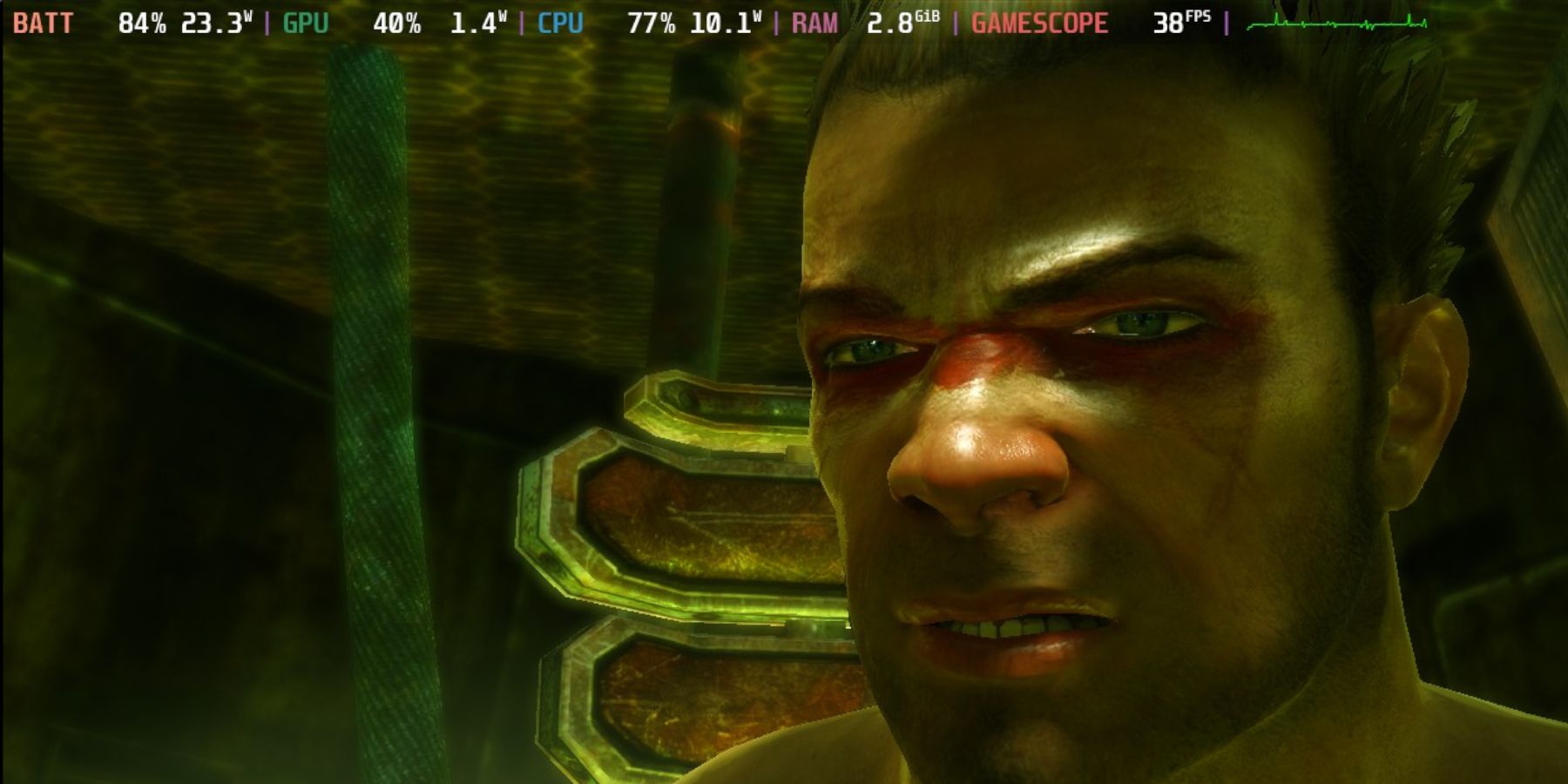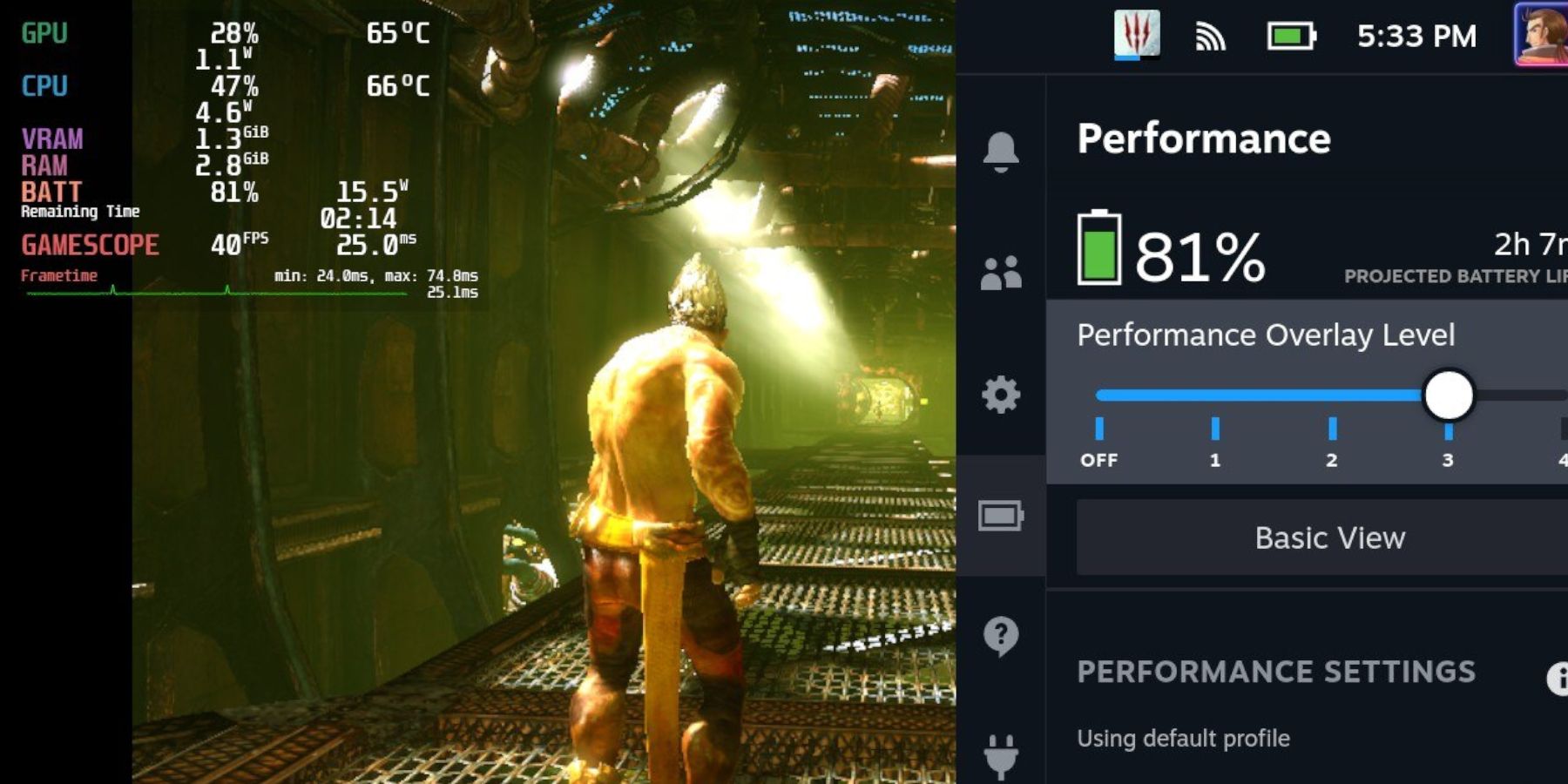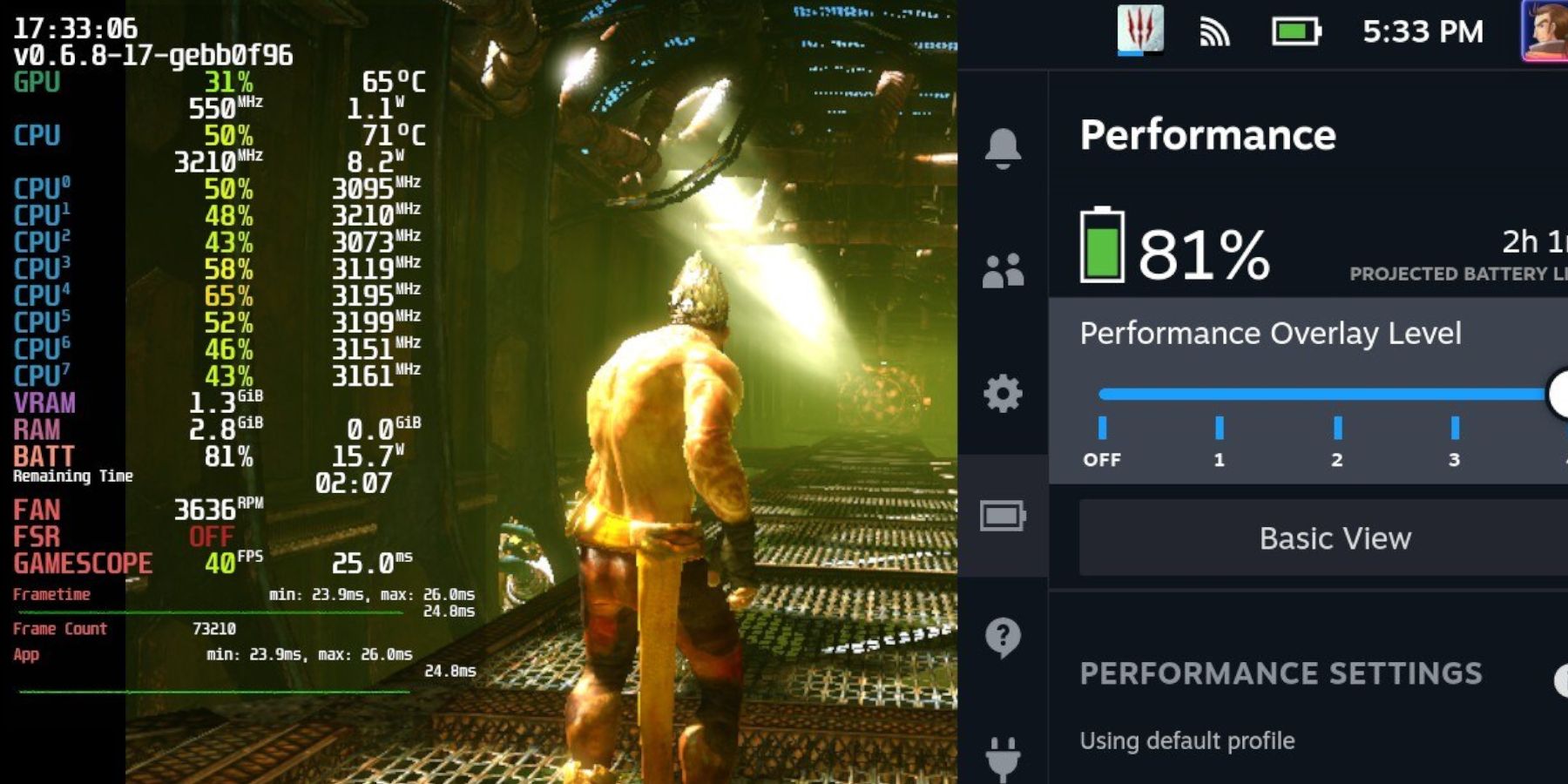The Steam Deck is a powerful handheld that's excellent for playing games anywhere, like a Switch, but with the flexibility of a PC. Of course, the Steam Deck can play verified games without fiddling with the settings. However, the machine provides a method to find how well their favorite titles perform. The ideal place to start is knowing how well the games perform using the machine's built-in Performance Overlay feature.

Steam Deck: How to Install EmuDeck for Retro Gaming
EmuDeck is the best way to play retro games on the Steam Deck. Here's how to install it.
Updated on December 18, 2023, by Michael Llewellyn: Performance Overly is a feature that shows the Steam Deck user how games are performing. This is a vital tool for players who want to modify and tweak their experiences to get the best out of the Steam Deck machine. Many verified Steam Deck games require slight modifications and adjustments to get a solid and balanced experience comparable to game consoles. This guide is updated to include interesting links for Steam Deck users and modifications for clarity.
Switching On Performance Overly On The Steam Deck
The Steam Deck has a similar functionality to a PC in running games on the service. The Performance Overly is a vital feature for players who want to get the best out of their games, especially if they need to see how many frames per second the selected game operates with the desired visual settings. Use the following steps to activate Performance Overly on the Steam Deck:
- Switch the Steam Deck on.
- Start a game and enter gameplay.
- Press the button with the QAM button with three dots on the right of the Steam Deck.
- In the menu, highlight the battery symbol for the Performance menu.
- Four overlay settings will appear on the screen to show the game's performance. Each slide displays more information.
Overly Settings
- The first overlay shows only the framerate.
- The second overlay displays the framerate, battery, GPU, CPU, RAM, and Gamescope performance. Gamescope is the micro compositor controlling the resolutions and framerates in the Steam Deck.
- The third overlay displays all of the above but also includes VRAM and a more accurate reading on battery life.
- The fourth overlay displays the most advanced performance overlay with all of the CPUs at work on the platform.
The Performance menu under Advanced View also lets players switch the mode on permanently by changing the Show Perf Overlay in Steam to on. Additionally, players can change their framerate limits, refresh rate, V-synch under Allow Tearing, Thermal Power (TDP) limit, and the GPU Clock Control. The performance information and how it operates behind the scenes. It can be customized and changed to improve functionality.
The Thermal Power Limits and Manual GPU Control will let players control how much battery is used and how hot the Steam Deck will become during gameplay. Lowering the GPU Clock Frequency can improve battery life on the Steam Deck. However, be aware that it can negatively affect the performance of a video game. If that happens, then dial it back up from 1100 MHZ.
The Steam Deck is available now from the Steam Store.