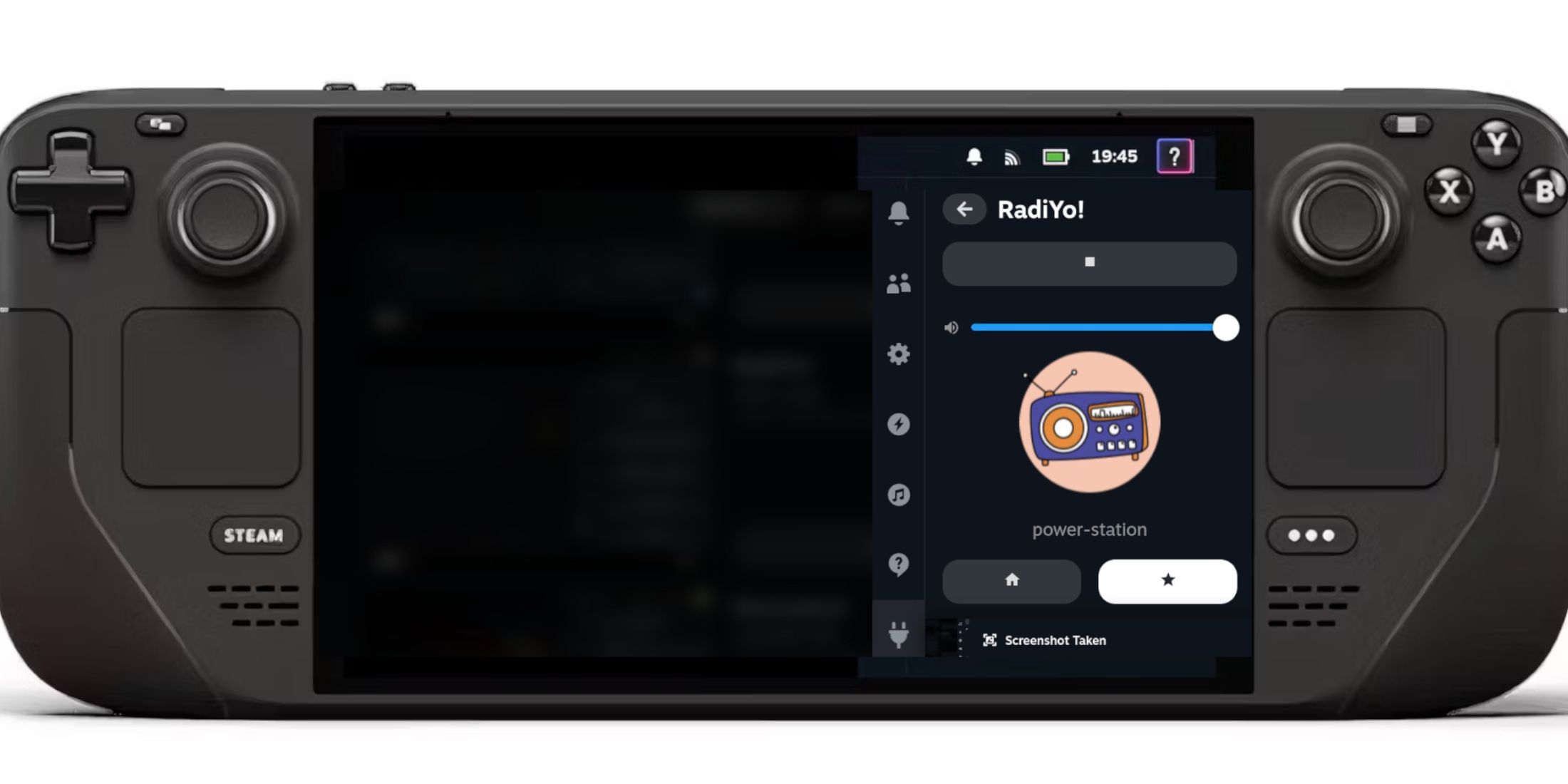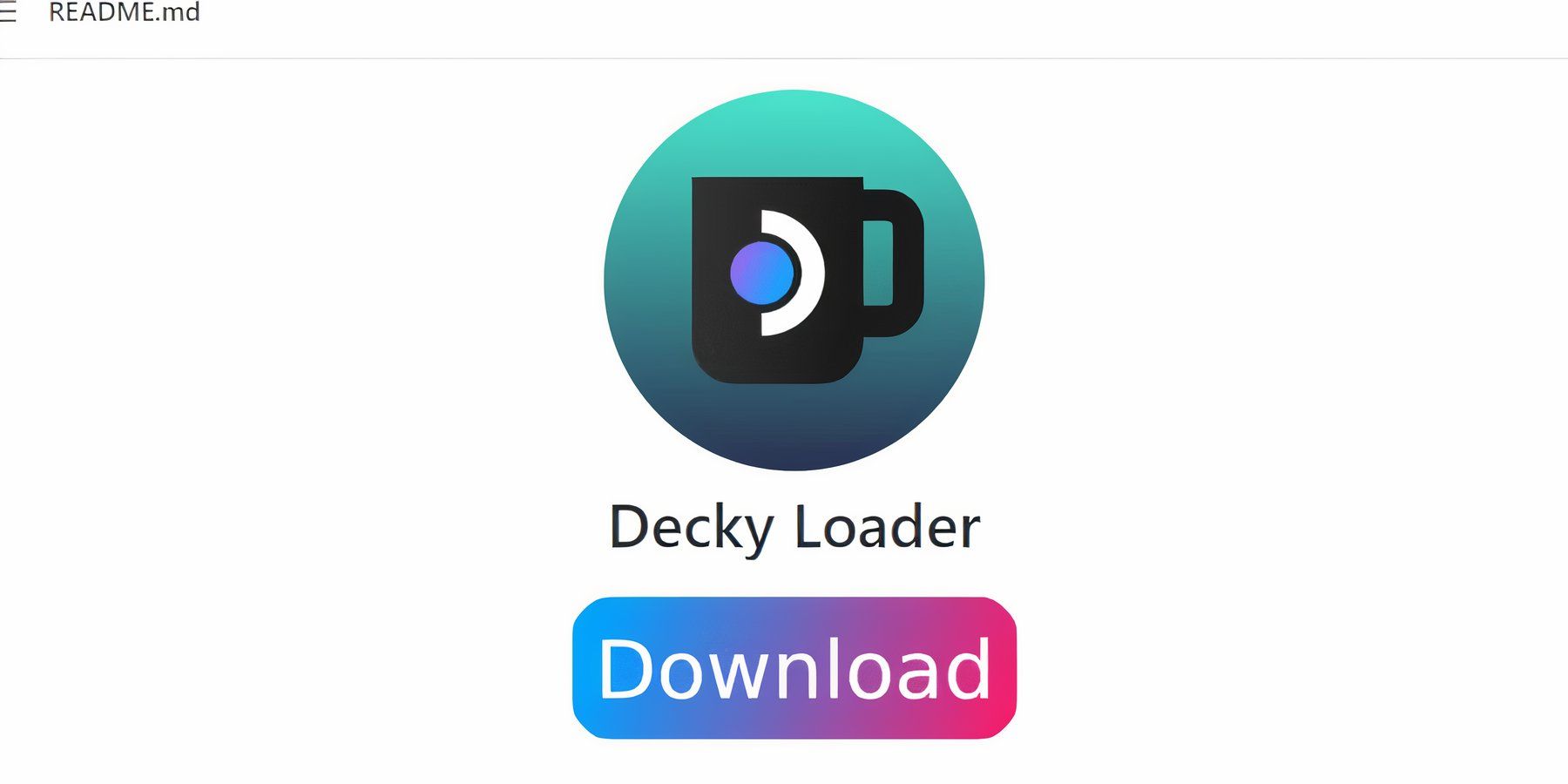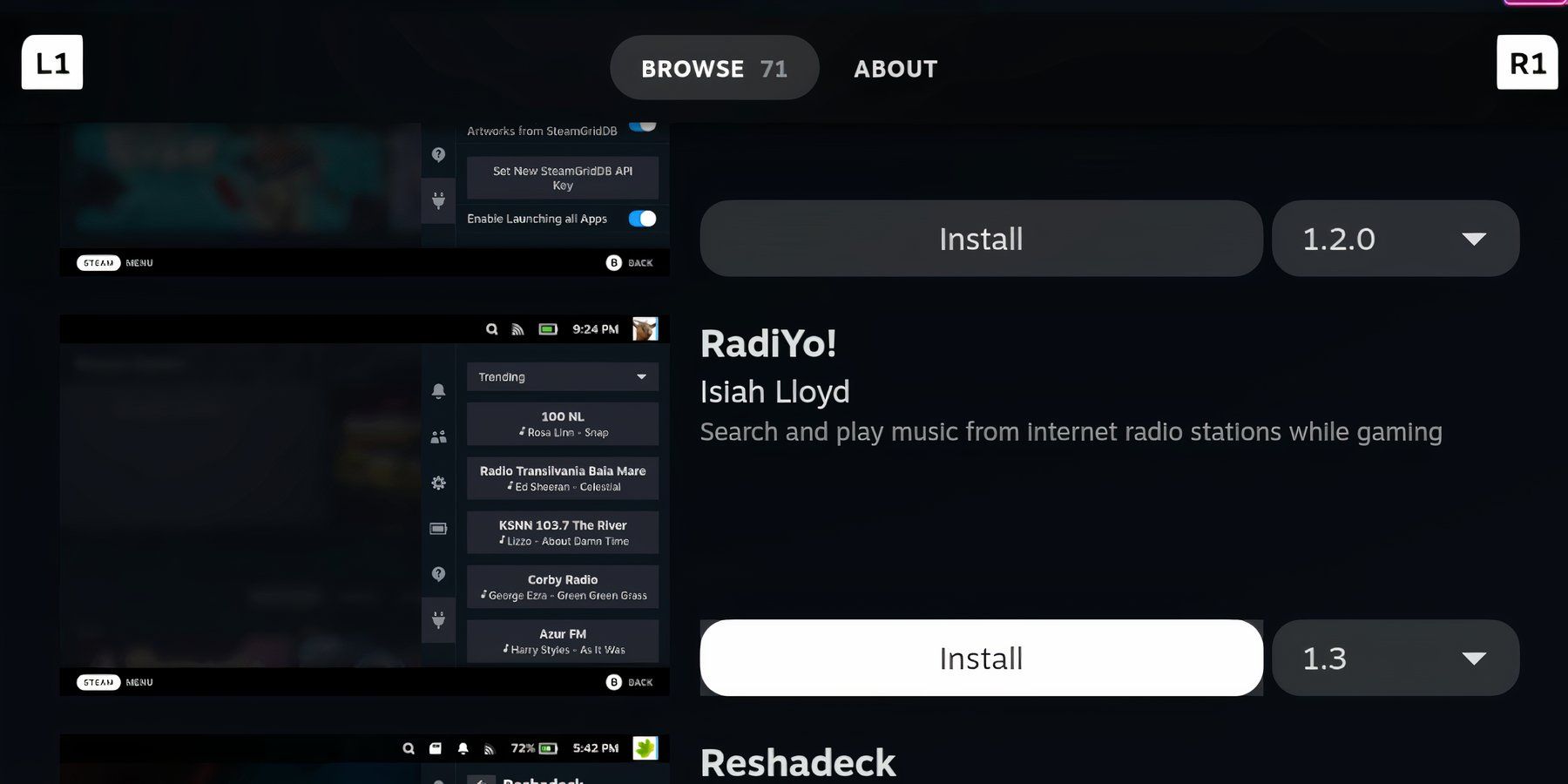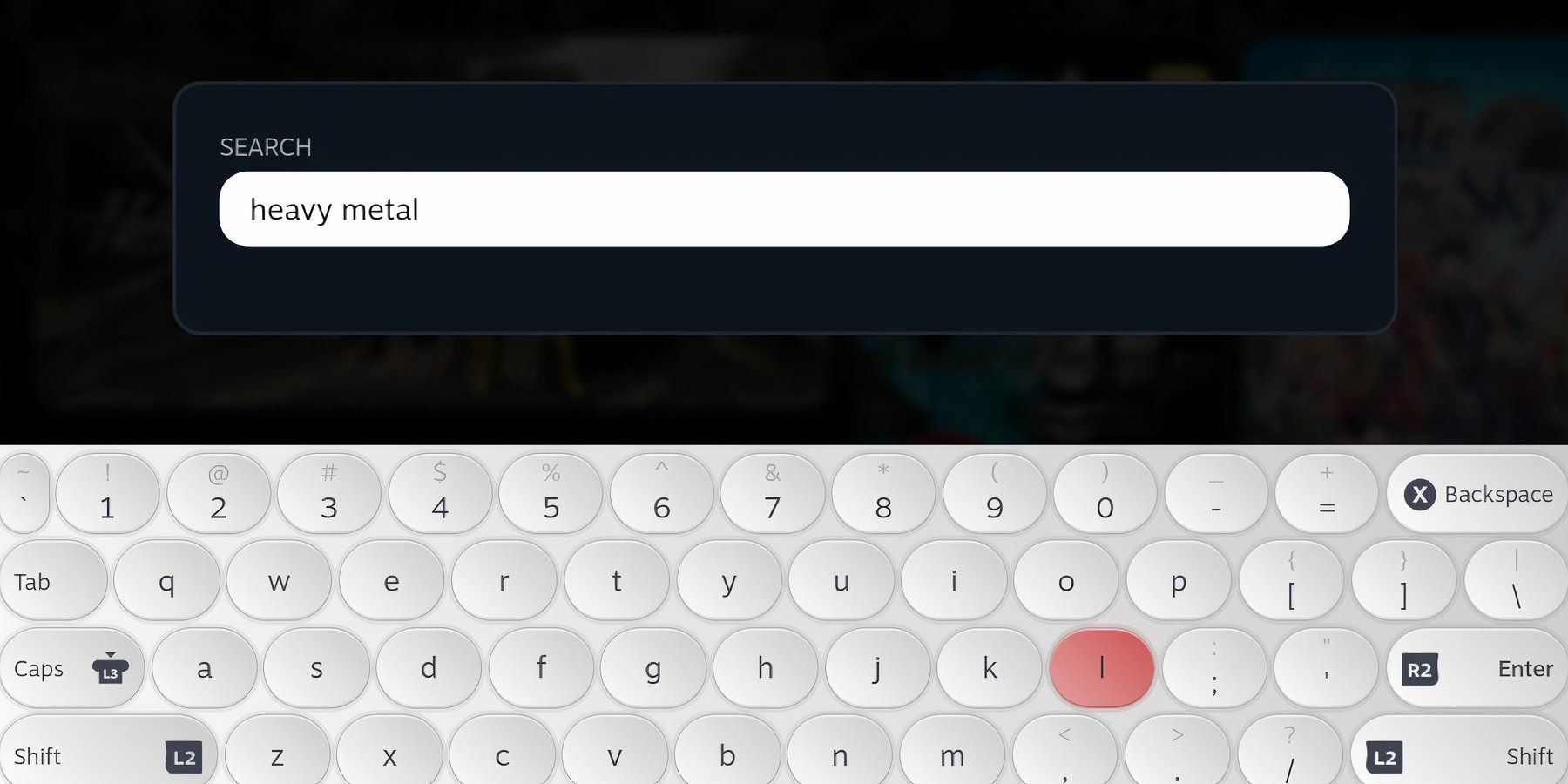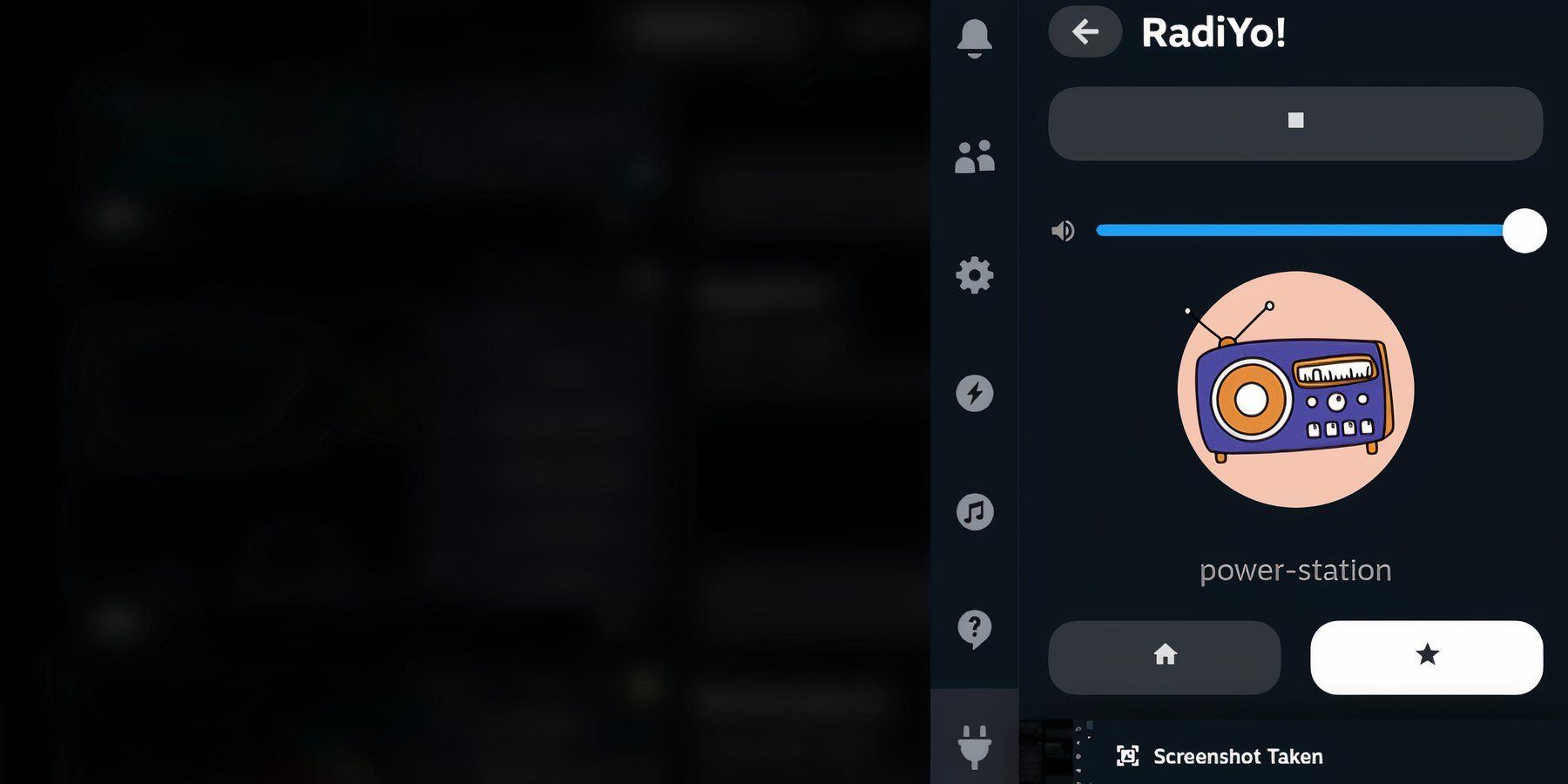The Steam Deck is a highly customizable machine and thanks to the versatility of its Linux-based operating system, you can download homebrew plugins to make the experience suited to your needs.
One of the most fun plugins for the Steam Deck is RadiYo! from Isiyah Lloyd. RadiYo allows users to play internet radio stations while playing games. To run clever little plugins like RadiYo and more, you must install the Decky Loader app. This guide will show you how to install the Decky Loader and use Internet stations on the Steam Deck.
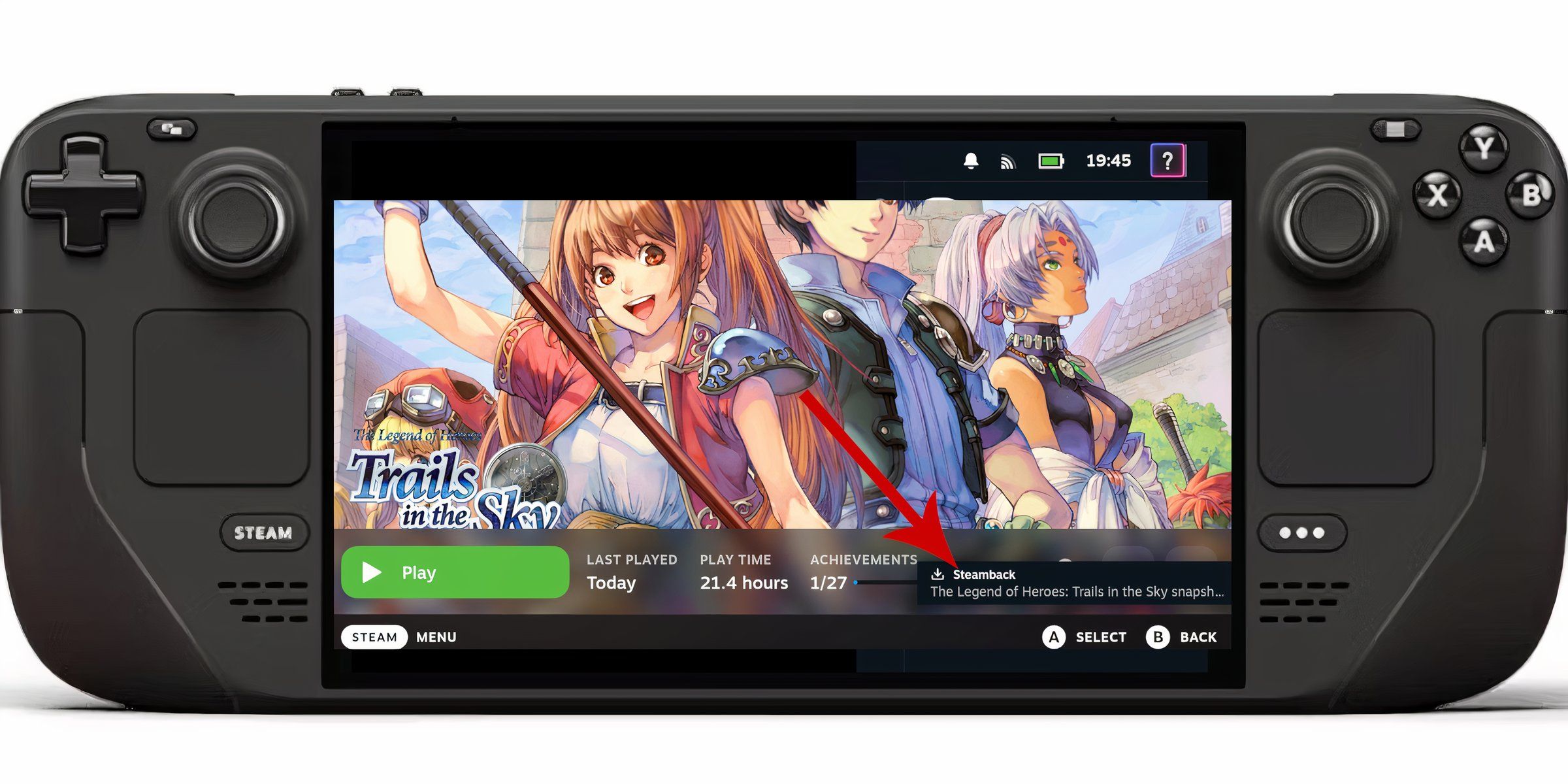
Steam Deck - How To Create & Restore Automatic Saves/Snapshots
Here's to create and recover snapshots of exited games on the Steam Deck.
Install Decky Loader On The Steam Deck
To run free plugins like the Steamback app on the Steam Deck, you must install the Decky Loader program. Decky Loader provides many useful customized tools for the Steam Deck for quality-of-life features. Use the following steps to install Decky Load on the Steam Deck:
- Press the Steambutton under the left trackpad.
- Highlight and select the Power option.
- Then select Switch toDesktop Mode.
Using a keyboard and mouse makes it easier to browse and download files. Docking the Steam Deck and using it with a monitor like a PC is beneficial. If you don’t have a keyboard and mouse you can use the built-in keyboard by pressing the Steam and the X buttons together.
- Open a browser of your choice.
- Follow this link to install Decky Loader.
- Locate the large Download icon down the Decky Loader GitHub page.
- After downloading, double-click the installer and select the recommended install.
- Wait for Decky Loader to finish installing and switch back to Gaming Mode.
Installing Internet Radio on the Steam Deck
With Decky Loader installed, you can now add free homebrew plugins like the RadiYo! app. Use the following steps to find and install Steamback.
- Press the QAM button - button with the three dots underneath the right trackpad.
- Click the new plugin icon available at the bottom of the menu.
- In the Decky Loader Look for the plugin, RadiYo! on the list, or type it into the search bar.
- Select Install to use the new app.
How To Use RadiYo!
Press the QAM button, and open the RadiYo! plugin. You can select from a list of trending radio stations to find something suited to your taste:
- Use the search bar and type in your favorite music genre.
- Select one of the stations and add to your favorites by clicking on the star icon.
- If you have the URL of your favorite stations you can add them via the Add Station by URL tab and favorite it.
- The new radio stations will be added to the Favorites dropdown.
That's everything needed for playing games and listening to internet radio music on the Steam Deck.