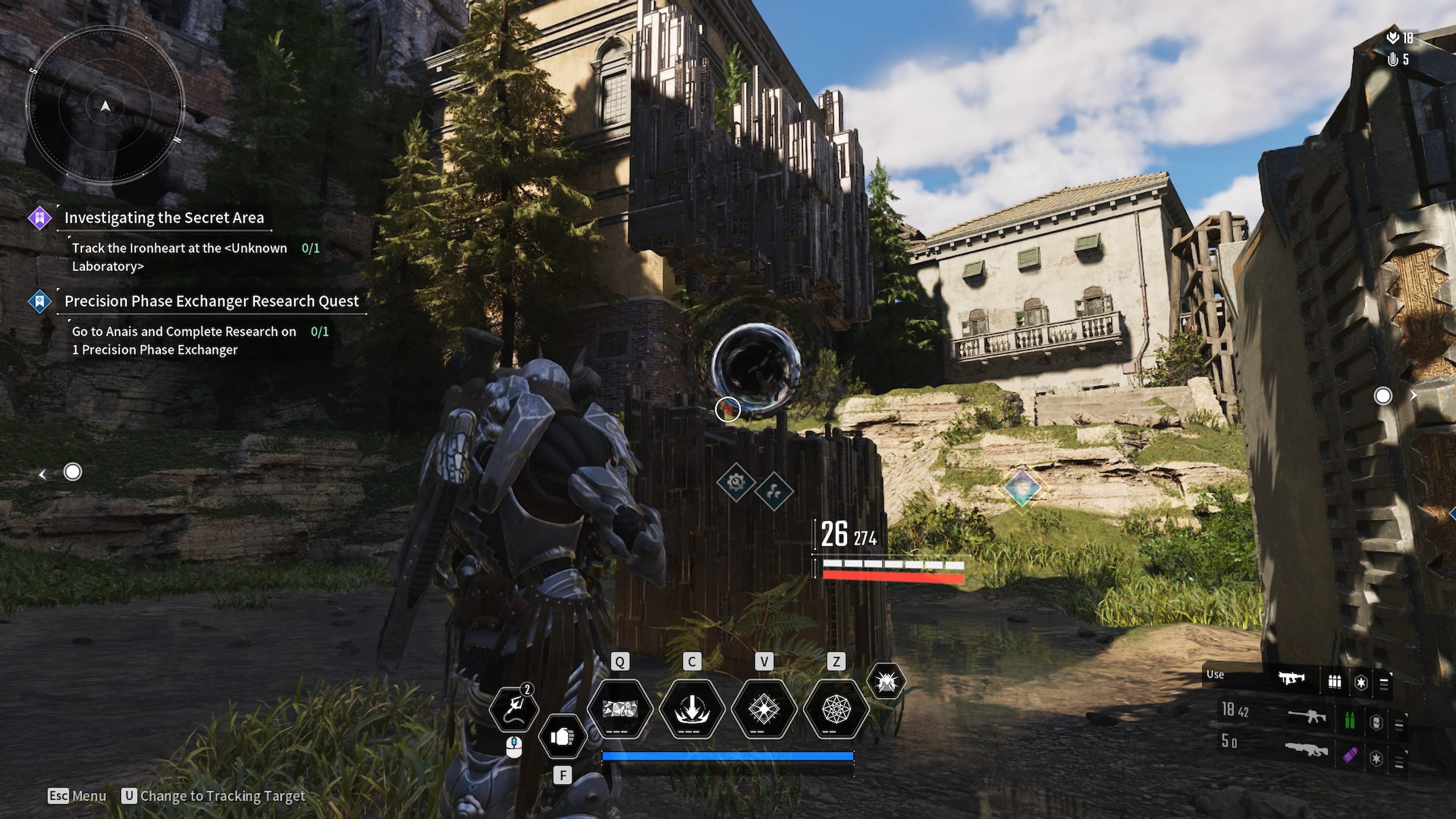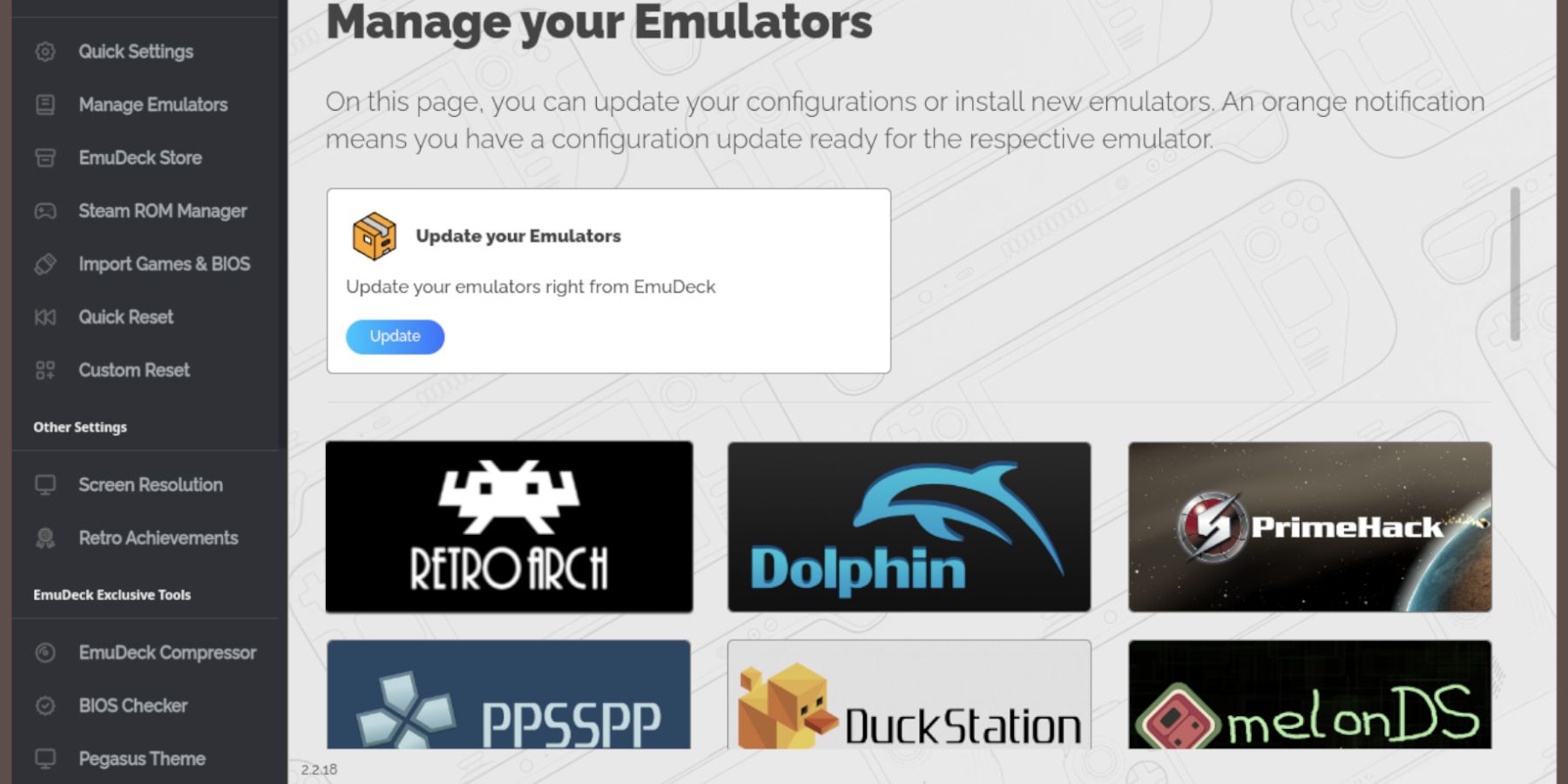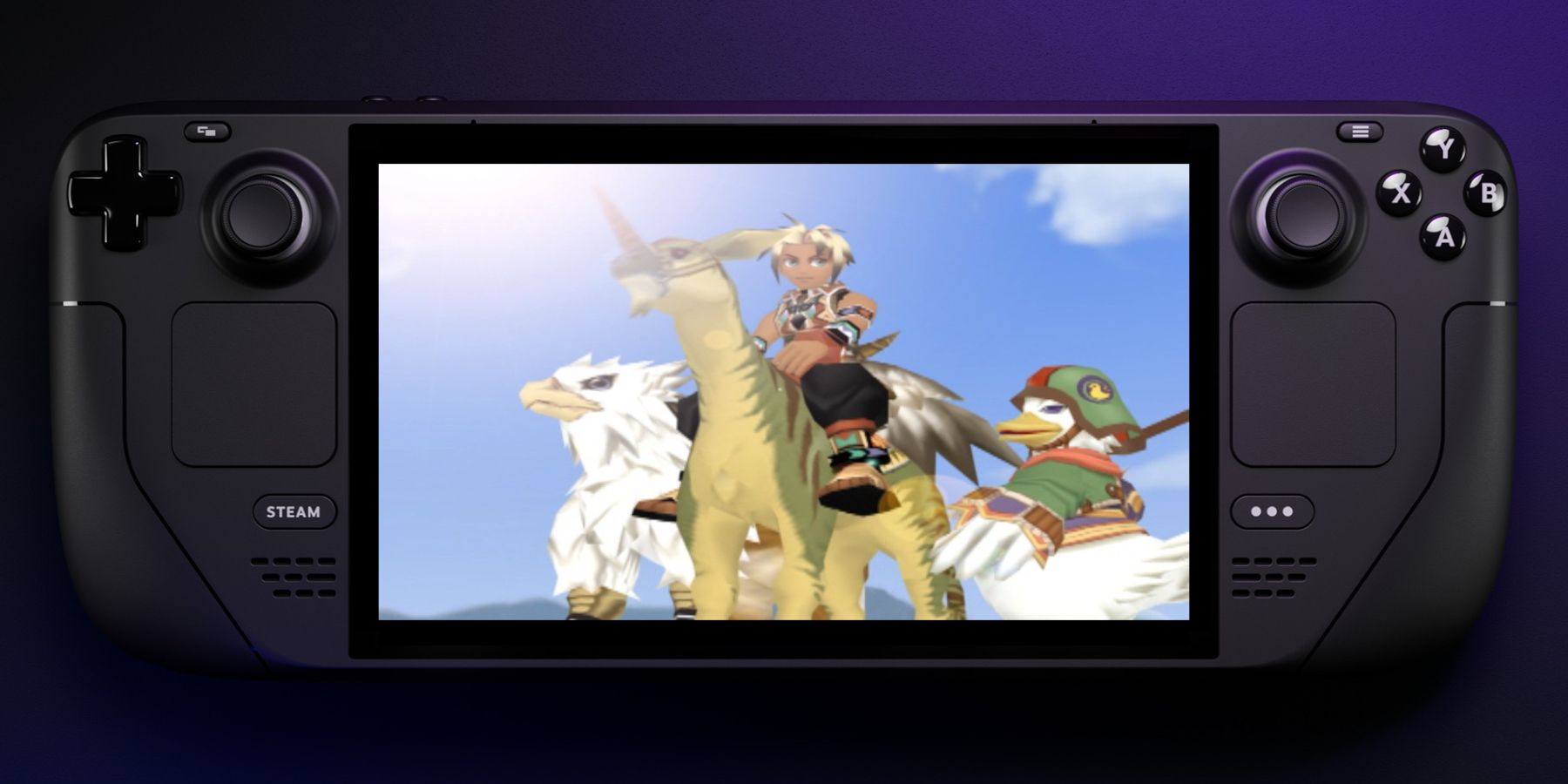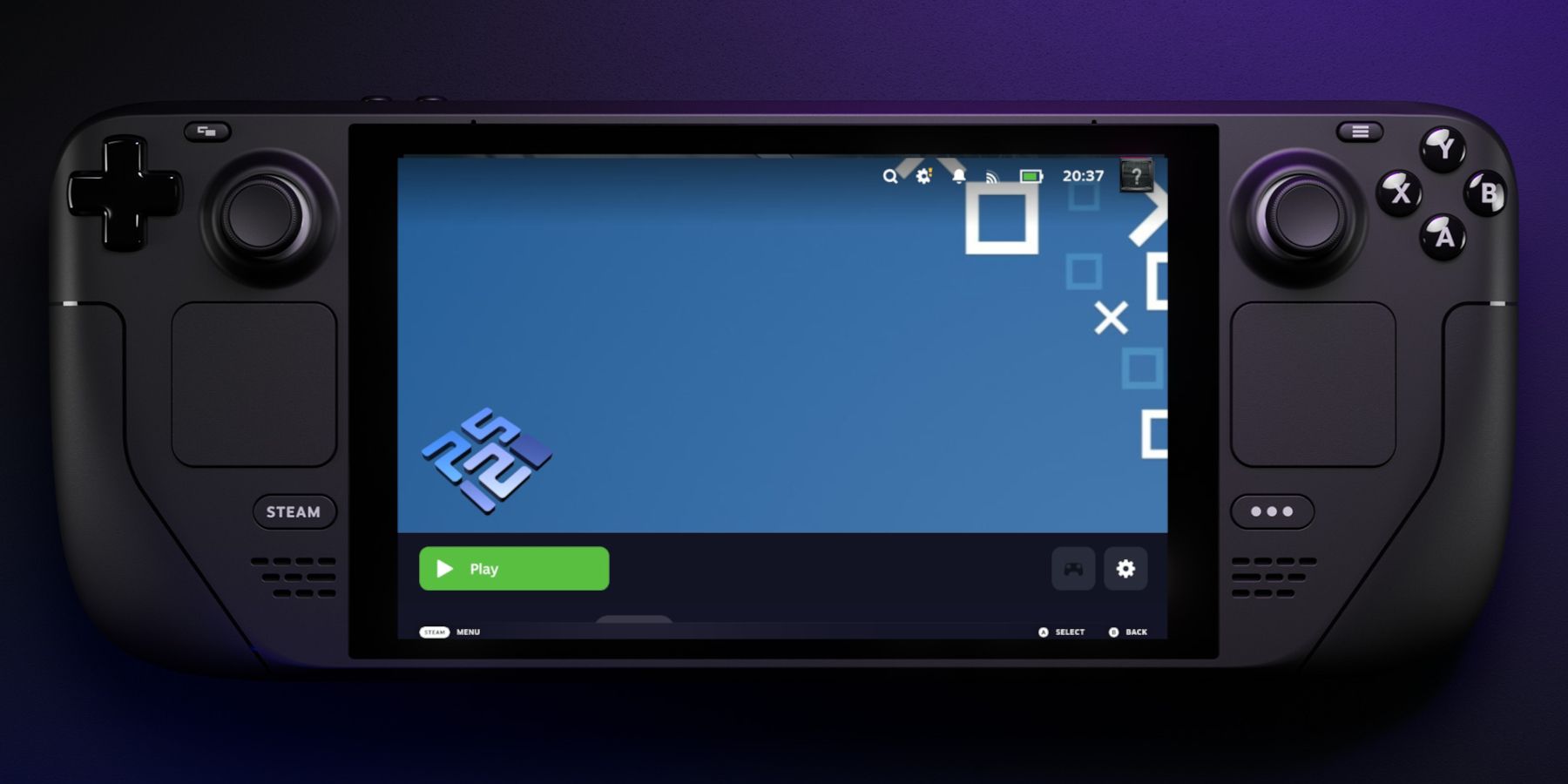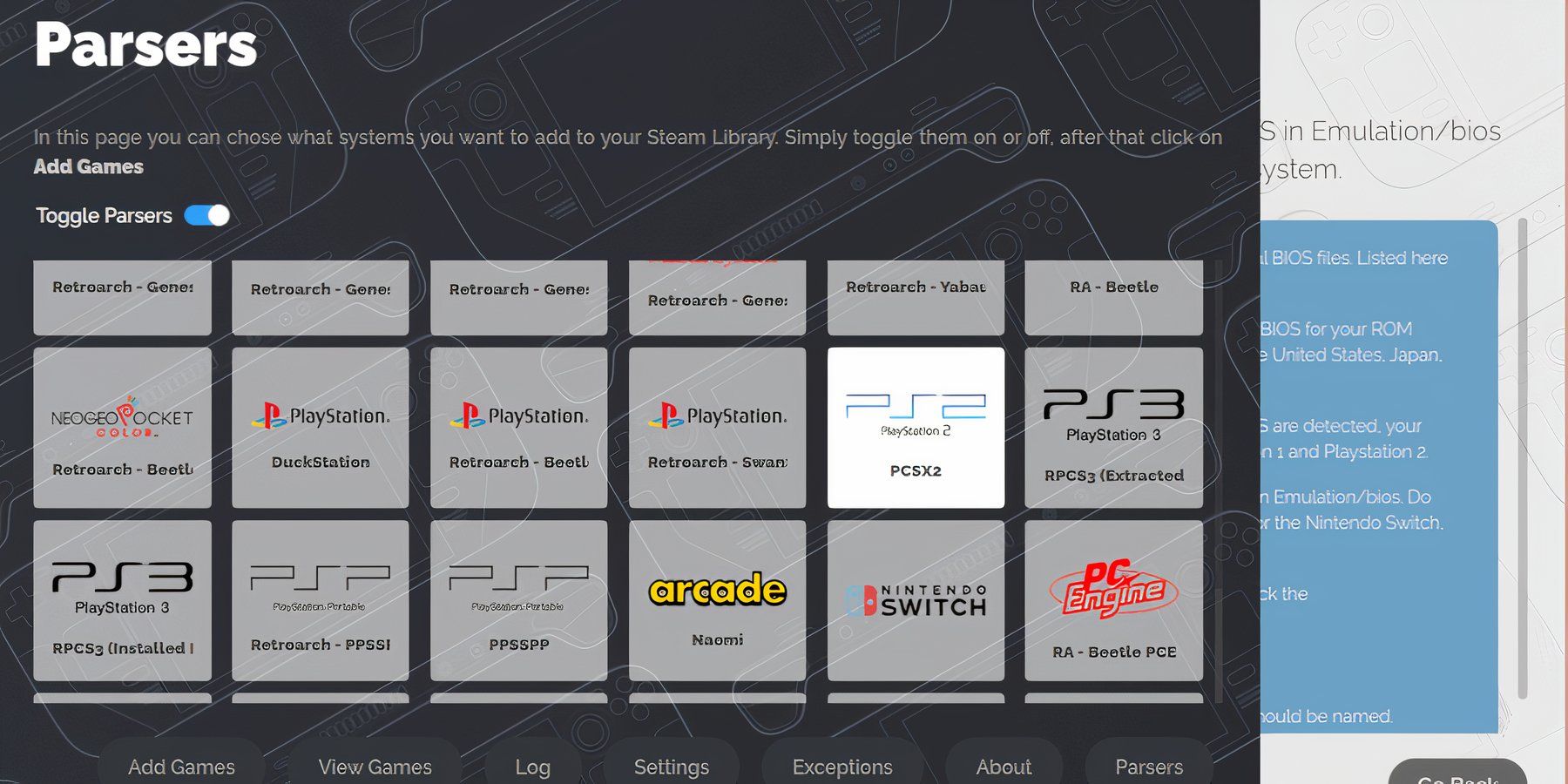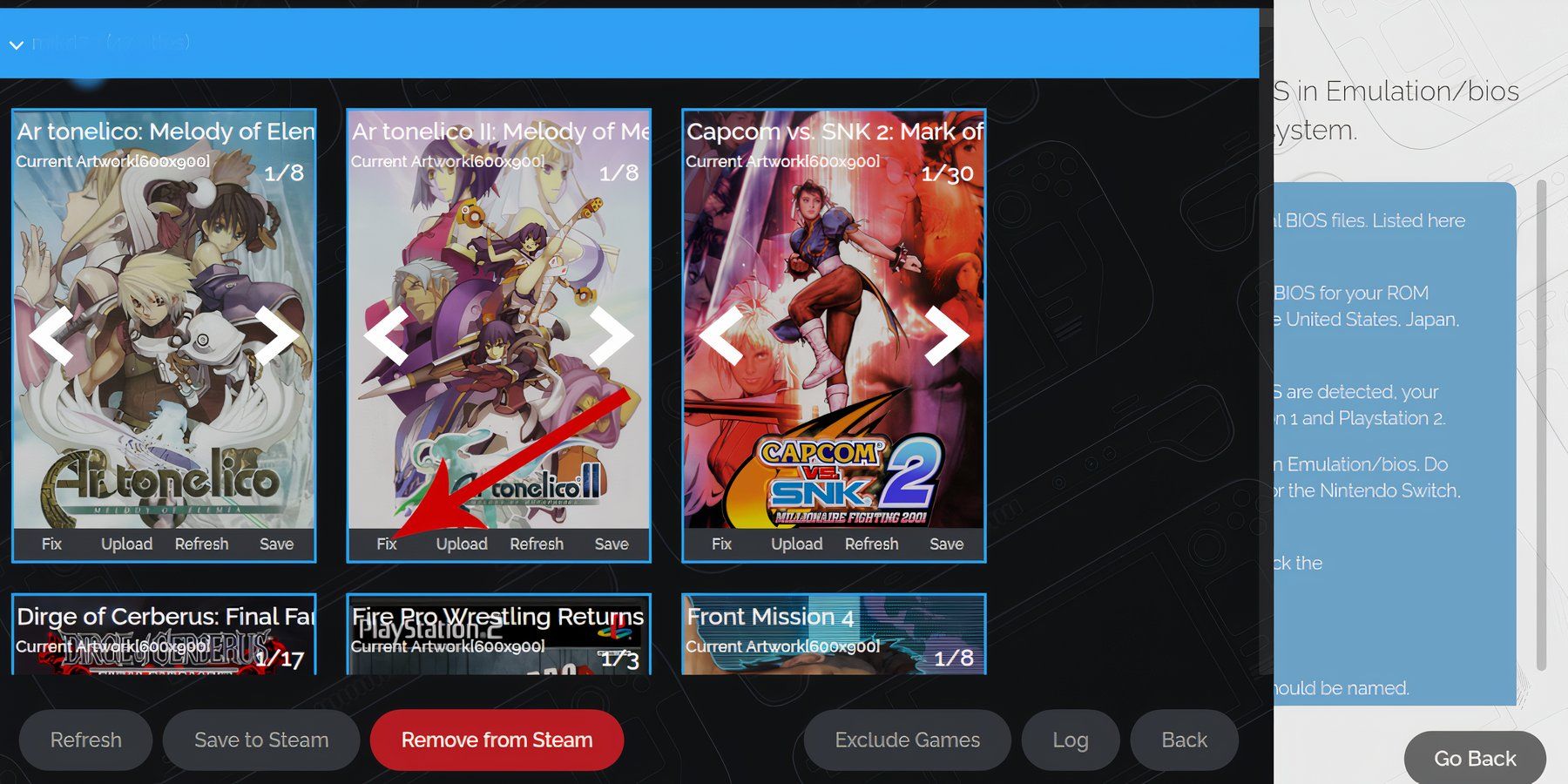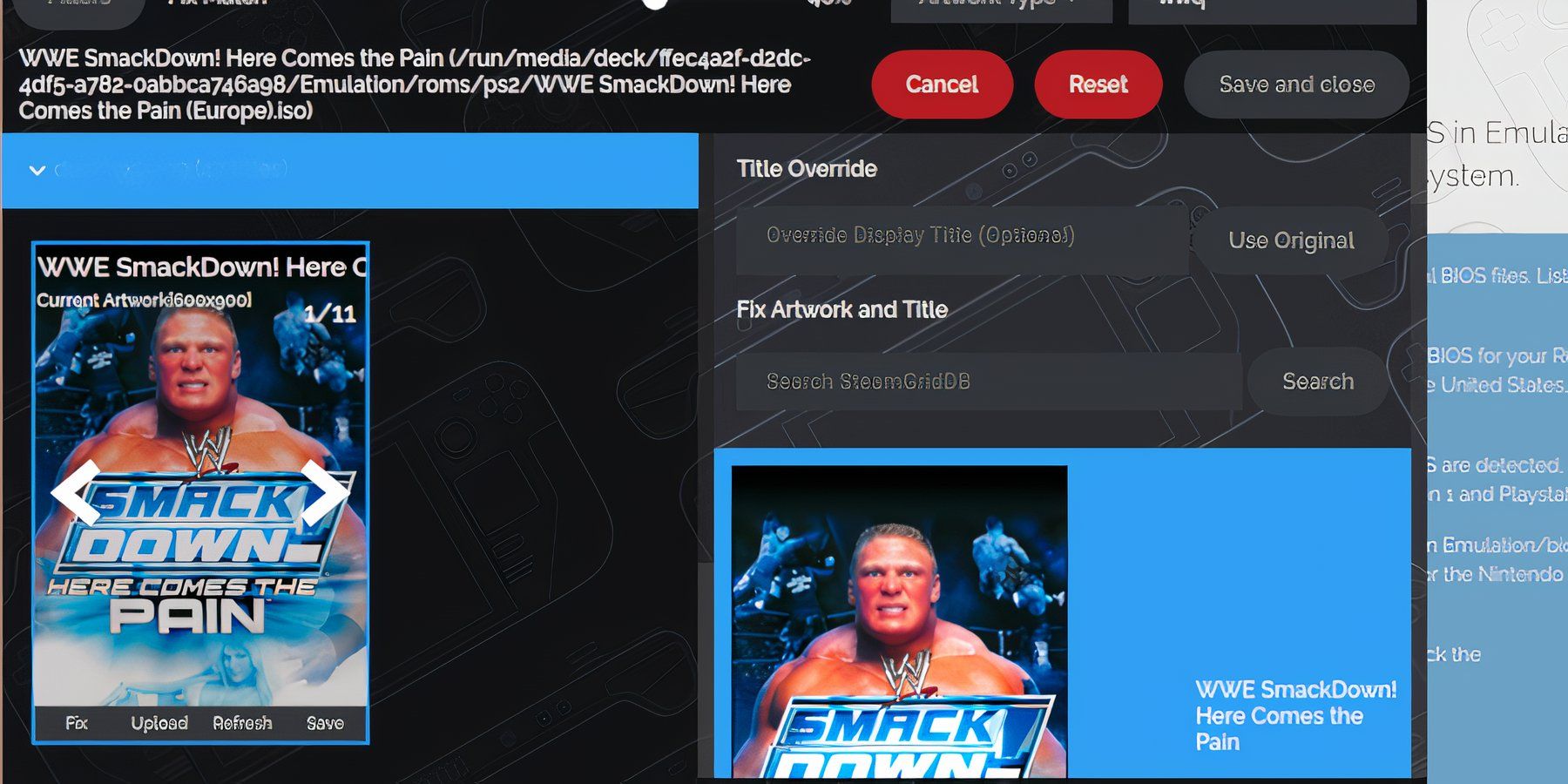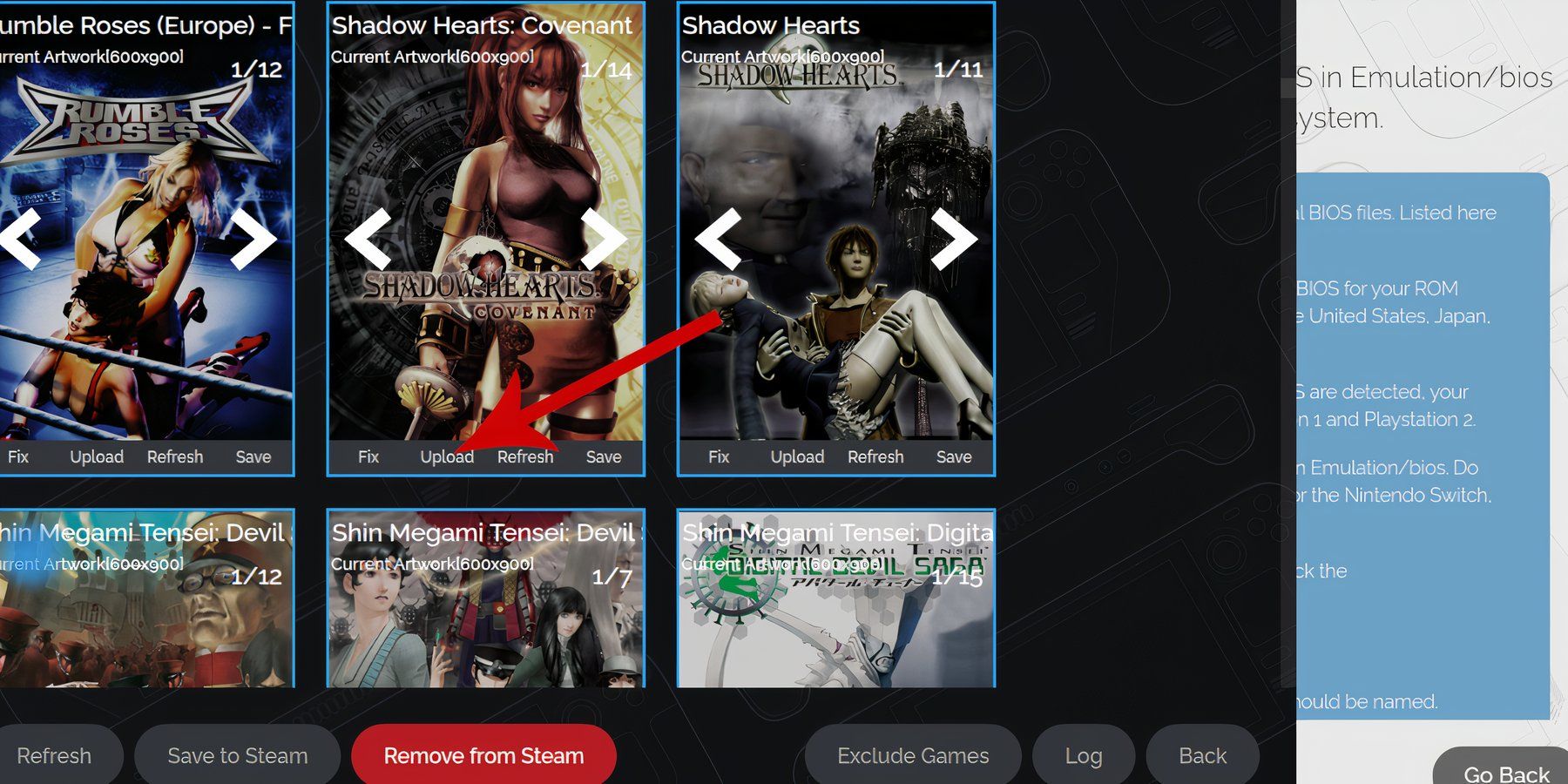Quick Links
The versatility of the Steam Deck extends far beyond being a handheld gaming device. It can function as a working desktop PC running its built-in Linux OS, or players can use it as a retro gaming device to play classic games using an emulation program.
Thanks to the EmuDeck app, players can use the Steam Deck to run PlayStation 2 games. With the EmuDeck, Steam Deck users can add their games to their Steam library complete with artwork and game covers. This guide will show Steam Deck fans how to run PS2 games on their device.

Steam Deck - How To Run Sega Megadrive/Genesis Games
For those unsure of what's required, here's everything gamers need to know about running Sega Megadrive or Genesis games on the Steam Deck.
Updated June 4, 2024, by Michael Llewellyn: The EmuDeck is frequently updated with enhancements and tweaks to improve the user's experience. As a result, the steps to installing and uploading games can sometimes change. The Steam Rom Manager has received several updates that fine-tune the experience, but it can be confusing if players don't know what menus and options to access to add games to the Steam library. For those unsure about what the process entails, this guide has been updated to outline the new steps required for adding games to the Steam Rom Manager and changing cover artwork.
Items Needed To Install EmuDeck On The Steam Deck
Before attempting to install the EmuDeck app on the Steam Deck, users should be prepared to make the installation go smoothly. Obtain the following items before installing EmuDeck:
- High-speed A2 Micro SD card: It's recommended to use a high-speed SD card to protect the Steam Deck's internal SSD.
- PlayStation 2 ROMS and Bios files: Players legally own digital ROMS of games they own. The Bios files are also needed to run the PS2 games and can be found with a quick search on Google.
- Keyboard and mouse: Using a keyboard and mouse is optional, but using the Steam Deck in Desktop Mode is a better experience with a keyboard.
How To Install EmuDeck On The Steam Deck For PS2 Games
Use the following steps to install the EmuDeck on the Steam Deck:
- Press the Steam button below the left trackpad.
- Select the Power option.
- Switch to Desktop Mode.
- Open a preferred browser and download EmuDeck using this link.
- Select the SteamOS version and download it. After EmuDeck has downloaded, double-click the installer to begin the installation.
- Select Custom Install.
- On the EmuDeck menu, select the SD card image.
- The EmuDeck will list a range of emulators. The emulator needed for PS2 games is called the PCSX2. Check the PCSX2 or add more to try emulators.
- Ensure the Steam Rom Manager is selected, too. This will display the games on the main Steam library.
- Skip along the options, and enable the Configure CRT Shader for Classic 3D Games option.
- Select Finish to finalize the installation.

Steam Deck - How to Play PS1 Games
Figuring out how to play PS1 games on the Steam Deck can be confusing. For those struggling, this guide makes the process clear and easy to follow.
How To Transfer Bios And ROM Files On The Emudeck
With the legally obtained ROMs and the Bios files downloaded, it's time to manually place them in their correct folders on the Steam Deck. The Bios are needed to allow the emulator to run the games flawlessly.
Bios Files
- Open the Dolphin file manager in Desktop Mode.
- Access the EmuDeck installation on the SD card by selecting Primary.
- Click on Emulation.
- Then select Bios.
- Then transfer the Bios files into the folder.
ROM Files
- Open the Emulation folder and select ROMS.
- Locate the folder labeled PS2.
- Then transfer the PS2 ROMS into that folder.
How To Add PS2 Games To The Steam Library
With the Bios and PS2 ROM files in their correct folders. It's time to add the games to the Steam Deck library. Use the following steps to add PS2 games to the Steam library with their correct artwork and covers:
- Open the EmuDeck app
- Select Steam Rom Manager.
The Steam Rom Manager program places emulated games into the Steam library.
- Click Yes to launch the Steam Rom Manager.
- Scroll down and highlight and select Sony PlayStation 2 - PCSX2.
- Then, in the Parsers menu, click Add Game.
- The desired emulator should turn white.
- The EmuDeck will add the games and their artwork to the Steam library.
- Check if there is any missing artwork. If not, select Save to Steam.
Fix Missing Artwork
In most cases, Steam Rom Manager will allocate the correct artwork for an emulated game. However, there are occasions when the artwork will be blank, or it will have added the incorrect image file. Use the following steps to fix missing artwork:
- If the game features the wrong artwork, click on the Fix icon.
- Type the game's title in the Fix Artwork and Title search bar.
- Select one of the game covers and click it.
- Click on Save and close.
Uploading Missing Artwork
It's possible that some game covers will be missing from the Steam Rom Manager, or maybe the Steam Deck user would prefer to upload their own. To upload an image from the game's files, use the following steps:
- With the Steam Deck in Desktop Mode, use a browser and a search engine to find a game cover.
- Click images, and save the cover to the Pictures folder on the Steam Deck.
- Or, add a custom game cover and save it to the Pictures folder instead.
- Open EmuDeck and Steam Rom Manager.
- Click on Upload on the game's frame.
- Open the Pictures folder and select the new cover image.
- Select Save and Close.
With the artwork uploaded, follow the next steps to ensure the games are uploaded to the Steam library:
- Select Save to Steam.
- When the process has finished, close the Steam Rom Manager and switch back to Gaming Mode.
- In Gaming Mode, press the Steam button.
- Select Library and select the new tab labeled Collections.
- The new PS2 games will appear in the PS2 tab.
- The games will launch from the Steam library like an official game.
Saving The Game
You can save your PS2 game progress using the in-game method by default or by utilizing the emulator's save-anywhere system.
- Double-click on the screen to open the emulator's menu screen.
- Click System.
- Click Save State.
- Save the game to one of the empty save slots.
- To load the game, select System.
- Load State and select the saved slot.
Improving Visual Quality
It's possible to improve the visual fidelity of some PS2 games and reduce the jaggy outlines. This can be done via the following steps, but players should be aware that the results can vary for some titles.
- Double-tap the screen to access the emulator's settings menu.
- Select Graphics.
- Put a check on the FXAA option for anti-aliasing.
- In the dropdown menu next to Contrast Adaptive Sharpening, select Sharpen Only.
If games are running slow, press the QAS button under the right trackpad, highlight the Performance menu, increase the Frame Limit to 60 FPS, and toggle Use per-game profile on.
That's everything players need to know in order to run PS2 games on the Steam Deck, add artwork, and improve the visual quality of the game they're playing.
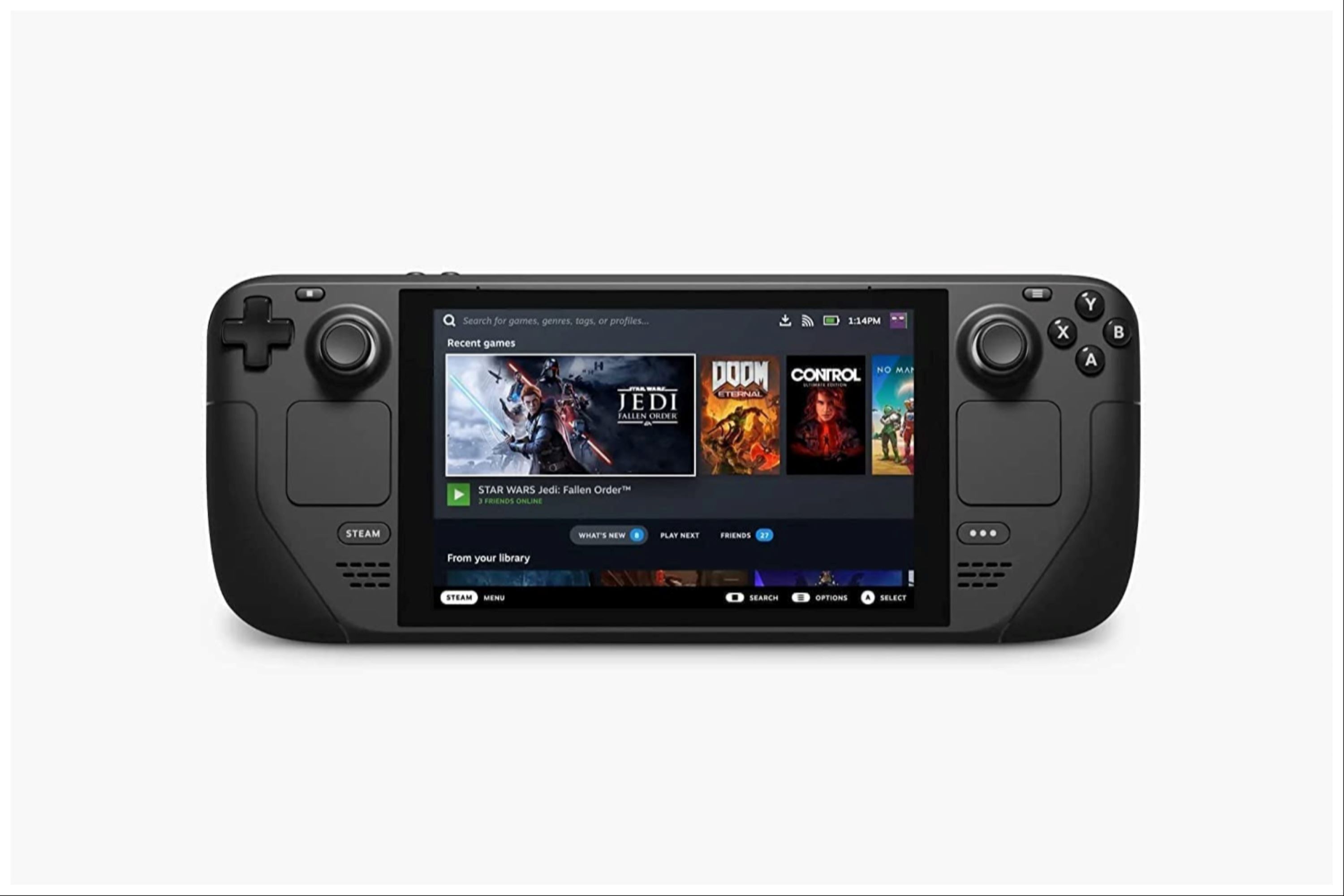
Valve Steam Deck
- Dimensions
- 16 x 5 x 3 inches
- Brand
- Valve
- Weight
- 3.54 pounds
- Battery
- 2 Lithium Ion batteries required