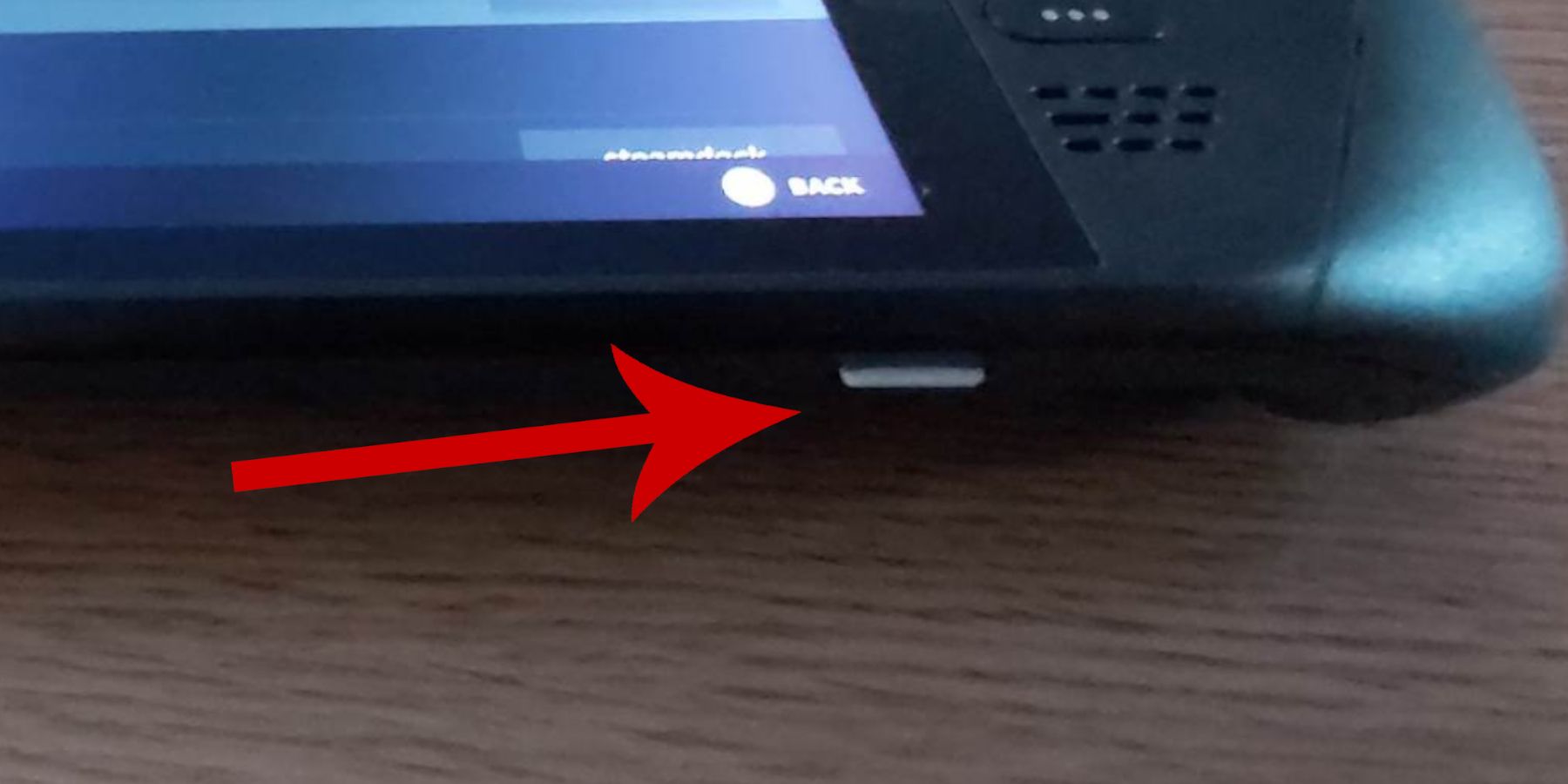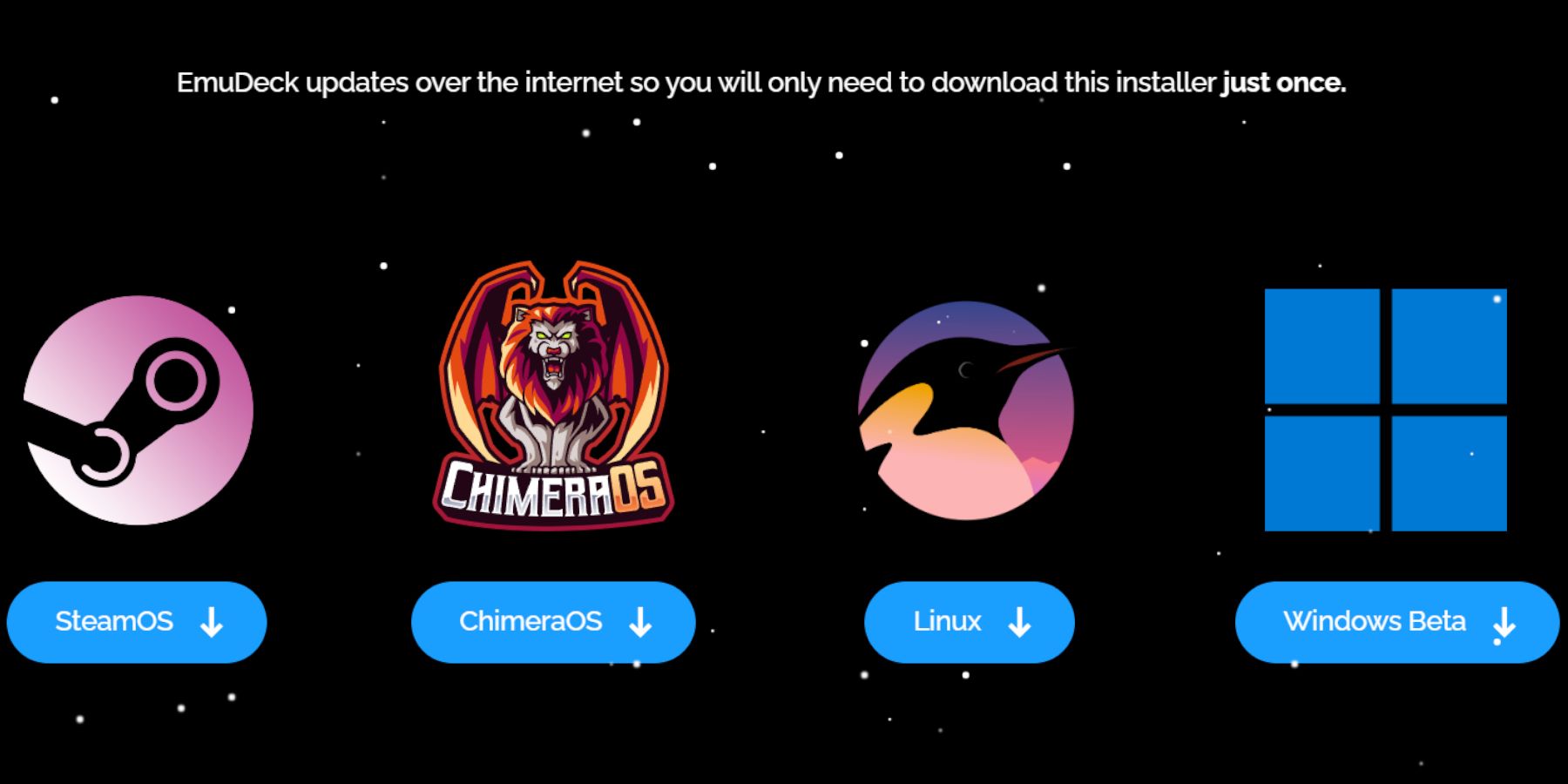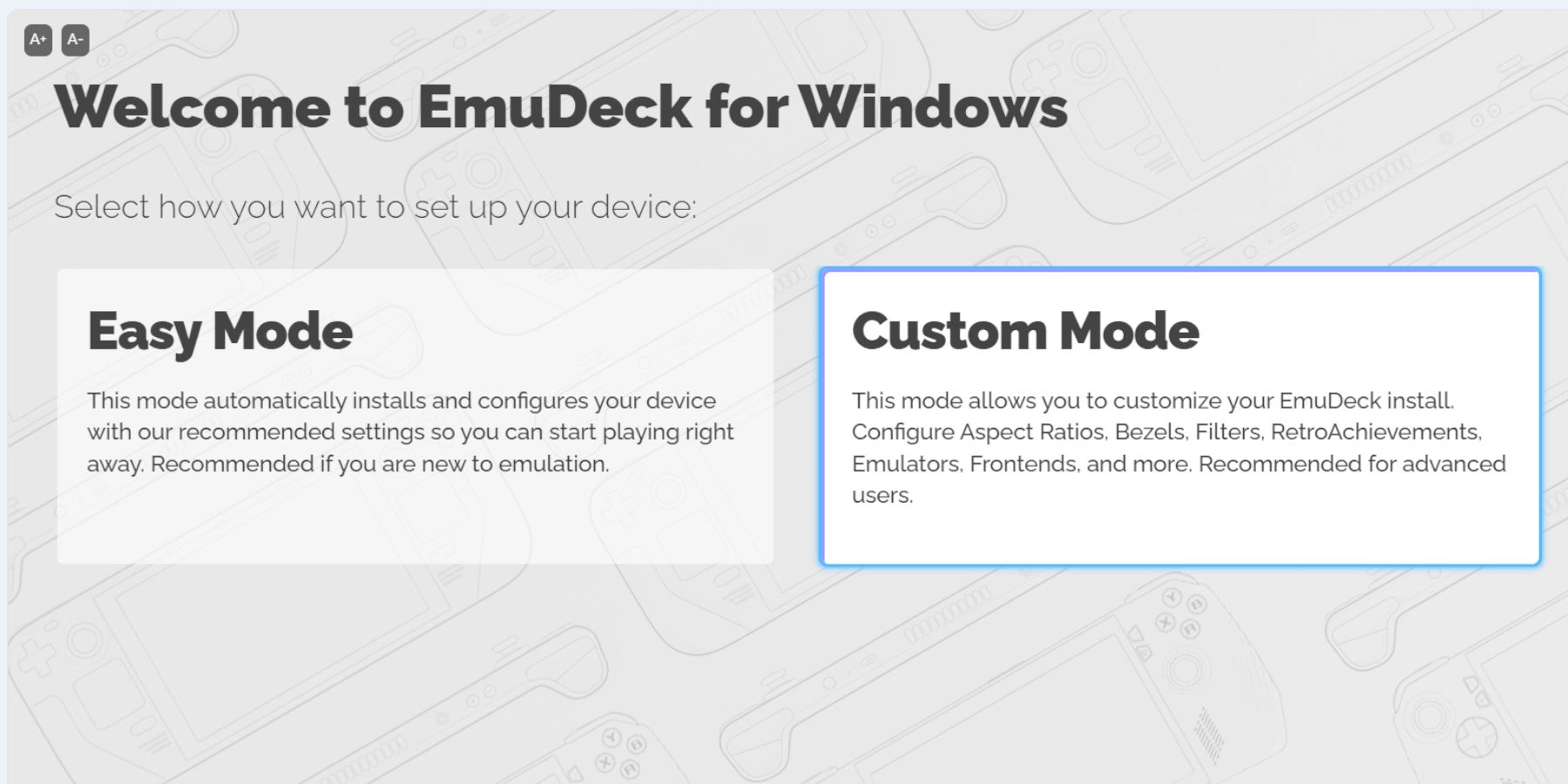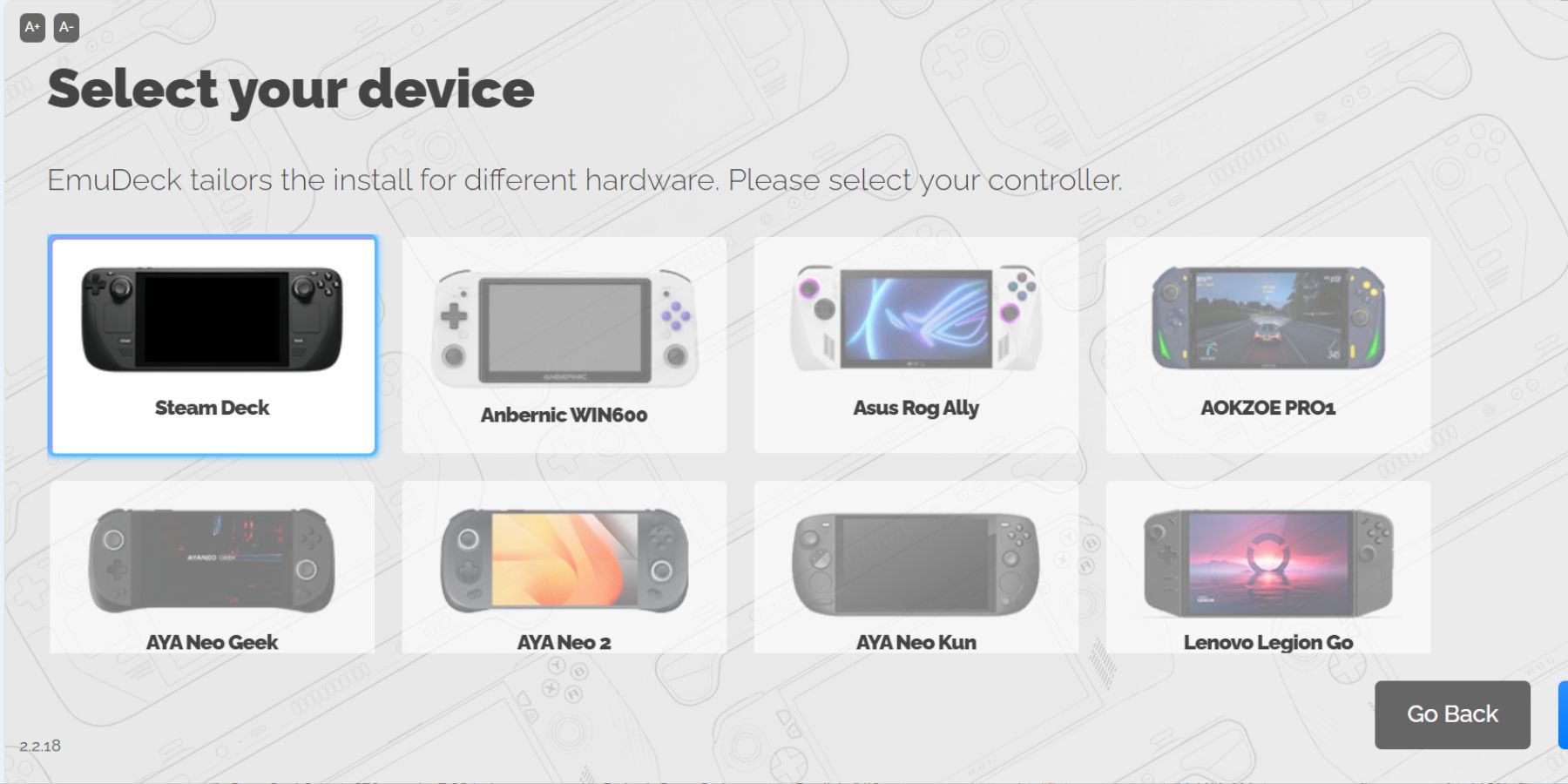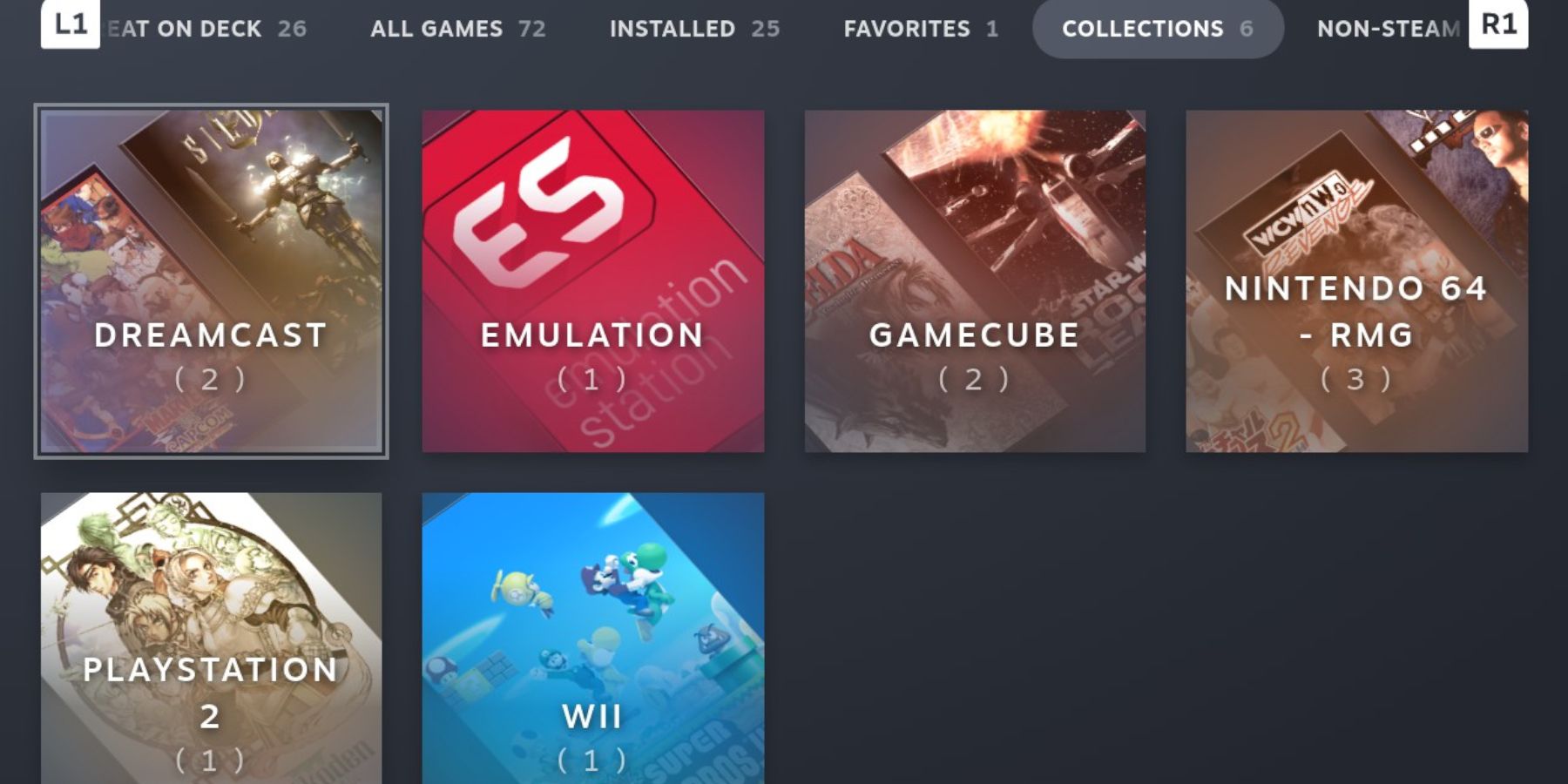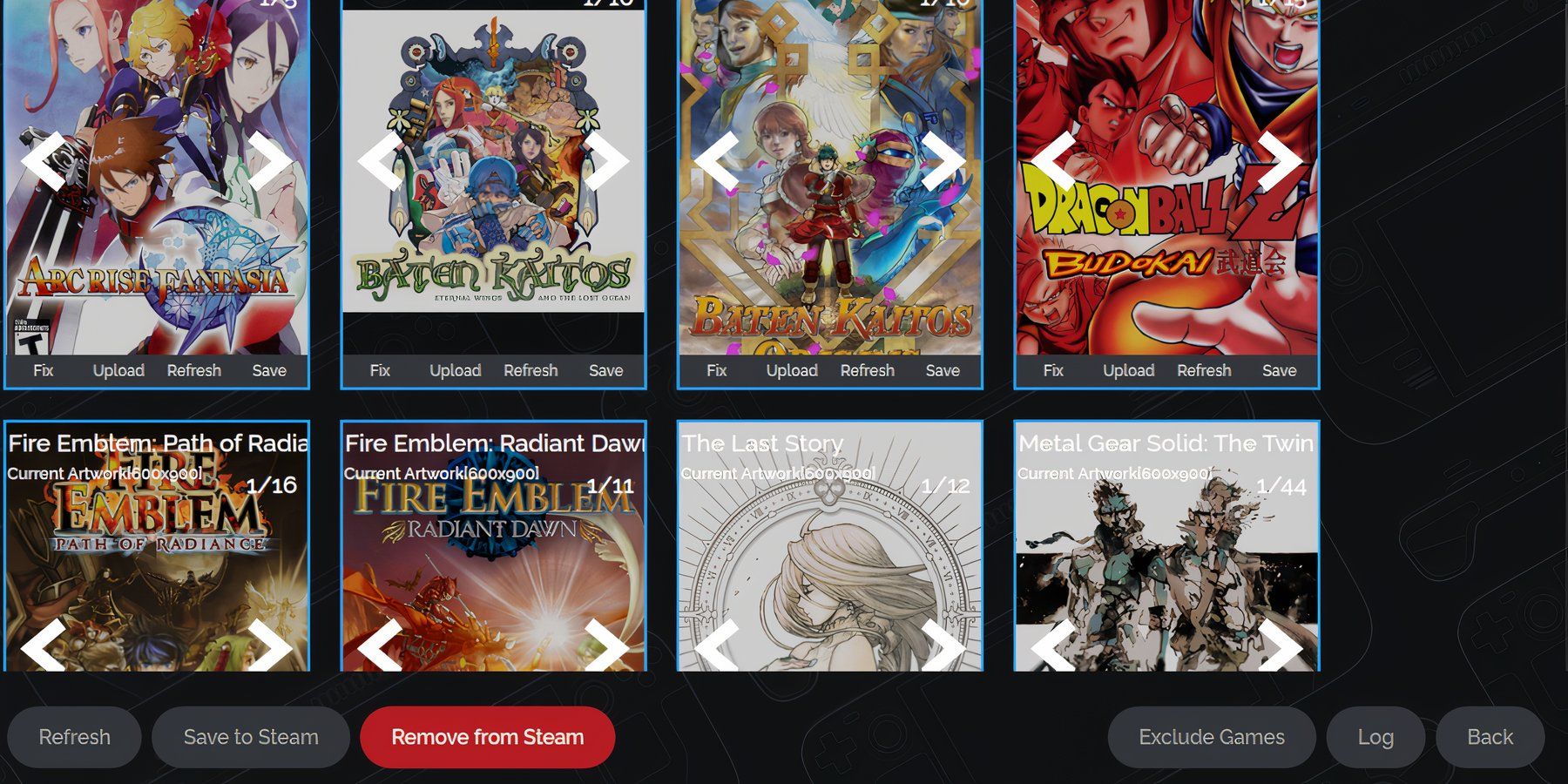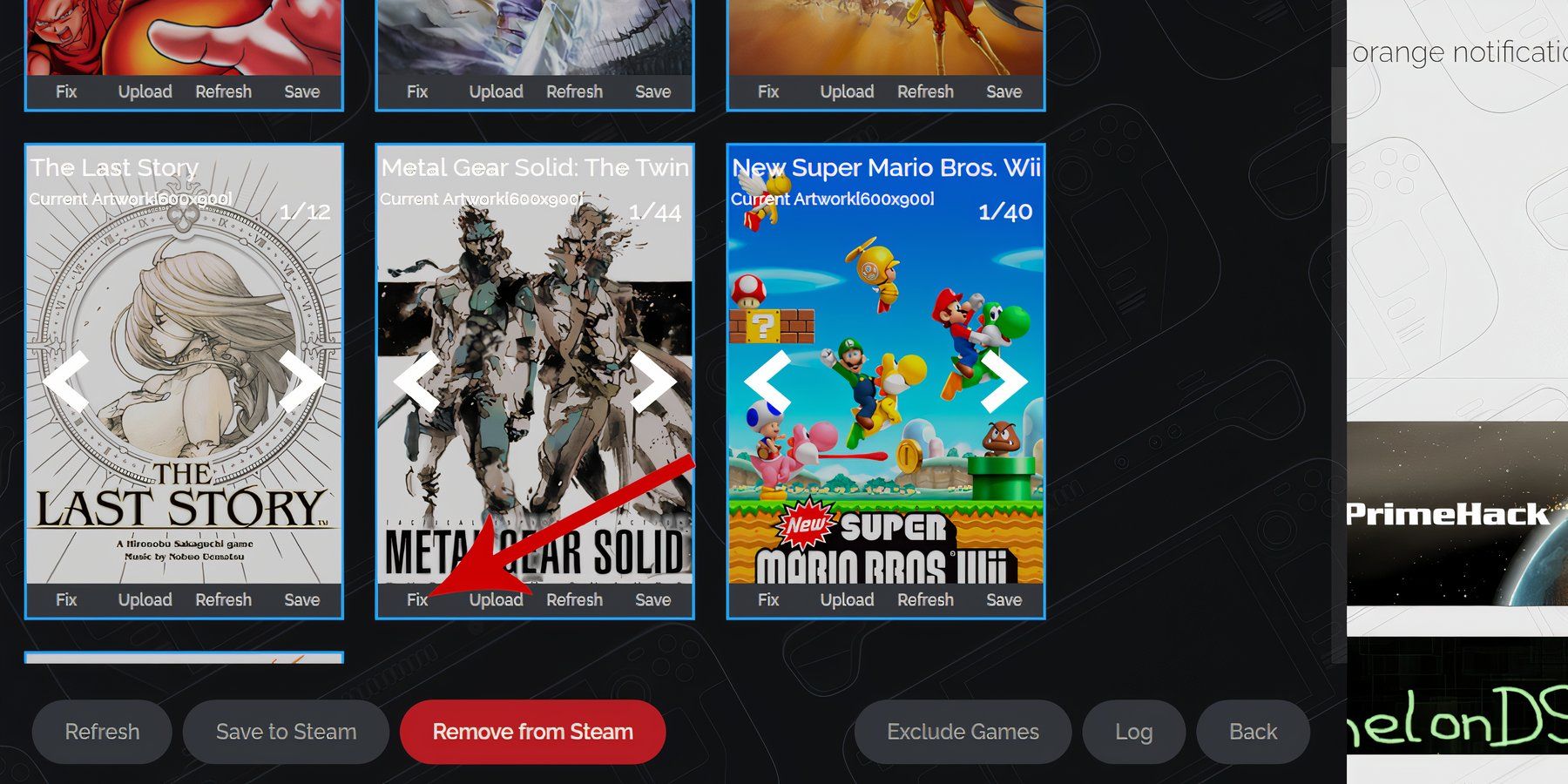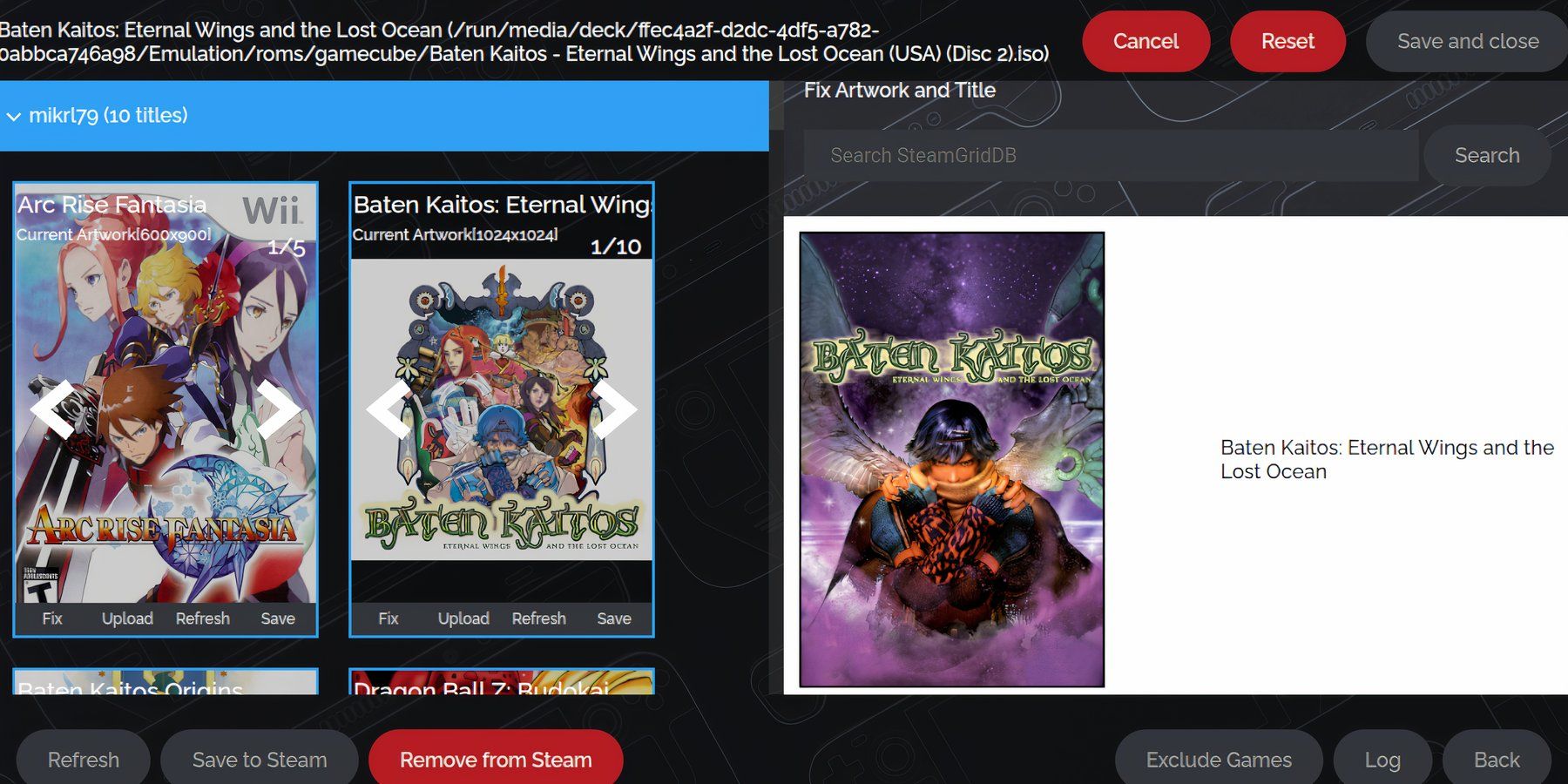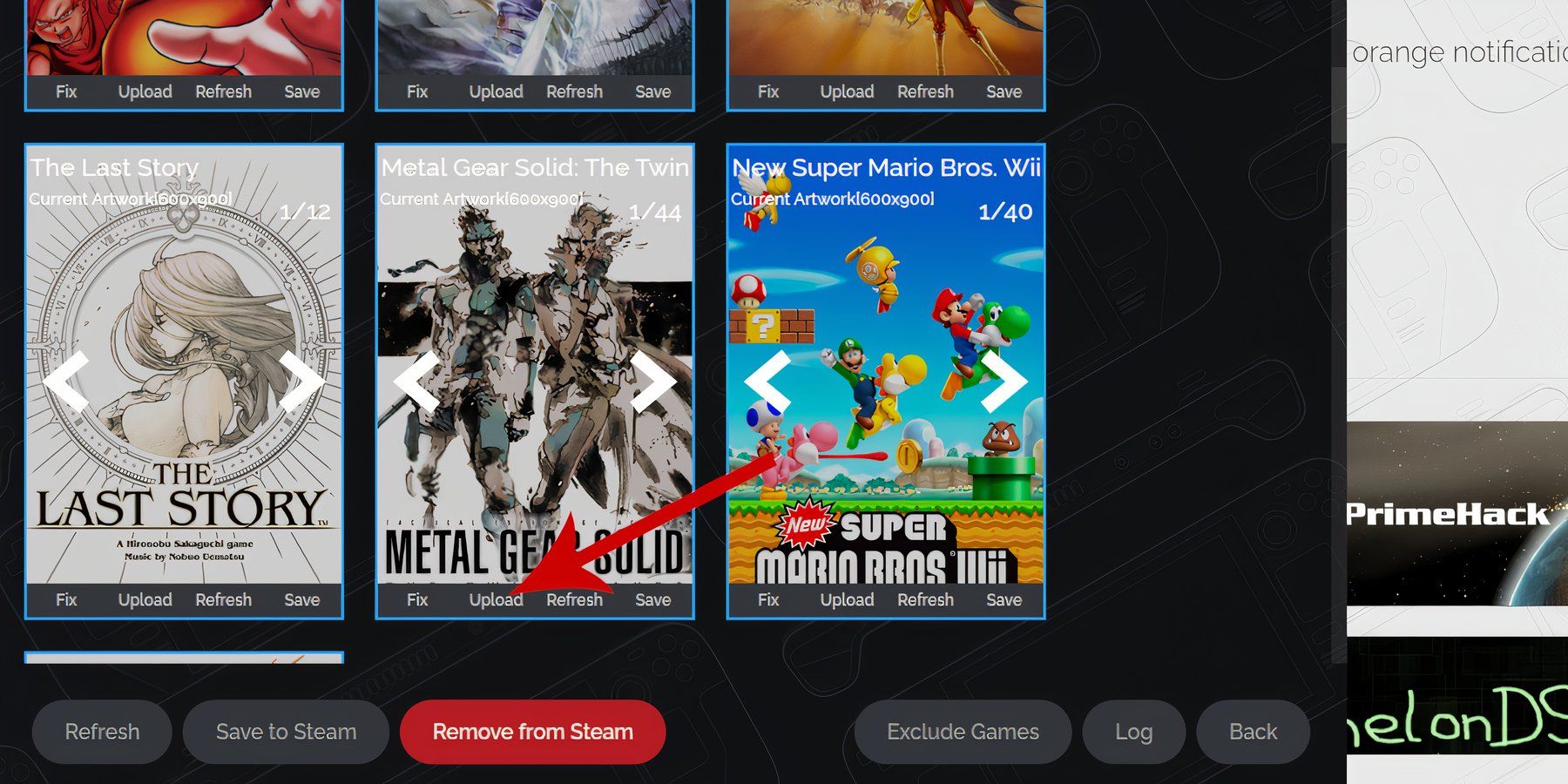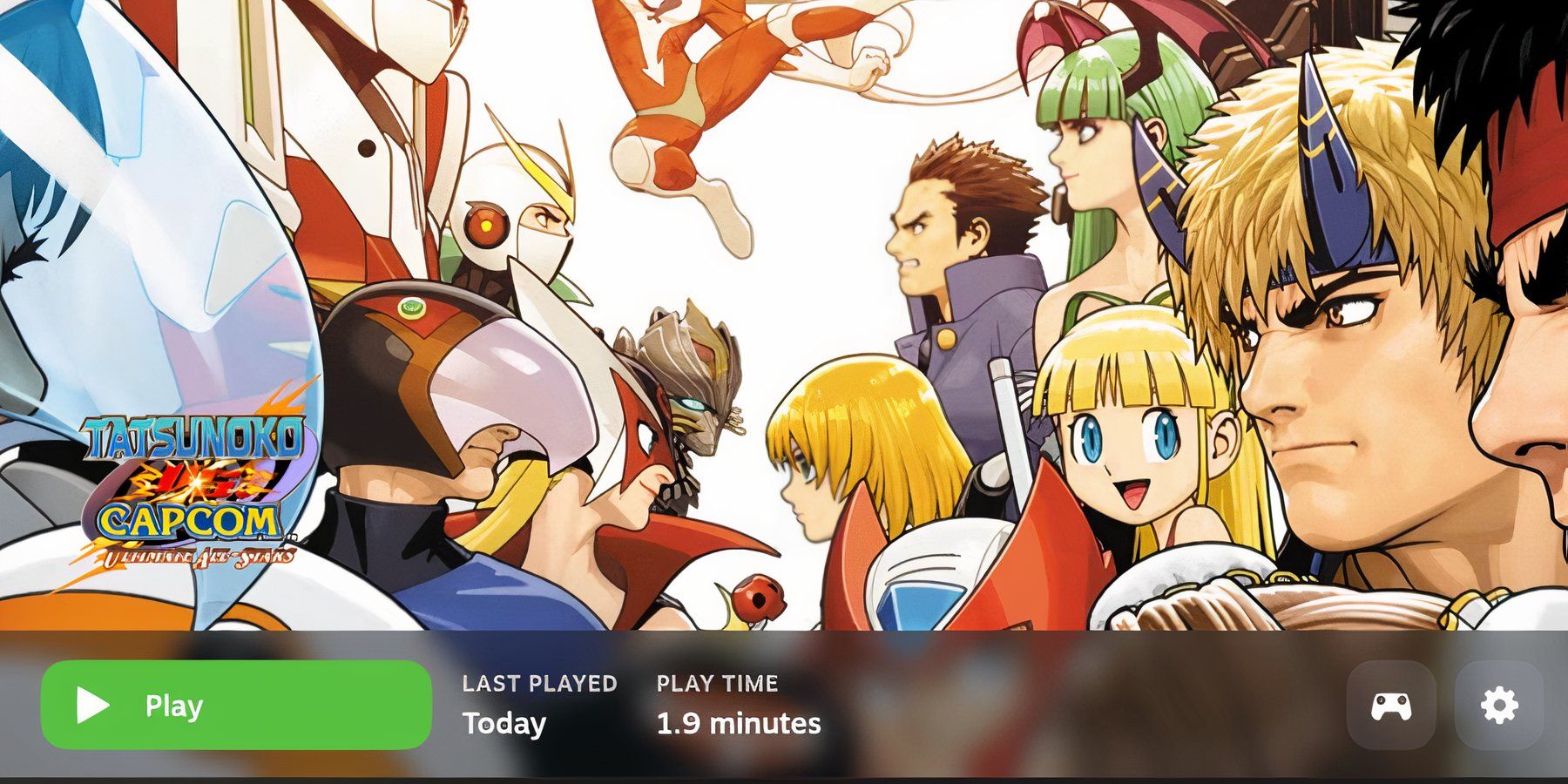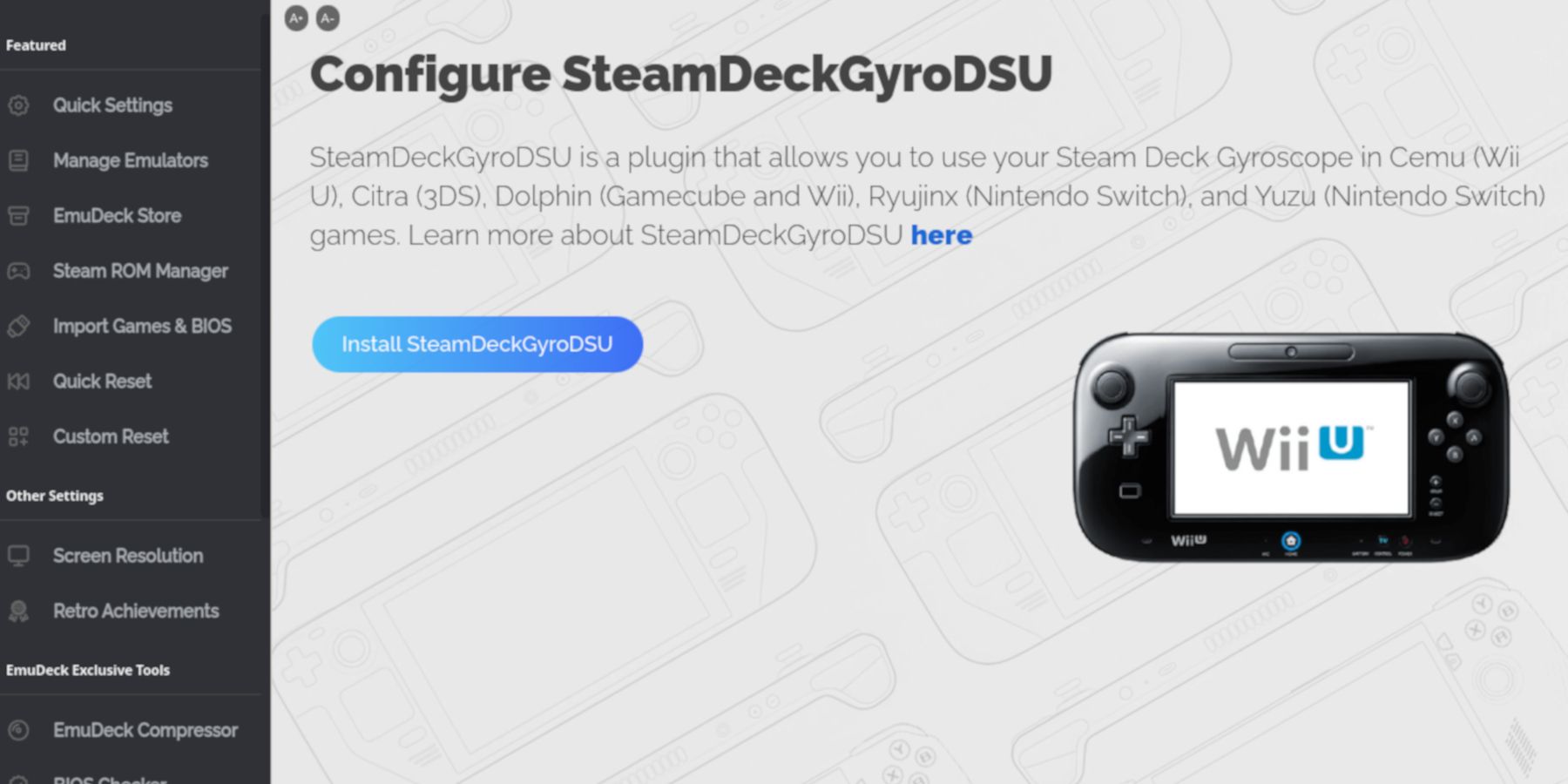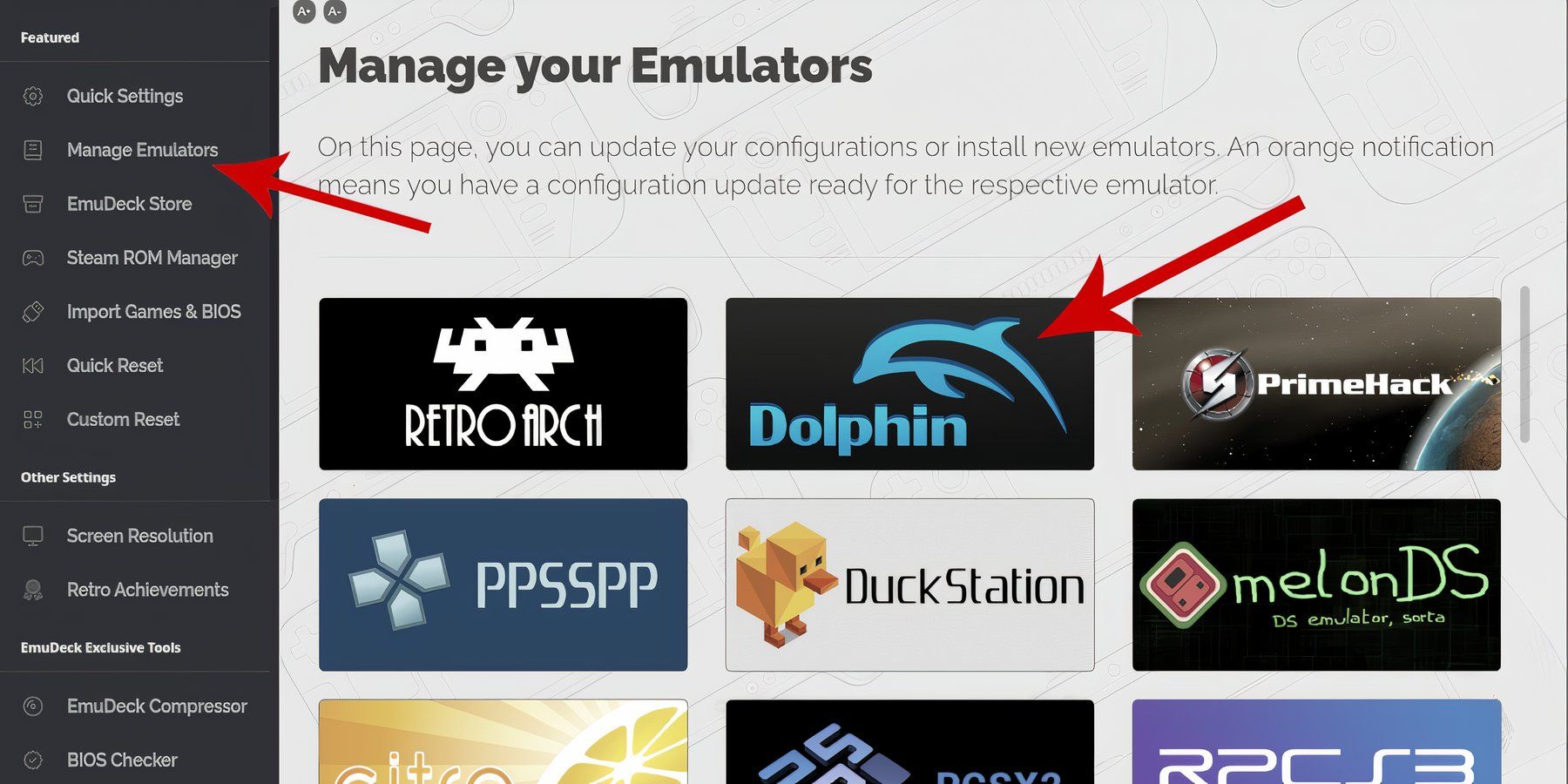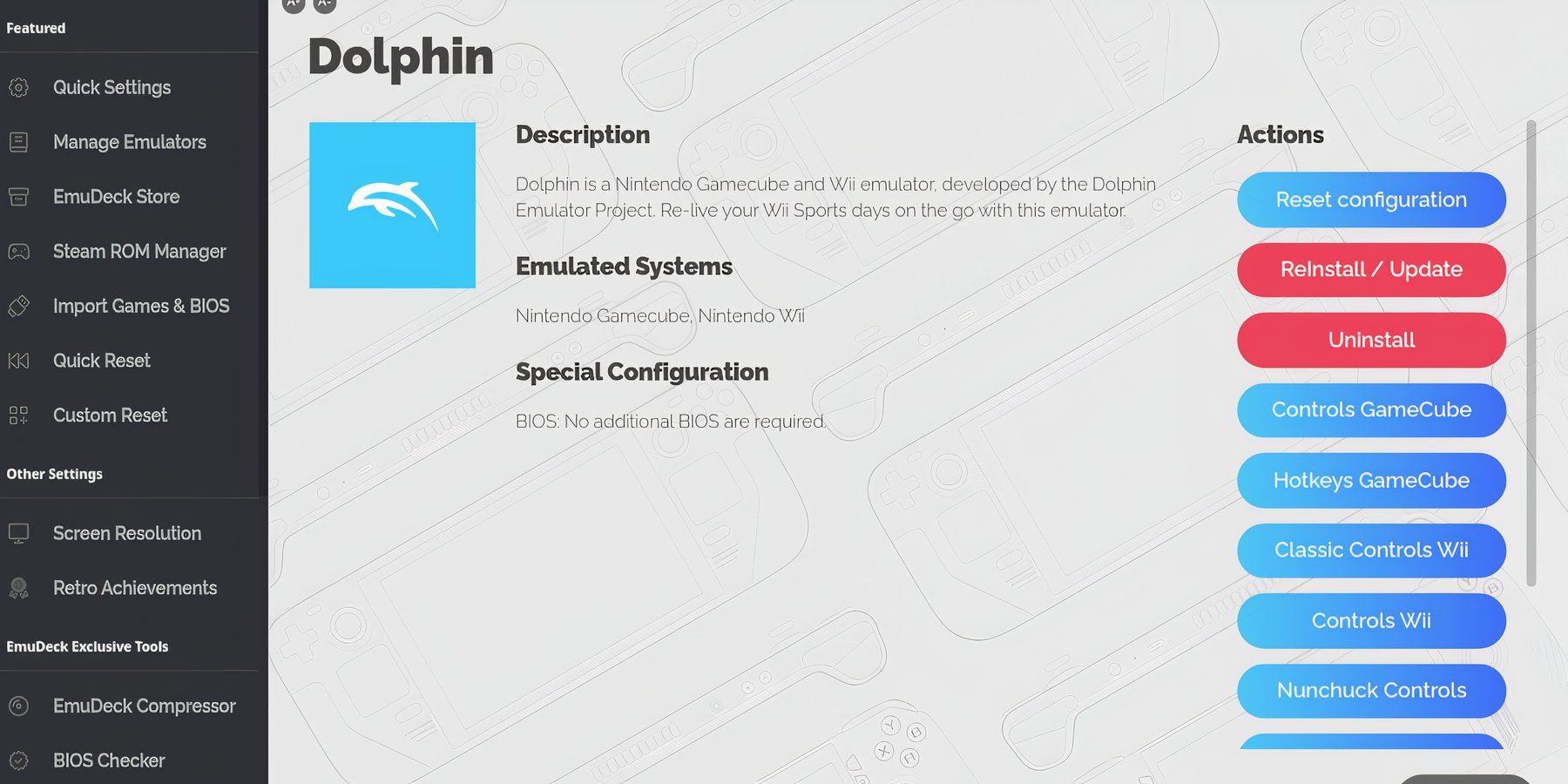Quick Links
The GameCube had a library of excellent games, ranging from first-party Nintendo exclusives to excellent third-party titles that never made it to the PlayStation 2 or the Xbox. Unfortunately, hooking up an older console without an HDMI-converting device on a modern TV can make the experience a nightmare for most players.
Steam Deck owners can play most of the GameCube's library using EmuDeck. The EmuDeck program allows users to run classic games via emulation on the handheld PC. This guide will show users how to install the program and run GameCube and Wii games on the Steam Deck with ease.

Steam Deck: How To Run PS2 Games With EmuDeck
Thanks to the EmuDeck program, it is possible to play PS2 games on your Steam Deck. Here's what is required in order to do so.
Updated on June 13, 2024, by Michael Llewellyn: The EmuDeck is frequently updated, and some of the recent updates have altered the steps that players must follow to add games via the Steam Rom Manager. Furthermore, some players running the Dolphin emulator may experience controller issues that conflict with the recent changes. As such, this guide has been updated to outline the new steps needed to use the Steam Rom Manager. Those looking to reset the controller config and upload or fix missing cover art can also learn how to do so in this update.
Before Installing EmuDeck On The Steam Deck
Players will need the following equipment to install Dolphin on the Steam Deck:
- High-speed A2 Micro SD card: The extra storage is required to install emulated games and keep the internal storage for faster and more demanding titles. Moreover, it ensures the Steam Deck's SSD is safe from potential errors. Micro SD cards slot into the underneath of the device. Steam Deck users can use an external HDD with a USB-C to install the Emulators and store games. However, it's the less portable option.
- GameCube and Wii ROMS: Players can have digital ROMS of games they legally own to back up their content.
- Keyboard and mouse: Using the Steam Deck in Desktop Mode is a more user-friendly experience with a keyboard and mouse.
How To Download EmuDeck For The Steam Deck
The Dolphin emulator is required to run GameCube and Wii games on the Steam Deck. Thankfully, the EmuDeck program makes installing the apps less challenging by removing the complications and making the experience as smooth as possible. Players can use the following steps to install EmuDeck:
- Press the Steam button underneath the left trackpad.
- Select the Power option.
- Switch to Desktop Mode.
- Wait a few moments for the device to switch to the Steam Deck's Desktop OS.
- Open a favored browser and download EmuDeck using this link.
- Select the SteamOS version and download it.
How To Install The EmuDeck Program
With the EmuDeck app downloaded, it's time to install the required programs to run GameCube and Wii games on the Steam Deck:
- Double-click on the EmuDeck icon to launch the installer.
- Select Custom Install.
- Click on the micro SD card image to install EmuDeck.
- Then click on the Steam Deck image.
- Players can choose from a range of Emulators, but if users only want to run GameCube games, they should select Dolphin. It's worth installing more emulators as this takes advantage of the EmuDeck's all-in-one features.
- Ensure the Steam Rom Manager option is also checked. This makes emulated games available from the Steam OS.
- Switch AutoSave on.
- Skip the Achievements section for now as this can be activated later.
- Configure Game Bezels to on.
- Skip Configure LCD Shader for Handheld System unless other emulators have been downloaded. This option can be switched to off for a brighter screen.
- For old-school TV shaders, configure CRT Shader for Classic 2D Games On.
- Select All Frontends for Steam Deck – Steam Library is the most important.
- Select Finish to complete the installation of Dolphin via EmuDeck.
Transferring GameCube And Wii ROMS
Steam Deck users must transfer their legally acquired ROMS to the correct folder. GameCube and Wii ROMS have the same extensions - .ciso, .dol, .elf, .gcm, .gcz, .iso, .m3u, .nkit, .rvz, .wad, .wbfs, .wia. With the files at hand, use the following steps:
- Open the Steam Deck's file manager - also called Dolphin.
- Click on the micro SD card named Primary and select the Emulation folder.
- Select the ROMS folder.
- For GameCube games, copy the ROM files to the GameCube folder.
- For Wii games, copy the ROM files to the Wii folder.

Steam Deck: How to Run SNES Games With EmuDeck
Gamers can expand their Steam Deck's library by emulating SNES games; here's how the process works.
How To Run GameCube & Wii Games On The Steam Deck
After the files have finished transferring, it's time to add the games to the Steam OS and play them:
Save To The Steam Library
- Reopen the EmuDeck program.
- Select Steam Rom Manager and Launch.
- Click yes at the prompt to switch off the Steam app running in the background to let the Steam Rom Manager take over in Lizard Mode.
- Switch Toggle Parsers off.
- Select the Nintendo GameCube and the Wii Dolphin emulators on the Parsers menu.
- Click Add Games.
- Then click Parse on the next screen.
- Steam Deck users can now check the artwork and title covers for GameCube and Wii ROMS.
- When finished, select Save to Steam.
How To Fix Missing Artwork On The Steam Deck
The Steam Rom Manager should allocate the correct cover artwork for most emulated GameCube and Wii games. Unfortunately, some more obscure, modded, or translated titles may have missing covers. The following steps can be used to fix missing artwork:
- If any titles have missing or incorrect game covers, click on the Fix icon.
- Type the game's title in the Fix Artwork and Title search bar.
- Select one of the game covers on the sidebar and click the cover so it is highlighted in white.
- Click on Save and Close.
Uploading Missing Artwork
If the emulated game doesn’t have covers, Steam Deck users also have the option to upload their own:
- Open Desktop Mode, access a browser, and search for a game cover.
- Click image search, and save the cover to the Pictures folder on the Steam Deck.
- Steam Deck users can also add a custom game cover and save it to the Pictures folder.
- Open the EmuDeck program.
- Run the Steam Rom Manager.
- Click on Upload - next to Fix - on the cover frame.
- Open the Pictures folder and select the new cover image.
- Select Save and Close.
Steam Deck Gaming Mode
After EmuDeck has finished saving the artwork and games to the Steam Library, use the following steps to play the games:
- Select Return to Gaming Mode on the Desktop screen.
- Press the Steam button and select Library.
- Press the R1 button to select Collections.
- The GameCube and Wii games will have their own dedicated folders.
- Open the folders and run the games like they are part of the official Steam Deck Library of games.
How To Configure The Steam Deck's Controls
Some GameCube and Wii games use motion controls. This is tricky to replicate on a normal controller unless the game supports it. Thankfully, the EmuDeck includes third-party support that utilizes the Steam Deck's Gryo controls instead of the motion controls. Players can use the following steps to configure the Steam Deck's controls for Wii games:
- In Desktop Mode, open the EmuDeck application.
- Scroll down the left panel and click Gyroscope under Third Party tools.
- Then click Install SteamDeckGyroDSU.
- Close the run box when the installation has finished, and the Steam Deck's controls will be ready to be configured to the Wii's motion controls.
- Next, open the Dolphin Emulator under All Applications.
- Click Options and Controller Settings.
- Click Configure next to Wii Remote 1.
- Under Device, select Steam Deck from the Dropdown menu.
Reset Dolphin To The Default Settings
The Steam Deck's updates can negatively affect the Dolphin's control configuration. This can result in the Steam Deck's controls not being detected when a GameCube and Wii game is running. Resetting the Dolphin config within EmuDeck can update and fix these issues. This can be done via the following steps:
- Open EmuDeck within Desktop Mode.
- Select Manage Emulators.
- Select the Dolphin icon.
- Under Actions, select Reset Configuration.
- This should clear any conflicts within the past config settings and the latest updates.
The results are variable, and some games may have issues, but Steam Deck users can always switch back to the default device if they prefer.
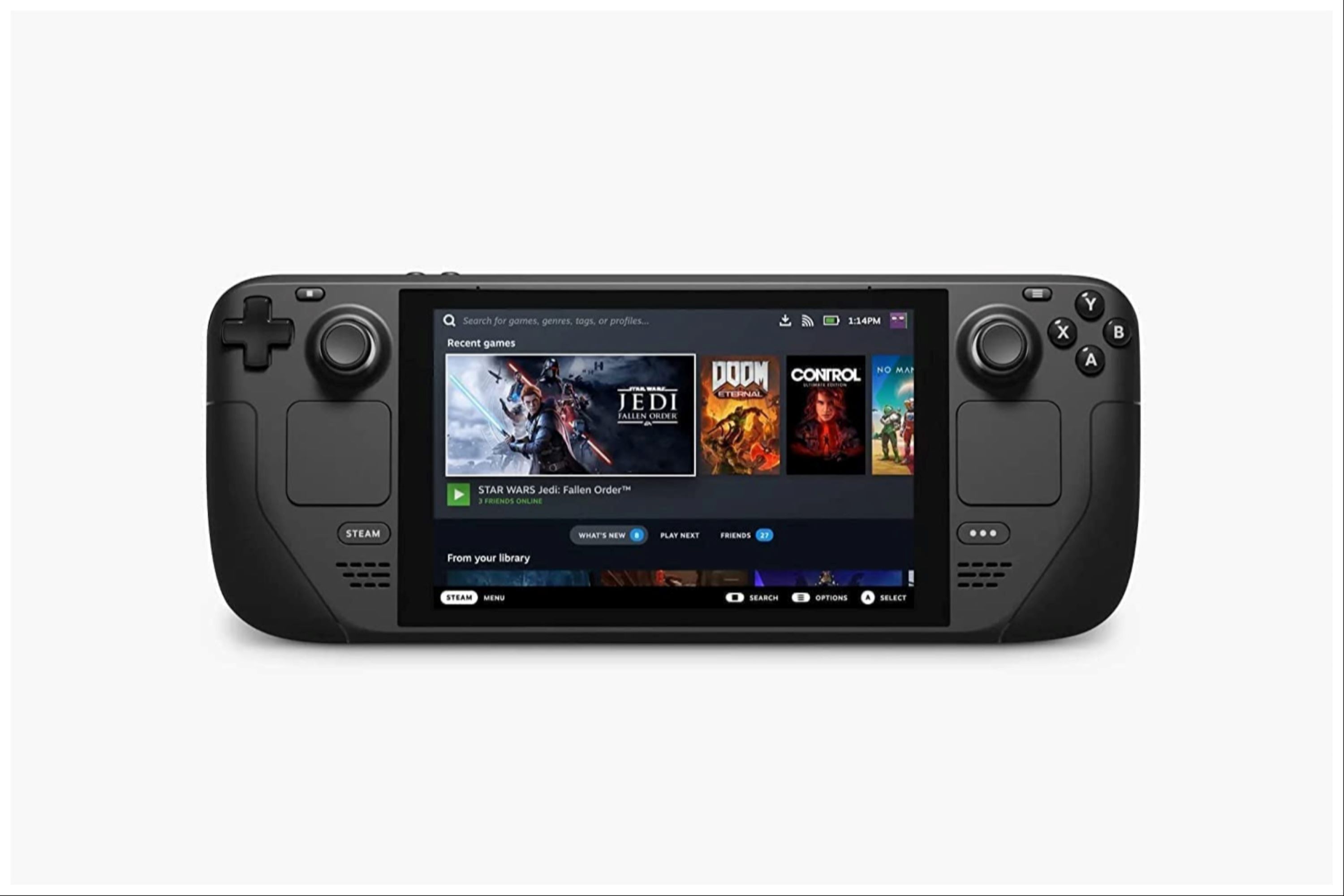
Valve Steam Deck
- Dimensions
- 16 x 5 x 3 inches
- Brand
- Valve
- Weight
- 3.54 pounds
- Battery
- 2 Lithium Ion batteries required