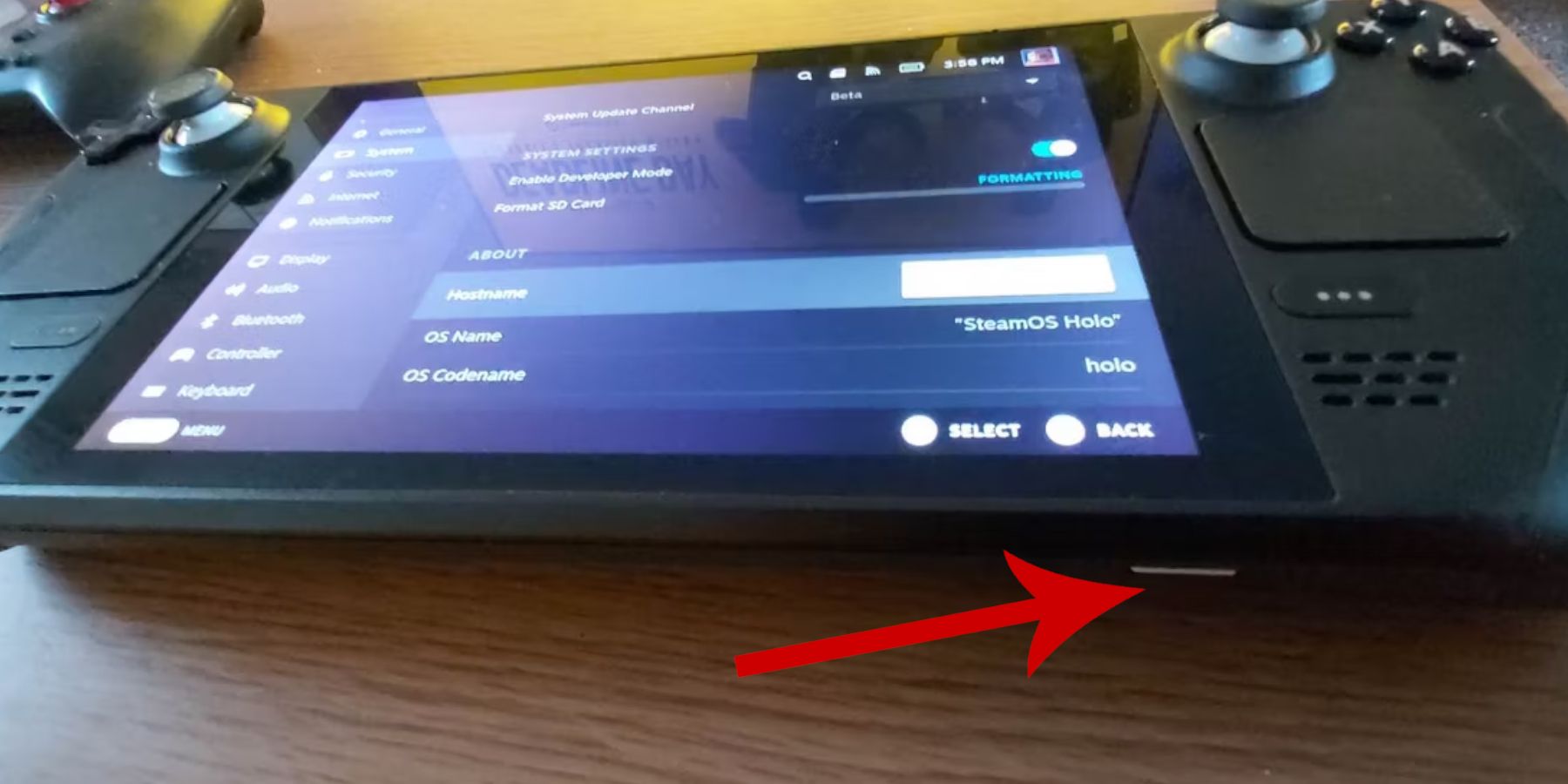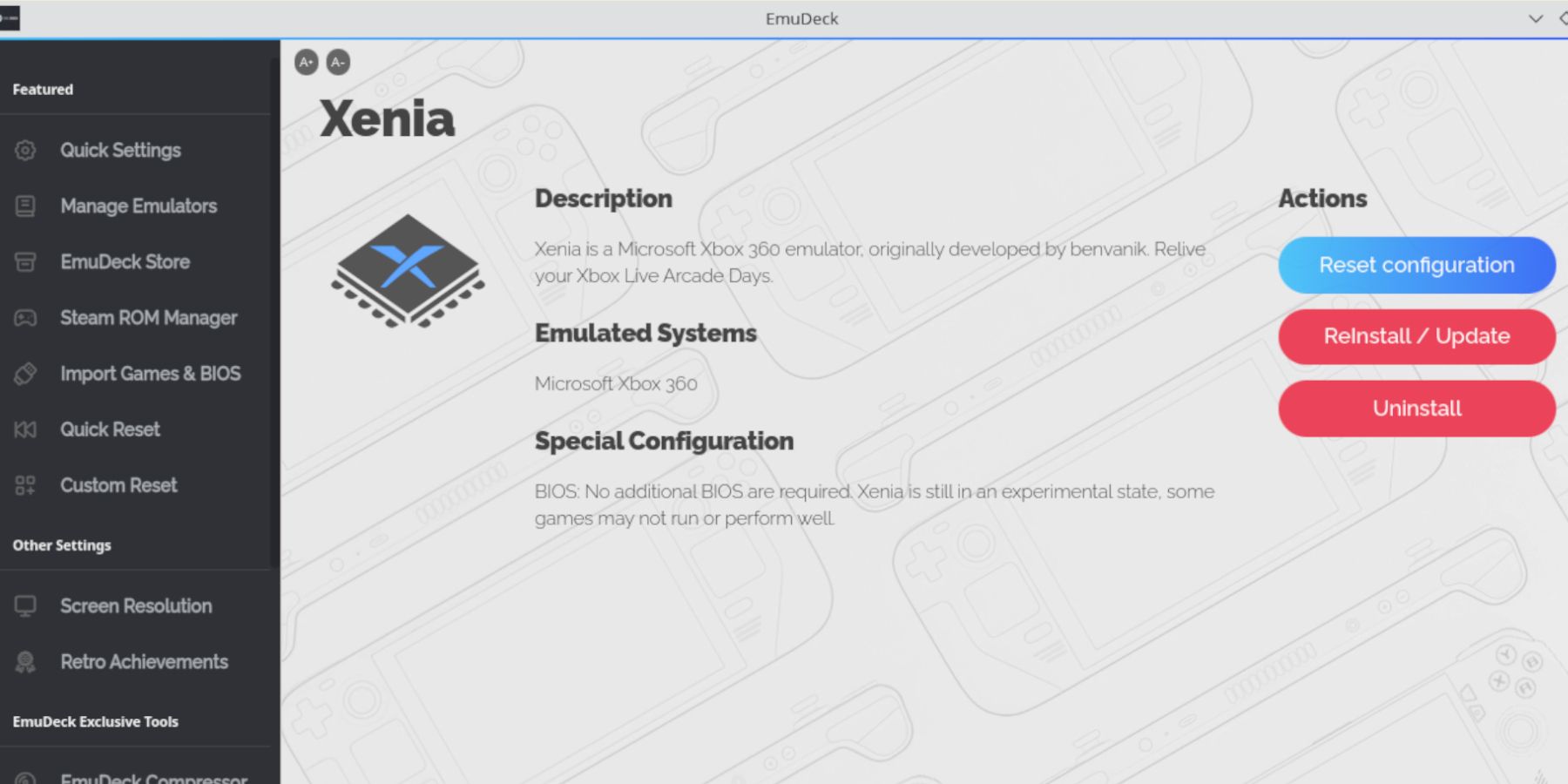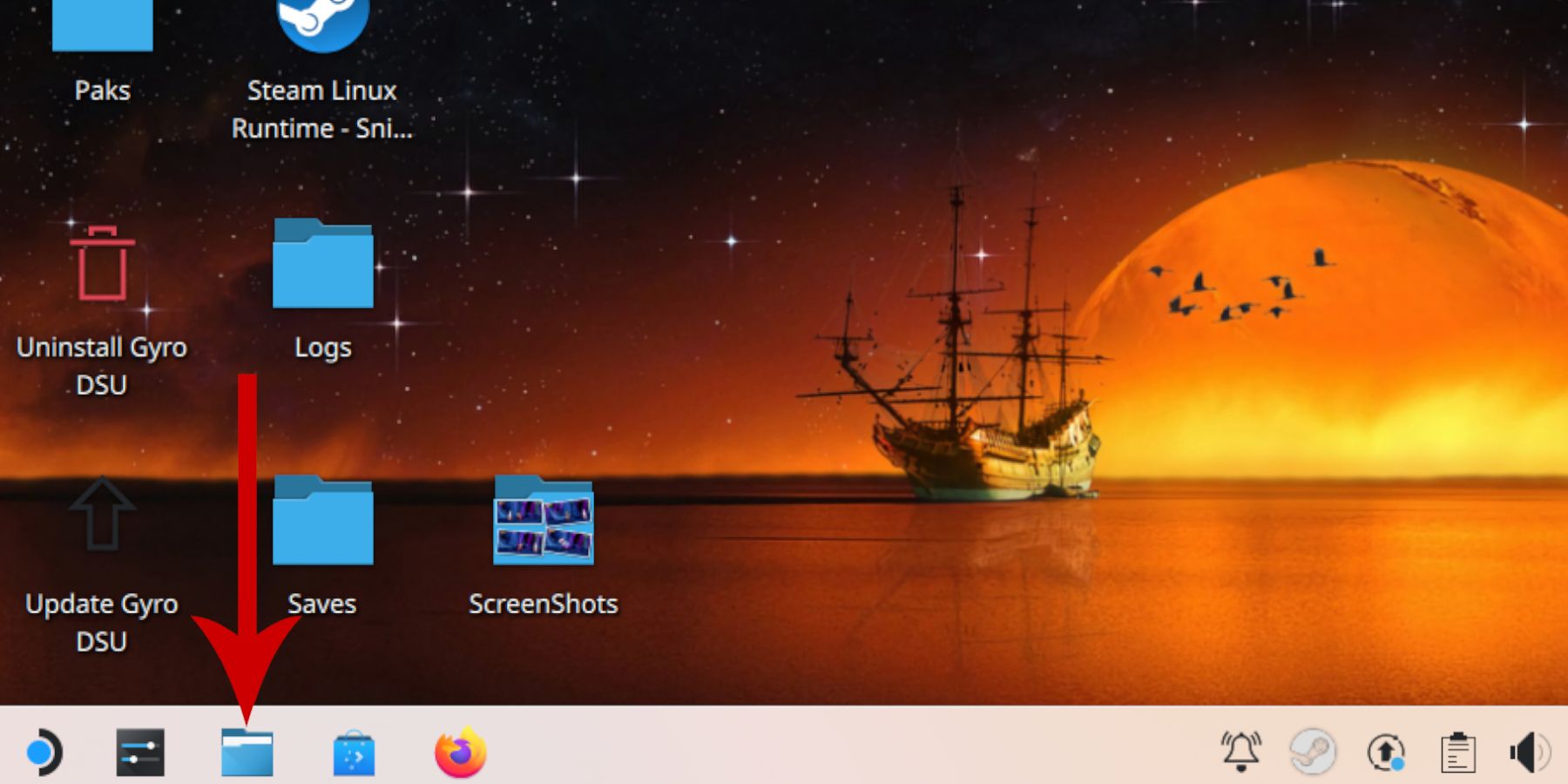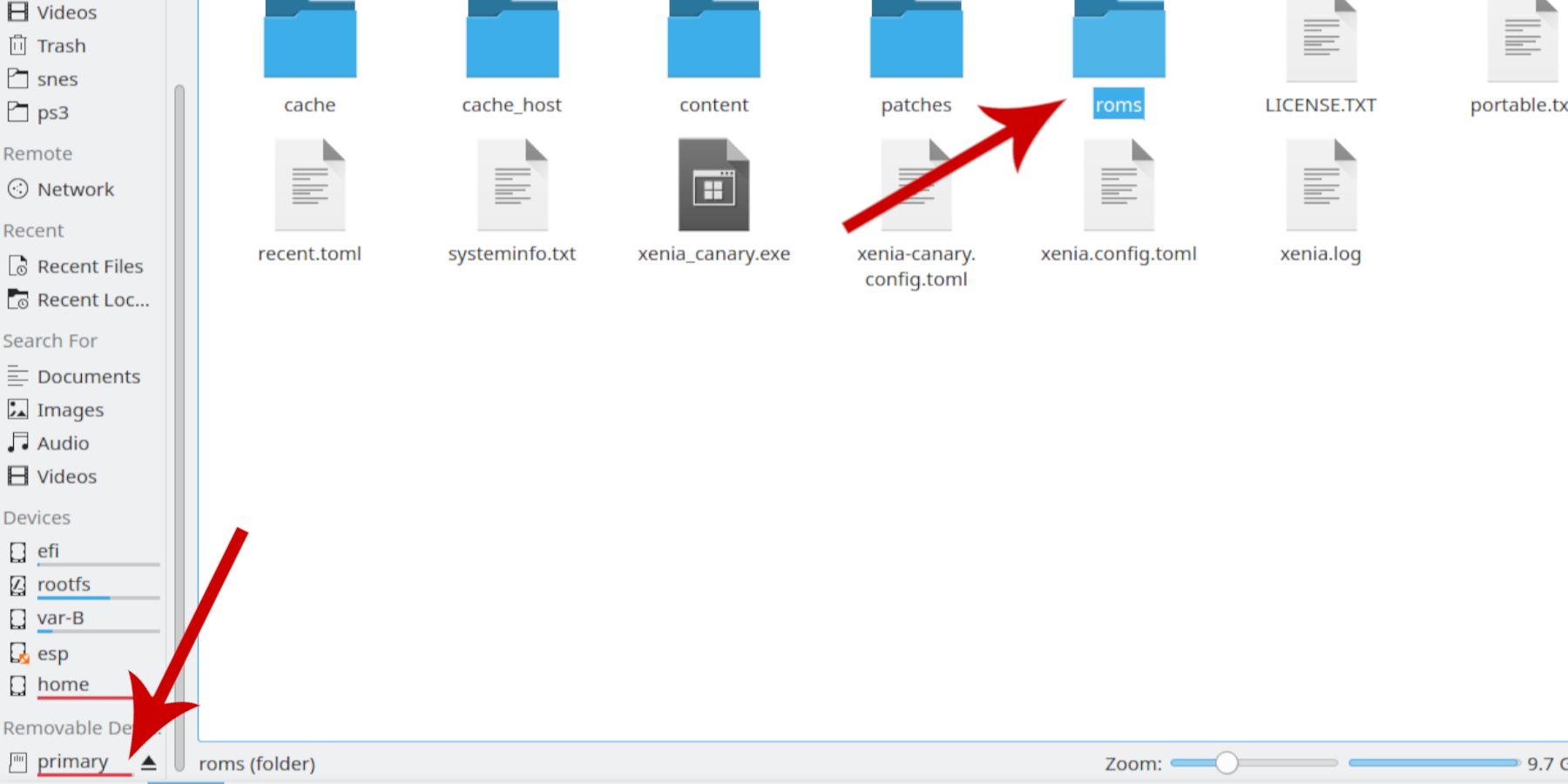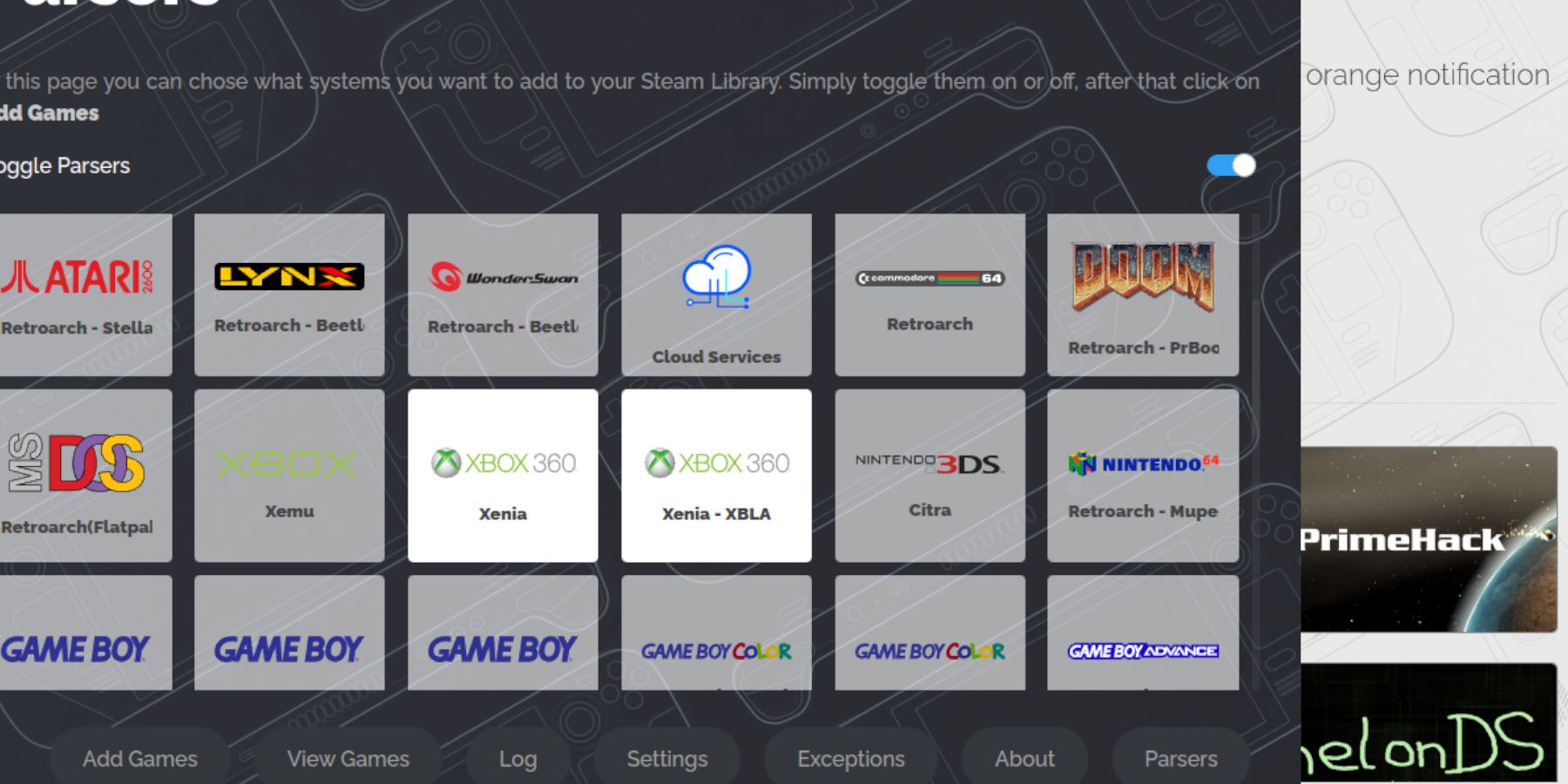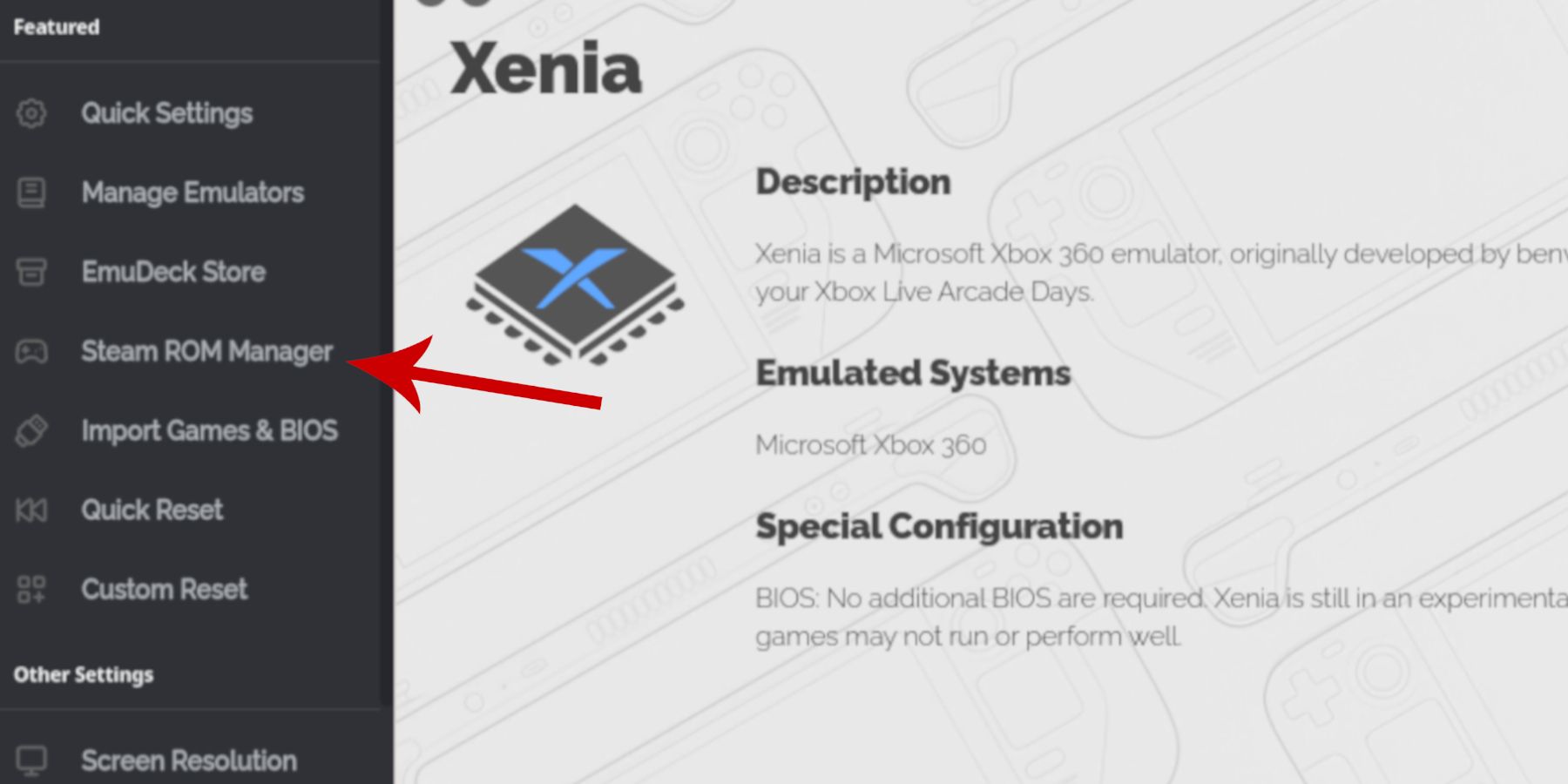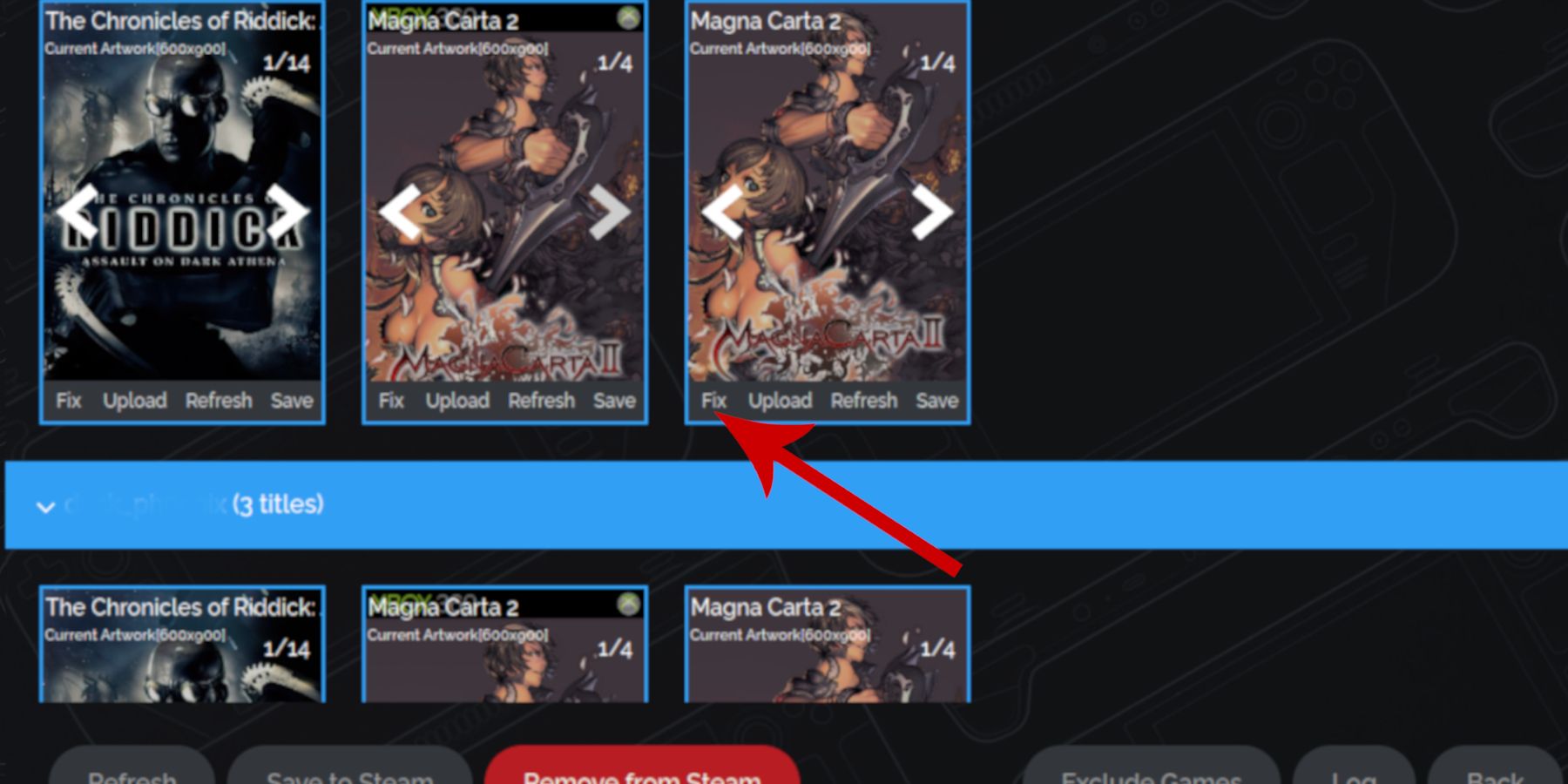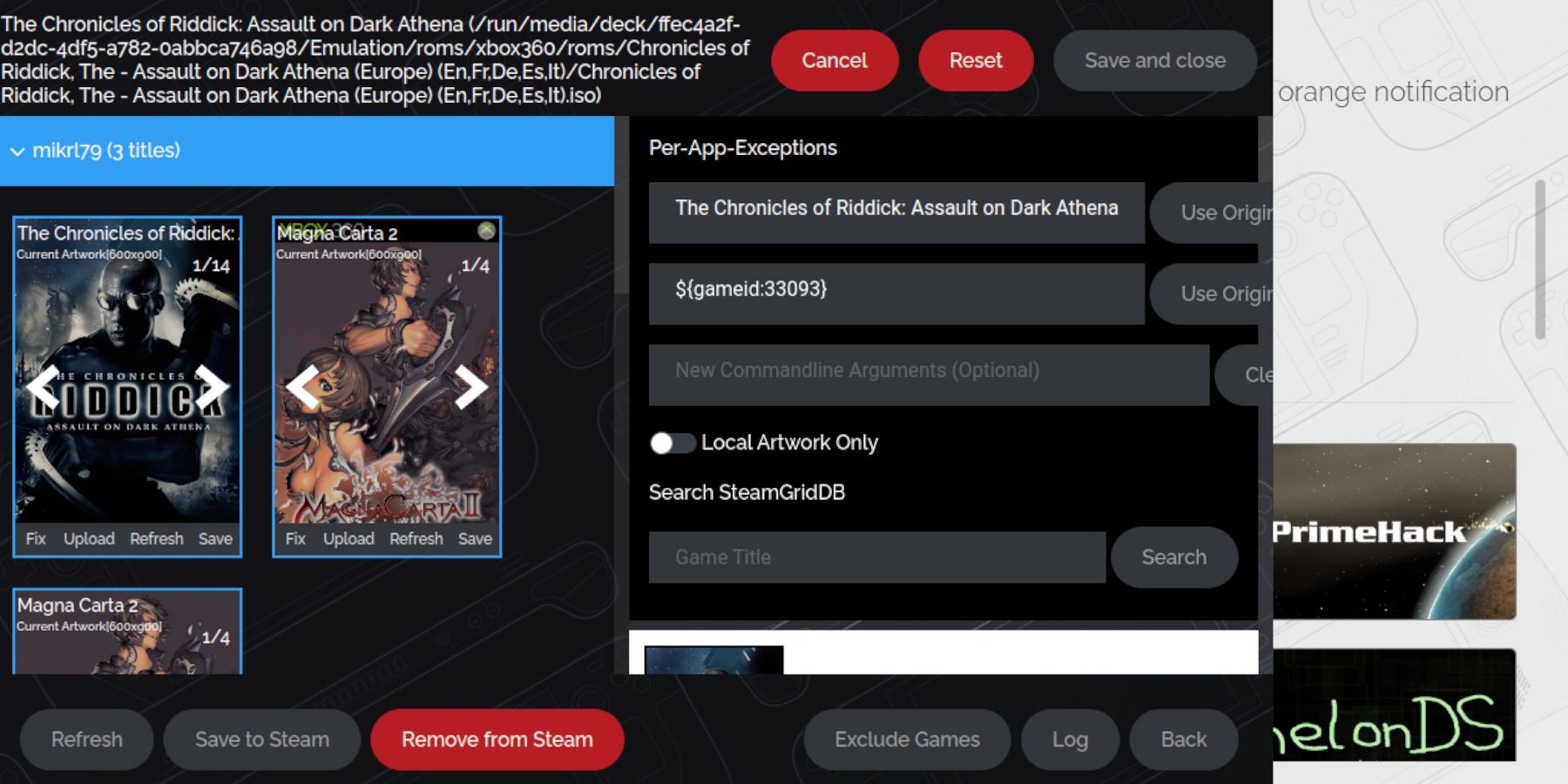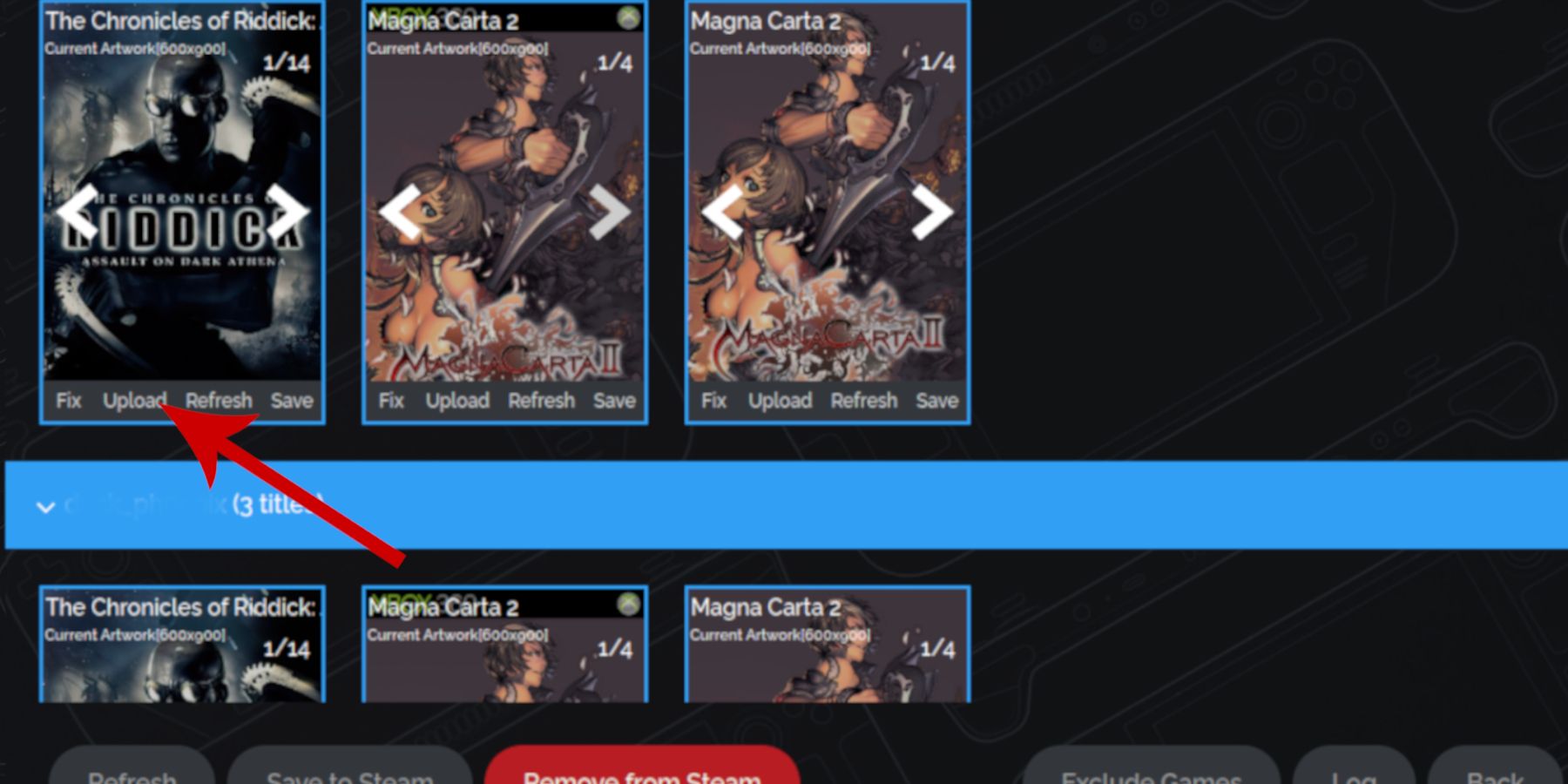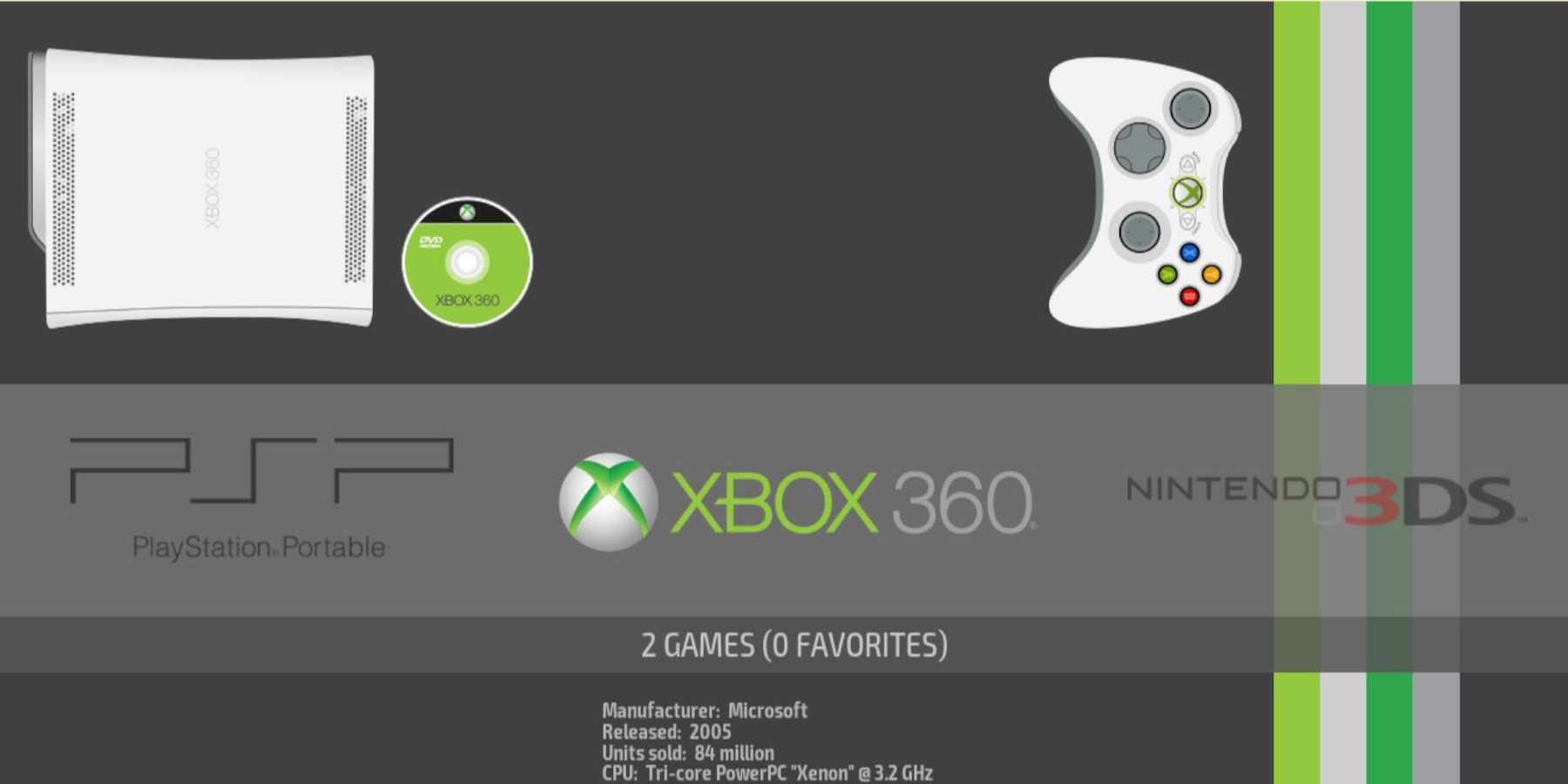Quick Links
The Xbox 360 has a vast library that is backward compatible with the Xbox One and Xbox 360. Unfortunately, some games like Magna Carta 2 didn't make the list, and unless you still have an Xbox 360 they can't be played on a modern system. Thankfully, some talented developers make it possible to play a selection of Xbox 360 games on the Steam Deck with Xenia. To reliably run Xenia on the Steam Deck, you must install the EmuDeck program. It can run without it, but EmuDeck makes the experience much better and adds alternate methods to run the Xbox 360 games with programs like Emulation Station being included.
Unfortunately, Xenia is in an experimental stage, and several games aren't compatible or require changing lines of code to get them working.
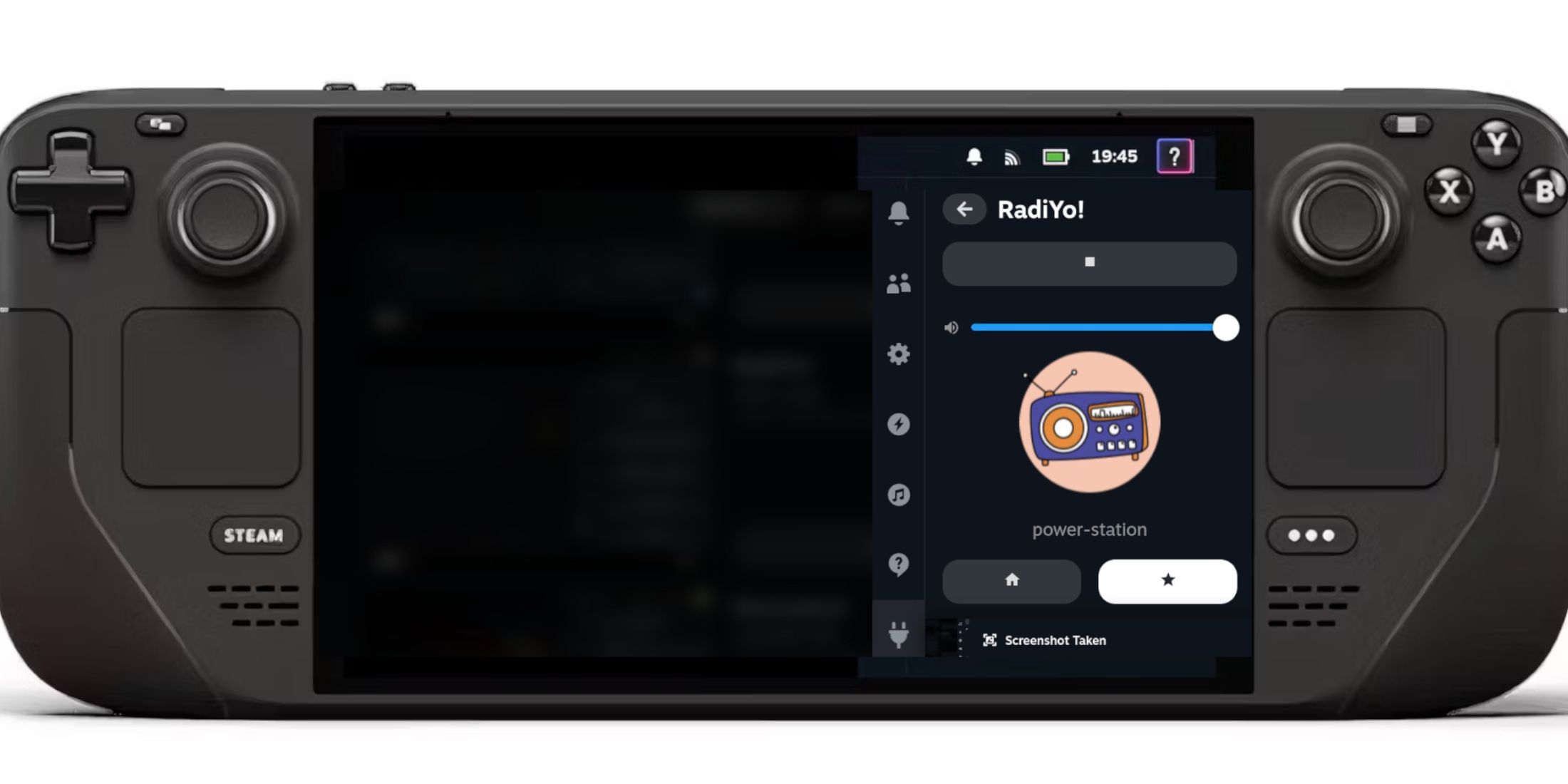
Steam Deck - How To Play Internet Radio Stations While Gaming
Learn how to play radio stations while gaming on the Steam Deck.
Items Needed To Install EmuDeck On The Steam Deck
Before attempting to install the EmuDeck app on the Steam Deck, users should be prepared to make the installation go smoothly. Obtain the following items before installing EmuDeck:
- Ensure the Steam Deck has enough battery life or is plugged into the mains. If the Steam Deck shuts down during installation or file transfers it can cause errors.
- An external Hard Disk Drive or High-speed A2 Micro SD card to install the emulators, install games, and protect the Steam Deck's internal SSD.
- The SD cards are better suited to the Steam Deck's portability, but an external HDD is a solid option if you're using the Steam Deck like a PC.
- Legally owned Xbox 360 ROMS If you own the games, you can create digital ROMS/copies of the games you purchased.
- A keyboard and mouse are optional, but using the Steam Deck in Desktop Mode is a better experience with a keyboard. Pressing the Steam and the X buttons together will pull up the Steam Deck's built-in keypad. You can use the trackpads or the analog sticks to move the cursor and scroll webpages.
Install EmuDeck On The Steam Deck In Desktop Mode
Use the following steps to install the EmuDeck on the Steam Deck:
- Press the Steam button below the left trackpad to pull up the side menu and tap on the Power option.
- Switch to Desktop Mode.
- Download the EmuDeck program using this link within your preferred browser - Firefox, Chrome, DuckDuckGo, etc.
- Select the SteamOS version by clicking on it and download the program. Wait for the EmuDeck to finish downloading and double-click the installer to begin the installation.
- Select Custom Install.
- Open the EmuDeck menu after the installation and select the SD card image named Primary to rename your SD card as Primary and make it easier to find in the file manager.
- Move down the list to locate Xbox 360Xenia and Xbox 360 Xenia - XBLA. Click them both to highlight them on the Parser menu.
If you want more emulators, you can select them all or just the ones you want. Ensure the SD card has enough capacity to support them. However, you can always return to the EmuDeck menu and install them later.
- Ensure the Steam Rom Manager is selected, too. This will display the games on the main Steam library.
- Skip along the options, and enable the Configure CRT Shader for Classic 3D Games option.
- Select Finish to finalize the installation.
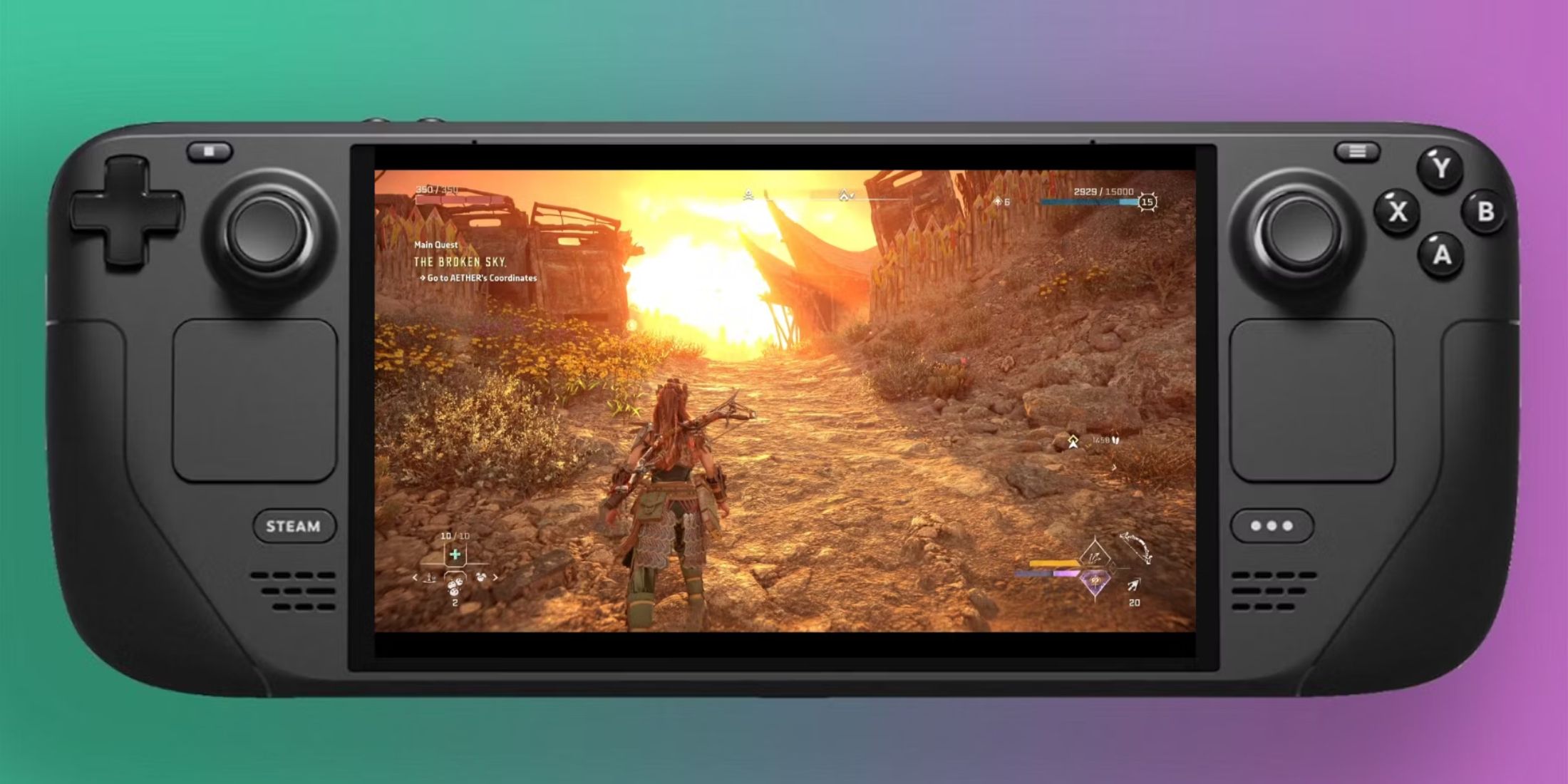
Steam Deck: How To Remote Play PS5 Games
Gamers looking to play some PS5 games on a more portable device can do so via the Steam Deck. Here's what the process entails.
Transfer the Xbox 360 ROM Files To Their Correct Folders
- Click the Dolphin File Manager on the bottom left of the screen.
- Under Removable Devices open the SD card labeled as Primary.
- Open the Emulation folder
- Then select ROMS.
- Locate the folder labeled Xbox 360.
- Then within the Xbox 360 folder, open ROMS.
- Then transfer the Disc-based Xbox 360 ROMS into that folder.
- For Xbox Live Arcade games - download only Xbox 360 games - place them into the XBLA folder.
Add Xbox 360 Games To The Steam Library
After you place the Xbox 360 and XBLA ROMS into their folders, you'll want them to appear on the Steam Deck's library in Gaming Mode.
- If it's closed, reopen the EmuDeck app in Desktop Mode.
- Under Featured, select Steam Rom Manager.
- Click Yes to close the Steam app in the background and launch the Steam Rom Manager. The Steam Rom Manager takes over the Steam OS and adds games, tabs, and cover art to the library.
- Tap Next on the Welcome to SRM page.
- Toggle the Parsers Off.
Switching parsers on will open all installed emulators in the Steam Rom Manager, if you want to focus on one at a time, switch parsers off and click on the desired tabs.
- In the Parsers menu, tap/click on the Xenia emulators labeled Xenia and Xenia XBLA until they are highlighted in white like the above image.
- Then click or tap on Add Games and Parse on the next screen.
- Steam Rom Manager will launch and organize the artwork for the Steam library.
- If you're happy with the cover art for each title, select Save to Steam.
How To Fix Missing Artwork
The Steam Rom Manager may place an incorrect or low-quality cover for your games. Thankfully, the community has uploaded a vast choice of covers and images to choose from. use the following steps to correct it:
- If the Xbox 360 titles have incorrect artwork or you're unhappy with the placement image, click or tap the Fix icon.
- Type the game's title in the Fix Artwork and Title search bar.
- The new game covers will appear in the small window below the search bar and click on one you like to highlight it in white.
- If you're happy with the new cover tap or click Save and close.
Upload Missing Artwork In EmuDeck
The Steam Rom Manager may have struggled to read the ROM's file name and pull up a blank frame for the Xbox 360 game. As a result, you must upload your own. To upload a custom image from the game's files, use the following steps:
- Use a browser in the Steam Deck's Desktop mode and a search engine to find a game cover.
- Click on the images section of the search engine, and then open and save the cover to the Pictures folder on the Steam Deck.
- Open EmuDeck and Steam Rom Manager.
- Click on Upload on the game's frame.
- Locate the new cover in the Pictures folder and select it.
- Ensure the cover has loaded into the empty frame then select Save and Close.
Locating The Xbox 360 Games In The Steam Library
With the artwork uploaded, select Save to Steam. wait for the batch files to finish uploading - a small indicator will let you know - and close the Steam Rom Manager and switch back to Gaming Mode.
- In Gaming Mode, press the Steam button.
- Select Library and select the new tab labeled Collections.
- The new Xbox 360 games will appear in the window labeled Xbox 360.
- Open the game and select Play to launch from the Steam library like an official game.
Playing Games With Multiple Discs
Some Xbox 360 games like Lost Odyssey and Magna Carta 2 have multiple discs which can cause problems. Use the following steps to avoid crashes and run multi-disc games:
- Press the Steam button.
- Open Library.
- Press the R1 button to highlight the Collections tab.
- Then open the Emulation window.
- Then open the Emulation Station tab.
- Navigate the screen to highlight the Xbox 360 screen and press the A button.
- Locate the game and select disc one to launch the game.
- The Emulation Station app is more reliable when it comes to switching discs.
That's everything players need to know to play Xbox 360 games on the Steam Deck. As mentioned above, the Xenia emulator is experimental and some games won't run properly, crash, or will require some changes to the config.
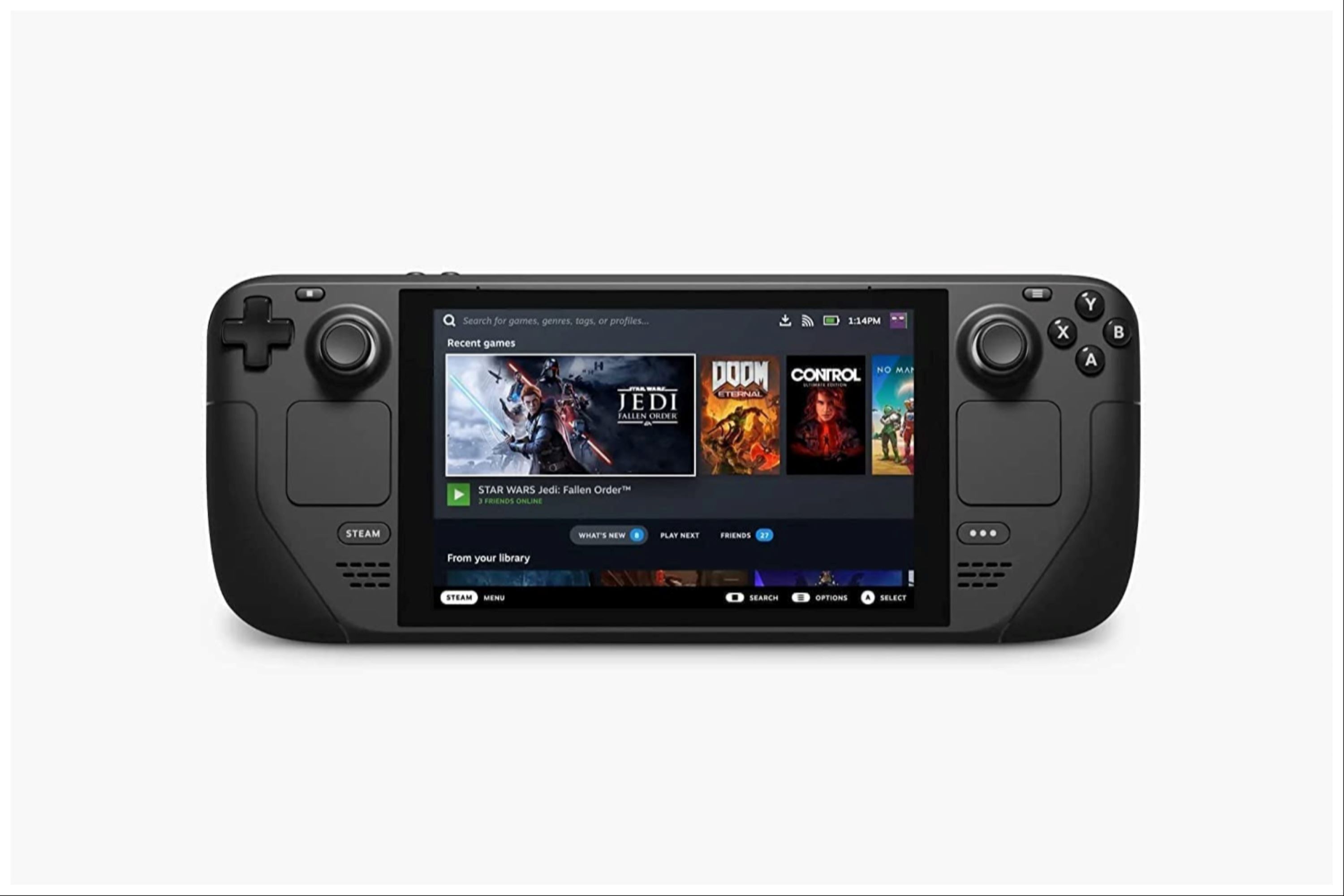
Valve Steam Deck
- Dimensions
- 16 x 5 x 3 inches
- Brand
- Valve
- Weight
- 3.54 pounds
- Battery
- 2 Lithium Ion batteries required