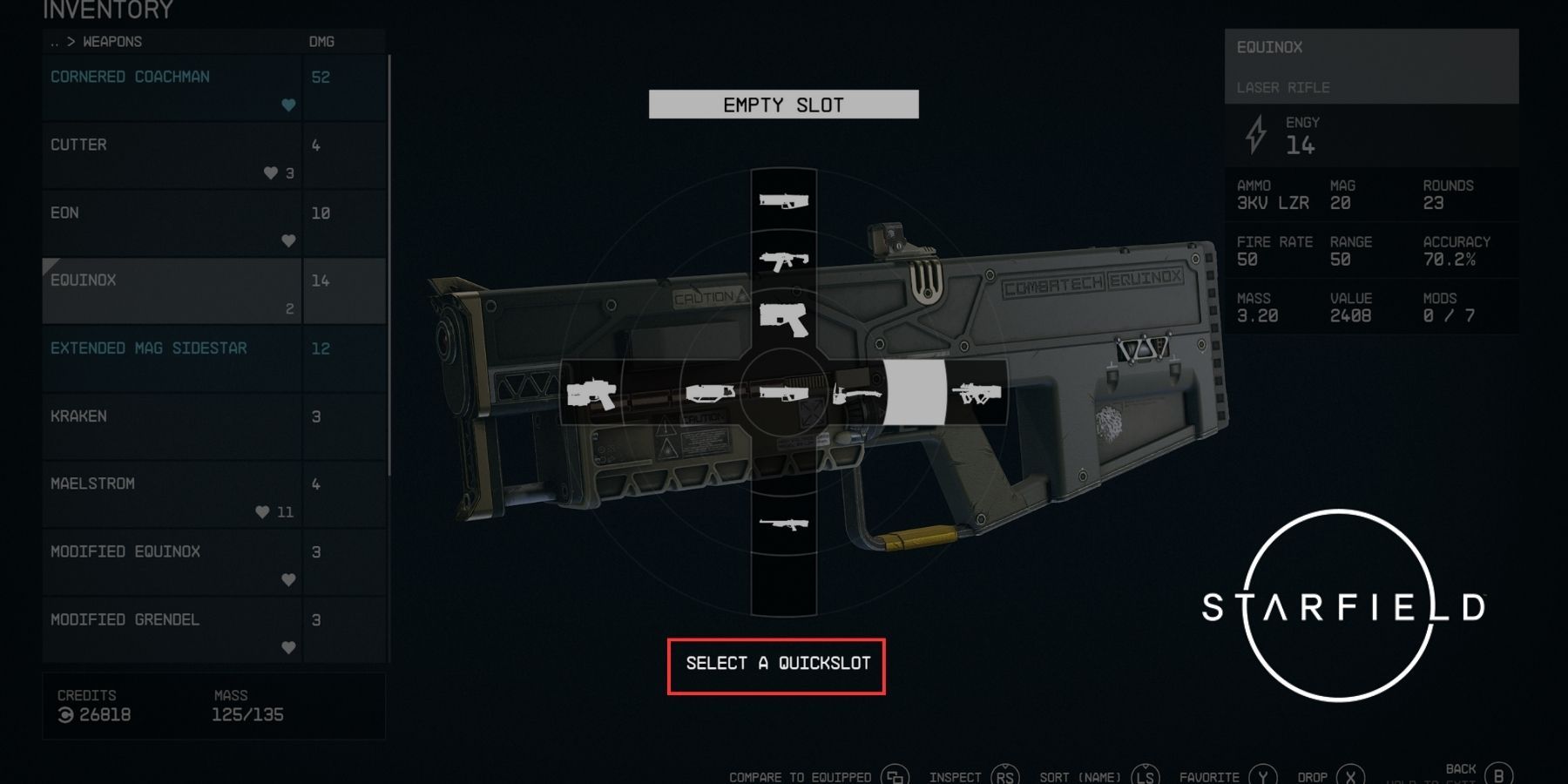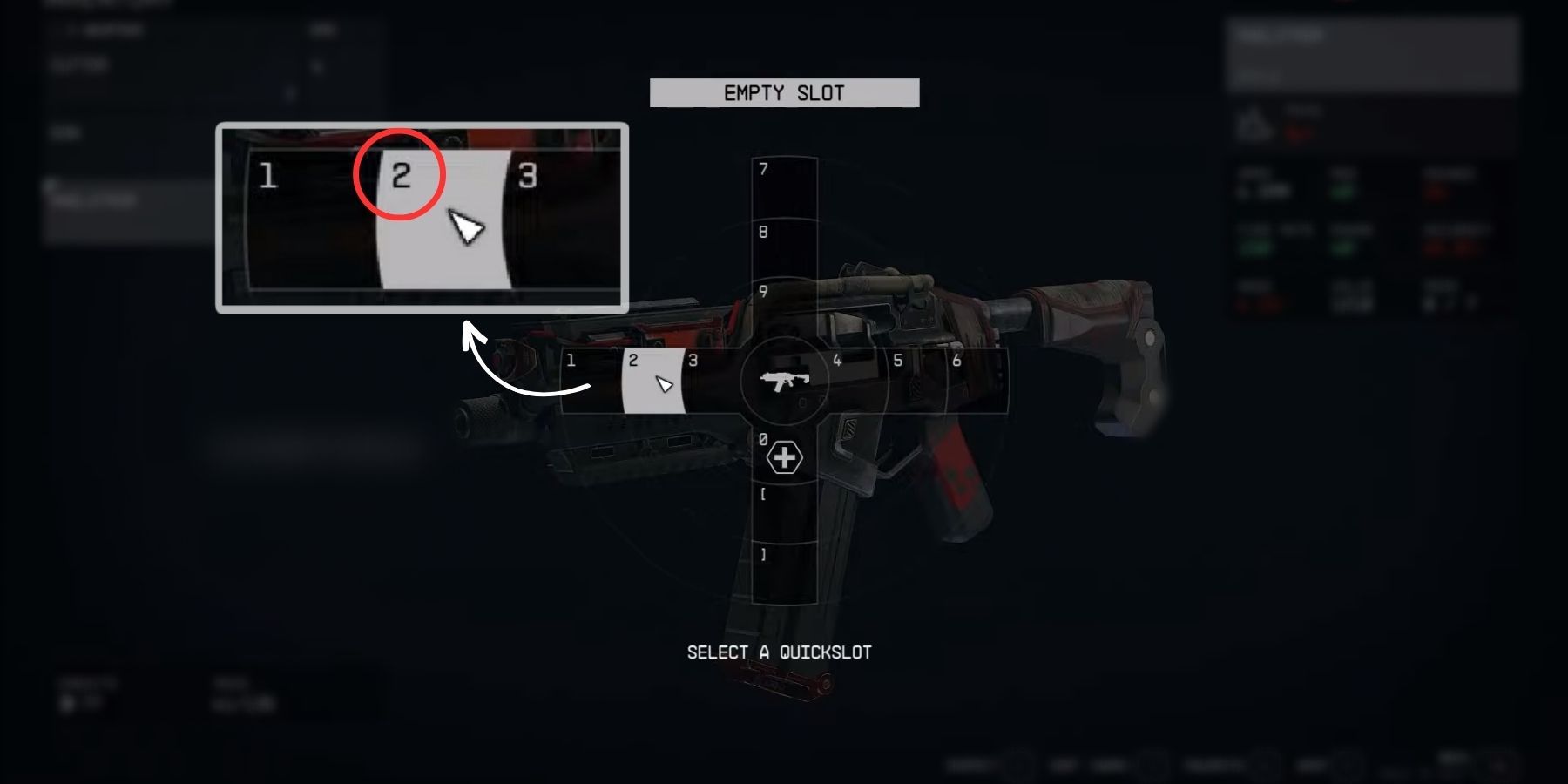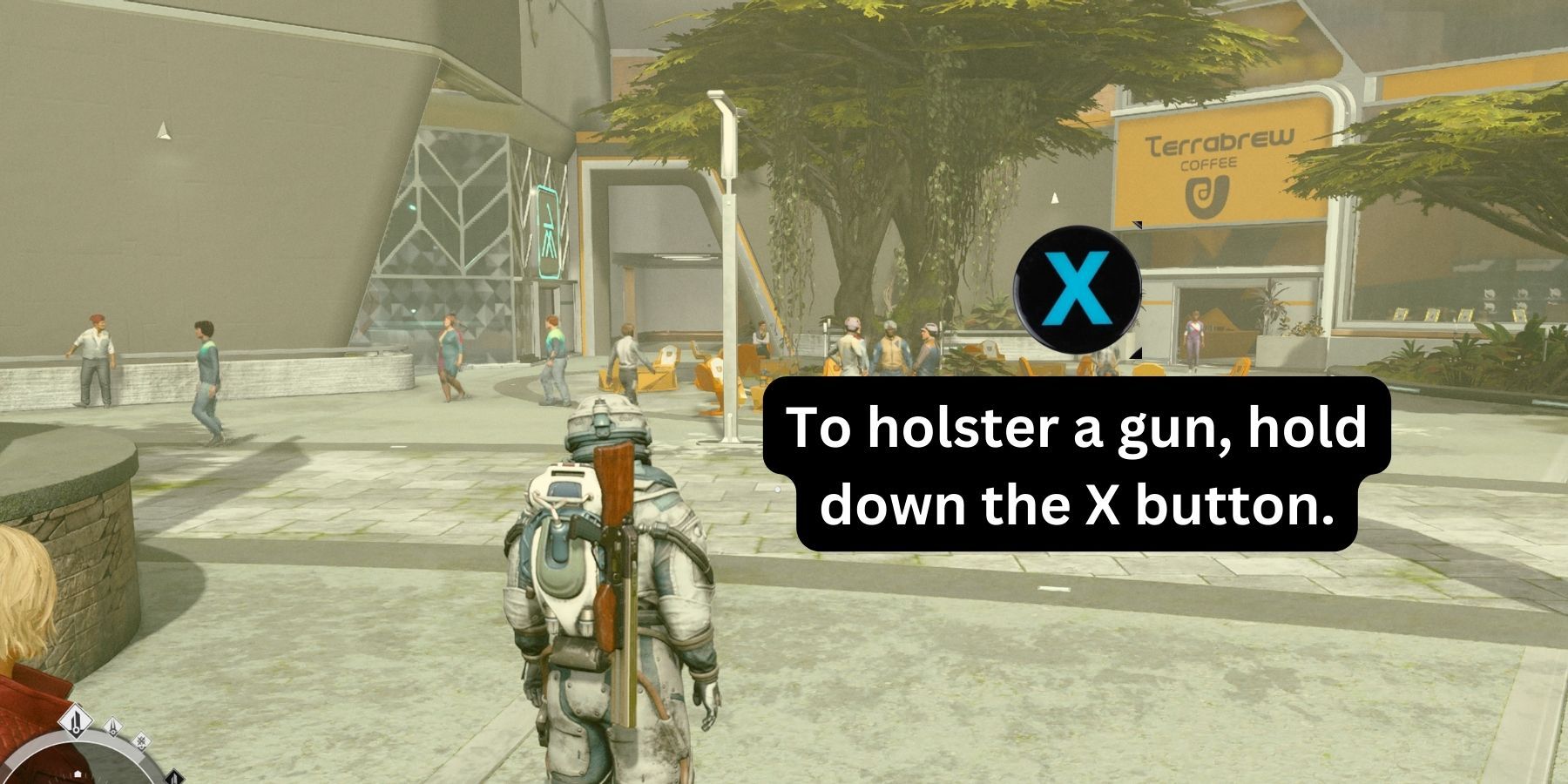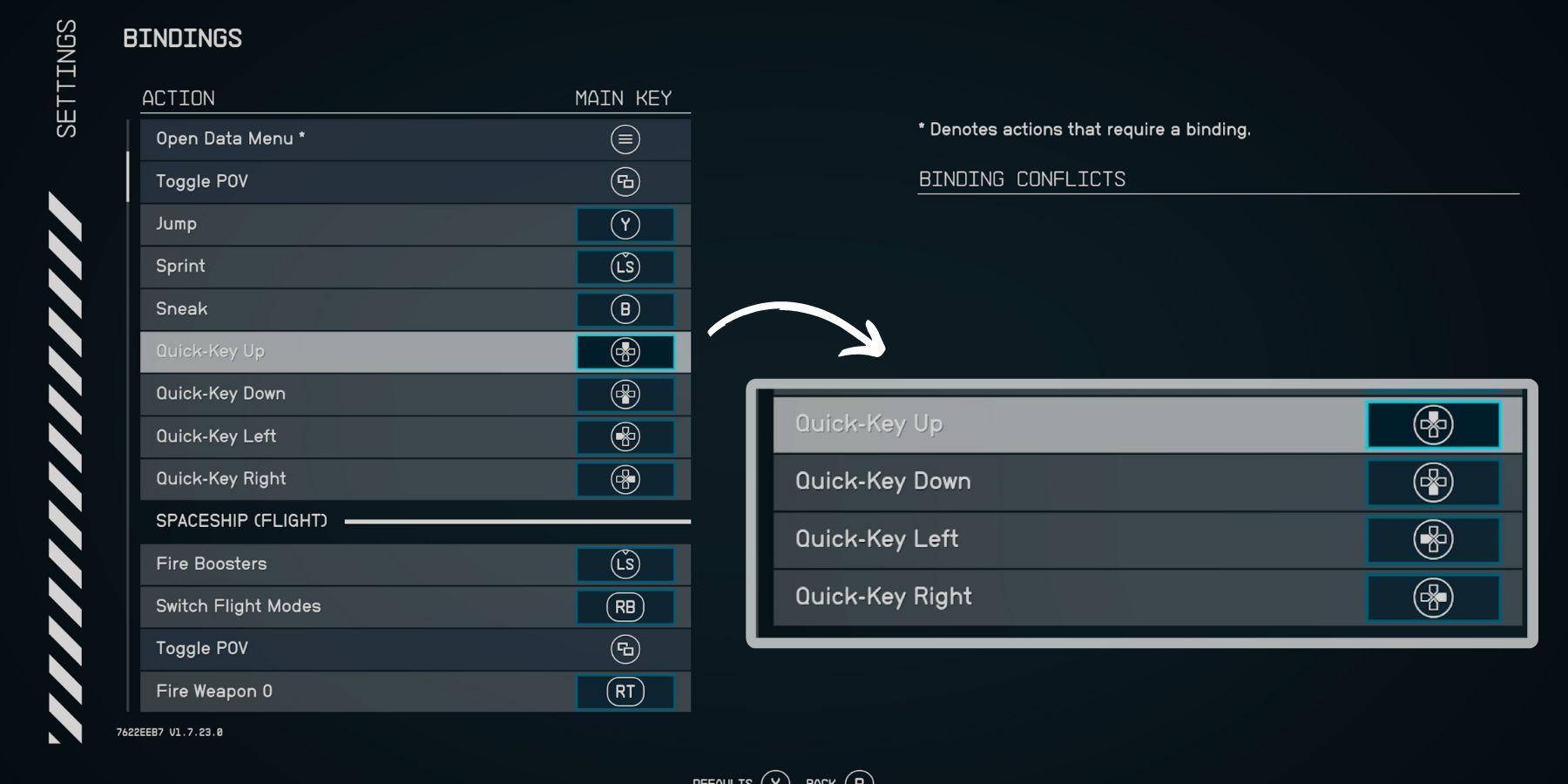Quick Links
Starfield’s weapon equipment crisis starts right from the very first mission when the Pirates attack the spaceship. During this encounter, players are given the option to pick up a pistol and help fight the Pirates back. However, upon doing so, the gun mysteriously disappears, leaving players with a less-than-lethal Cutter.
This peculiar interaction often leaves beginner players wondering where these looted guns go and how to equip multiple firearms. Luckily, this guide explains everything about quick-swapping in Starfield, along with helpful tips for switching between at least 12 guns.
How to Swap Weapons in Starfield
To carry multiple firearms at once, players will need to add two or more weapons to the “Favorites” list. For this, they must head to the Inventory > Weapons > and press Y on a specific gun (it’s B on PC). Adding guns to Favorites will open the quickslot menu, allowing players to assign a shortcut to that firearm.
How to Quick-Swap Weapons with One Key
On PC, players can perform quick-swap by pressing the corresponding key displayed next to the gun's icon in the quickslot, such as 1-9, Z, and [ ]. On Xbox, accessing guns quickly can be done by pressing the D-pad keys. It's important to note that this feature requires players to mark at least two weapons as favorites in their inventories.
Starfield’s weapon quick-swap is different on PC and Xbox. PC players can access all 12 slots by pressing the corresponding numbers on the keyboard. In contrast, Xbox players will have four quick-access slots automatically assigned to the four directions on the D-pad.
How to Unequip a Weapon
In Starfield, players can put a gun away by holding the reload button. To unequip a gun, hold down the X button on Xbox or the R button on PC. This feature proves useful in unintended encounters, as NPCs often cease their attacks when players holster their weapons.
Players can also choose to unequip guns by accessing the Weapons section in the Inventory. By hovering over the name of a weapon in this menu, players can press the A button (or left-click) to deselect the weapon, effectively unequipping it.
How to Change Key Bindings for Weapons
To assign different keys to guns, place them in separate slots. PC players have the option to assign a specific hotkey to each gun when adding it to the quickslot. Additionally, they can navigate to the Settings menu and modify shortcuts in the Binding section under the Action tab.
For Xbox players, changing weapon slot buttons involves adjusting the key bindings. They will need to access the Settings menu and modify the four "Quick-Key" buttons to their preferred keys.
Starfield is available now for PC and Xbox Series X|S.