Respawn Entertainment's Star Wars Jedi: Survivor is a beautiful game on PC, especially with Raytracing settings activated. Unfortunately, at the time of writing, the game is experiencing quite a few performance issues on the platform and that's causing some players to have a less-than-smooth experience leading Cal Kestis through his latest adventure. Thankfully, developers are hard at work on patching the title, and players will hopefully see improved performance in the future, but there are still some things that can be done right now to alleviate some of the popping, lagging, and visual glitches for those that are experiencing them.
The Best PC Settings For Star Wars Jedi: Survivor
Here's a look at all the available Video Settings for PC present in Star Wars Jedi: Survivor and what players can change to try to improve their experience.
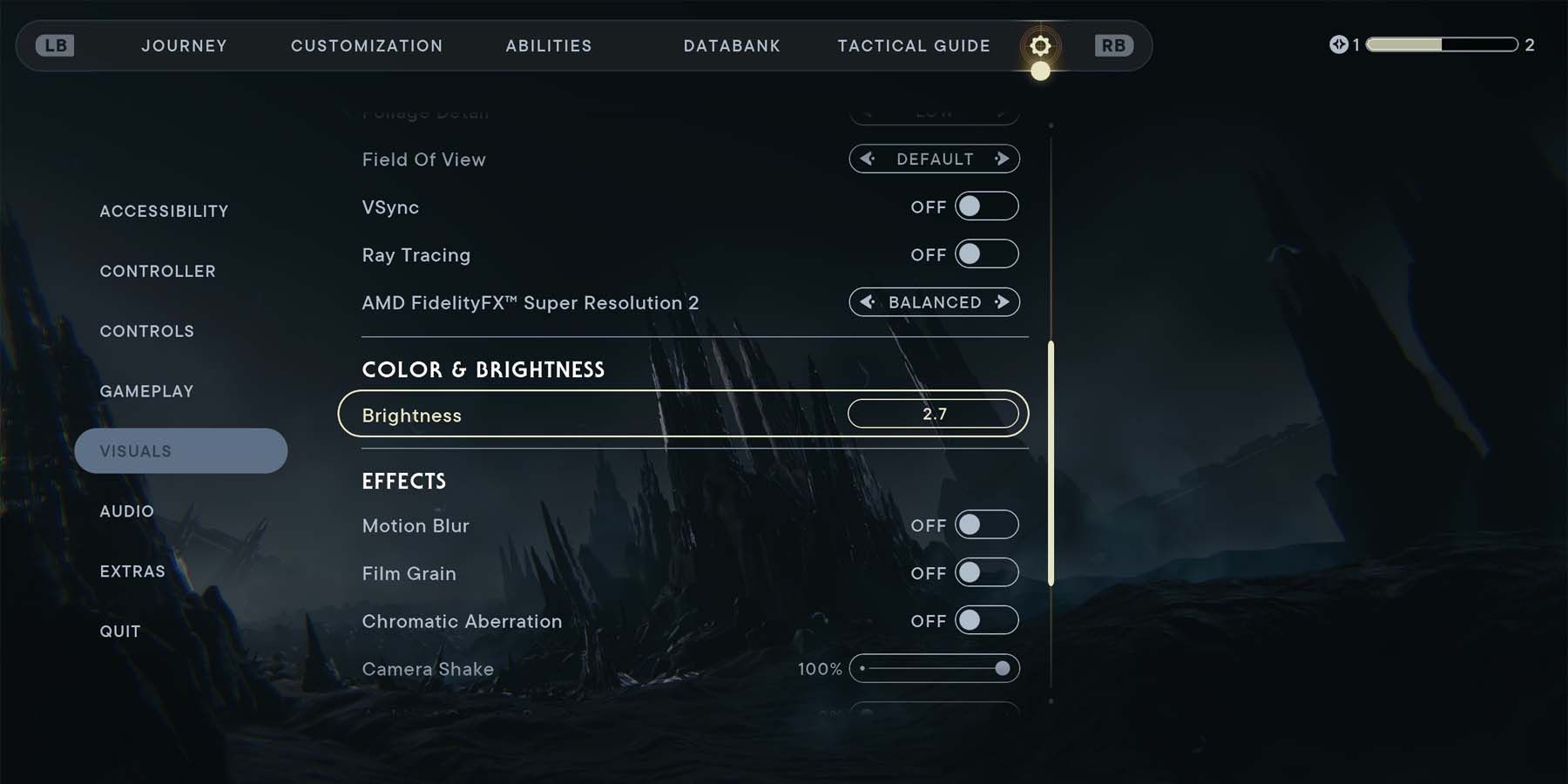
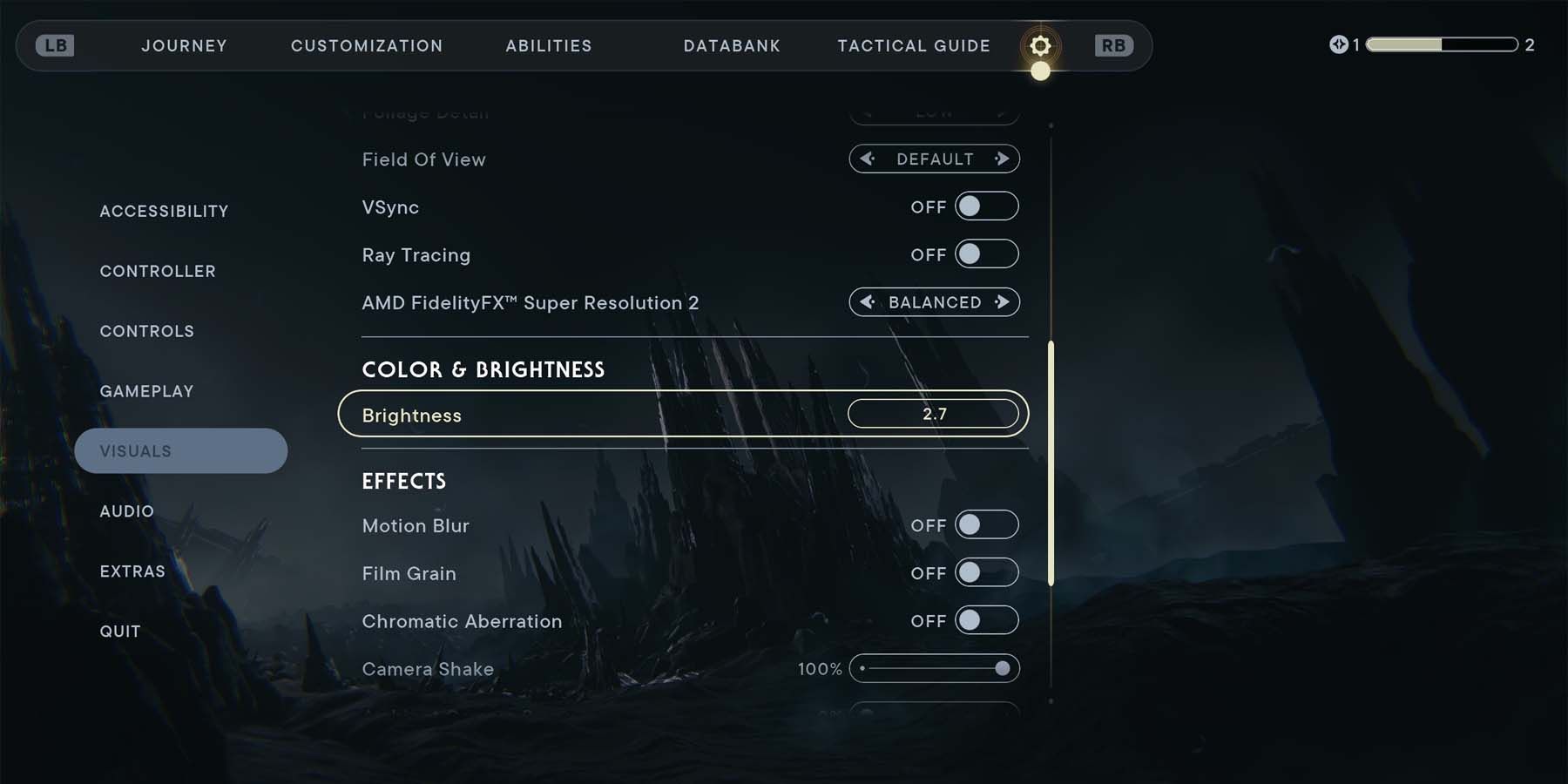
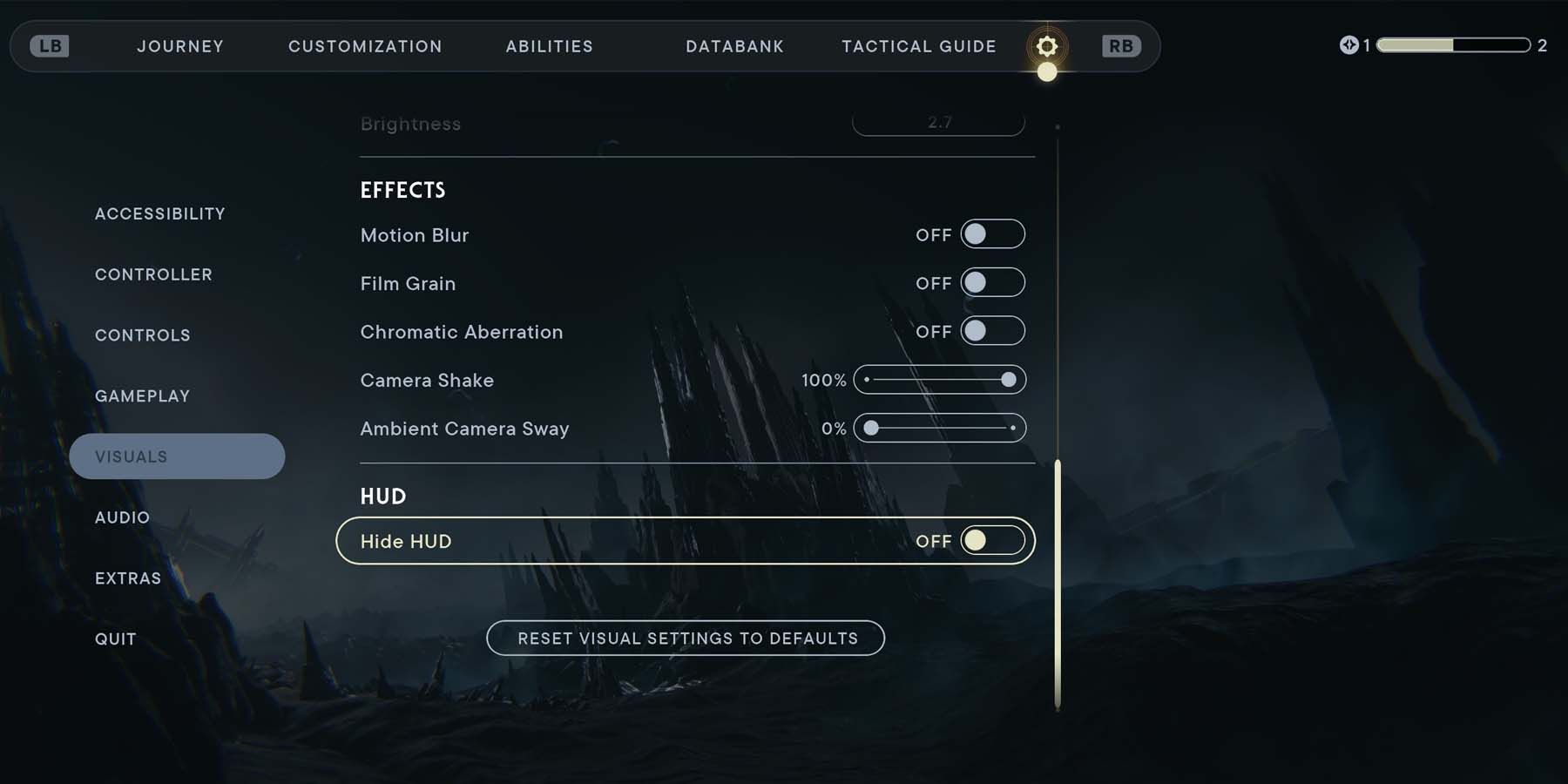
Right now, pre-patch, it's best for players to run their visual settings on LOW. This includes all the following:
- Graphics Quality
- View Distance
- Shadow Quality
- Anti-Aliasing
- Texture Quality
- Visual Effects
- Post Processing
- Foliage Detail (It's important to note that turning Foliage Detail to LOW can cause some interactable plants to fail loading).
From there, players will also want to turn some of the more graphically intensive features off. The following settings should be switched to the OFF position.
- Ray Tracing
- Motion Blur
- Film Grain
- Chromatic Aberration
Players should also put Camera Shake AND Ambient Camera Sway at 0%.
What Should AMD FidelityFX Super Resolution 2 Be Set To In Star Wars Jedi: Survivor?
This specialized setting was made with AMD graphics cards in mind but actually works with NVIDIA cards as well so long as they are Series-10 or newer. AMD FidelityFX Super Resolution 2 is turned off as a default, but players can quickly toggle it on and sift through multiple modes to improve performance on all fronts. Toggling the setting to ULTRA QUALITY will increase a player's visuals and boost their frame rate slightly, but it may come at the cost of performance depending on what type of hardware the player is using. Those looking to boost their frame rate as much as possible will want to toggle the setting to PERFORMANCE. This will cut the visuals quite a bit but should give players a smoother experience.
Ensure There Is Enough Disk Space To Install And Run Star Wars Jedi: Survivor
One last tip is for players to make sure they have adequate hard drive space to both install and efficiently run Star Wars Jedi: Survivor. The game itself is pretty hefty, standing at a massive 155 GB on Steam, so players will want to double-check their hard drive space and ensure there is enough room. Installing the release on an SSD or M.2 drive can also dramatically reduce load times compared to installing it on a traditional hard drive.
This guide will be updated in accordance to any PC patches that are pushed out to address graphical and performance issues.




