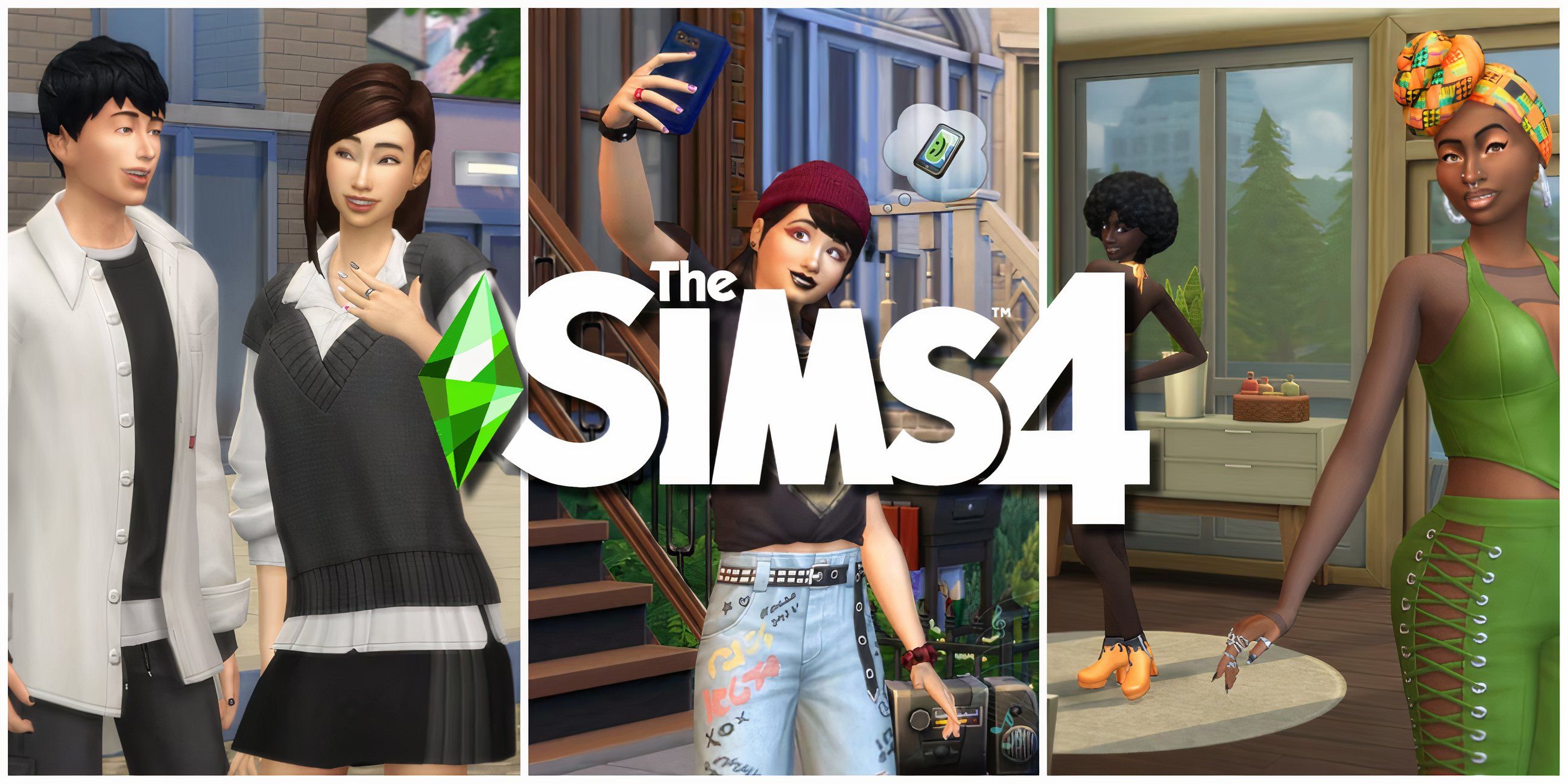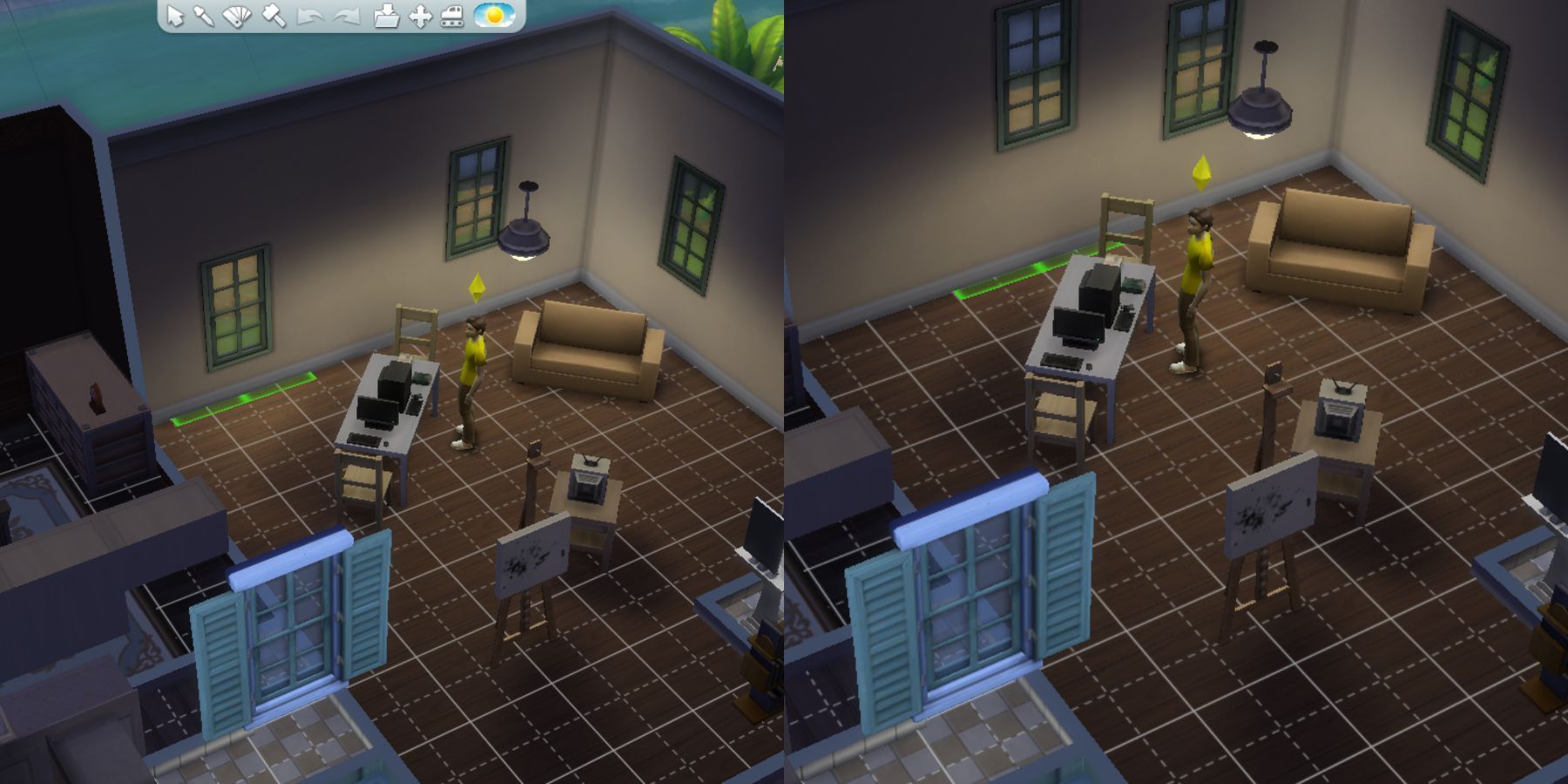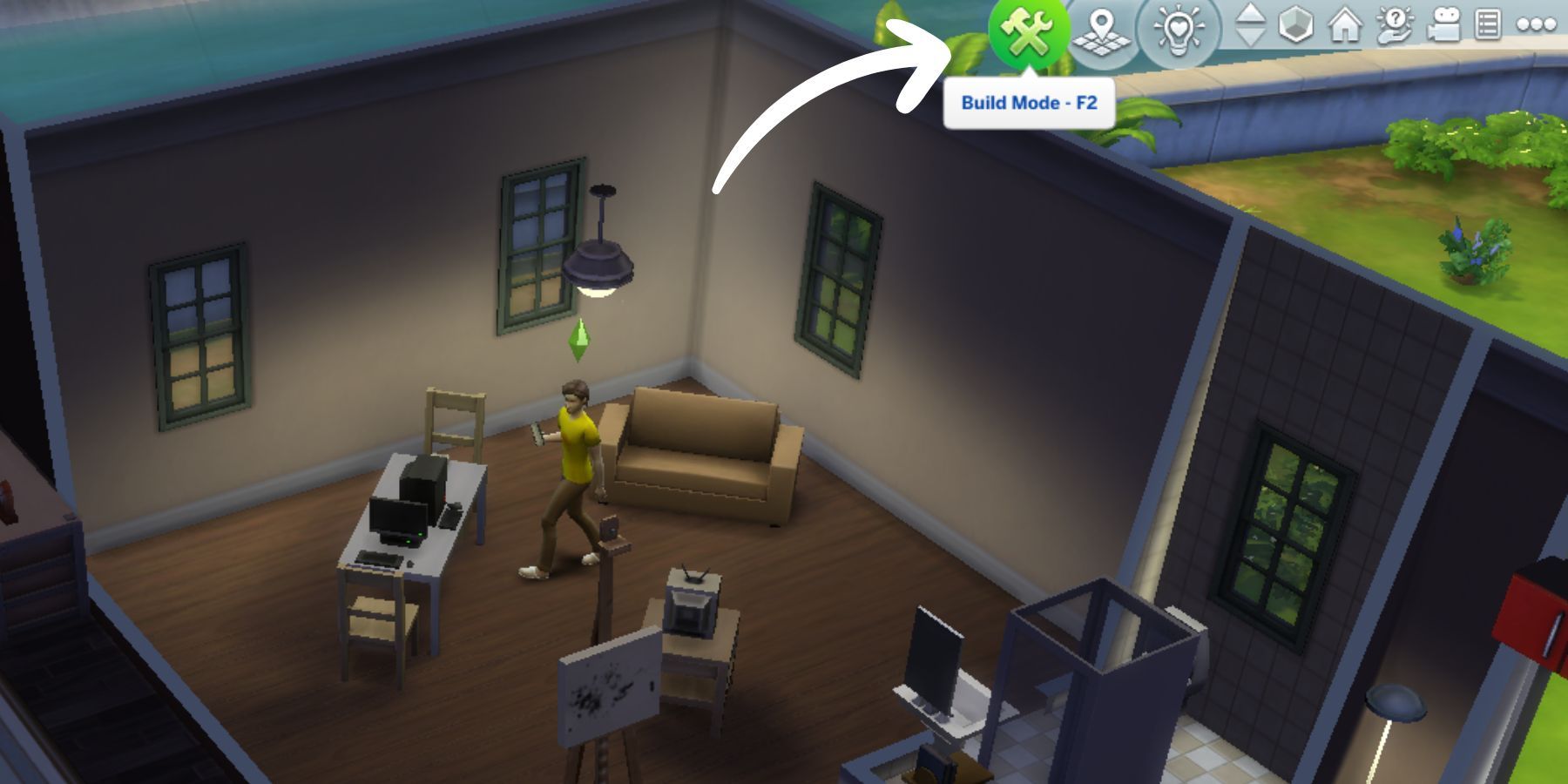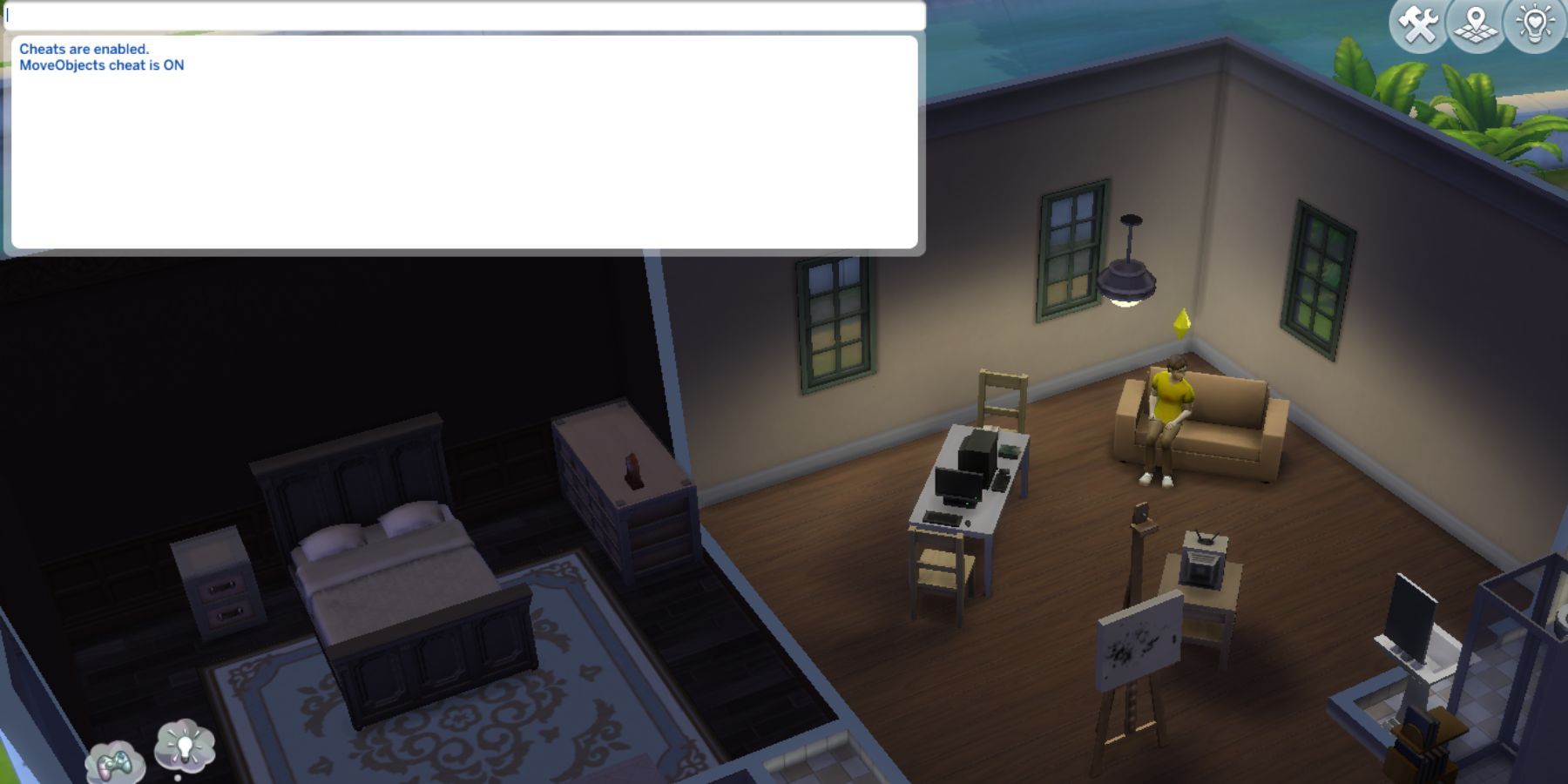Interior decorations and aesthetics hold significant sway in many aspects of The Sims 4, including the mood of Sims. Players can build their dream homes, create a family and strive to live a happy life. While building homes in The Sims 4 may not pose a challenge, refining aesthetics and layouts can be daunting, specifically for beginners.
Nonetheless, a limitation arises when players can't freely position objects as desired, causing layout complications and awkwardly designed rooms. In addition, placing non-wall objects isn't achievable without using cheats. But fret not; this guide covers the process of placing both wall-mounted and freestanding objects anywhere in The Sims 4.
How To Place Objects Anywhere In The Sims 4
Moving Objects Without Cheats
Moving wall-mounted objects is a straightforward method that doesn't require a lot of effort. Here is the right approach for moving items in The Sims 4.
- Enter build mode by pressing the F2 key or clicking the settings icon at the screen's top right corner just beside the map icons.
- Press and hold the alt key on the keyboard to move and rotate the objects.
- After positioning the object at the desired place, exit build mode.
Mac users must use the "Option" button instead of Alt to move objects.
Cheat To Place Objects Anywhere Sims 4
The Sims 4 lacks the option of repositioning non-wall objects. In this case, players can receive a helping hand from cheats. This cheat will even work if players want to place an object to overlap with something else, which isn't possible in regular gameplay, even with wall-mounted objects. However, before using any cheats, it is crucial to activate cheats within the game; otherwise, they won't be effective.
Enabling cheats in The Sims 4 is a straightforward process, but differs depending on the device type. Shortcut commands to enable cheats for different platforms are as follows.
- Windows: Press CTRL + SHIFT + C.
- Mac: Press Command + Shift + C.
- PS4 and Xbox One: Press and hold all bumper buttons.
Now, follow these steps.
- Type "testingcheats true" in the cheat window and wait for the message "Cheats are enabled."
- Once the message pops up, type in the cheat "bb.moveobjects on" and press enter to enable this cheat.
- Now, players will be able reposition or place all objects in the Sims 4, even if they overlap with something.
The Sims 4 is available on PS4, PS5, Xbox One, Xbox Series X/S, and PC.