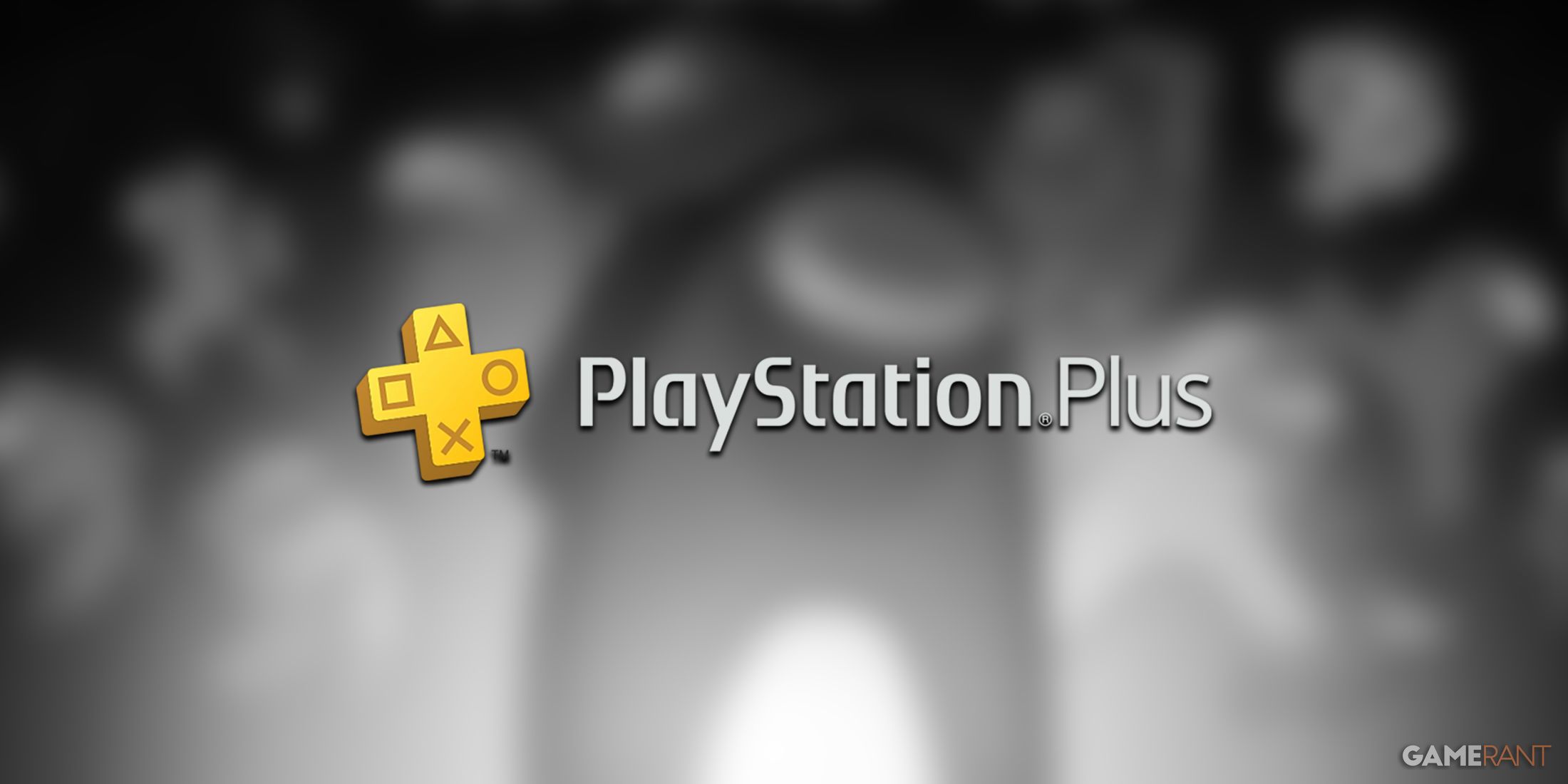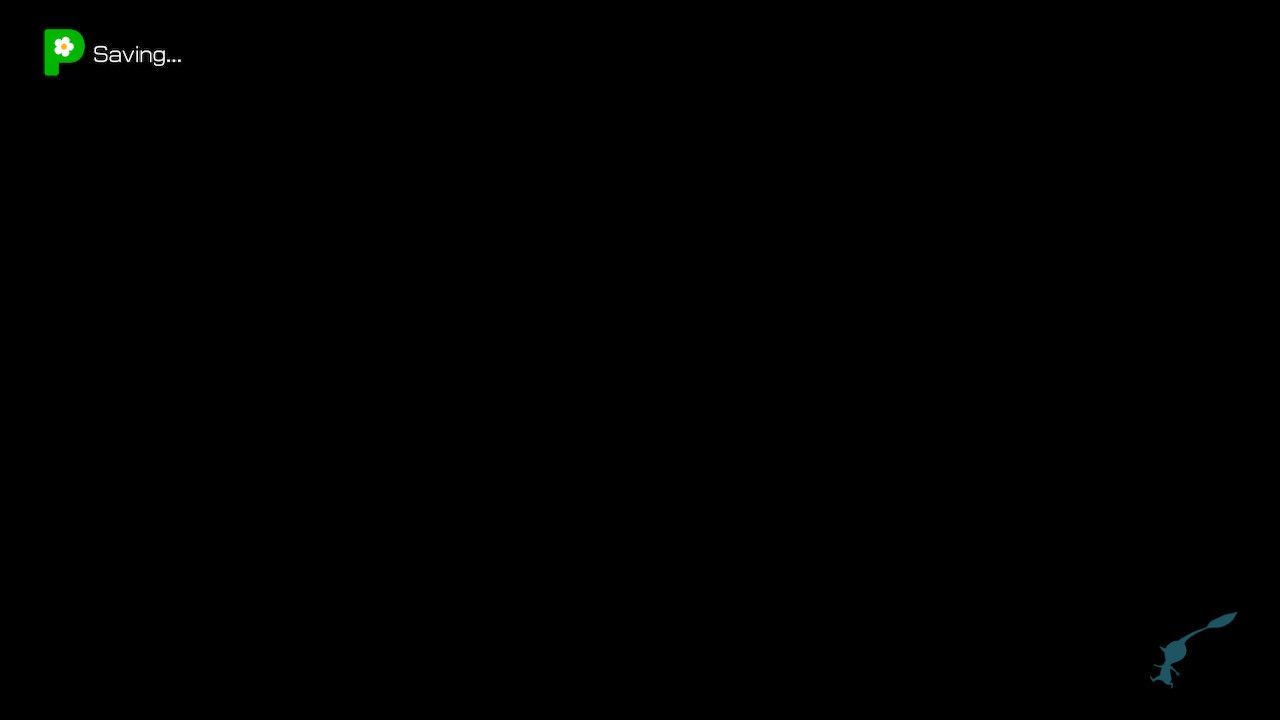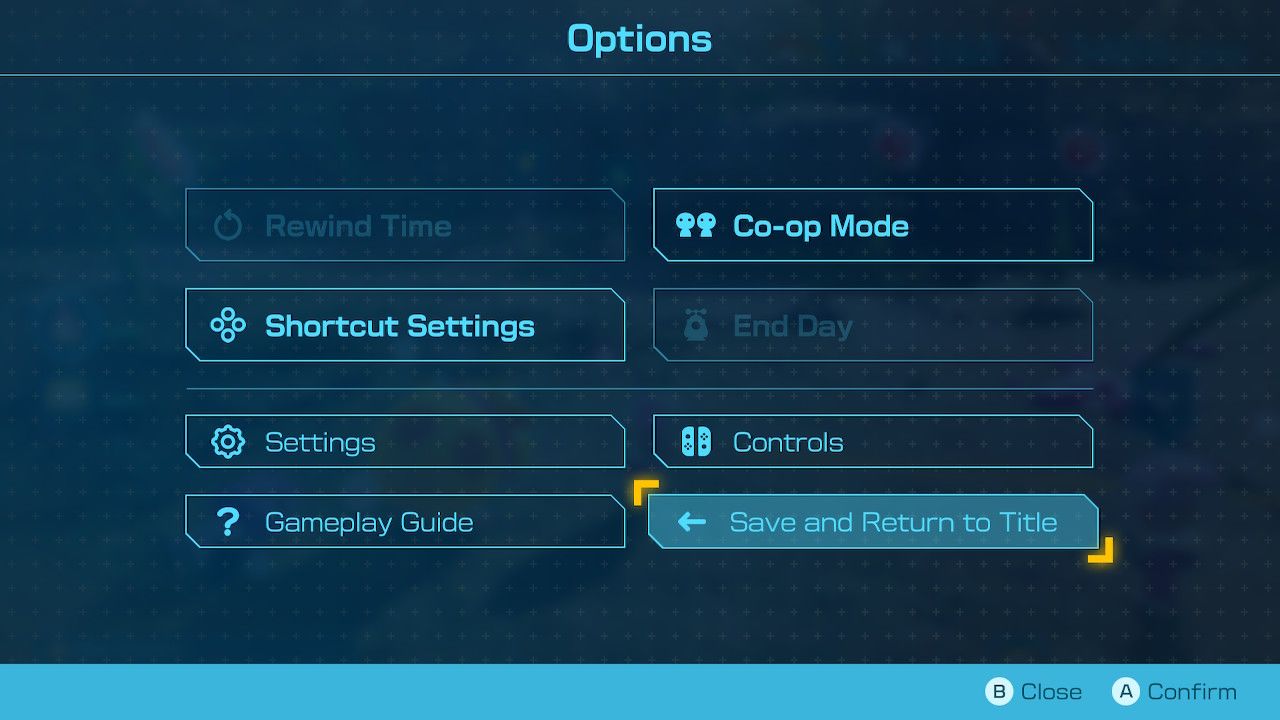Pikmin 4 has several different areas for players to explore that's chock-full of neat Treasures to collect, Pikmin to find, Onions to snag, and much more. Players will slowly work their way to 100% completion in each of Pikmin 4's stages (for the hardcore fans) and doing that will require much effort. And players definitely don't want all that hard work to go to waste, so this guide will tell Pikmin 4 players how to save their game progress so they can quit out of the game and rest knowing their data is safe.
It's worth noting that there are only three save files available for Pikmin 4, but they can be deleted if players want to start the file from scratch. A way to get more save files is to start Pikmin 4 on a different Nintendo account on the device.
How Auto-Save Works in Pikmin 4
Most Pikmin fans will be happy to know that Pikmin 4 saves game data automatically during key gameplay moments. Players will know their game data is being saved once they see the large green 'P' that says 'Saving...' at the top-left corner of the screen. The game will auto-save when players complete a day, enter/exit caves, teach Oatchi new skills, etc etc. However, there's no way to manually save while out in the field.
Manually Saving in Pikmin 4
When players are out exploring one of the many areas in Pikmin 4, the option to save from the menu will be unavailable. The only way to Save and Return to Title is to leave an area and head back to the command base where the team members are with the ship. Players will be able to open the menu there.
Pikmin 4 is available for the Nintendo Switch.