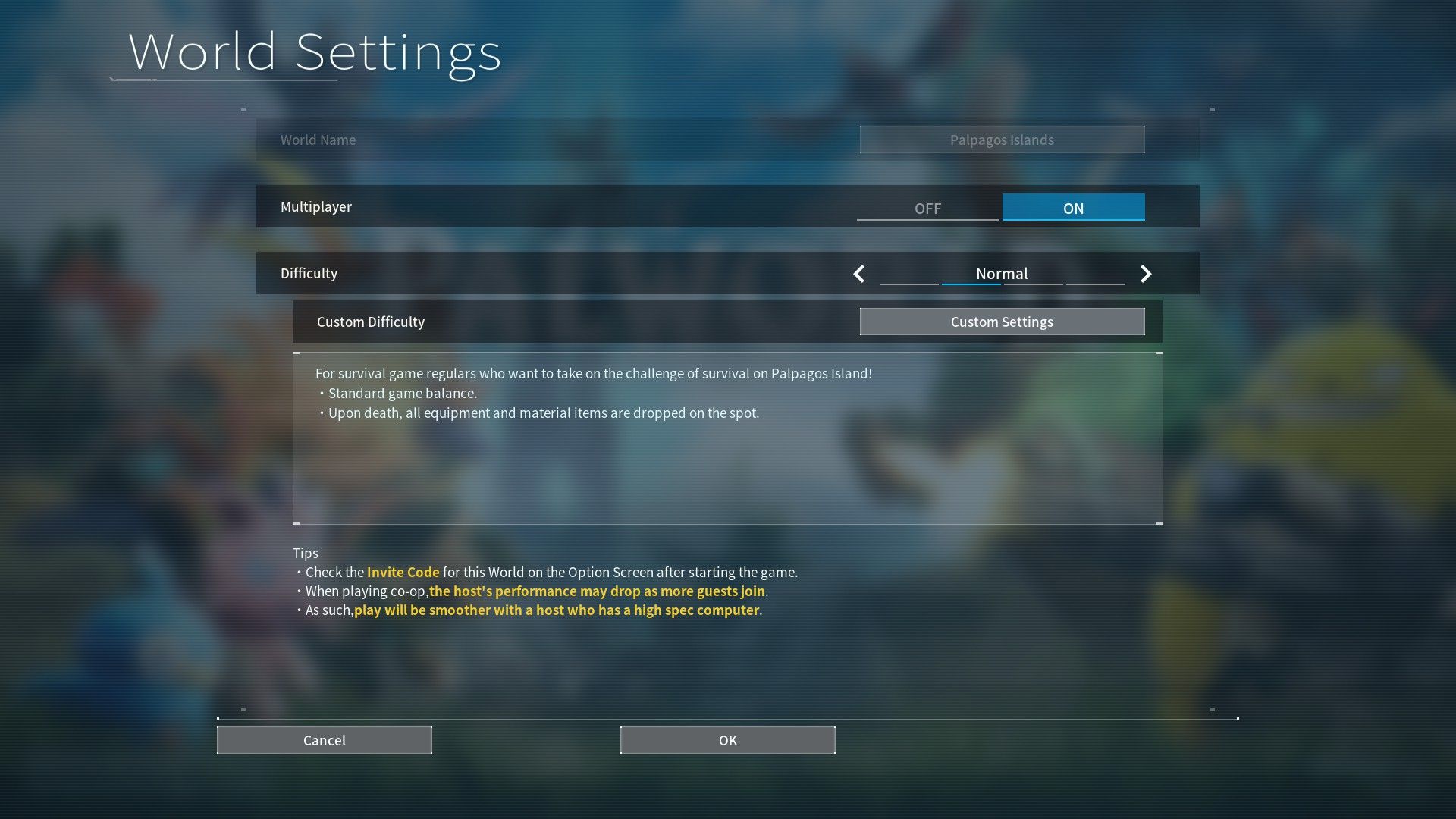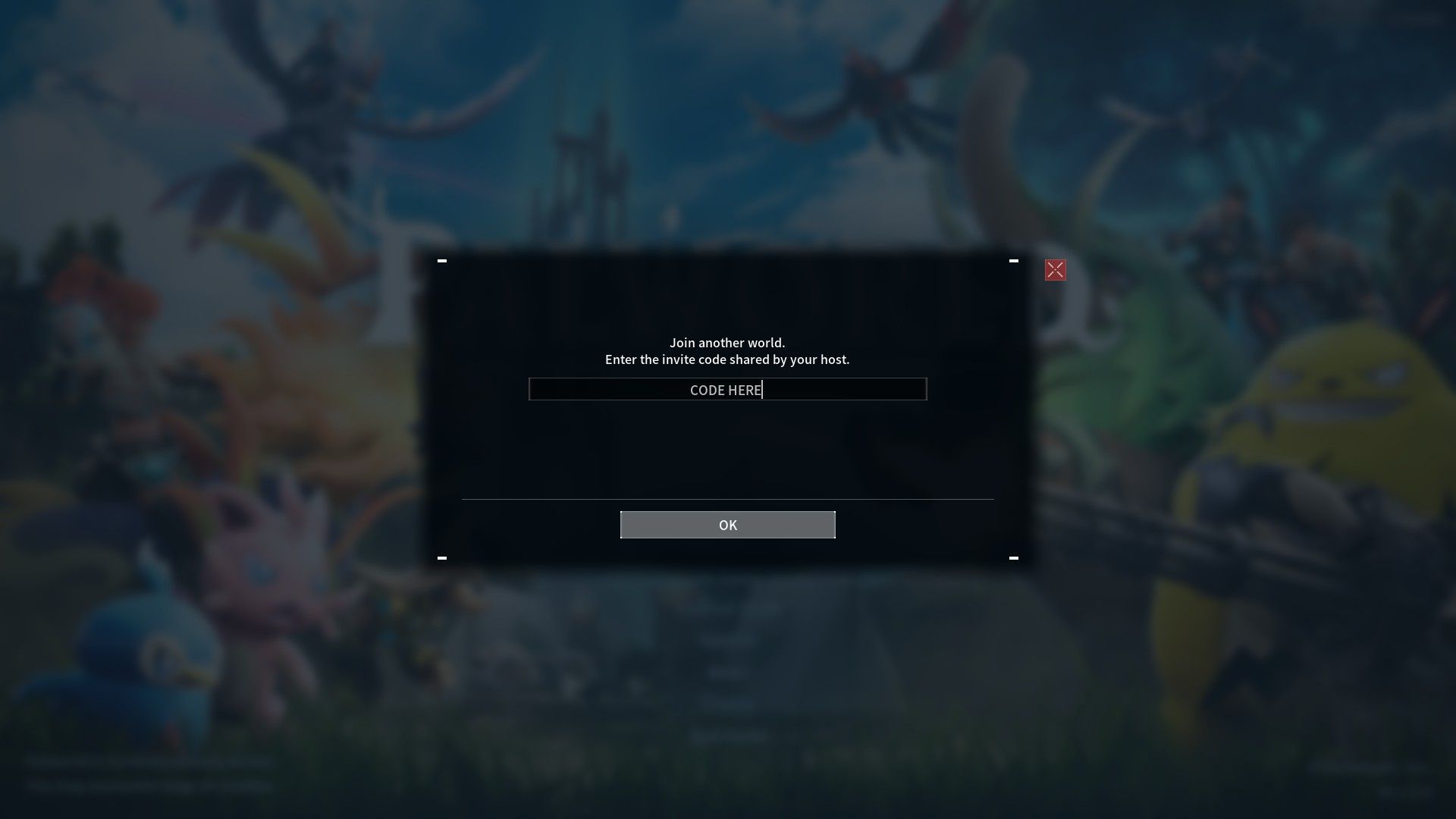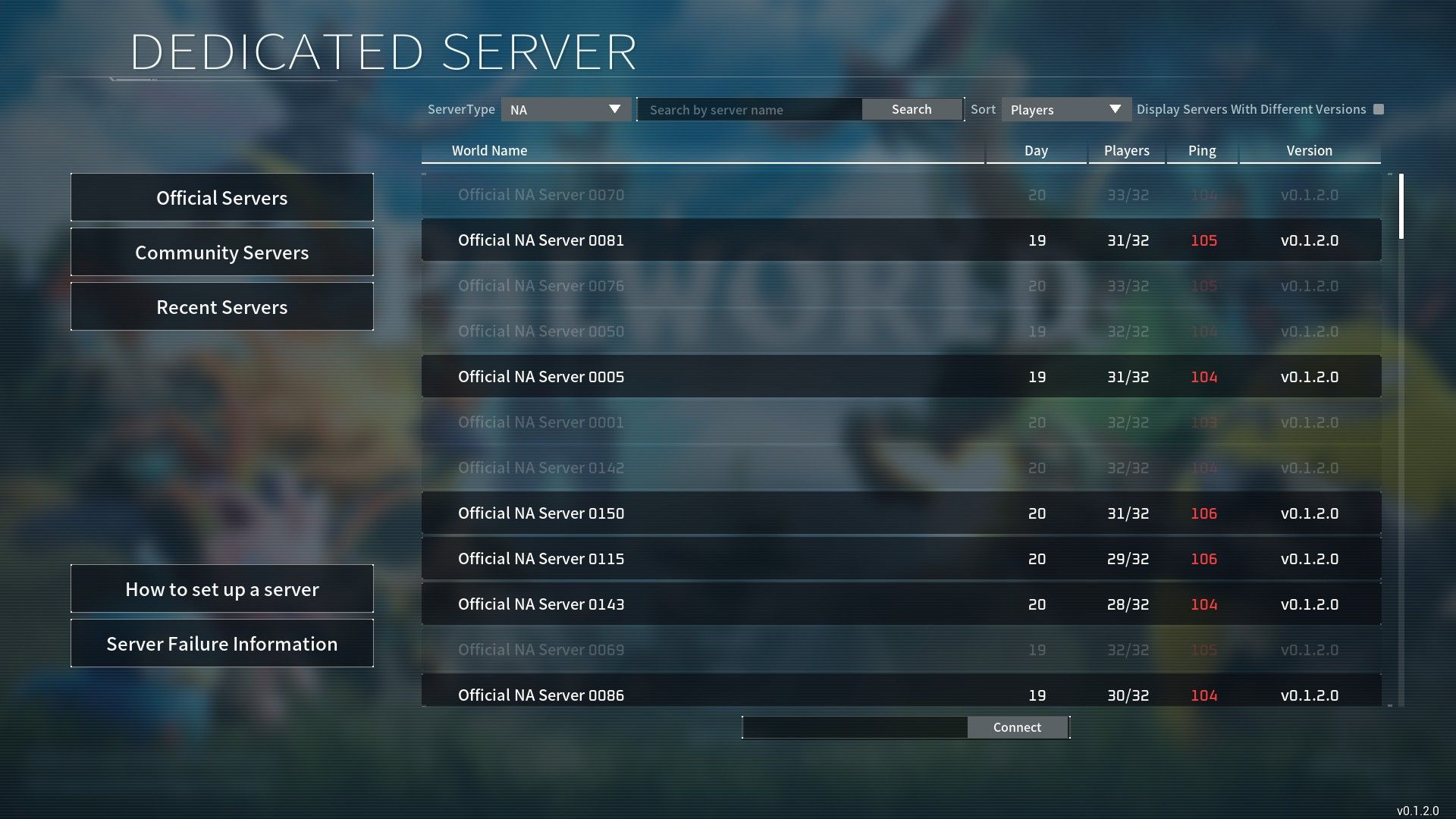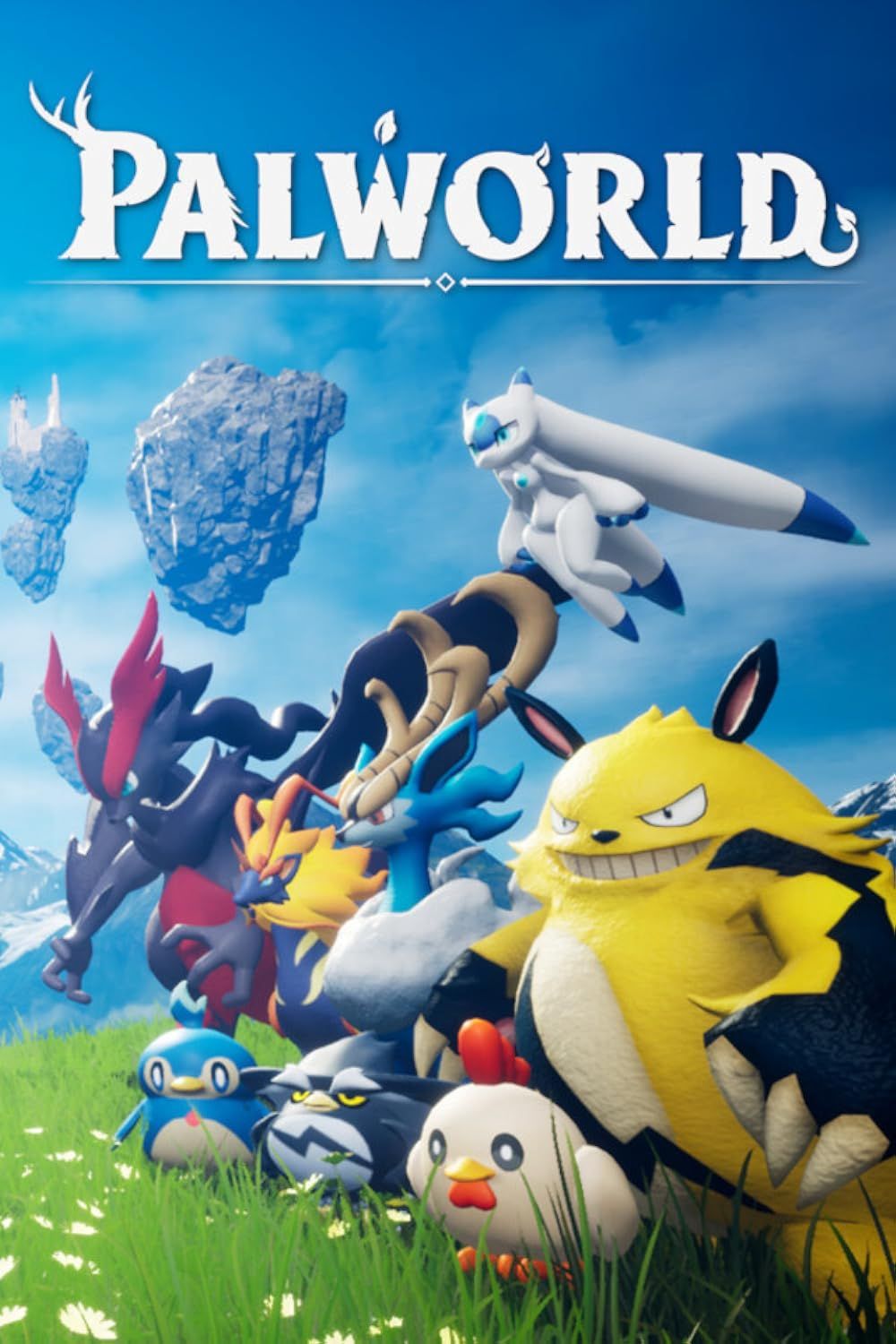Palworld is an open-world survival and crafting game with a ton of Pals to catch and areas to explore. Naturally, players might want to join up with friends to explore the Palapagos Isles, fight the Poaching Syndicate, and hunt down rare Pals. Fortunately, Palworld has two different multiplayer modes that cater to both small and large numbers of players.
Whether working with a few friends or joining a 32-player server, Palworld offers a great multiplayer experience. Each multiplayer mode requires a slightly different setup, depending on whether you're hosting or joining a game someone else is hosting.

Palworld: Burning Questions Answered
Here are some of the most commonly asked questions about Palworld, the game where pocket monsters use guns and are fought with guns.
How to Host a Coop Game (1/4 Players)
To host a Coop Game, you'll need to first start a single-player world and enable multiplayer. Multiplayer can be enabled when creating a new single-player world, but can also be enabled in the World Settings in the "Start Game" menu. Once Multiplayer is enabled, players can enter the game and view their invite code in the "Options" section of the menu. This is the code other players will need to join a coop game, so it's important to share it with them.

'Pokemon With Guns' Game Shoots to the Top of the Steam Charts
A new Pokemon-inspired game shoots up to the top of the Steam charts only a few hours after its official launch on the platform.
How to Join a Coop Game (1/4 Players)
To join a Coop Game, players simply need to select "Join Multiplayer Game (Invite Code)" on the main menu, get the invite code from the host, and enter the invite code. This will allow players to enter a host's world and play together.
How to Join a Server (32 Players)
Players can join a Server by selecting "Join Multiplayer Game" from the Main Menu. This leads to the menu shown above, which lists all accessible servers and allows players to sort and search by various criteria. Players can also enter the Server's IP address at the bottom of this screen and click "connect" to join a server. Players will then be prompted to create a character and select a starting location from the map.
At the time of writing, players can only access dedicated servers on the PC version of the game, though as the game is still in Early Access it is likely that this will change in a future update.