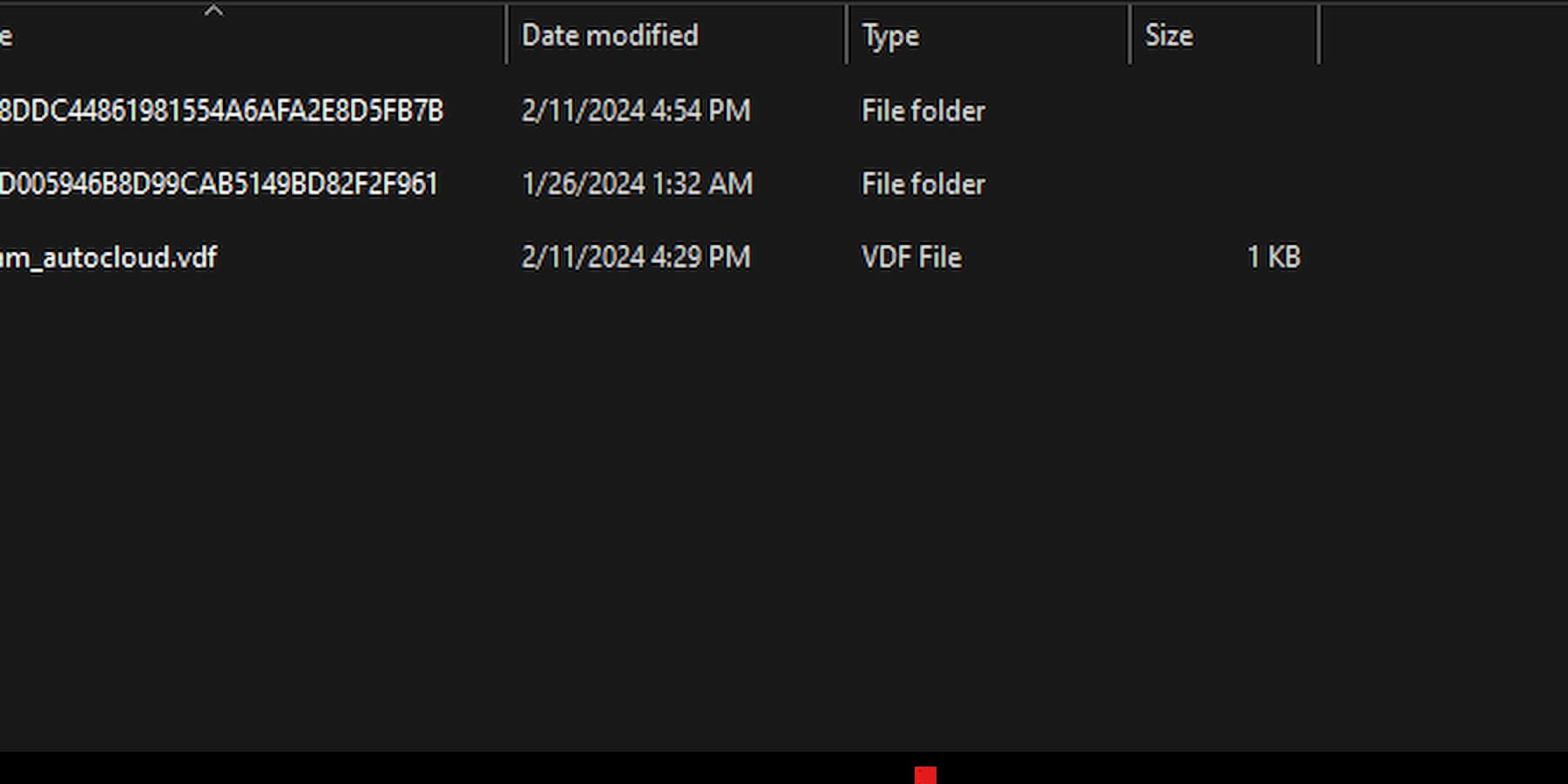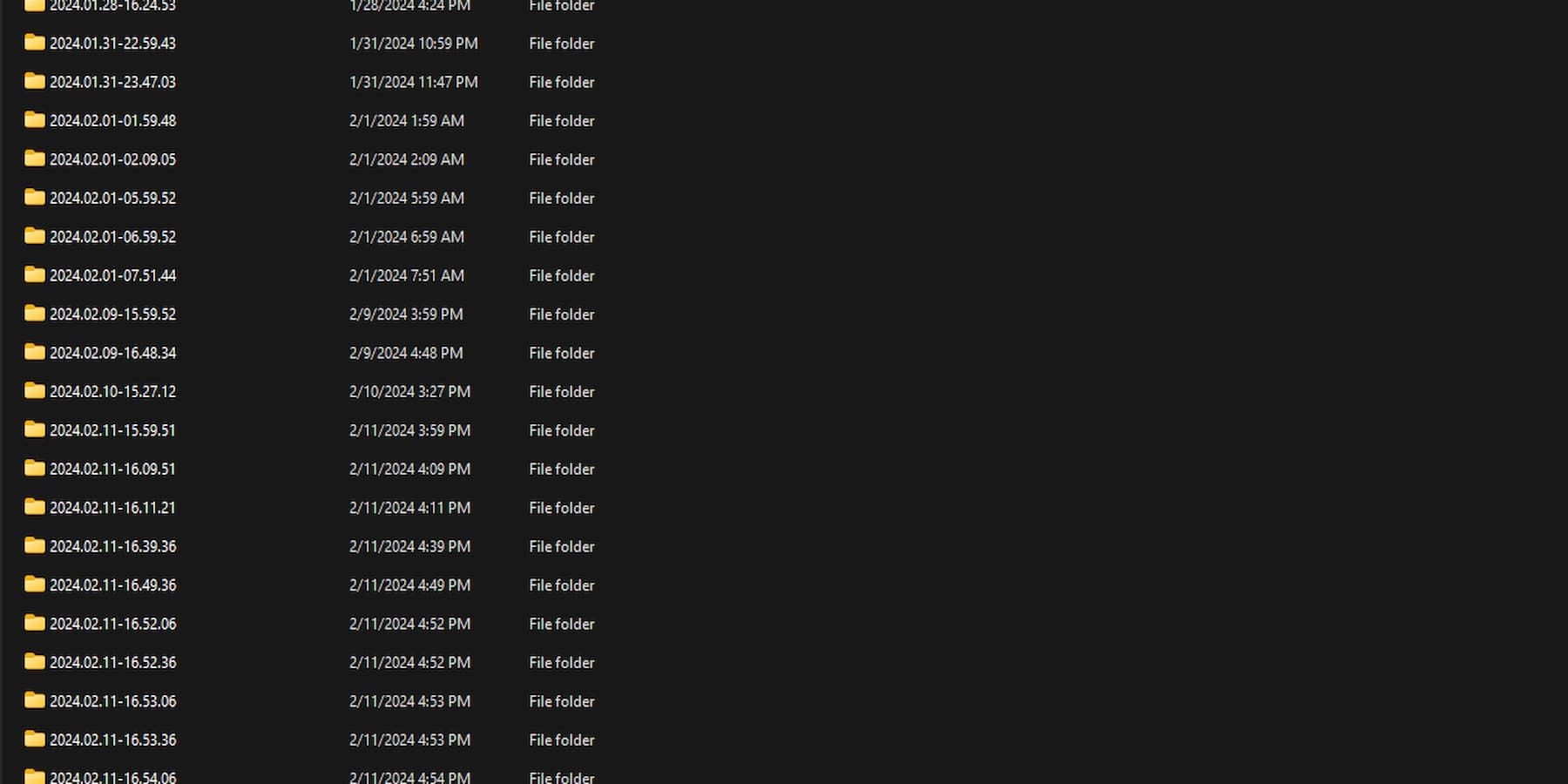Palworld allows the players to catch several types of pals and build different items to progress in the game. Following a level-based progression system, ensuring the game has saved the most recent data is crucial.
However, many players reportedly face a bug where their world’s save file completely disappears from the World Select screen. These can be highly frustrating after several hours of grinding and progression in the game. While the developers are still working on fixing the bug, there are various tried-and-true solutions to this issue.
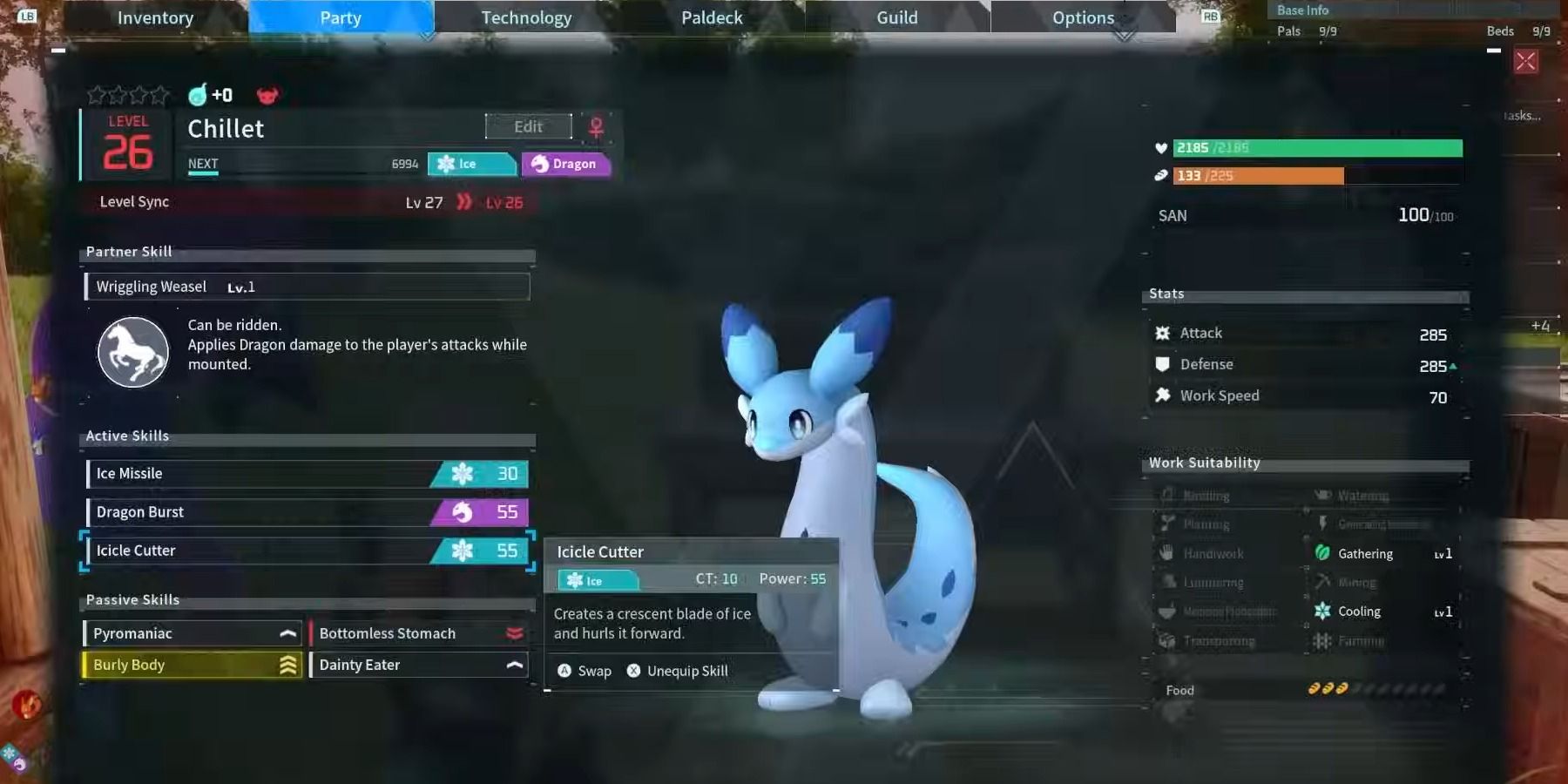
Palworld: Where to Find and Catch Chillet
Hunt for the Alpha version of the elusive Chillet in Palworld near the Plateau of Beginnings. Bring Fire Pals and Fire Bow to make quick work of it.
How to Recover Lost World’s Save Data on PC
The disappearance of your world’s saved data is likely due to the file getting corrupted after a PC crash or shutdown. However, following some easy steps, you can roll back the saved data and recover your world.
Step 1: Go to Palworld’s Save File Location
The first step in getting your world back is to locate the saved file location of Palworld on your PC. Follow this path to find the game’s save files:
- Go to Local Disk (C:)> Users> (username)
- Click ‘View’ from the taskbar below the address bar and enable File Name Extensions and Hidden Items from there.
- Next, follow this path AppData> Local> Pal> Saved> SaveGames
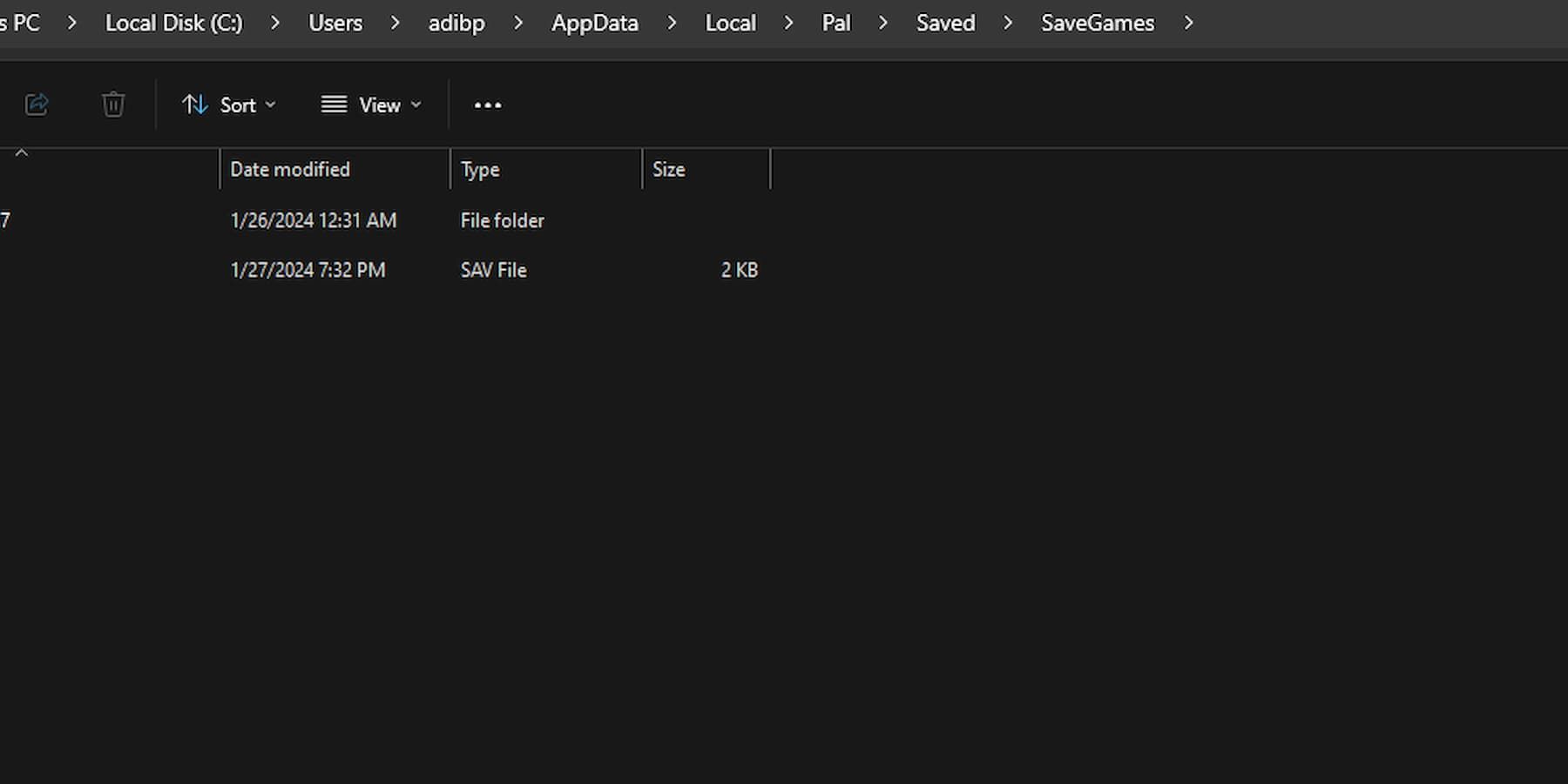
Once you have reached this folder, you will find a folder with random numbers as the title; this is the folder with all your saved data. Open the folder; you will find another folder with random numbers and letters as its title.
If you have previously joined or created a new world, you might notice multiple folders together. These are the saved files for individual worlds you have created or played in. You can use the help of the ‘Date Modified’ time to identify which world you want to recover.
Step 2: Find Backup Folders
First, open the corrupted world folder. Next, access the "world" and "backup" folders within. Multiple backups of your world, from when you created it to the most recent save, are stored in the world folder.
Find the second or third latest file inside the "world" folder and open it after sorting the folders by "Date Modified." Ensure you don't open the most recent backup because it's probably corrupted and will cause you to lose everything.
If you have made a multiplayer world , you will find a "local" folder and a "world" folder. Following the same process, you must copy and paste the files from the ‘local’ folder if it exists. If you are playing with your friends or other players, they must revert to the exact old save from the ‘local’ folder to avoid any bug when they log in.
A ‘Player’ folder and two save files are inside the opened folder. Copy all three of them, and then return to your world’s save folder (the one with random numbers and letters). Paste the copied folders and click ‘Replace the files in the destination.’
Once you have completed all of them, restart the game and return to the Palworld World Select screen, and your lost world save data will be restored. If the approach hasn't worked, copy the files from an older backup folder and repeat the process.
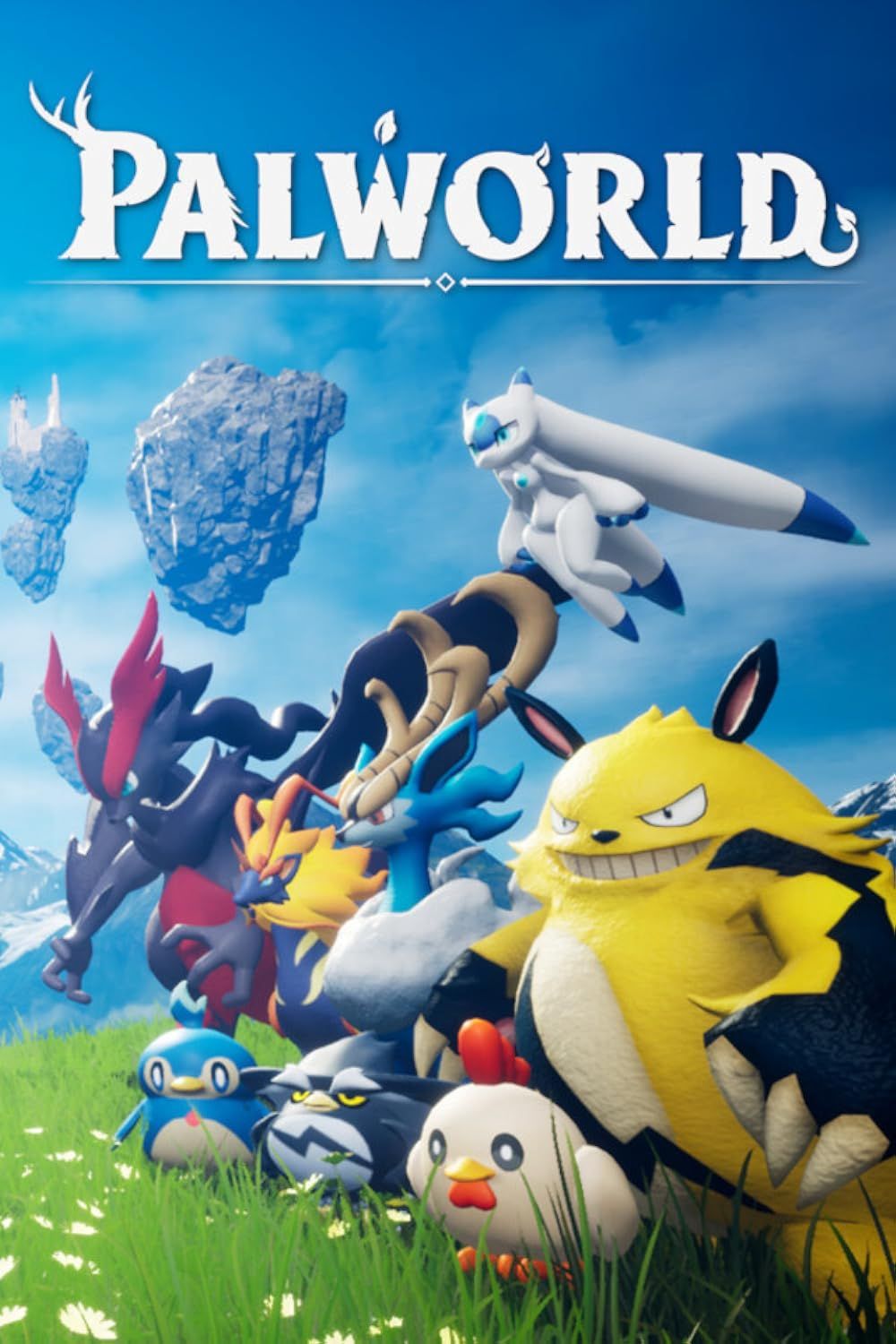
Palworld
- Platform(s)
- PC , Xbox Series X , Xbox Series S , Xbox One
- Released
- January 19, 2024
- Developer(s)
- Pocket Pair, Inc.
- Genre(s)
- Open-World , Shooter , Survival