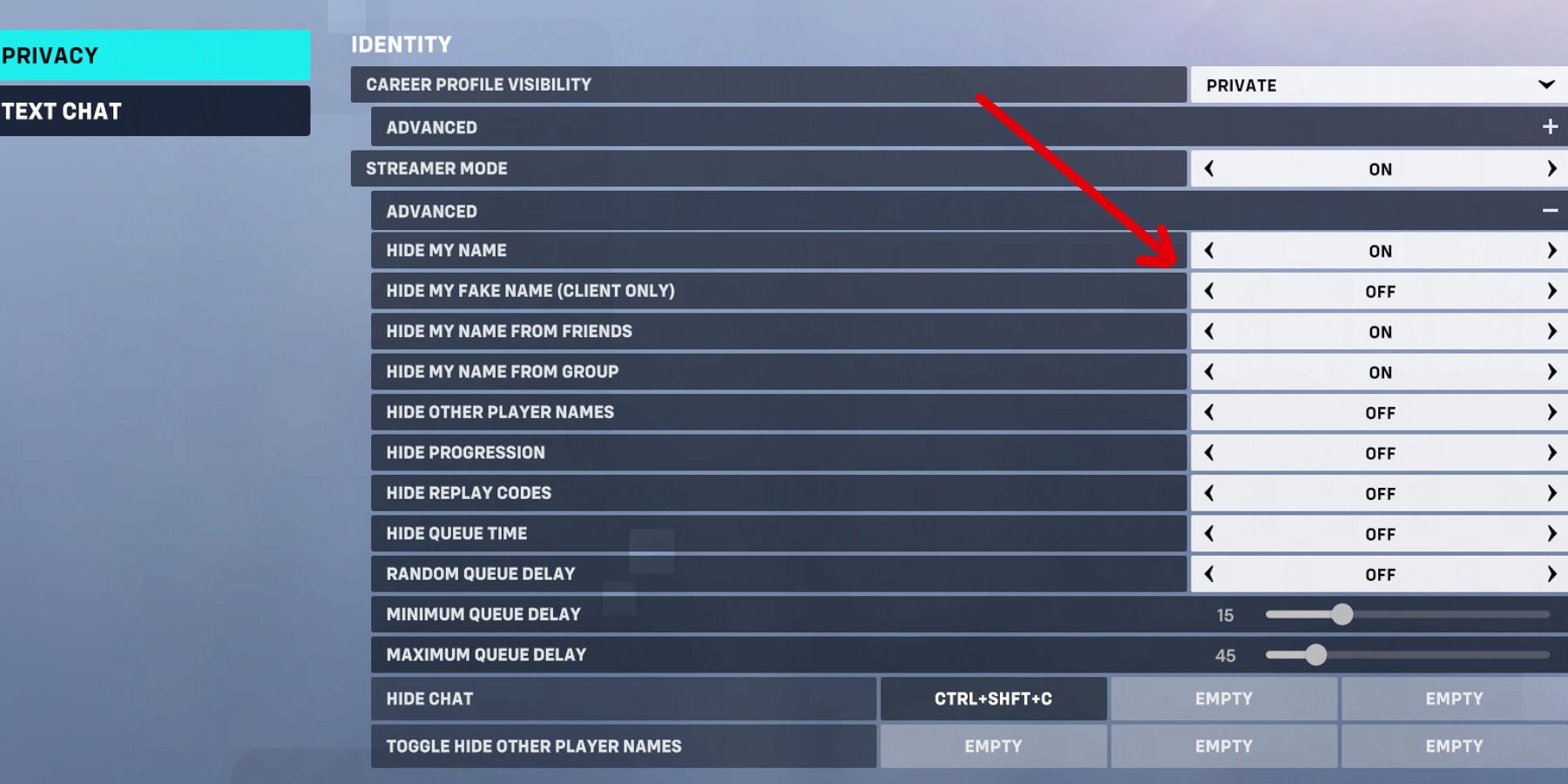In Overwatch 2, some players may wish to hide their BattleTag from others for many different reasons, such as privacy, wanting to be anonymous from other players, or preventing streamers from being stream sniped in Competitive Play. To remain anonymous from others in Overwatch 2, players will need to toggle on various settings to get the desired result. For this reason, knowing how to turn on Hide My Name and knowing what it does will come in handy.

Overwatch 2: How to Get Mythic Prisms & Unlock Mythic Skins
Overwatch 2's Season 10 brings the arrival of Mythic Prisms, a new currency that can be used to unlock Mythic skins from the shop.
How to Use Hide My Name in Overwatch 2
To use Hide My Name in Overwatch 2, players will need to push the ESC key to open the menu tab, and then select the Options button. Once you have opened the Options window, scroll over to Social, and click on the Privacy tab. To use Hide My Name, you will first need to toggle on the Streamer Mode option. After doing so, a bunch of additional options will become available for you to toggle on and off, enabling you to choose the level of anonymity you want when playing under Streamer Mode.
When Hide My Name is toggled on, your BattleTag will be hidden and replaced with a randomly generated one. Both you and other players in the same game lobby will see the randomly generated BattleTag, unless you choose to toggle the client-only option. With this option turned on, your BattleTag will only be hidden and replaced for all other players in the lobby, but your screen and stream will see your true BattleTag. Choosing to toggle the hide from friends and hide from group feature will provide you with anonymity across the board, ensuring you show up with a randomly generated BattleTag on your screen as well as the screens of all others, regardless of being Battle.net friends or not.
Lastly, if you wish to hide and randomize the BattleTags of all players in the lobby on your screen, you can achieve this by toggling the Hide Other Player Names option. To turn all of these settings on or off, all you have to do is toggle the Streamer Mode button rather than every other individual tab, making this option quick and easy to change around as needed.