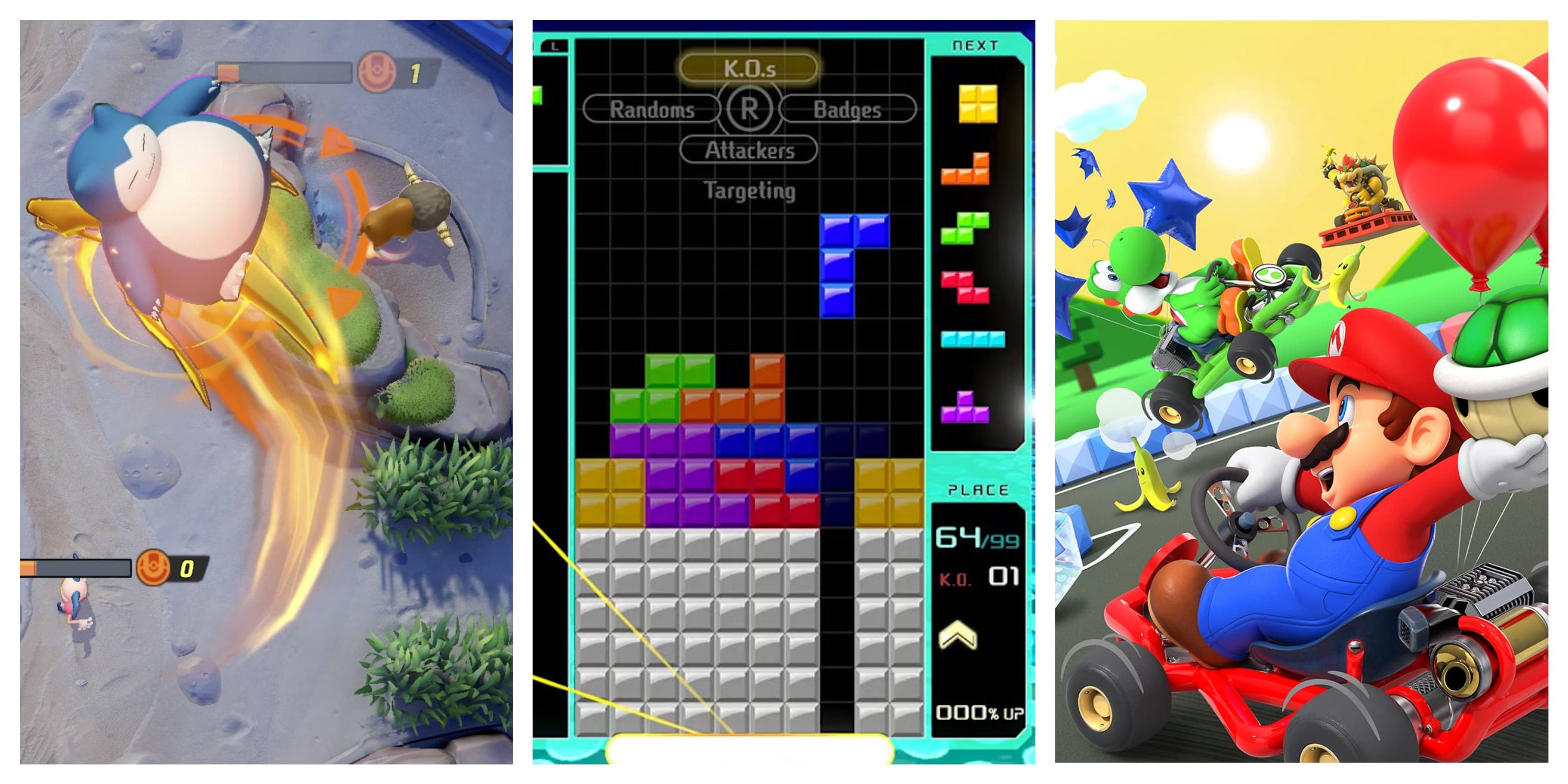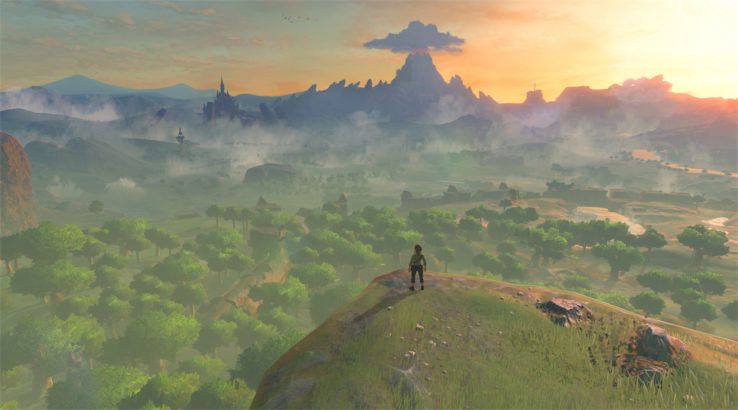The Nintendo Switch continues its hot streak since its start earlier this year. Demand has continued to grow for the system, forcing Nintendo to increase production to two million units every month. With Super Mario Odyssey on the horizon, the demand isn't likely to subside anytime soon. With a larger fan base now on its system, Nintendo released update 4.0 for the console which brings a number of highly requested features including save game transfers, pre-purchase digital games, new player icons, and the ability to capture video clips.
The long-awaited video capture feature now puts the Switch on a similar level to the Xbox One and PlayStation 4, though Nintendo's version comes with a few additional caveats that fans should be aware of.
Requirements
At this time, video capture only extends to four specific Nintendo Switch titles: ARMS, Splatoon 2, Mario Kart 8 Deluxe, and The Legend of Zelda: Breath of the Wild. Fans hoping to show off that cool combo in Fire Emblem Warriors or create a tutorial for a difficult Mario + Rabbids Kingdom Battle stage are out of luck for the time being. Considering that Super Mario Odyssey is already one of the biggest releases in 2017, it stands to reason that a future update will likely include this game in the compatibility list.
Before getting started, the four compatible Switch titles also need to first be on specific versions of the software in order to allow for video capture.
- The Legend of Zelda: Breath of the Wild - Version 1.3 or higher
- Mario Kart 8 Deluxe - Version 1.3 or higher
- Splatoon 2 - Version 1.2 or higher
- ARMS - Version 3.1 or higher
How To Capture Video
With the four games updated and the console firmware installed, players simply hold the capture button on the Switch controller to get started. The Capture button can be found on the left joy-con under the directional arrows in the shape of a little square.
When the capture process begins, players will see a saving indicator appear on the screen followed by a Successfully Saved message when it's complete. Keep in mind that captured videos are limited to thirty seconds only.
Edit Captured Video
Saved videos can be found under Albums from the main Switch home screen. For easier viewing, players can select 'Y' on their controller and set the filter option to videos only. From there, players can edit captured footage by trimming it or saving a frame as a screenshot.
When trimming the clip, players can drag and drop the start and end points for the desired length. When finished, select the 'A' button to save the video as a new file. Select Post to upload the video online to either Facebook or Twitter. With that, players can now capture, edit, and post video clips right from their Nintendo Switch.
Update 4.0 for the Nintendo Switch is available now.
Source: Tom's Hardware; Eurogamer