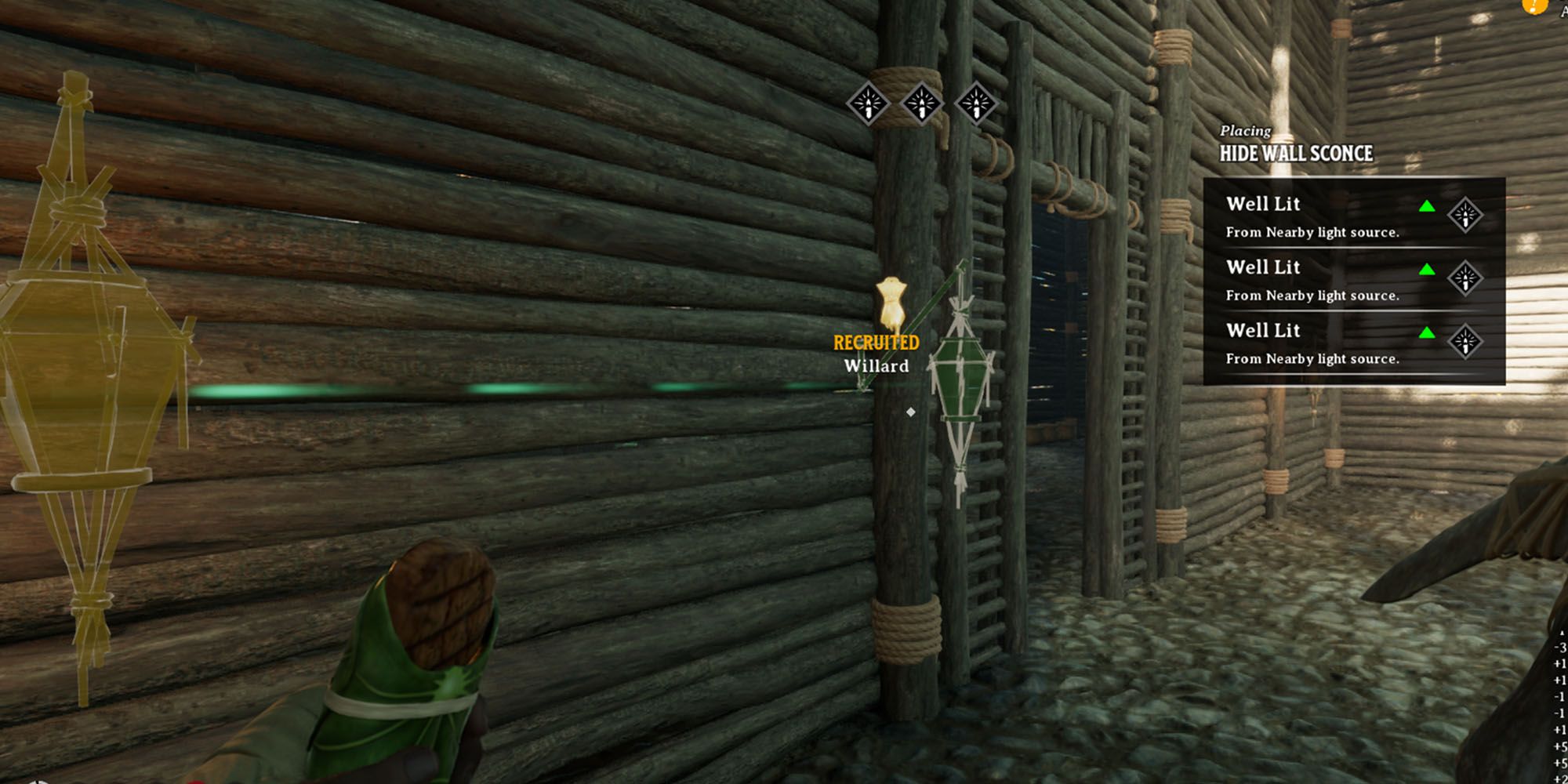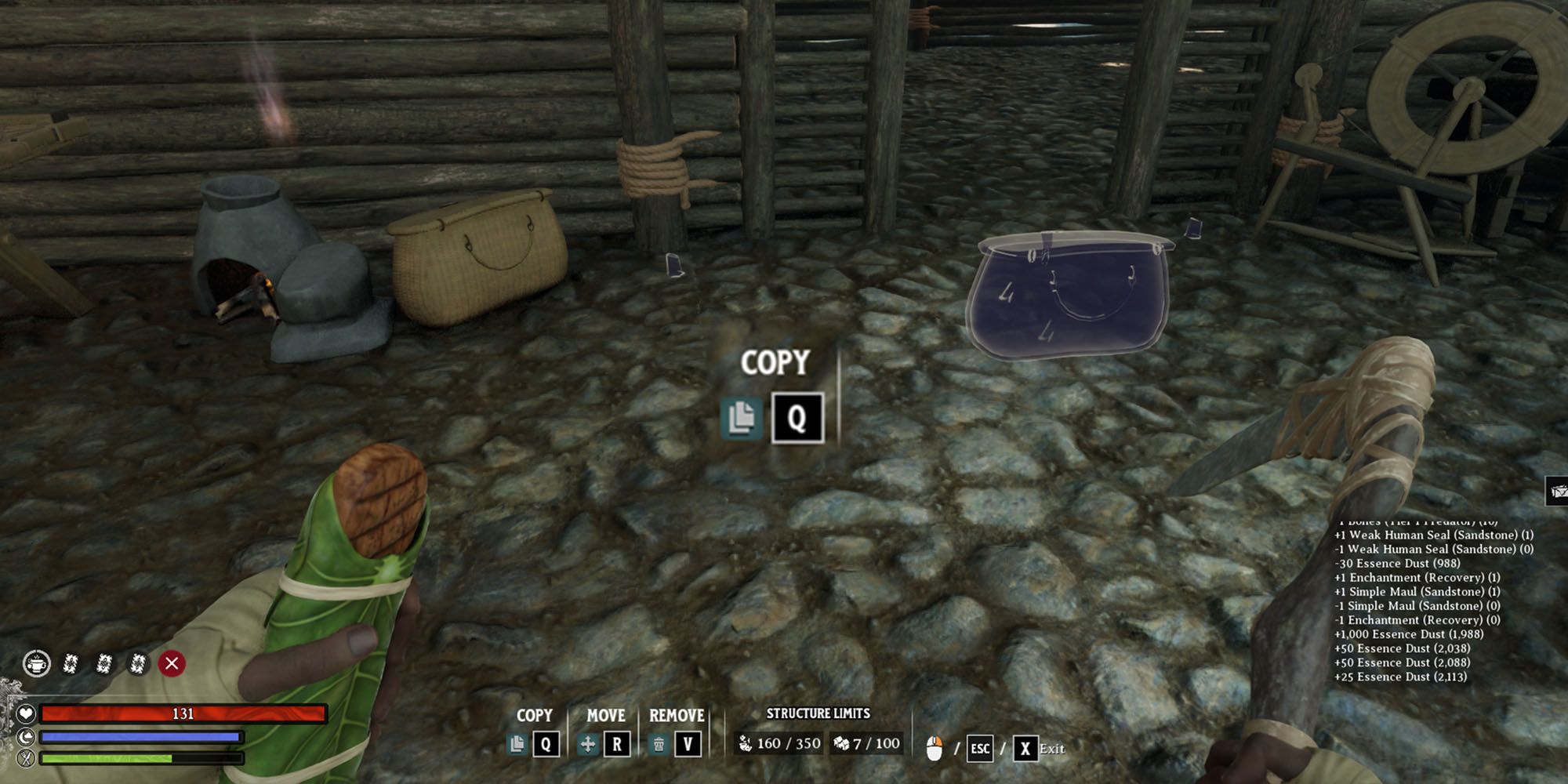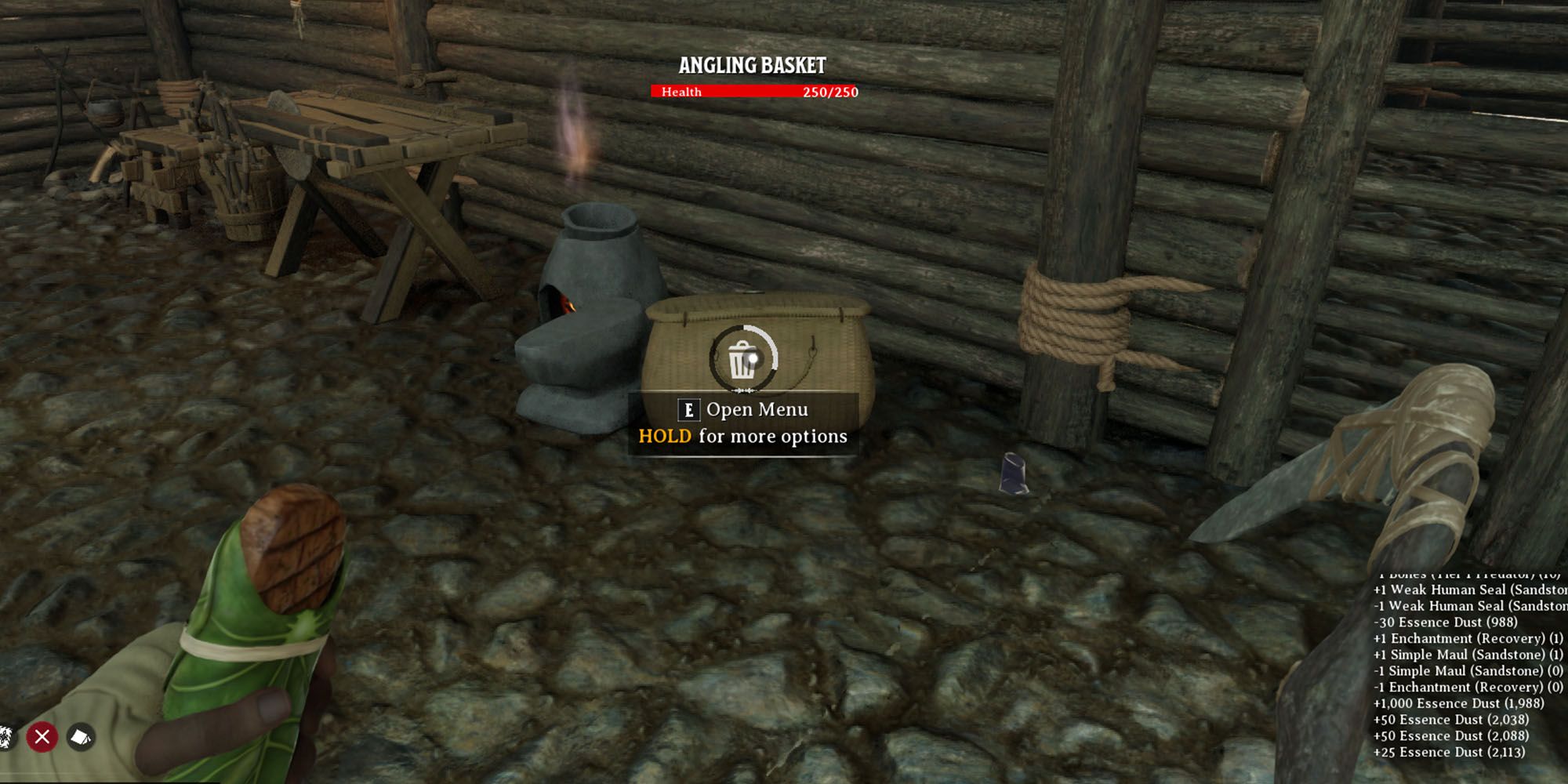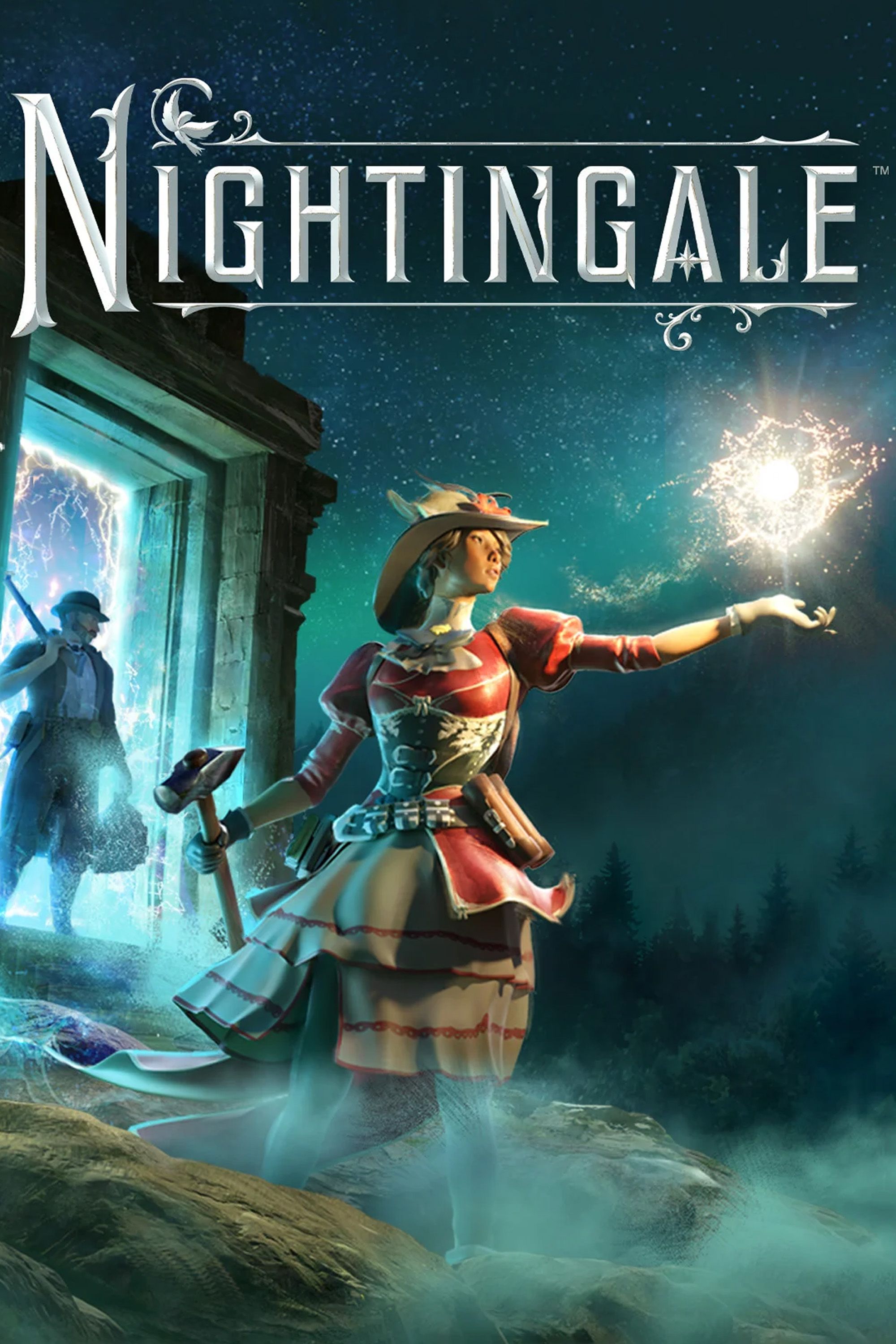No two survival games have the same base-building systems, honestly most of them are entirely different with only one or two passing similarities. Because of this, it can be difficult or even tedious to figure out how the actual building system works in a new survival game such as Nightingale. For example, how many of you playing this game are even aware that you can deconstruct already-built structures without having to actually break them using your own tools?
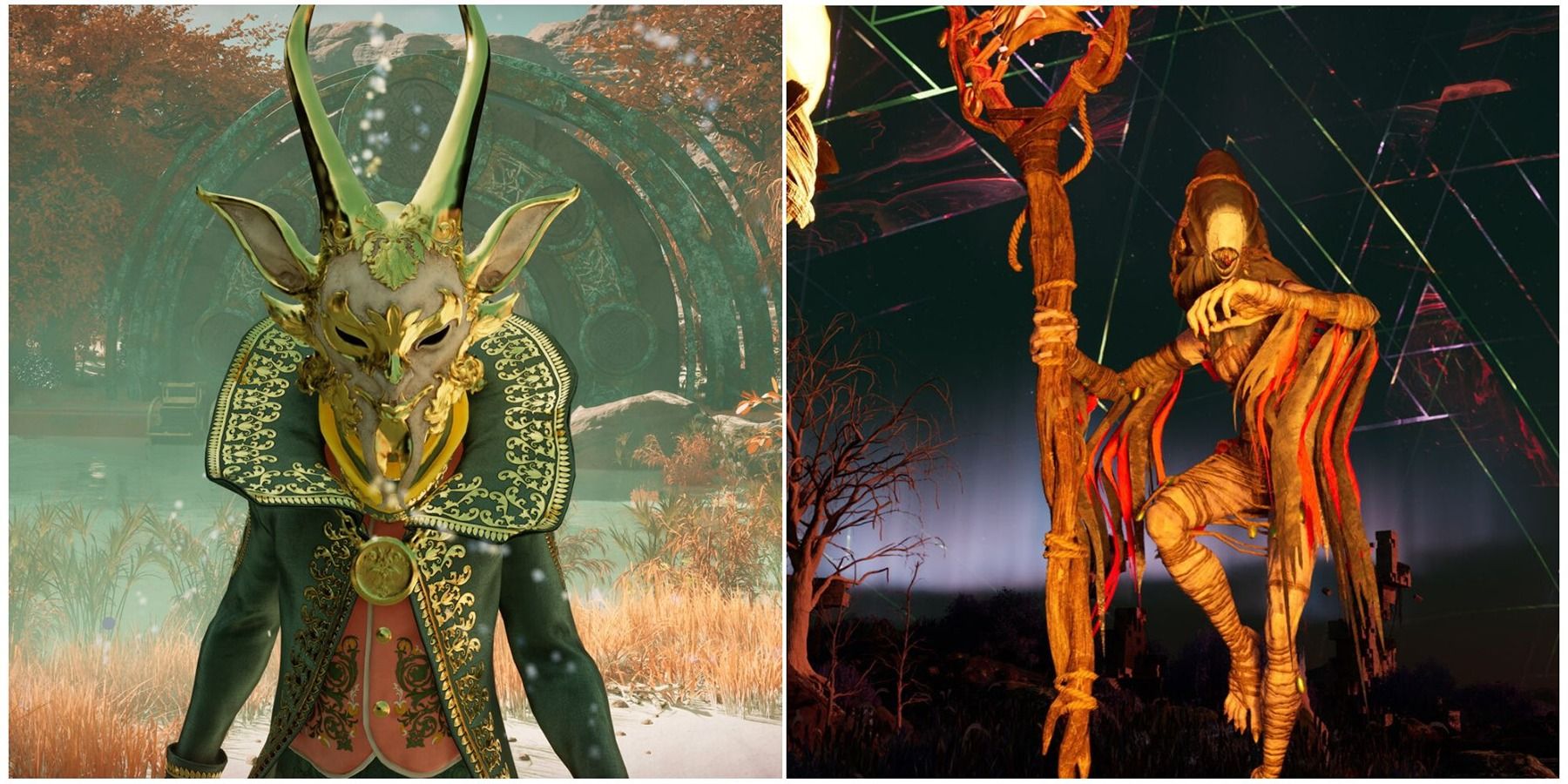
How to Save in Nightingale
Nightingale is an always-online survival adventure with no manual save, close it properly to save your progress.
While Nightingale's tutorial is relatively short and goes over a lot of the most crucial information new players will need to know, there's a lot of little stuff it doesn't go over. There are things like the intricacies of the Minor and Major Cards in-game, the way dungeons work, different damage types and how they effect enemies, and much more. But in particular, the Copy, Move, and Remove options avaliable to players when they press 'X' in-game to open the expanded build menu is one system you're going to want to learn about.
Move Function
How to Relocate Structures
First off, let's go over the least 'destructive' option for getting an already-built structure from point A to point B, the Move function (set to the R key by default). To do this, simple walk up to any structure you've built and press X to see 3 new options appear in the bottom left-hand side of the screen, Move, Copy, and Remove.
To use the Move function, simply make sure your cursor is over the item in question you want to move, press the associated key, walk over to where you want to move the item to, and place it down again as if you were placing it from the build menu for the first time. After doing this, the object or structure in question should automatically be placed down without needing to supply the materials again, allowing you to move chests, workbenches, and all sorts of other items around your base without having to break it down and rebuilt it from square one or using an NPC Companion as a packmule.
Copy Function
How to Duplicate Structures
For the next function, the Copy function (Q key by default) there are actually two ways to use this:
- While you're placing down objects to built and the game provides that blue 'hollow' version of said object that will stay there until the real one takes its place (after the required materials are provided) hold the 'Interact' input on said hollow blue object. After doing so, a radial menu should pop up and you should see the option to 'copy' here. If you select this, it should give you another copy of said structure/object to place down. By doing it this way players can easily copy an un-built structure for their blueprint plan without having to go into the build menu and find said structure card each and every time.
- The other way to copy structures is for after they've been fully built. At this point, hit 'X' and walk up to the object/structure you want to copy, just like you would have when moving it. Hit the copy input, and once again players should see a hollow blue version of said structure or object following their cursor. Move this hollow blue version wherever you'd like the copy and place it down, and it should plop that hollow blue variant down.
Unlike the Move function, the Copy function will require you to put the required materials into the hollow version again in order for the 'real' version of the object/structure to be built, so keep that in mind.
Remove Function
How To Destroy Structures
And finally, let's go over how to use the 'Remove' function in Nightingale. This follows the same process as the previous two (press 'X', put your cursor over the object/structure in question) but instead of simply pressing the Remove input (V by default), you'll need to hold it as a way of confirming you really want to destroy said object.
After doing this, the object you're looking at as well as any objects/structures that depended on the structure you destroyed to function (such as a wall on top of a wall you remove) will dissapear and materials that went into making them will fall onto the ground.
By doing things this way, you can easily make adjustments to a building/structure without having to manually break every single misplaced wall or roof. Additionally, this allows you to quickly break down a structure at one location to then bring those materials to a new location you want to build a base at, such as after joining a friends Realm.