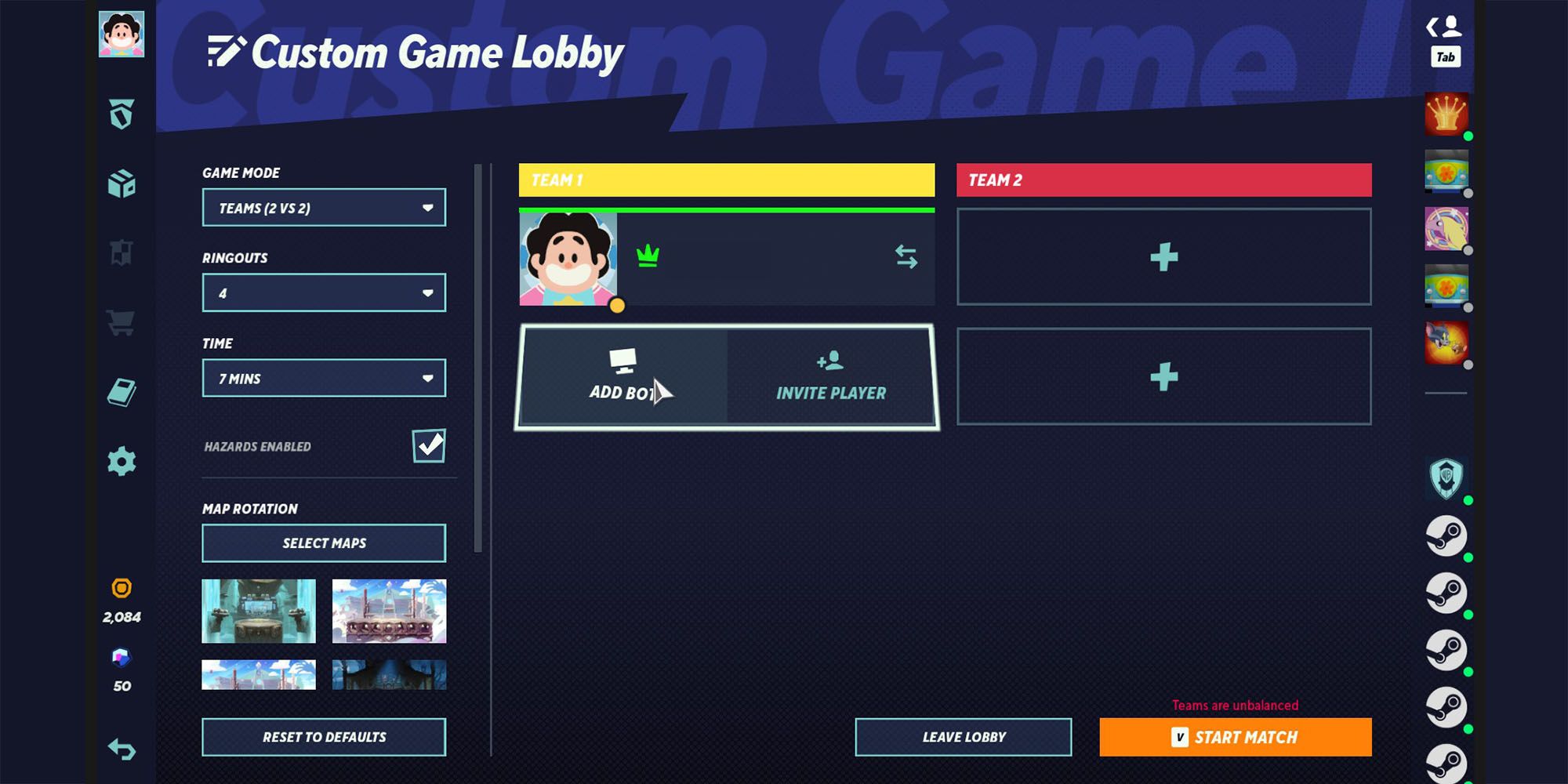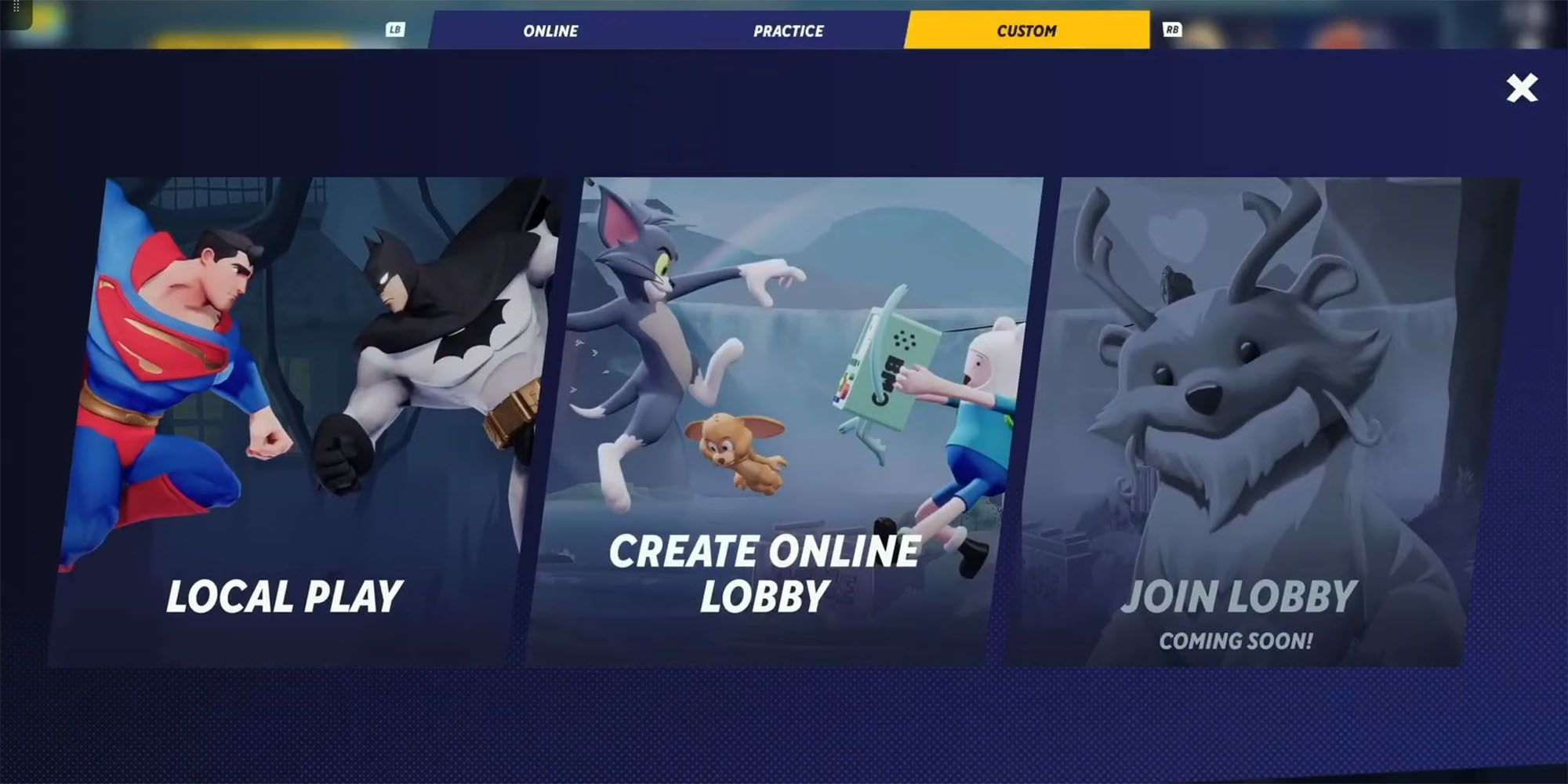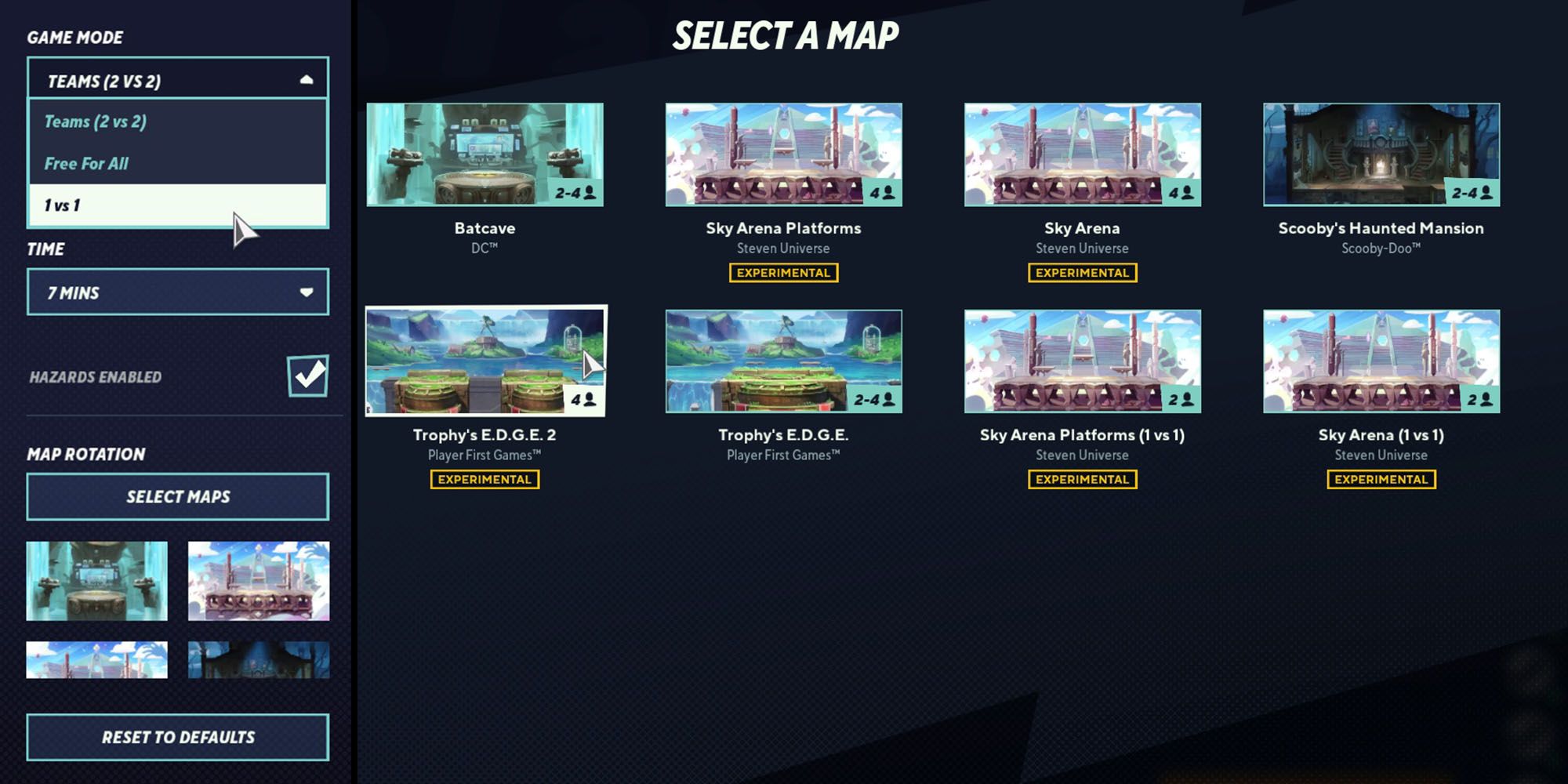Now that MultiVersus is out (though still in beta), it's finally time for people to enjoy the game with their friends instead of just relying on that one friend who managed to get into one of the MultiVersus betas to tell them how it is. And, from the general reception so far, people seem to be loving the gameplay, the characters, and the mostly reliable online connection.
However, one thing that may not be immediately obvious to some players is how friends are supposed to play against each other in MultiVersus. It's a bit of an odd system to set up either an online 1v1 or a Local Play Lobby, so those who are having trouble should benefit from this step-by-step guide on exactly how to get it all set up.
Setting Up A 1v1 Online Lobby in MultiVersus
First things first, players should launch the game and get into the main menu. Once that's done:
- Click on Custom Game just below The Lab.
- From here, players can create bots, invite friends, and change the settings of their Custom Game.
- Change Game Mode to 1v1.
- Finish changing any other desired settings.
And, just like that, two friends are able to play together online, on two different setups.
Setting Up A 1v1 Local Play Lobby in MultiVersus
In comparison to setting up a Custom Game, Local Play is honestly a touch more confusing than it needs to be (though presumably, this is an easy fix for the development team). This has caused many players to come to the incorrect assumption that MultiVersus doesn't have Local Play. It absolutely does, but players will need to go a different route:
- Click Play as if starting to search for an online 1v1 or Teams match.
- Go to Change Mode at the top left.
- Click Custom on the top right of this menu.
- Click on Local Play
After this, players will be brought into a different menu where they can press their individual inputs (controller, keyboard, etc) to join the lobby, pick their character, and so on. In the top right, players can even change all the settings for Game Mode, Maps, Hazards, etc. The best thing about MultiVersus local play, however, is the fact that all characters and perks are playable in local by default, which was an incredibly smart choice on the part of the developers of MultiVersus, Player First Games.
What Settings & Options Are There?
Lastly, some players may be interested to learn a bit about what options are available for Custom and Local Play. There's a variety of match customization options, such as:
- Picking the mode (1v1, Teams, or even Free-for-all)
- Picking how many Stocks (aka lives) each player has
- Choosing the Maps that will be in the rotation as players continue to rematch
- Picking the amount of Time each match lasts (Unlimited is an option)
- Enabling or disabling Hazards on certain stages like Bat Cave
- Picking Teams and/or Team Colors.
Although these options are still a tad basic compared to something like Smash Ultimate, they absolutely cover all the necessities for now. What's more, Player First Games will likely add more options as time goes on and the game continues to grow.
MultiVersus is available now on PC, PS4, PS5, Xbox One, and Xbox Series X/S.