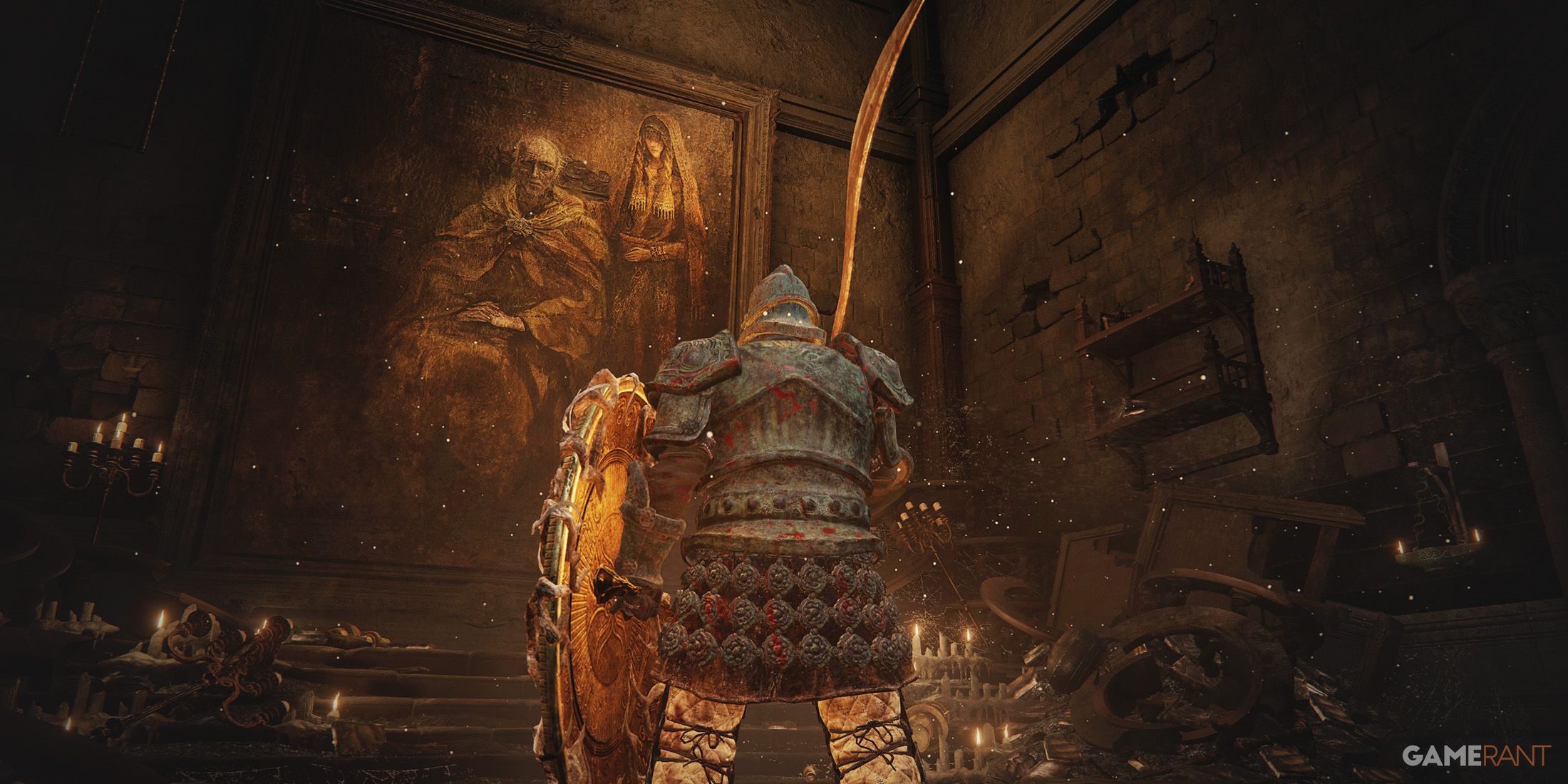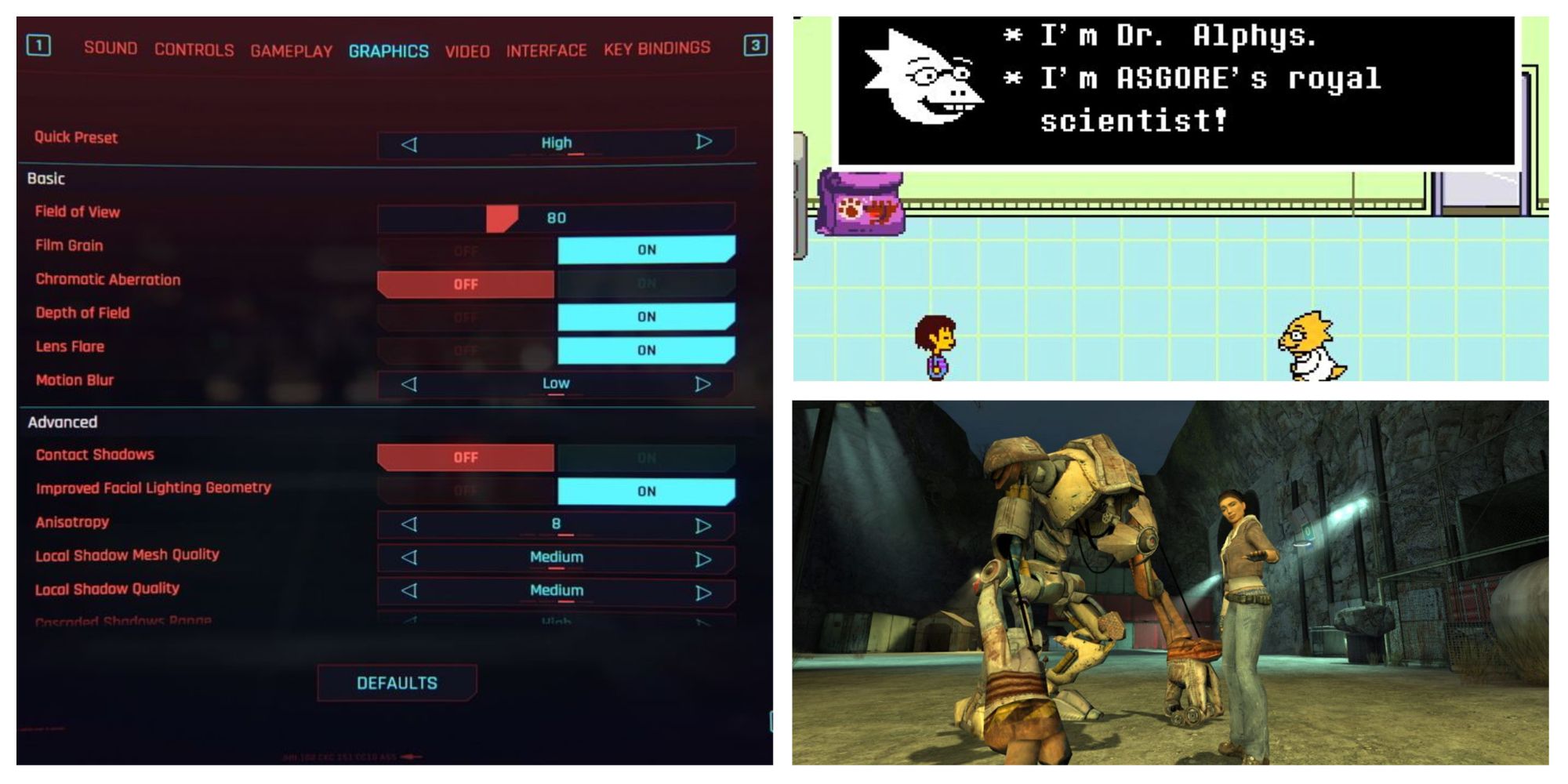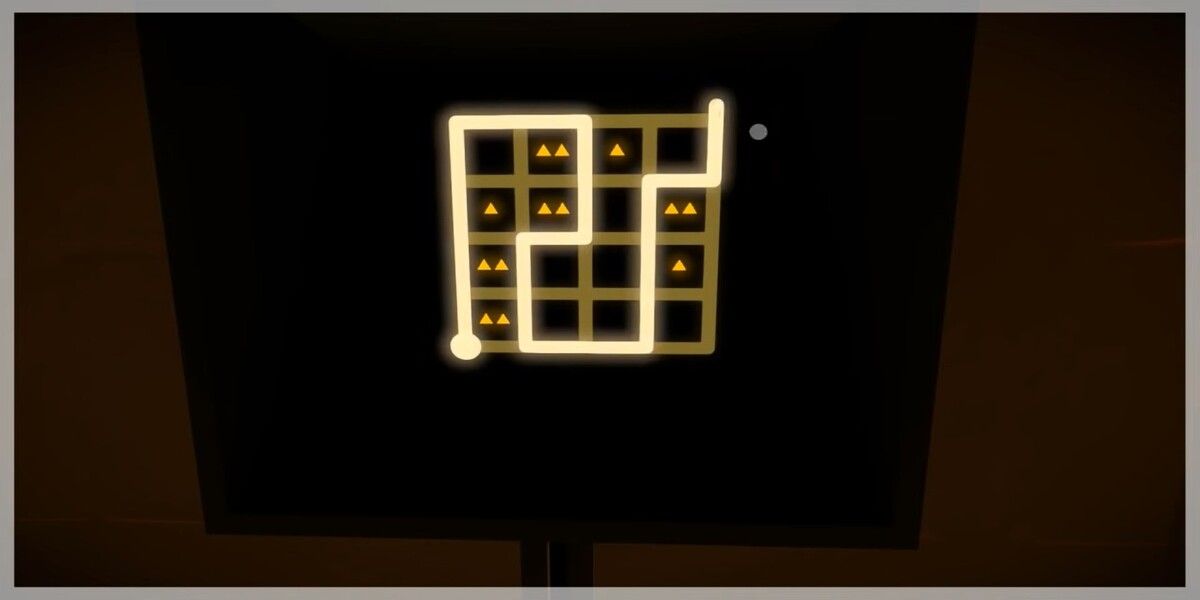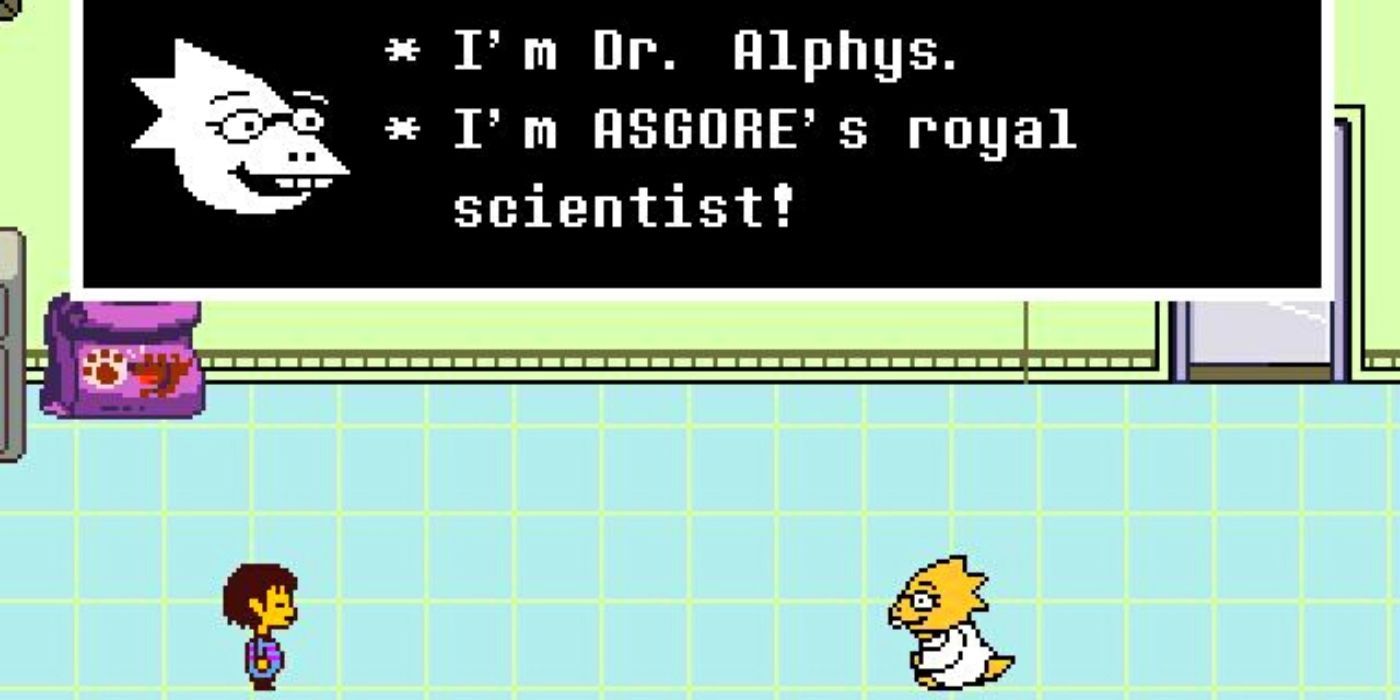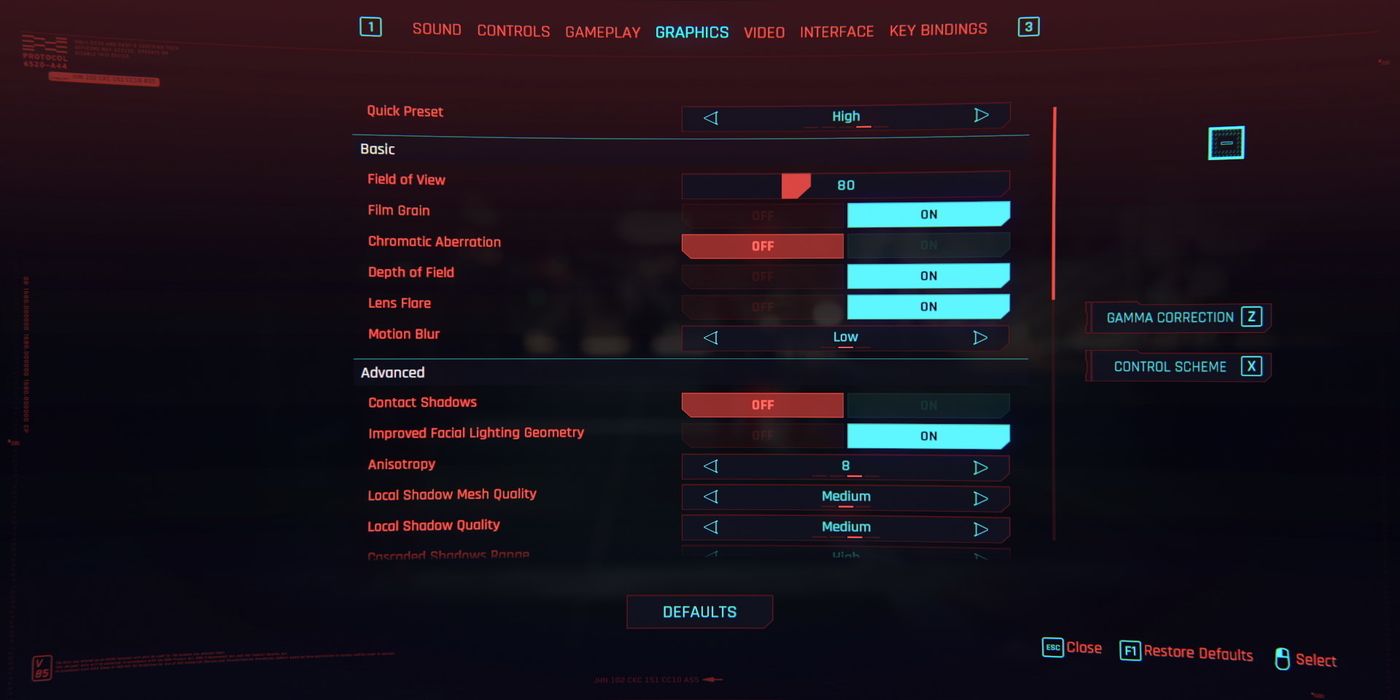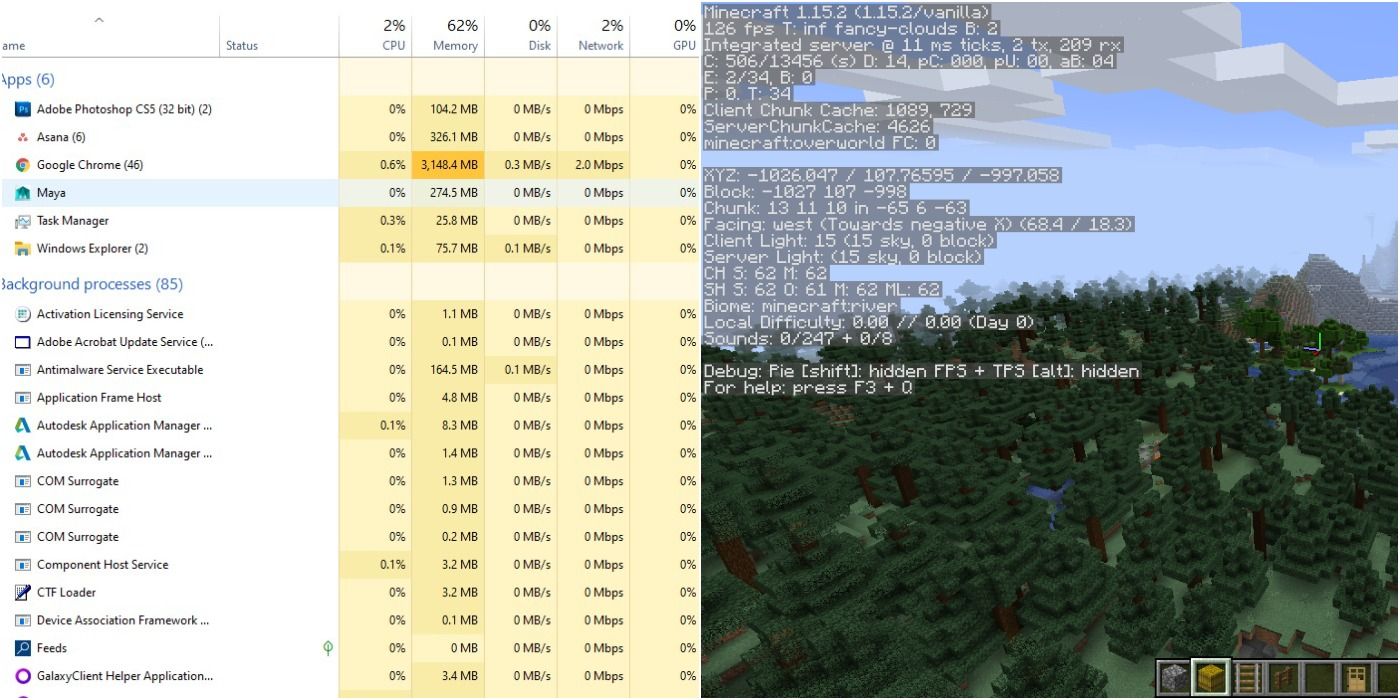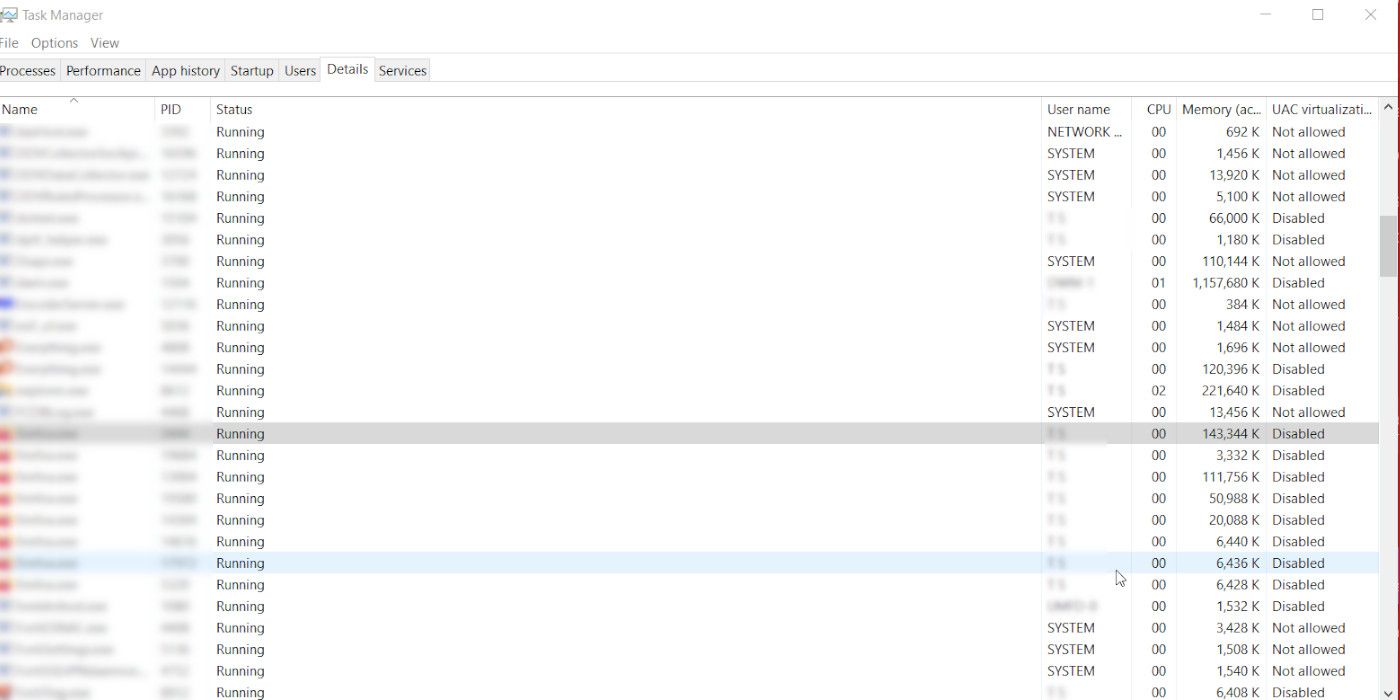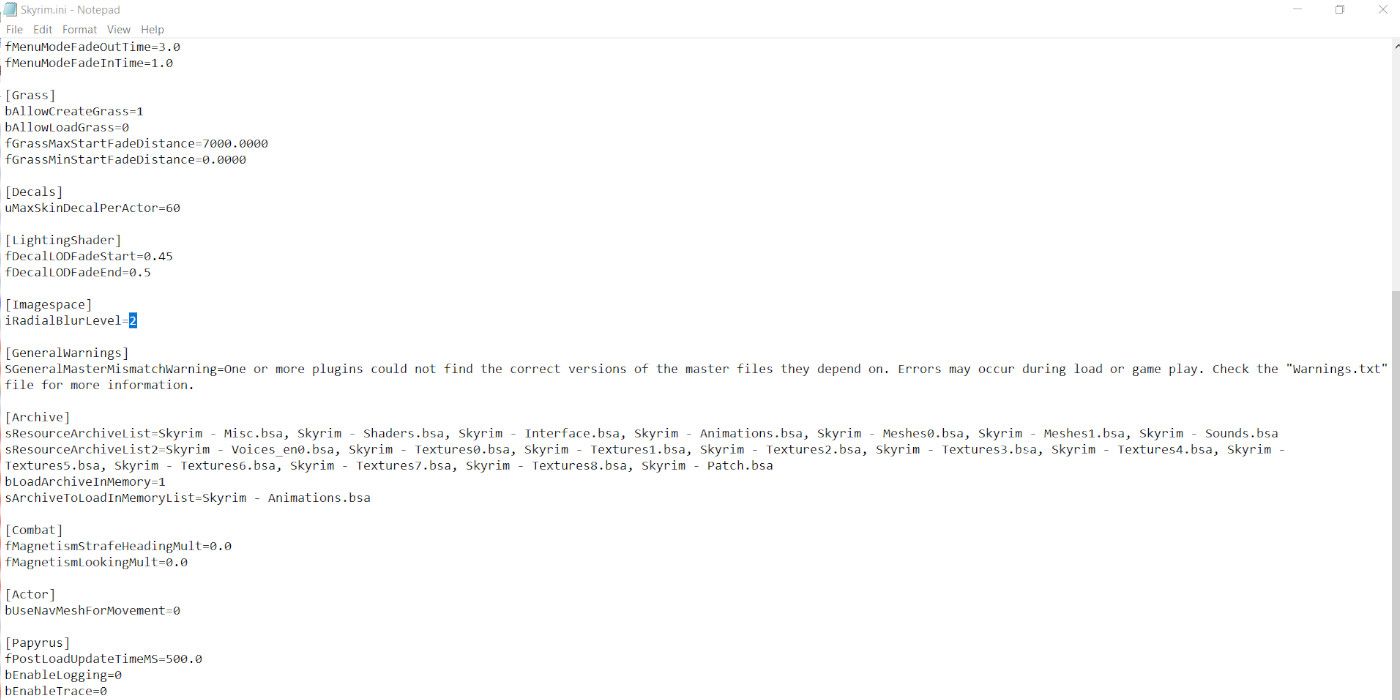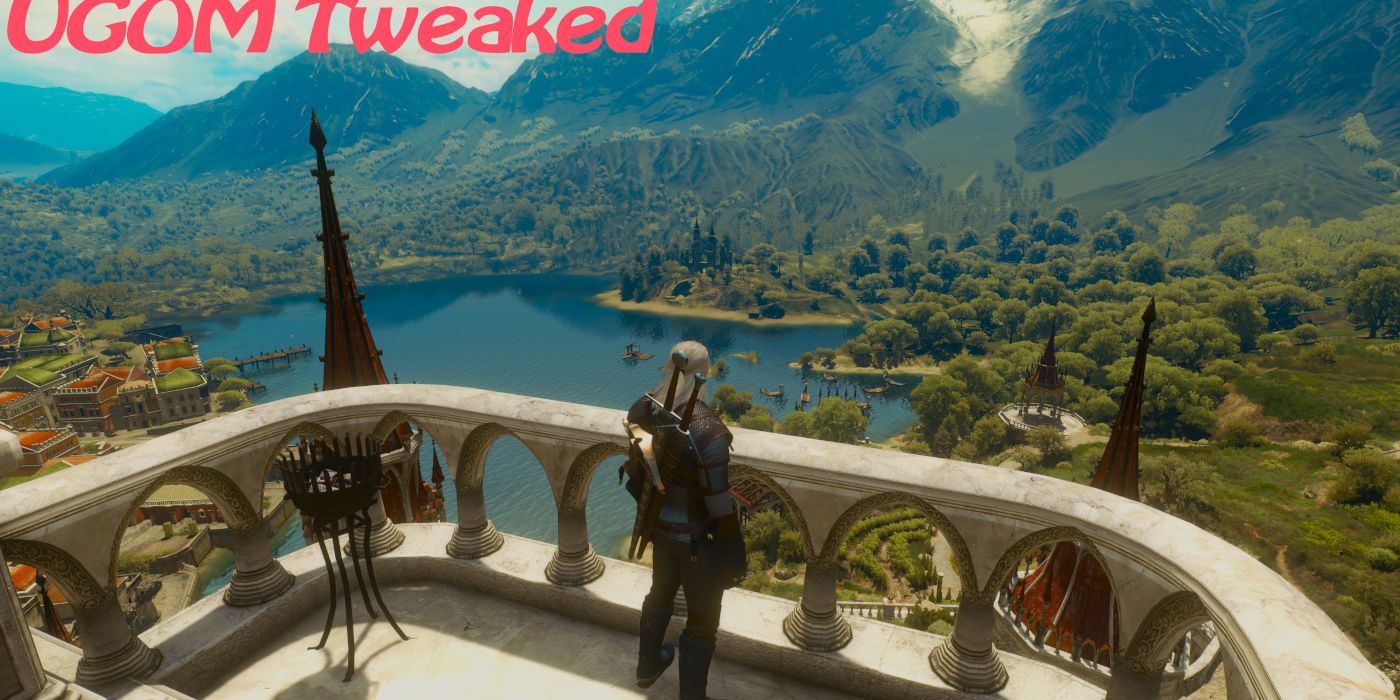People love to play video games. They make for great escapism, and some games resonate with players on a personal level. Unfortunately, not everyone has top-of-the-line hardware for an optimal gaming experience. Consoles and PC components get pretty expensive, and considering the current computer chip shortage, the best hardware will be difficult to come by.
The great thing about technology, though, is that where there’s a will, there’s a way. It is possible to play relatively modern games on low-end hardware. Some solutions include simple cleanups on the computer or more technical methods that require a bit of ingenuity. Here are some tips for having an optimal gaming experience on low-end PCs.
8 Play Slower-Paced Games
When it comes to intense games like first-person shooters, having the ideal framerate is crucial for responding quickly to threats. This is especially true for online games, where a stuttering framerate may make it more difficult to line up the shot.
Fortunately, this is not as much of an issue for slower-paced games. These may include stealth games, puzzle games, or point-and-click adventure games. Many first-person narrative games, dismissively called “walking simulators” by some in the public, are more casually paced and much less twitch-heavy.
7 Play Older Games
A low-end computer is great for older games. Yes, some of these games are not as graphically impressive as modern games that run on tech powerhouses, but some like Half-Life 2 have visuals that still hold up today.
Sometimes, it is also true that “they don’t make them like they used to.” Some older games are classics that are still being played by many today. Doom, for instance, has been ported to virtually every platform in existence. Multiplayer games whose servers had been shut down long ago are being kept alive by the fans.
6 Play 2D Games
There was a time when the video games industry fully embraced 3D as the wave of the future. Pushing polygons had the promise of a more immersive gaming experience. Now, the industry has the understanding that 2D games are an art form worth celebrating.
The indie scene is populated with retro-inspired titles. These include recent hit platformer Celeste and the innovative, narrative-focused RPG Undertale. Other indie games’ 2D visuals are lovingly crafted to make an artful piece of media that will withstand the test of time.
5 Set Games To Lowest Graphics Settings.
This tip goes under the category of obvious. Most games on computers have a variety of graphics settings. It is a good idea to experiment with them to see what setting has the heaviest impact on the game’s performance.
One of the bigger drains on a game's framerate is the resolution. Yes, 1080p is good, but 720p provides a decent image as well. Tools like Magpie have several options for scaling lower-resolution games to find the balance between a sharp image and a solid framerate.
4 Close Programs That Are Not Needed
This may seem obvious, but oftentimes, there are programs are running in the background that have nothing to do with the games that are running. Opening the Task Manager will provide a record of what is running, and how much of the CPU and RAM it is using.
Before closing anything that is taking up resources, these programs and services should be researched as to whether they are required for the computer system to function. It would not be wise to casually end programs and services, on the off chance that it might affect the computer’s ability to function.
3 Set The Game’s RAM Priority To High
Some games have taxing RAM requirements. While running a game, the computer will also be running other processes that also use memory. It is possible to prioritize the allocation of RAM resources for programs via the task manager.
To do this, go to the "Details" pane in the Task Manager. Right-click on the game that is being played. A menu will appear. Hover the mouse over the option that says "Priority," and left-click on one of the options that appear. This should ensure a smoother gameplay experience.
2 Edit Configuration Files
Computer games often have a bevy of graphical options to choose from. However, that is sometimes not enough. A number of “hidden” graphics settings are available in the game's files. This doesn’t require that much technical wizardry.
Some of these come in the form of .xml or .ini files and will have variables assigned a number value. They can be found under the App Data folder, My Games in the Documents folder, or wherever the preferred game launcher stores the games. They can affect graphical settings like fog, reflections, and even the appearance of grass models in-game. YouTube channel LowSpec Gamer has hundreds of videos that cover adjusting these files for some of the most popular games within the past decade, and these tips are useful for making other games run.
1 Turn To The Modding Community
When it comes to video games, if there is a way, nerds will find it. The modding community has developed tools and mods that will help make some of the more graphically advanced games run on computers as underpowered as the Acer Aspire 3.
Such mods include The Witcher 3’s Ultimate Graphics Options Mod, which adds extra graphics options for just about everything, including textures and the number of NPCs that populate the game world. Depending on how far the gamer wants to go, the results can be terrifying.