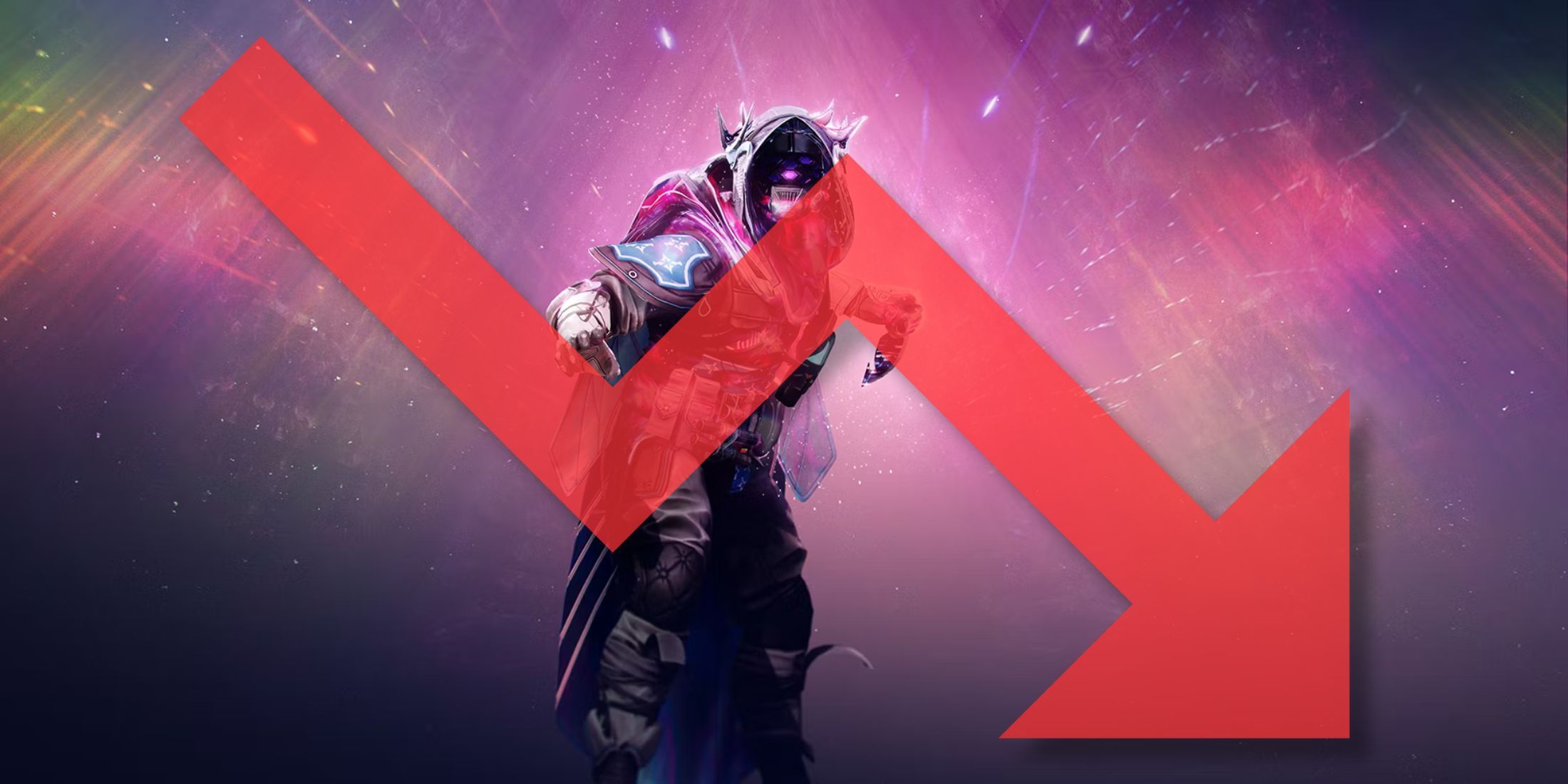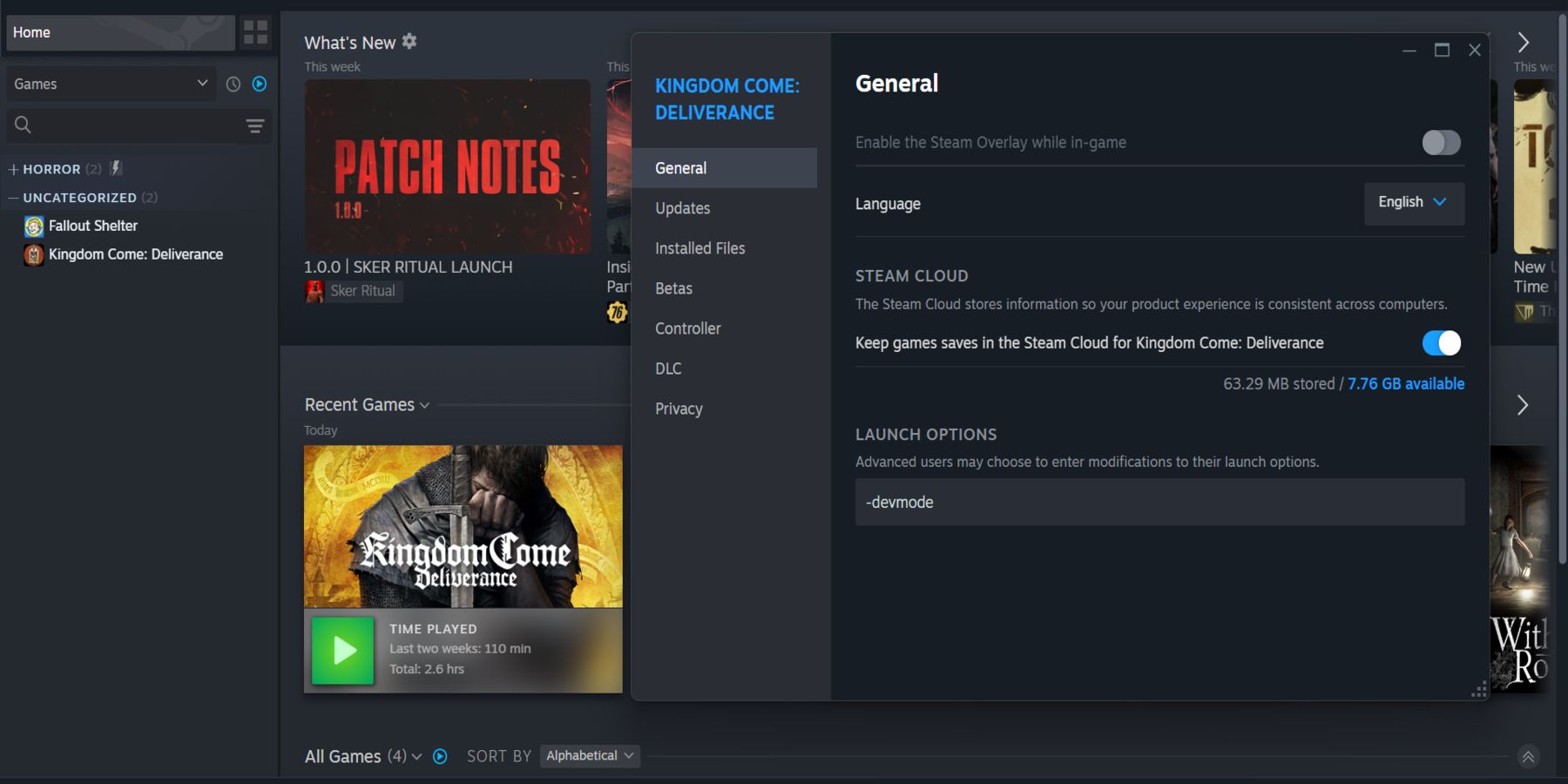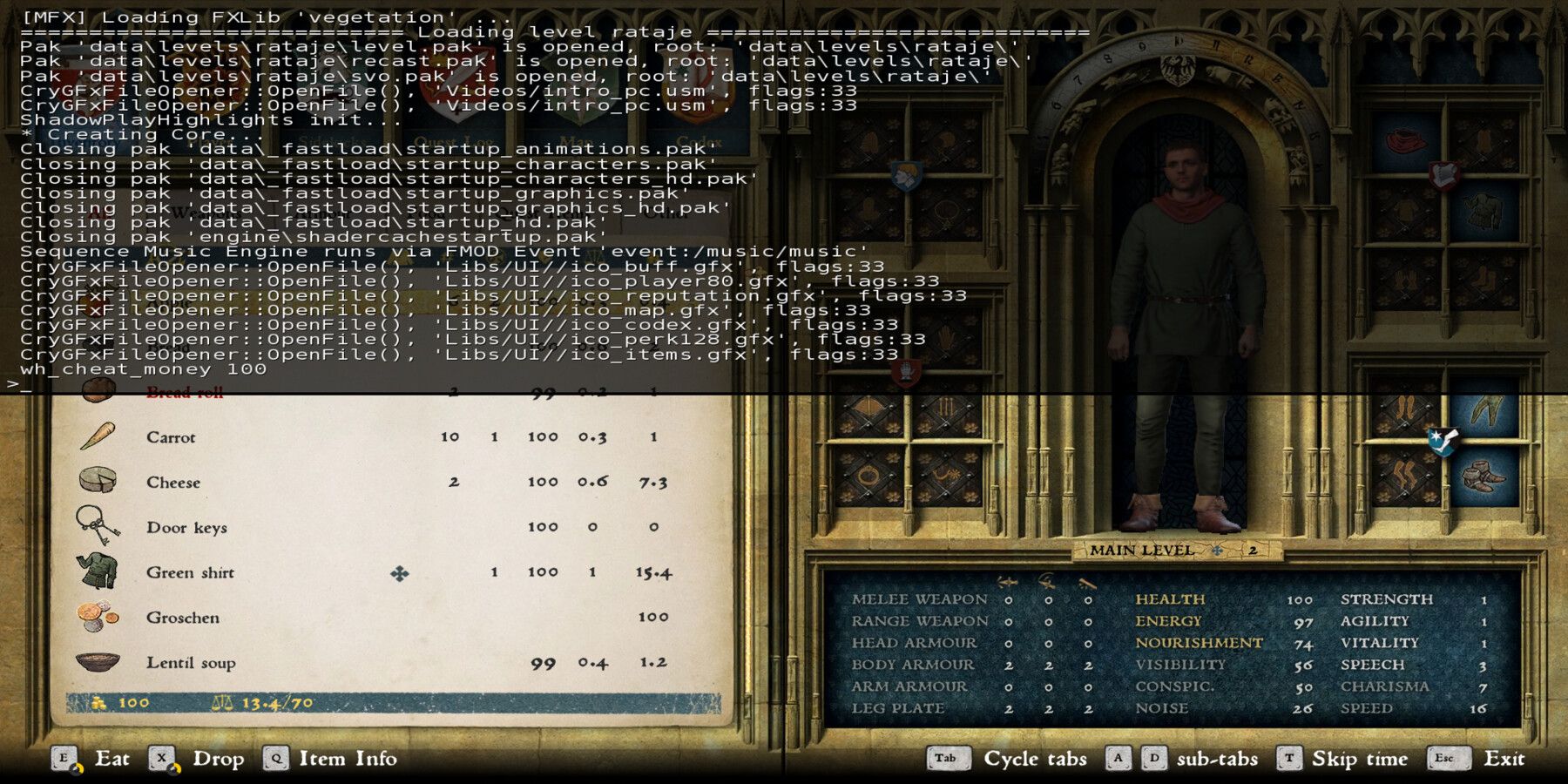Kingdom Come: Deliverance is a cult classic, open-world game in an epic medieval setting. The game can be highly challenging, especially when playing in hardcore mode. Thankfully, console commands exist that can make your gameplay easier.
In addition, some console commands can help you adjust settings to improve your PC's performance and visuals. However, there are a few things you should know before using them. In this guide, we'll show you how to use all console commands in Kingdom Come: Deliverance so you can have the perfect playing experience tailored to you.

Kingdom Come: Deliverance - 10 Best Perks, Ranked
Equipping these perks in Kingdom Come: Deliverance will give players the best chances of overcoming brutal odds and conquering the lands of Bohemia.
All Console Commands in Kingdom Come: Deliverance
There are several essential things to remember when using console commands in Kingdom Come: Deliverance. First, you need to enable developer mode. Second, you need to assign the commands to hotkeys. Finally, it's essential to understand how each command works.
How to Enable Developer Mode in Kingdom Come: Deliverance
Before using the Kingdom Come: Deliverance console commands below, you must enable developer mode by entering a specific setting into the Steam game's launch options.
Here's how to enable developer mode in Kingdom Come: Deliverance:
- Navigate to the game in your Steam Library
- Right-click and select the Properties option
- Click on the Launch Options button
- Type in "-devmode" into the text field (without the quotation marks)
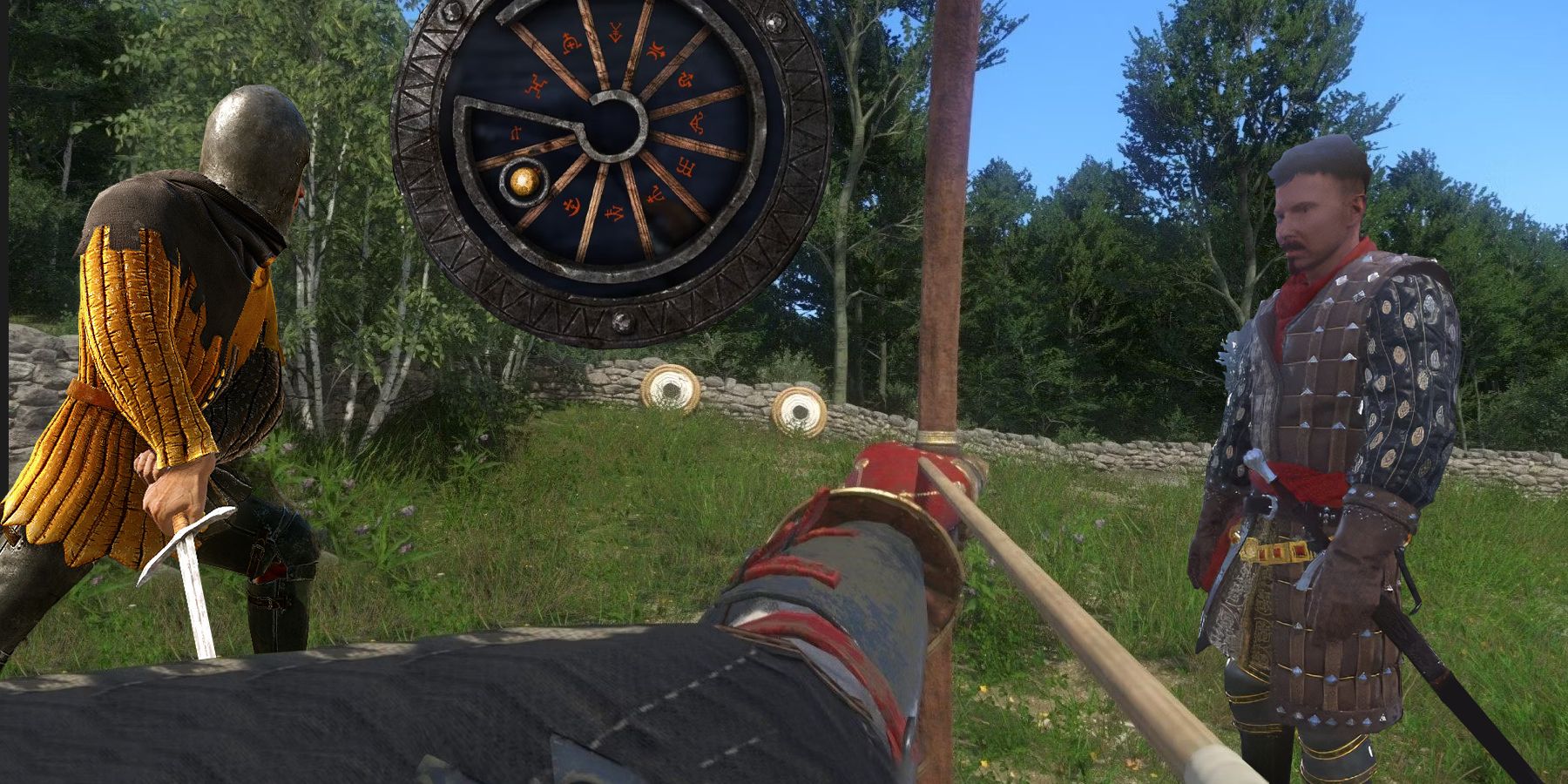
The 23 Best Kingdom Come: Deliverance Mods, Ranked
Kingdom Come Deliverance has plenty of interesting mods out there. These are the best ones you can get right now.
All Kingdom Come: Deliverance Cheat Commands
You can now open the console by pressing the "~" (Tilde) key when in-game. For any of the Kingdom Come: Deliverance console commands with the "#" symbol, you must either enter 0 to disable or 1 to enable the command. In addition, you must provide a specific amount of an item you want to add for commands that give you something.
Console Command | Console Command Information |
cheat_add_all_perks | You now have all the perks in the game |
cheat_add_buff_immortal | You are now immortal |
cheat_add_buff_invisible | You are now invisible |
cheat_no_lockpicking | Automatically unlocks all doors and turns off the lockpicking minigame |
cheat_set_wanted_level=0 | Removes your wanted level |
cheat_wash_dirt_and_blood | Cleans you of all dirt and blood |
cl_fov # | Changes your FOV (60 is the default value) |
e_MergedMeshesInstanceDist # | Changes plant draw distance (20 is the default value) |
e_TimeOfDay | This shows the time of day or night |
e_ViewDistRatio # | Changes the draw distance (500 is the default value) |
e_ViewDistRatioVegetation # | Changes tree draw distance (500 is the default value) |
g_godmode # | Command for God Mode. 0 disables, and 1 enables |
g_showHUD # | The command for the HUD. 0 disables, and 1 enables |
p_gravity_z # | Changes the gravity of the game (-13 is the default value) |
q | Quits the desktop without saving |
r_antialiasing mode # | The default value is 0, 1 is SMAA 1x, 2 is SMAA 1TX, 3 is SMAA 3x |
r_Motion Blur # | 0 disables, 1 enables camera blur, and 2 enables object blur |
r_vysnc # | Command for Vsync. 0 disables, and 1 enables it. |
t_scale # | Changes the model scale (1 is the default value) |
wh_cheat_additem (Item ID) # | Provides you with a specified amount of a specific item based on the Item ID you enter |
wh_cheat_money # | Provides you with a specific amount of Groschen |
wh_dlg_chatbubbles # | The command for changing character subtitles as you are exploring towns. 0 disables and 1 enables. |
wh_pl_showfirecursor # | The command for the Bow weapon Crosshair. 0 disables, and 1 enables |
wh_horse_CameraCentering # | Change speed of centering on horse. 0.2 is the default value, and 0 disables centering altogether |
wh_ui_ShowCompass # | The command for the compass. 0 disables, and 1 enables. However, the game resets this command after you open any menu screen. |
wh_ui_ShowCursor # | The command for the cursor icon. 0 disables, and 1 enables. However, the game resets this command after you open any menu screen. |
wh_ui_ShowStats # | The command for Stats: 0 disables, and 1 enables. However, the game resets this command after you open any menu screen. |