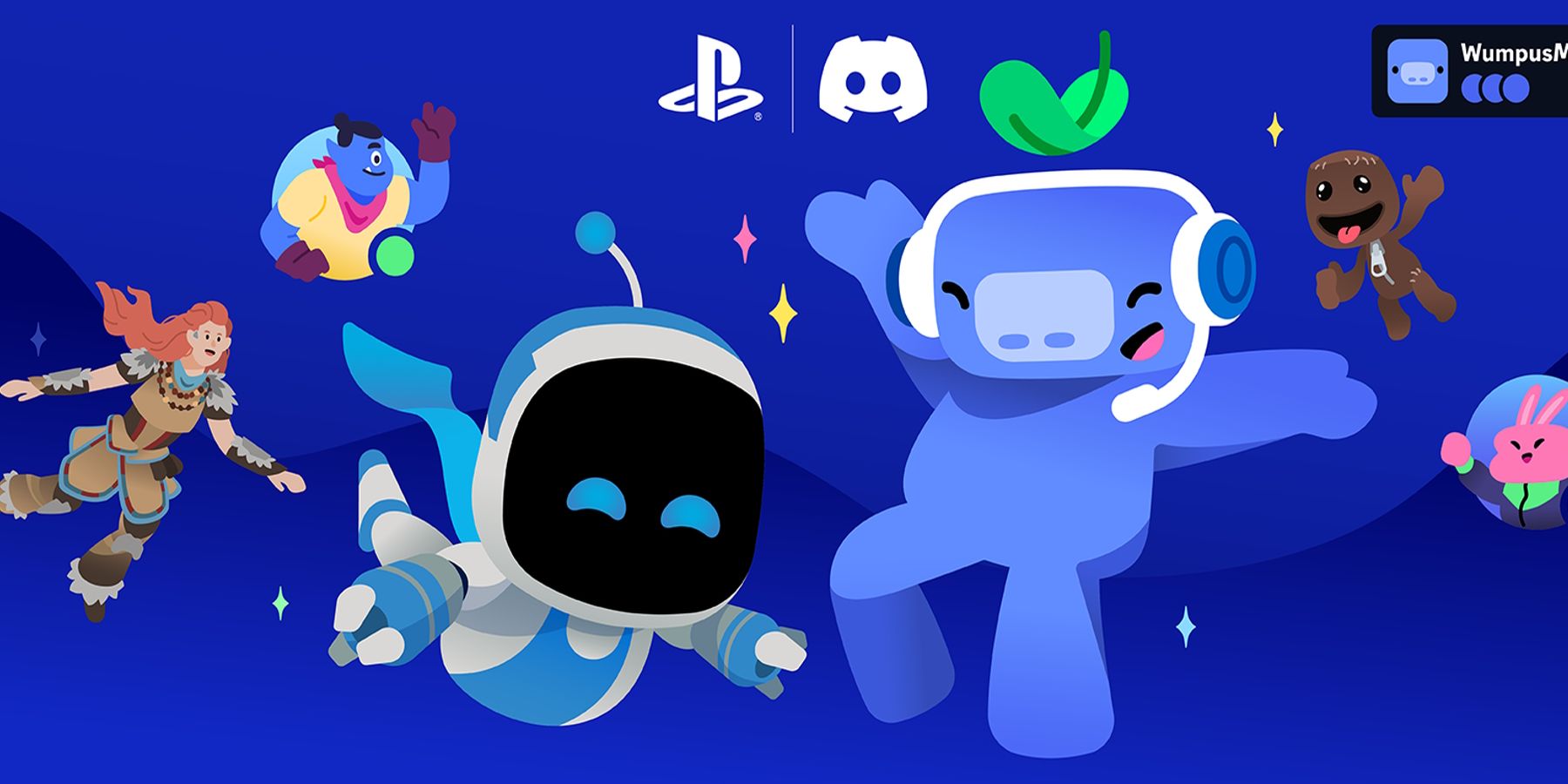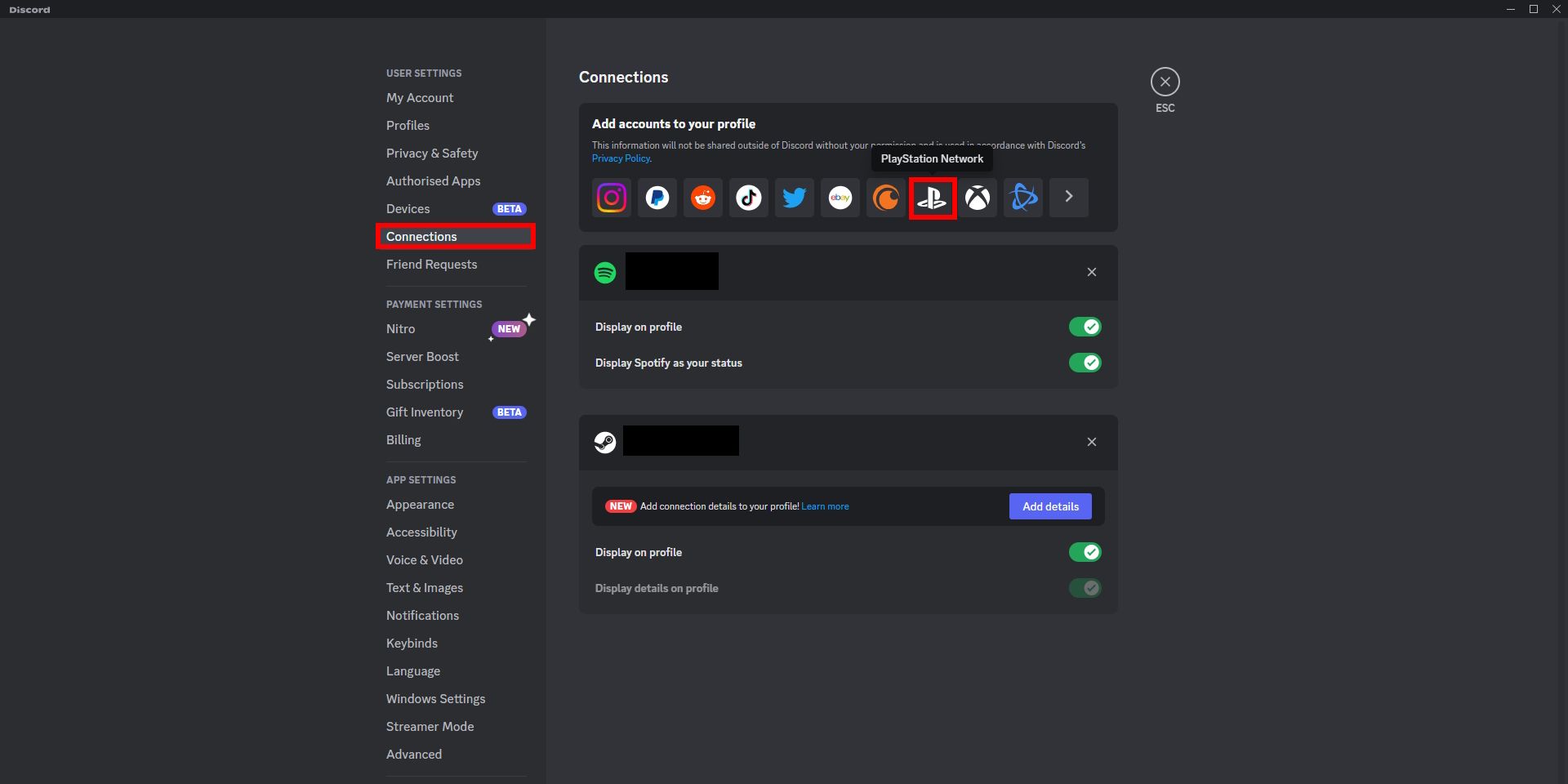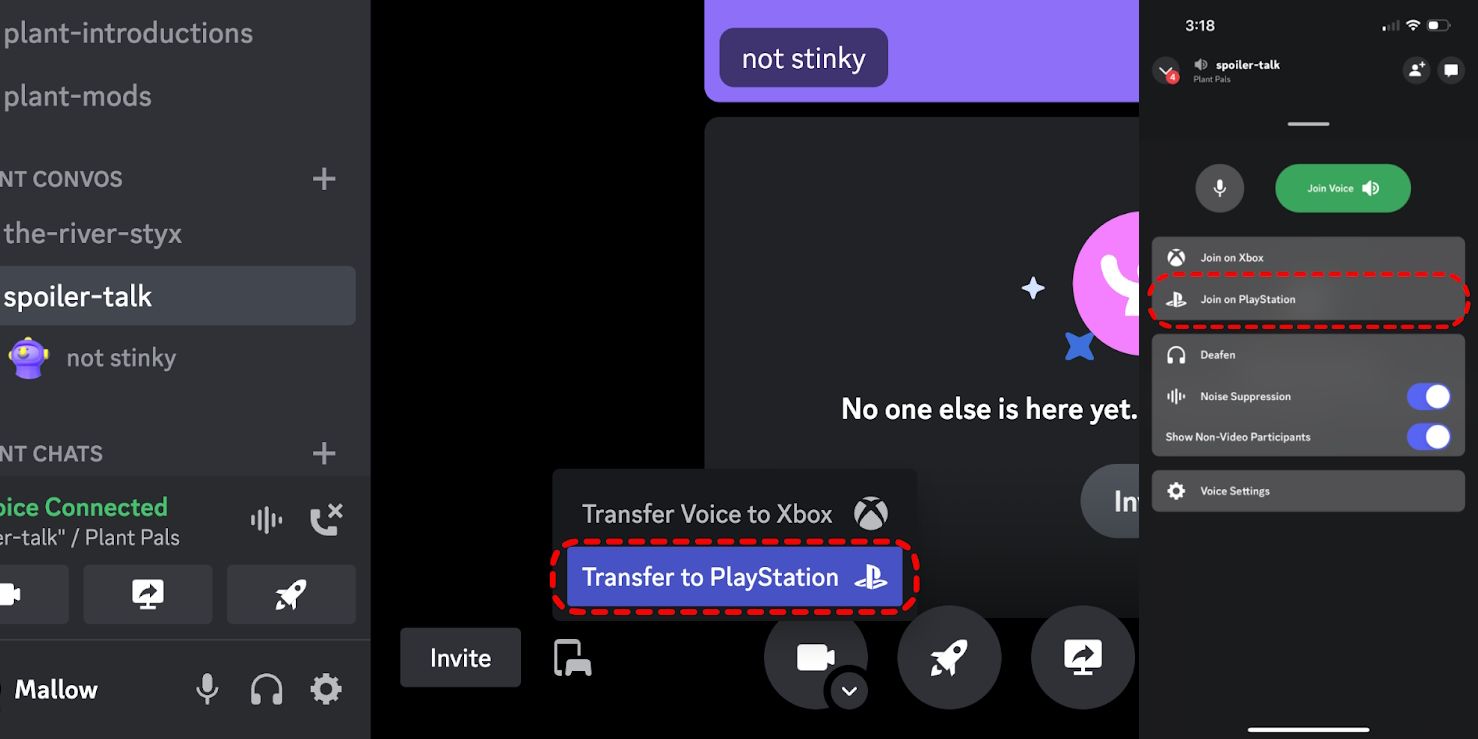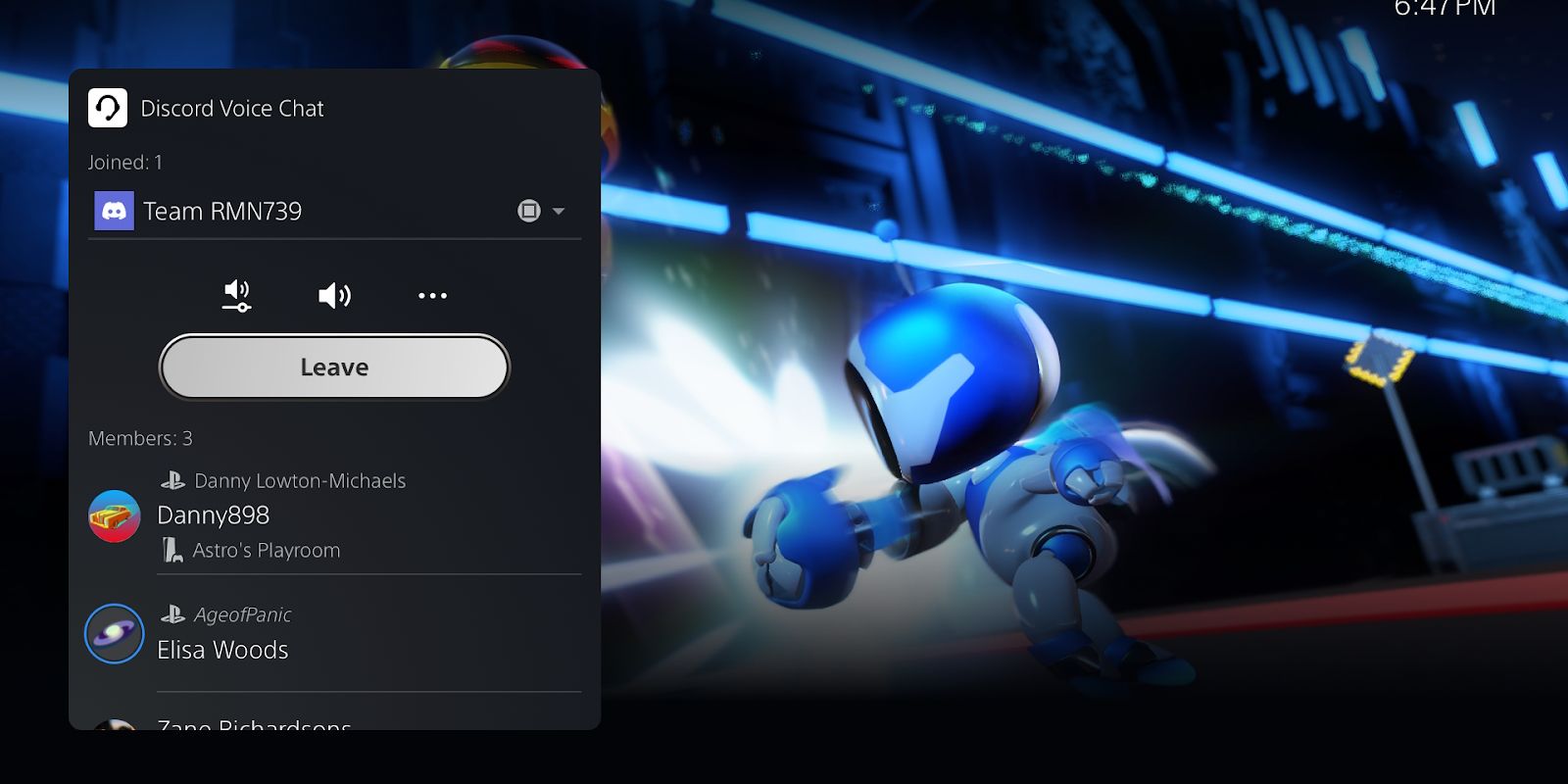Arriving with the most recent software update for the PlayStation 5, Discord – one of the most popular communication platforms around – is finally receiving voice chat integration. A popular replacement for much in-game voice chat software, this long-awaited integration will allow PlayStation 5 users to seamlessly join their Discord voice chat without using another device. Setting up the application can be an involved process, however.
This guide will go over how to use Discord on PS5, covering all steps of the setup process, so players can get into their voice chats hassle-free.
Update the PS5
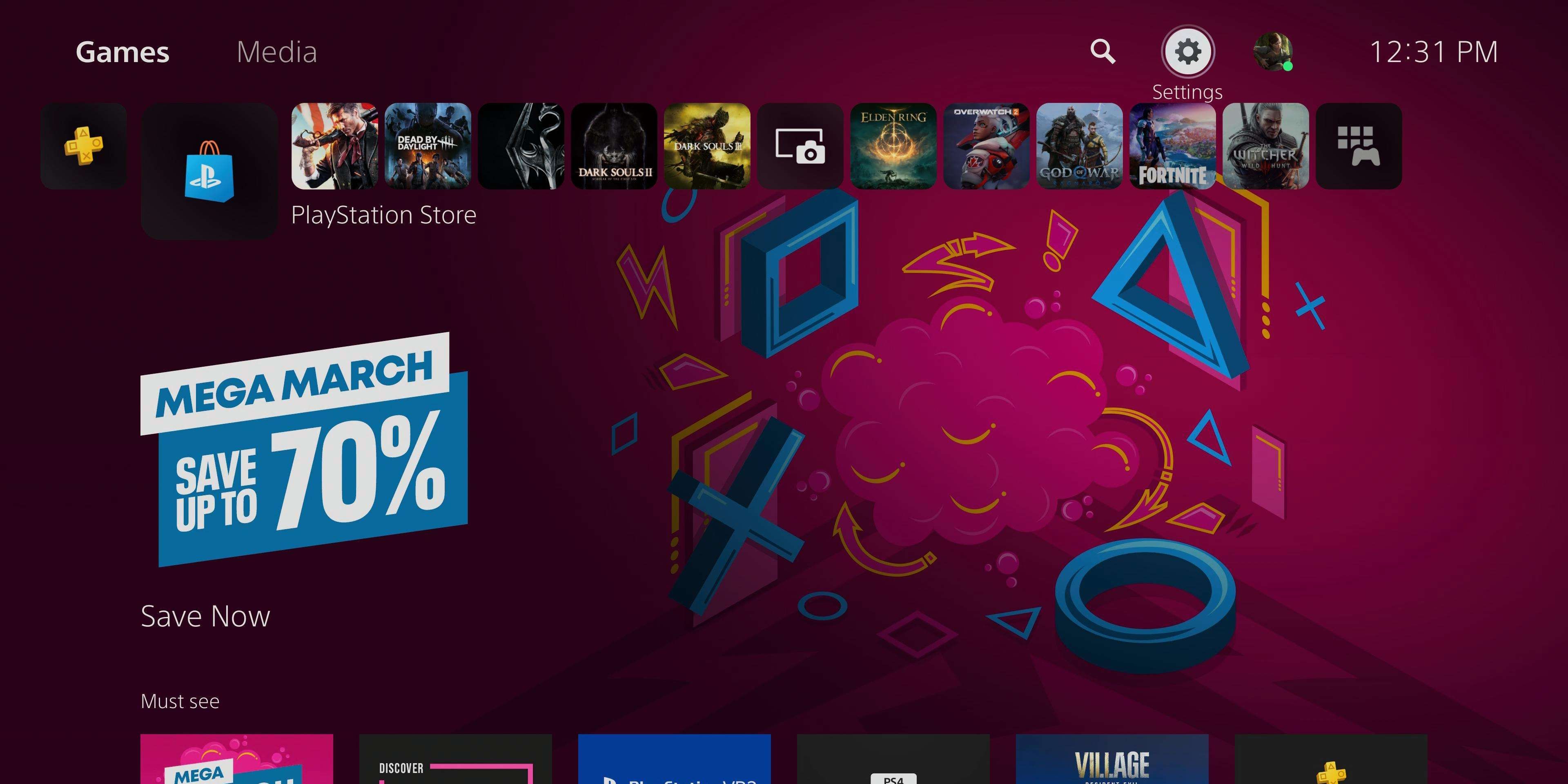
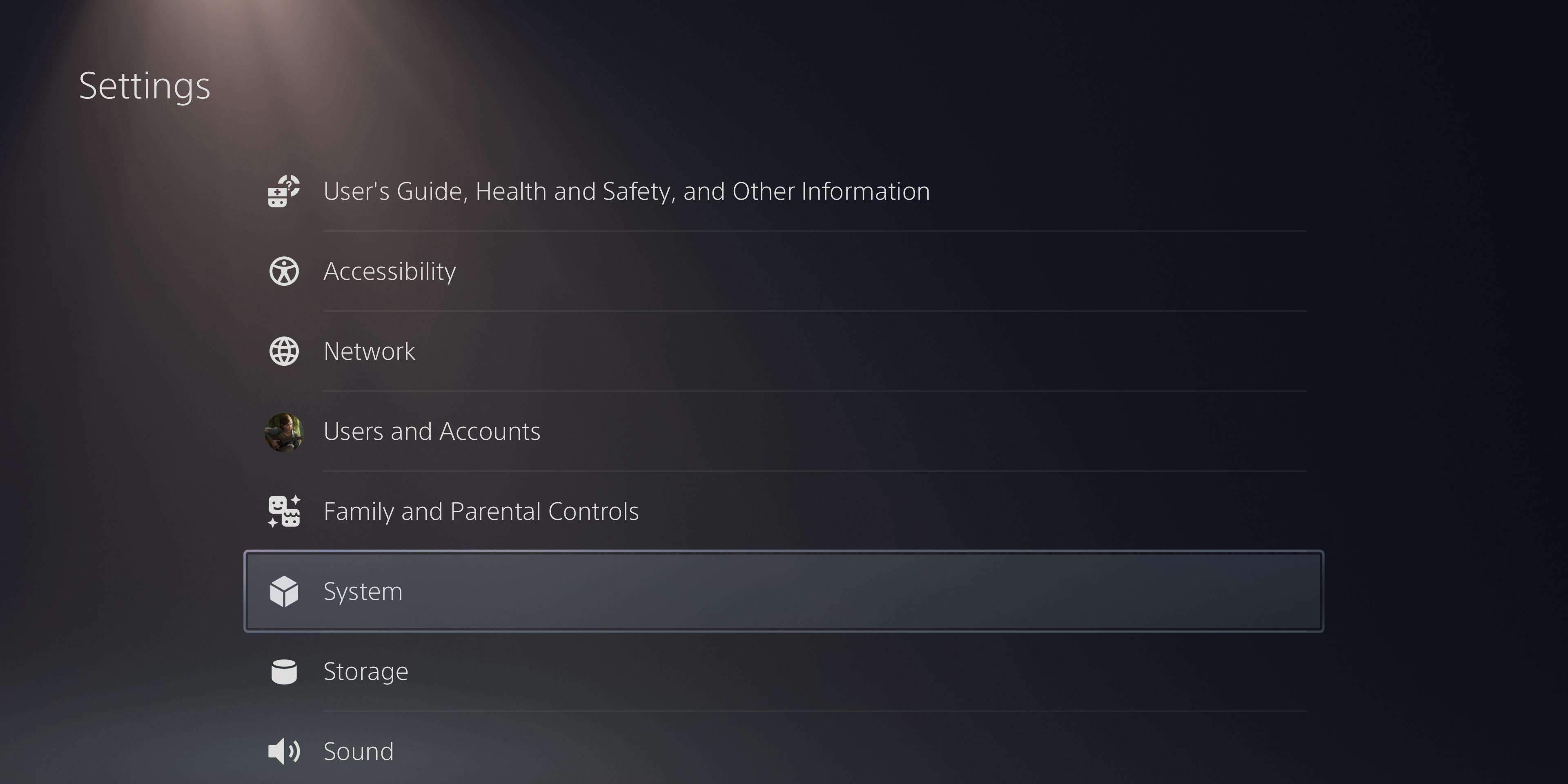
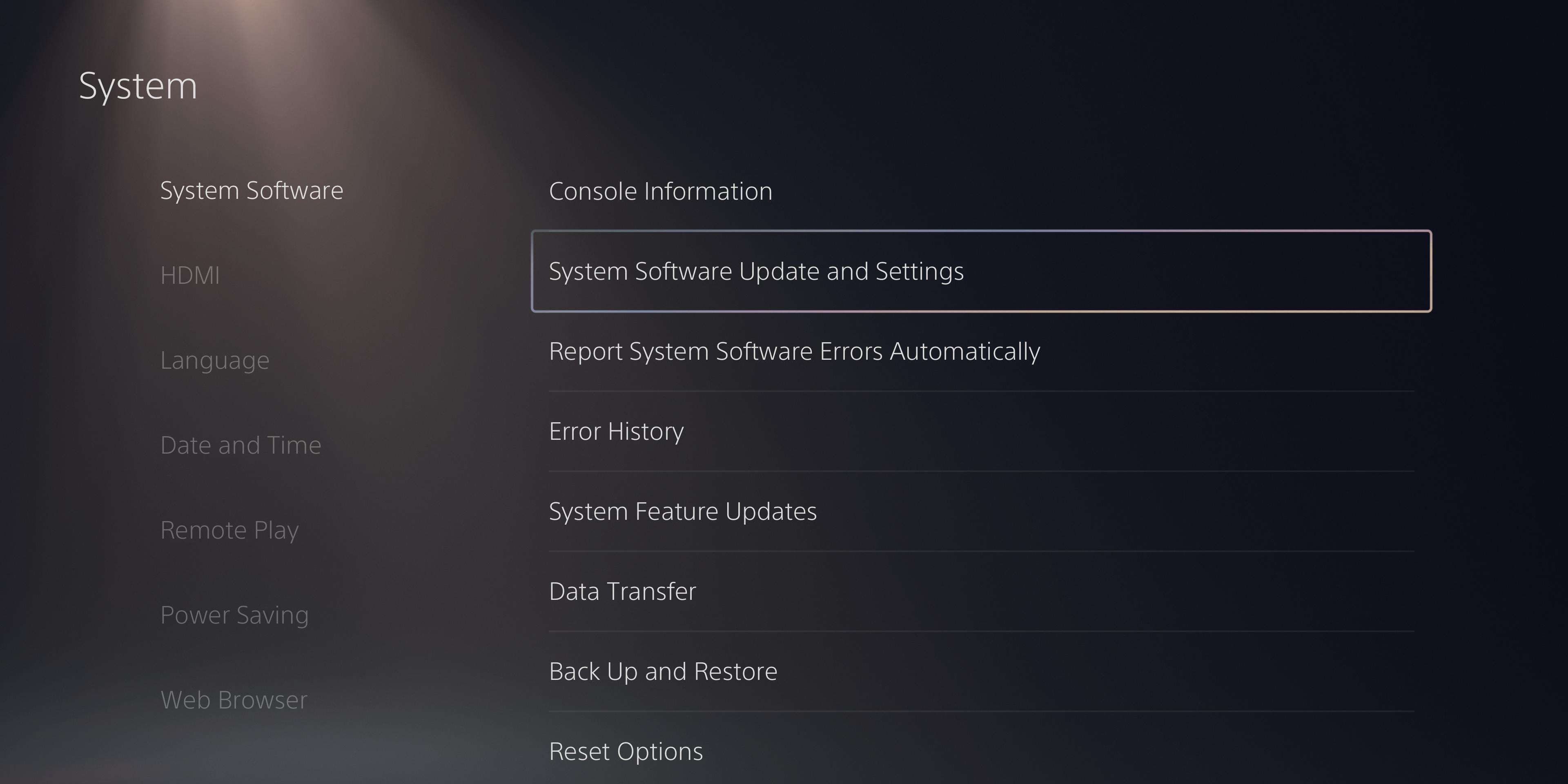
In order to gain access to Discord integration, players must first ensure that their PlayStation console is up-to-date. An update file should begin downloading upon startup, but if that isn’t the case, check that the console is connected to the internet.
With an internet connection established, head to the settings menu in the top right corner of the screen and scroll down to the “System” tab. In “System Software > System Software Update and Settings," choose “Update System Software,” which can be done via USB or online connection.
Connect a PlayStation Network Account to Discord
Turning to the Discord app, head to “User Settings > Connections” and click the PlayStation logo. This will take users to the PlayStation website, where they can sign in with their PlayStation Network account and link their Discord account.
If users have already linked their accounts before this most recent update, they will have to click the small “X” to disconnect them and reconnect them.
Now, under the PlayStation tab in “Connections,” users should have the option to grant Voice permissions. Don’t fret if the option hasn’t appeared yet, as Discord will be rolling out this ability throughout the day. If the option hasn’t appeared, simply disconnect the account and try again later.
Transfer Voice to PS5
With connections established and permissions granted, users can join their favorite voice channels from any mobile device. While in the channel on mobile, click the names in the sidebar to bring the call to full screen. From here, scroll up to access settings, and users should see a new option allowing them to “Join on PlayStation.”
On desktop, follow the same steps to make the call full screen and click the icon of the phone and game controller in the bottom left beside the “Invite” button. From here, select “Transfer to PlayStation” to use voice integration.
Using Discord on PS5
While on a call, by tapping the PlayStation button on the DualSense controller, users can access the voice channel directly, allowing them to adjust volumes, switch channels, and leave the call, among other things.