Considering the fact gamers are making a killing by streaming live on platforms like Twitch, it only makes sense for Nintendo Switch owners to do the same. Fortunately, the Nintendo Switch allows players to stream gameplay on different platforms.
While it may seem improbable that the Nintendo Switch could stream content to platforms like Twitch, it is not that complicated. Keeping this in mind, this guide will cater to Nintendo Switch owners, so they can stream their live streams to platforms like Twitch, YouTube, and Facebook.
How to Stream Live on Nintendo Switch – Setup
To stream live on Nintendo Switch, follow these steps:
- Dock the Nintendo Switch.
- Connect the HDMI to a capture card hooked up to a PC.
- Download and install OBS.
- Access OBS and select the appropriate streaming platform from Settings.
- Add the capture card and add overlays, if needed.
- Click Start Streaming.
How to Stream Live on Nintendo Switch – Twitch
After setting up the Nintendo Switch via a capture card, follow these steps to stream live on Twitch:
- Access Twitch.tv on the PC with the capture card.
- Login to the Twitch account.
- Access Settings > Stream > Primary Stream Key > Show.
- Copy the key and head to OBS.
- Click File > Settings > Streaming > Twitch.
- Paste the stream key and click Apply.
- Click Start Streaming.
Nintendo Switch has a dedicated Twitch app but cannot broadcast content.
How to Stream Live on Nintendo Switch – YouTube
After setting up the Nintendo Switch via a capture card, follow these steps to stream live on YouTube:
- Access YouTube on the PC with the capture card.
- Click the user profile icon on the top-right side of the screen and then access Creator Studio.
- Click Create.
- Input the required information, i.e., title, thumbnail, etc.
- Scroll down to find Encoder Settings.
- Click Reveal on the stream key.
- Copy the key and head to OBS.
- Click File > Settings > Streaming > YouTube.
- Paste the stream key and click Apply.
- Click Start Streaming.
How to Stream Live on Nintendo Switch – Facebook
After setting up the Nintendo Switch via a capture card, follow these steps to stream live on Facebook:
- Access Facebook Gaming.
- Create a page and select Gaming Video Creator under category.
- Click Create Page.
- Add relevant information like a cover photo and images.
- Save changes and click Creator Studio on the life side of the screen.
- Click Create Post > Live Video.
- Enter a title and description for the live stream. Ensure the Use Stream Key is selected.
- Copy the stream key under Live Stream Setup and head to OBS.
- Click File > Settings > Streaming > Facebook Live.
- Paste the stream key and click Apply.
- Click Start Streaming.
Nintendo Switch Broadcasting via Mac
The instructions above can also be used to live stream Nintendo Switch content on Twitch, YouTube, and Facebook Live by connecting it to a capture card hooked to a Mac. However, installing OBS on a Mac is a bit different from Windows. To install OBS on Mac, follow these steps:
- Download OBS for Mac.
- Mount the disk image ending with .dmg.
- If the disk does not mount automatically, mount it manually by accessing the .dmg from the Downloads folder.
- Drag OBS to the Applications folder.

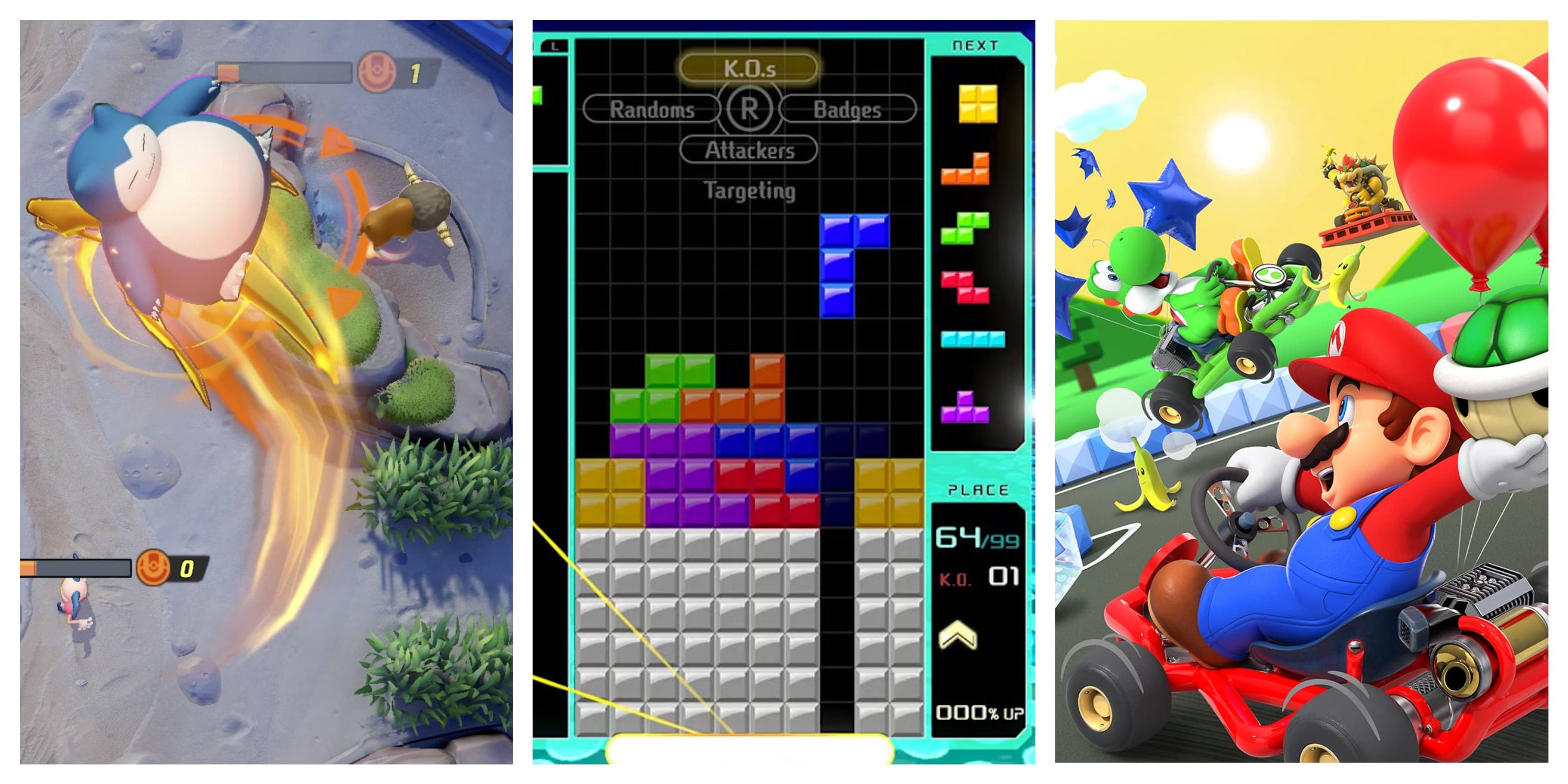

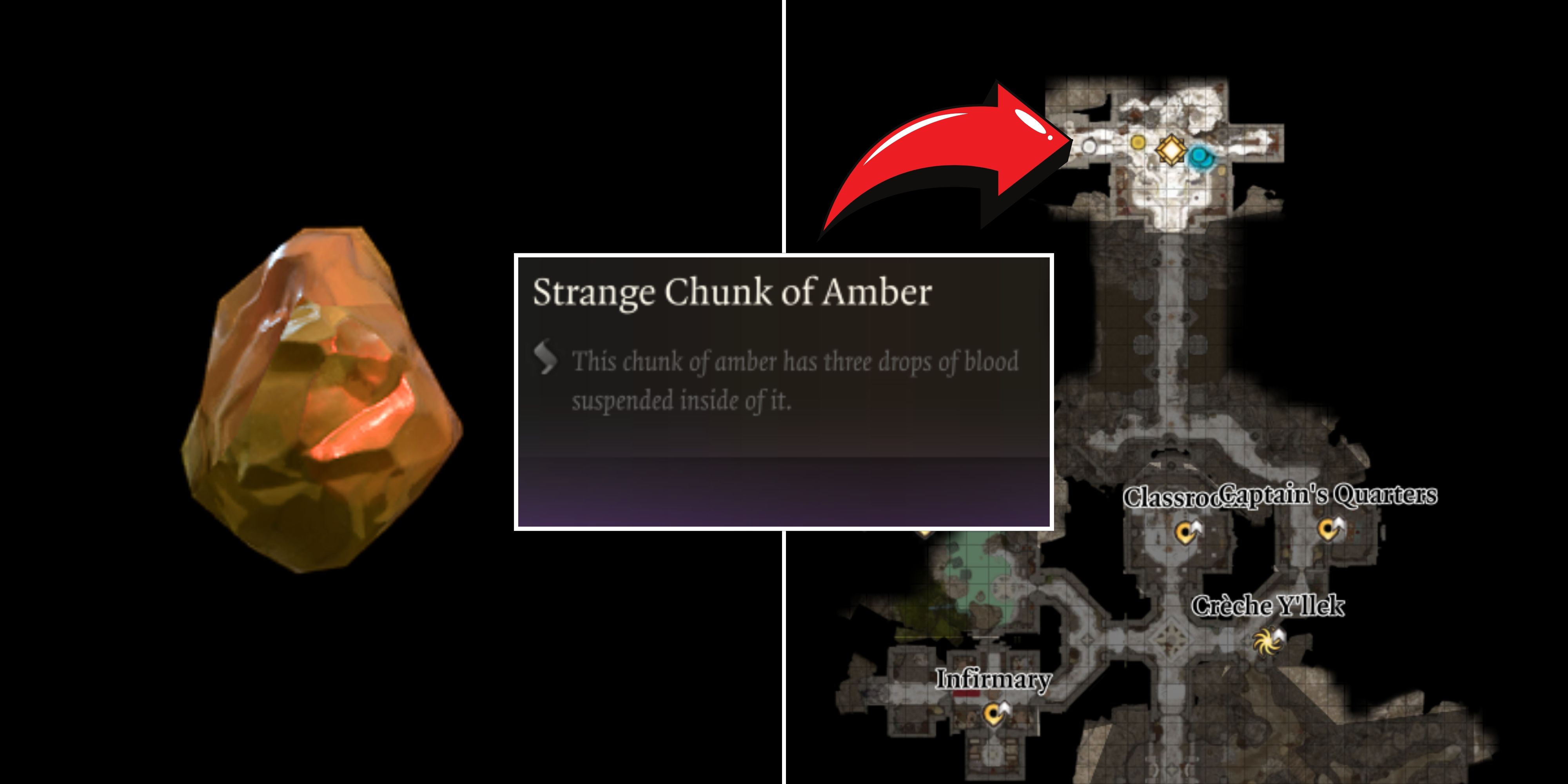
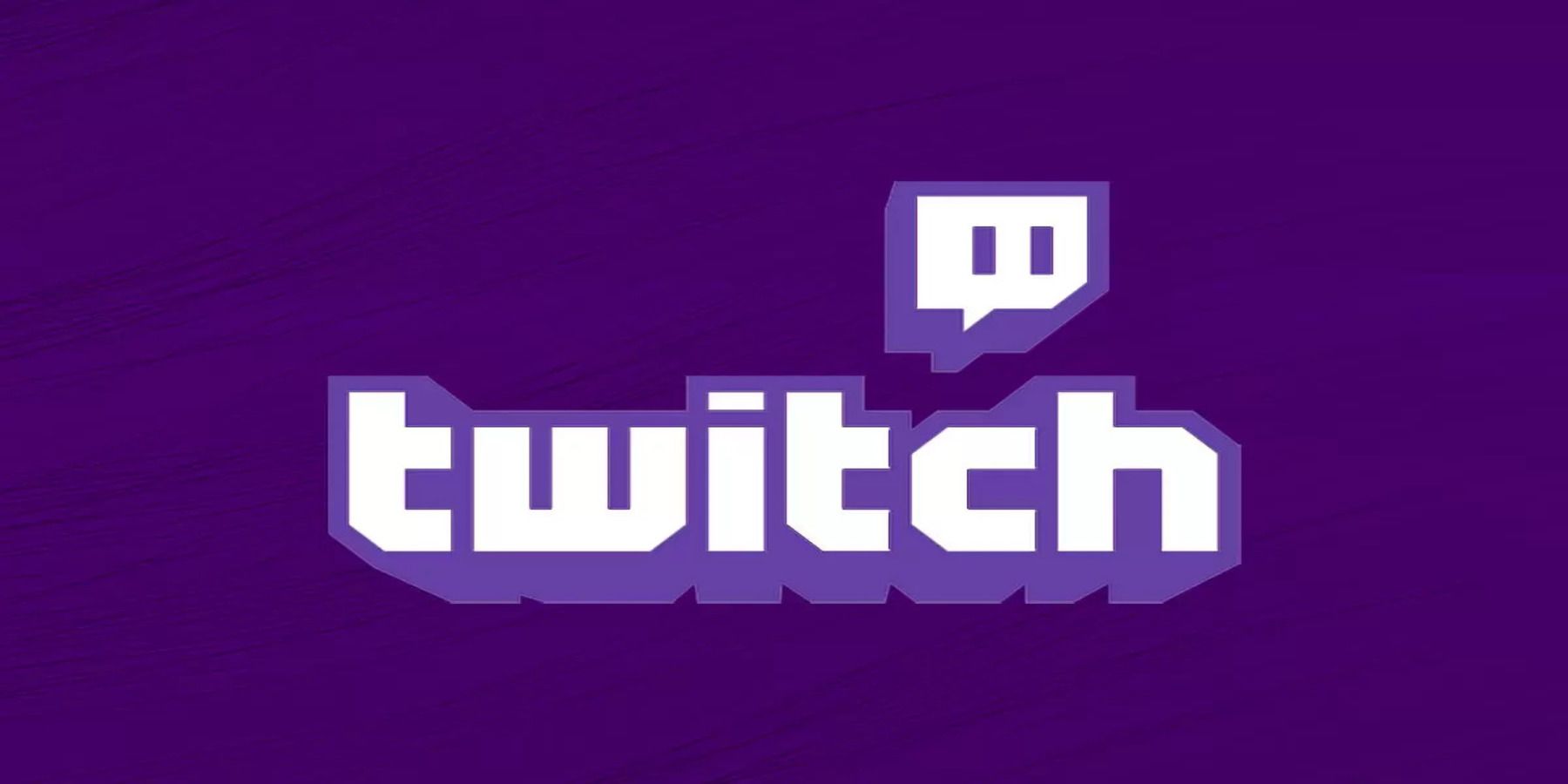


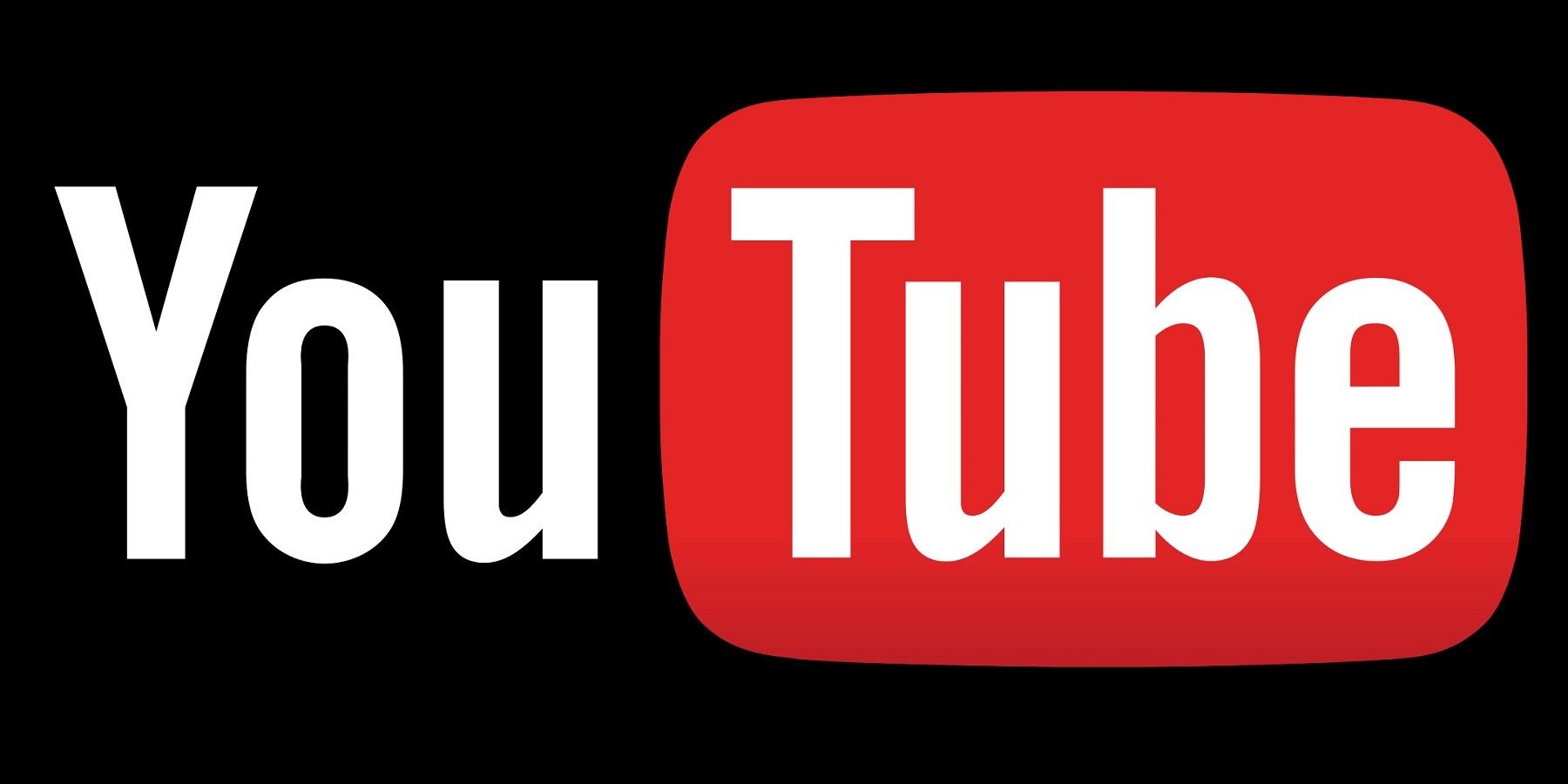
.jpg)