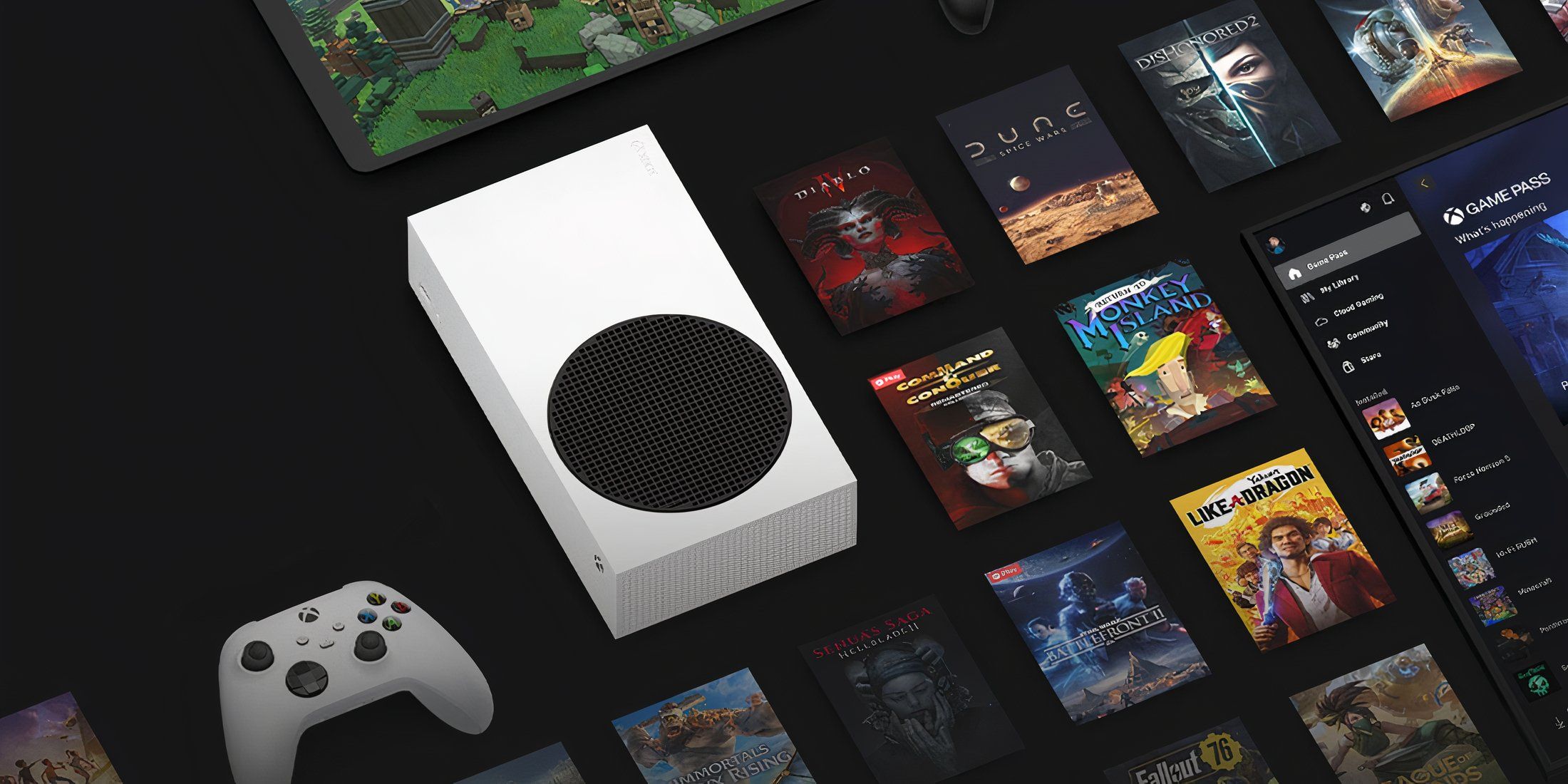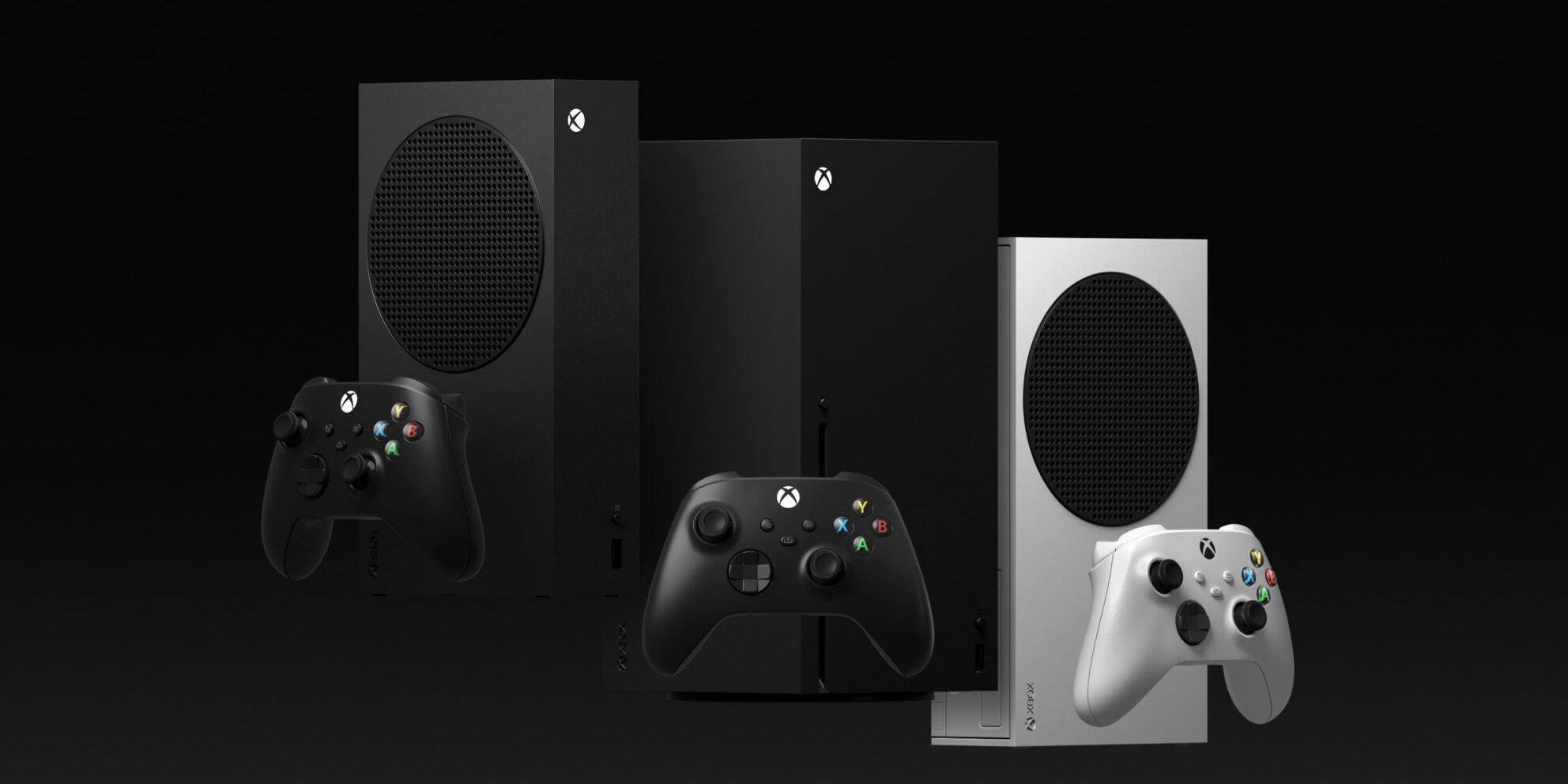The Xbox Game Pass is a fantastic subscription service offered by Microsoft Gaming. With Game Pass, players get to play new games on day one, and enjoy hundreds of top-tier games with friends on PC, Xbox console, and the cloud. All the games remain accessible as long as the user has an active subscription.
For a monthly price, players get access to an ever-rotating library of games. If they’re no longer interested in games on the service or simply want to switch to an alternate platform, they can easily cancel their Xbox Game Pass subscription at any time. This guide can help players through the simple process of canceling their Game Pass subscription.

Best EA Play Games On Xbox Game Pass
Xbox Game Pass Ultimate includes EA Play bundled in — we're sifting through the best of the best EA games that come with it.
How to Cancel Xbox Game Pass Subscription
Depending on your device, there are two different ways to cancel an Xbox Game Pass membership: either on an Xbox console or from a web browser.
Cancel Game Pass on Xbox Console
Those who wish to cancel the monthly subscription on Xbox Series X|S or Xbox One can simply follow the steps below.
- Press the Xbox button on the controller to open up the menu.
- Scroll through the menu until you find the Profile & System tab.
- Go to Settings and find the Account tab.
- Click on Subscriptions and select the Xbox Game Pass plan you’re currently active on.
- Scroll down and click on Cancel Subscription and follow the steps for confirmation.
If you’ve followed the instructions currently, your current Xbox Game Pass subscription will automatically end after the upcoming expiry date.
Cancel Game Pass on PC
Those who are trying to cancel the monthly subscription on PC can simply follow these instructions.
- Open up your web browser and pull up the Microsoft website.
- Log into the Microsoft account attached to your Xbox profile using the sign-in option in the top-right corner of the page.
- After signing in, click on your profile and select My Microsoft Account.
- From the account page, find the Services and Subscriptions tab.
- Click on the relevant Xbox Game Pass Subscription and click on the Manage button.
- Finally, click on Cancel Subscription and when prompted, confirm the cancelation.
Once you’ve canceled the subscription, your Xbox Game Pass will not be renewed.
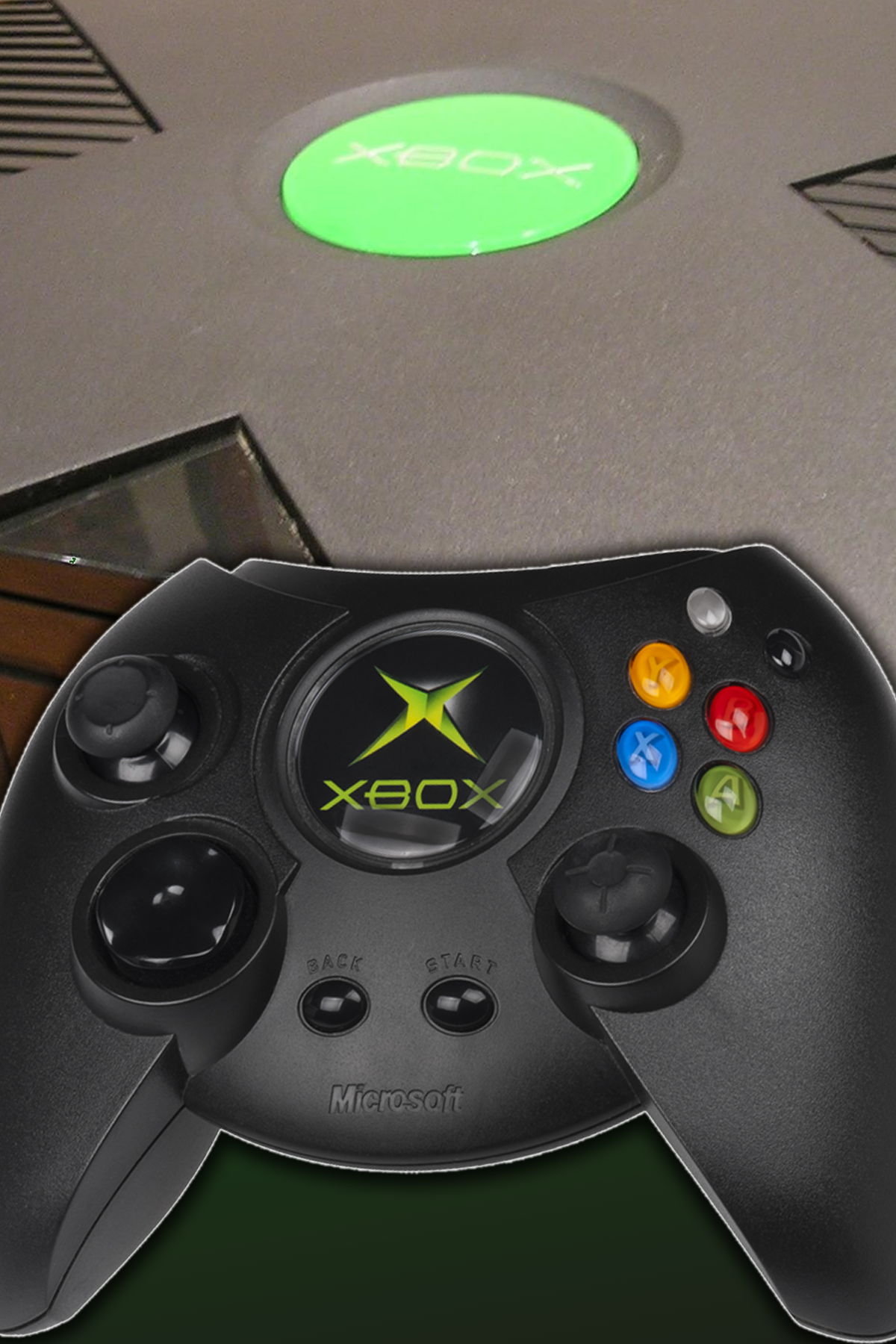
Xbox (Original)
- Brand
- Microsoft
- Original Release Date
- November 15, 2001
- Hardware Versions
- Xbox (Original)
- Original MSRP (USD)
- $299, £299, €479
- Weight
- 8.8 lbs