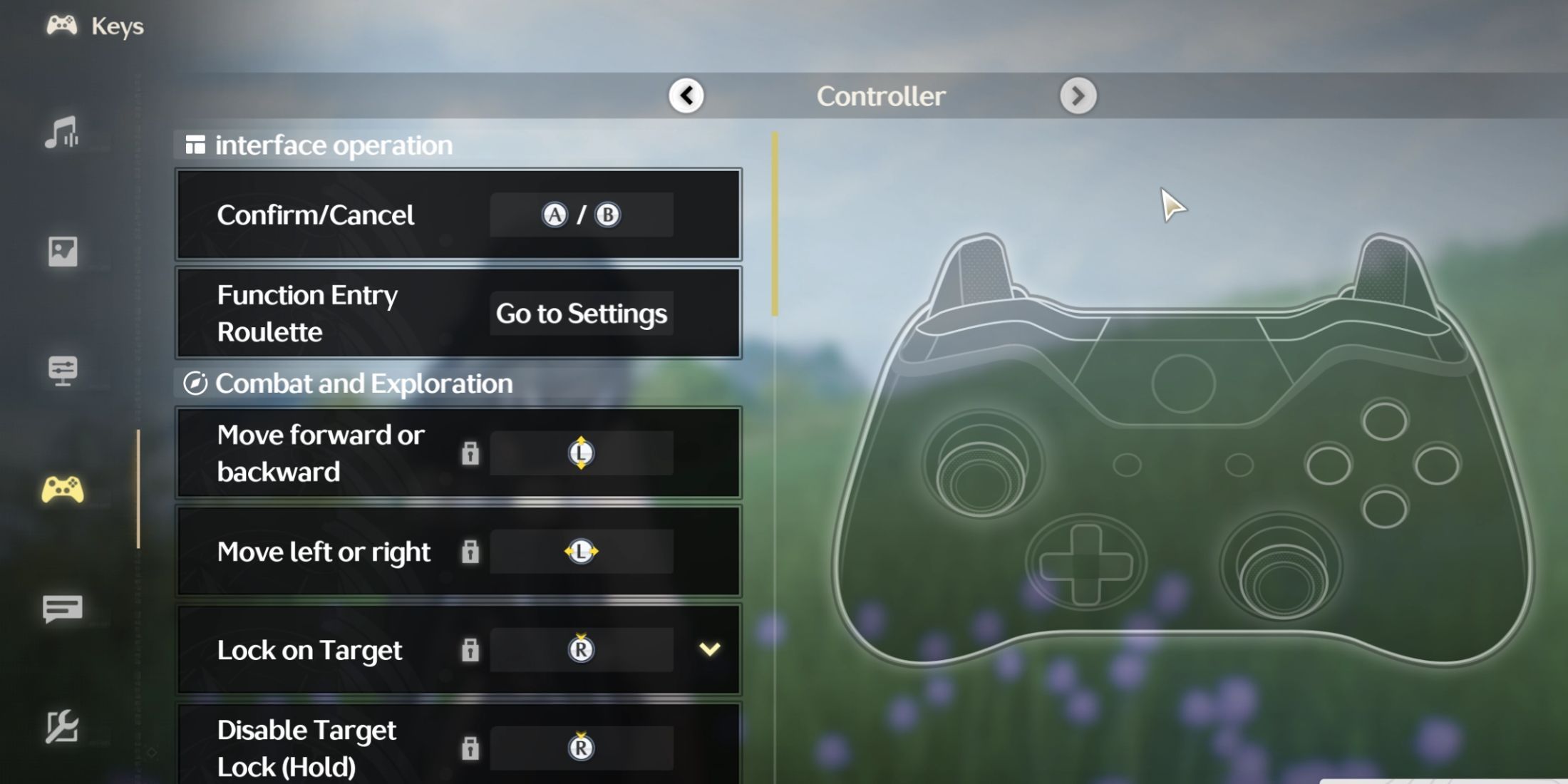Upon release, Wuthering Waves became quite popular. Despite its apparent similarity with HoYoverse titles, it offers many new features and some errors as well. One of the most noticeable problems is using the Controllers. Therefore, this guide will tell you how to fix the Controller not working in Wuthering Waves.
Wuthering Waves has a reasonably dynamic combat system reminiscent of hack-and-slash games like Bayonetta. Therefore, it is unsurprising that many players will want to use Controllers. However, many of them face the fact that their Controllers do not work in the game.

Wuthering Waves: All Ascension Materials Location
It's essential for Resonators to collect ascension materials if they want to level up their characters in Wuthering Waves.
Does Wuthering Waves Support a Controller?
Luckily, Wuthering Waves has had controller support since its release. Although this only applies to the PC version, the list of supported devices is vast. It includes PS4, PS5, and Xbox Controllers. You only need to connect your device to your PC and launch Wuthering Waves. Unfortunately, sometimes this doesn't work as it should, as many players report that they can't use their Controllers. This mainly applies to PlayStation devices.

Wuthering Waves: How to Pass Time
In Wuthering Waves, sometimes you need to be in the right place and, more importantly, at the right time. So here's how to pass the time.
Wuthering Waves: How to Fix Controller Not Working
The reasons preventing players from enjoying the game with Controllers are still being determined. However, there is a way to fix the Controller not working error in Wuthering Waves, namely, using third-party applications.
More precisely, players must configure their devices so that the game recognizes their PlayStation device as a Xinput Controller. There are many different applications for this, but one of the most popular is DS4. Therefore, we will use it as an example to show how to eliminate the error.
First, of course, you need to download DS4, which you can do for free from the official website. Then, unzip the archive and install the application on your PC. After this, we recommend that you restart it.
Once you've done this, you must launch your DS4 to enjoy Wuthering Waves with your PlayStation Controller. But it's worth noting that DS4 may not find your device in rare cases. Luckily, this can be fixed relatively quickly.
To accomplish this, open DS4 and find the Device Options tab. There, you will find a list of different Controllers. Next to each one, players need to check the box and restart the app. After this, DS4 will work as it should.
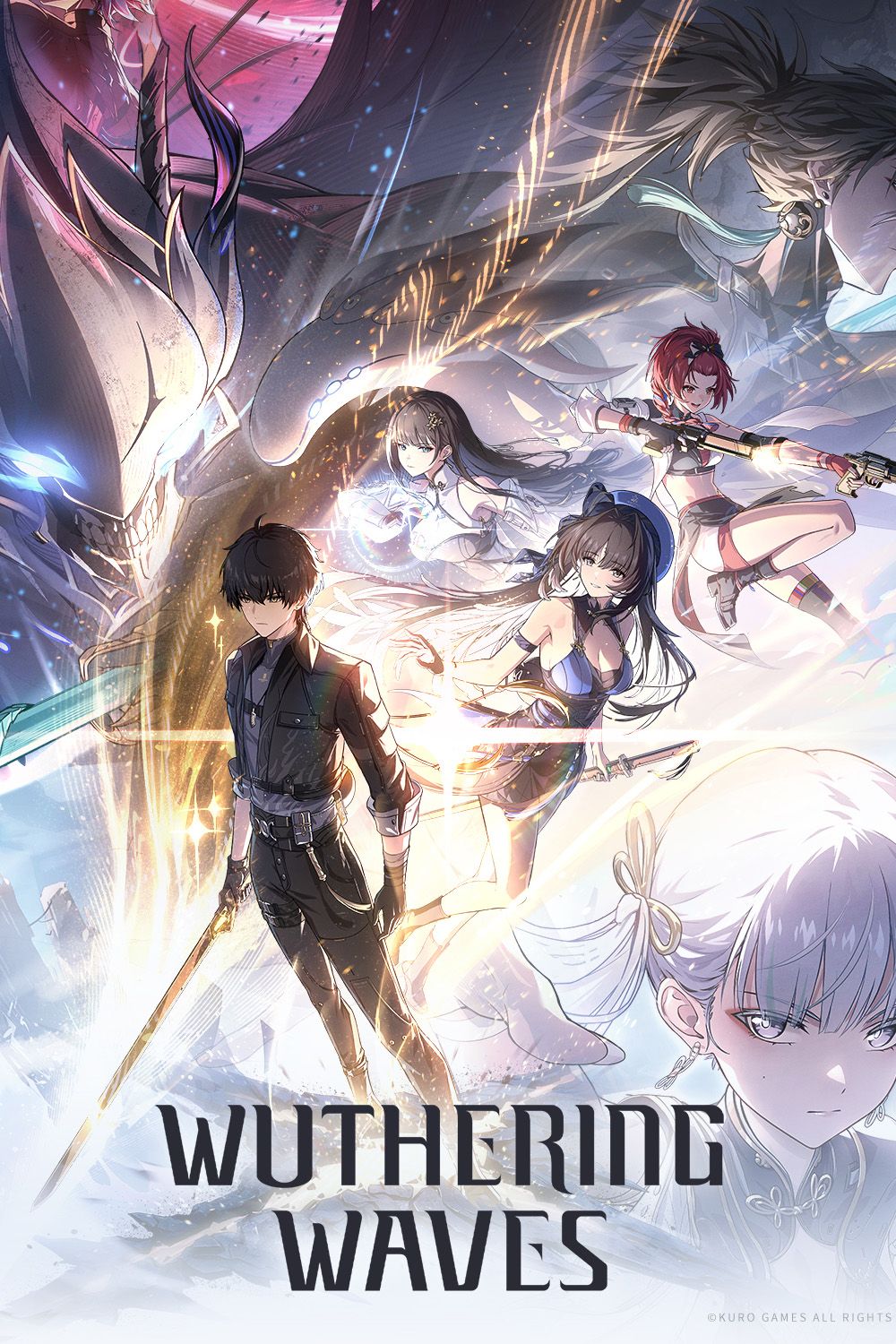
Wuthering Waves
- Released
- May 22, 2024
- Developer(s)
- Kuro Games
- Publisher(s)
- Kuro Games
- Genre(s)
- Action RPG , Open-World