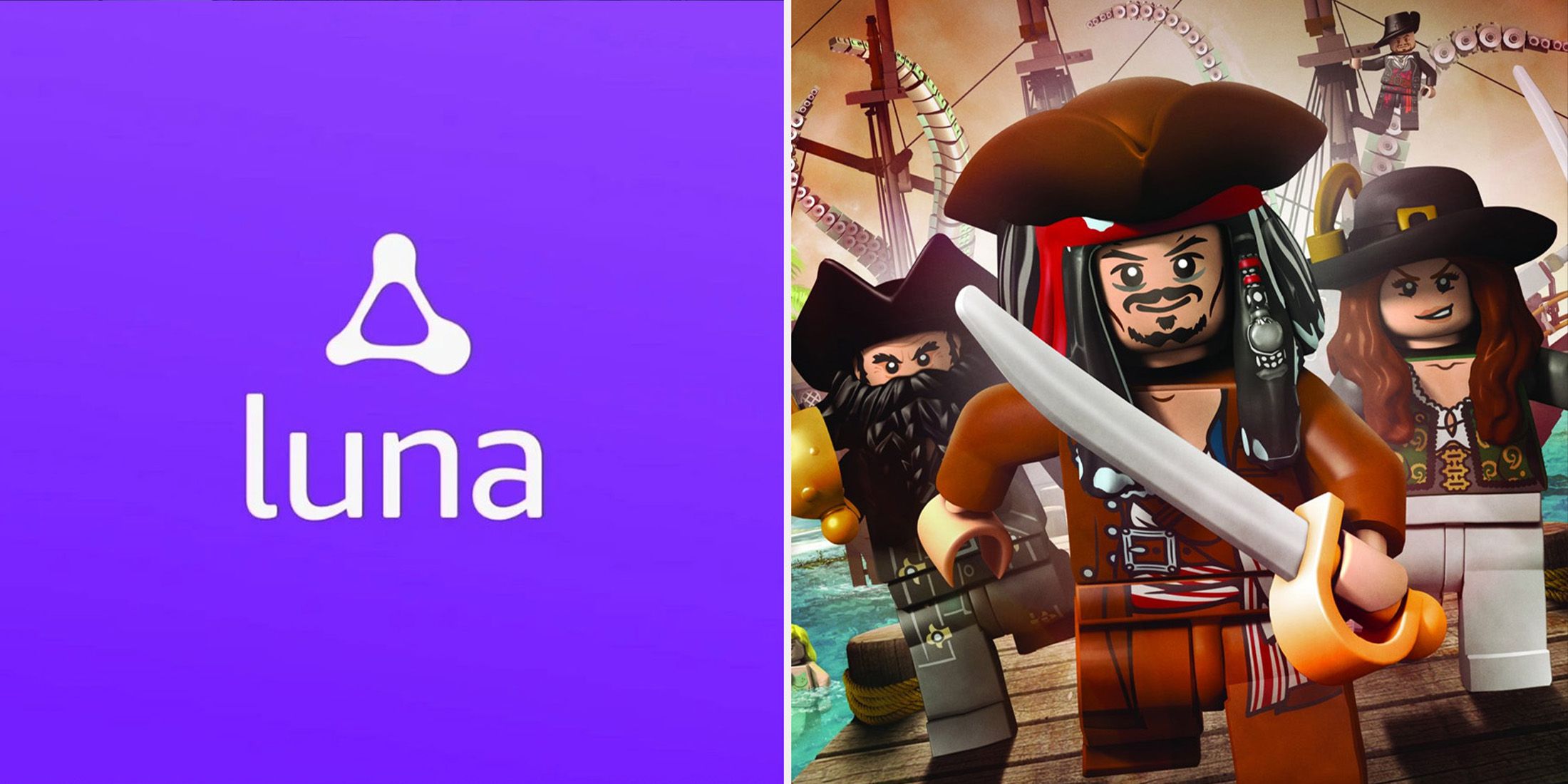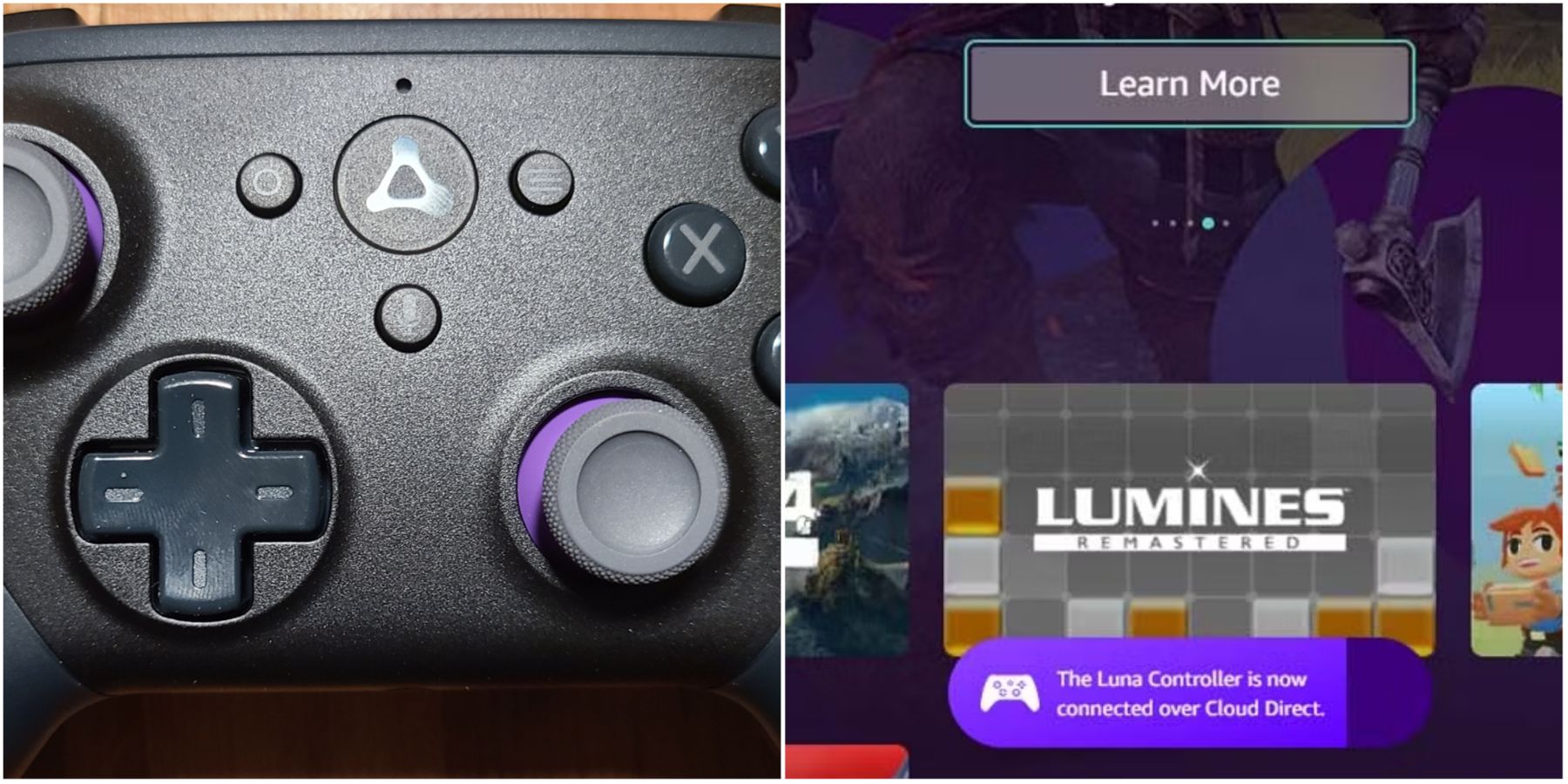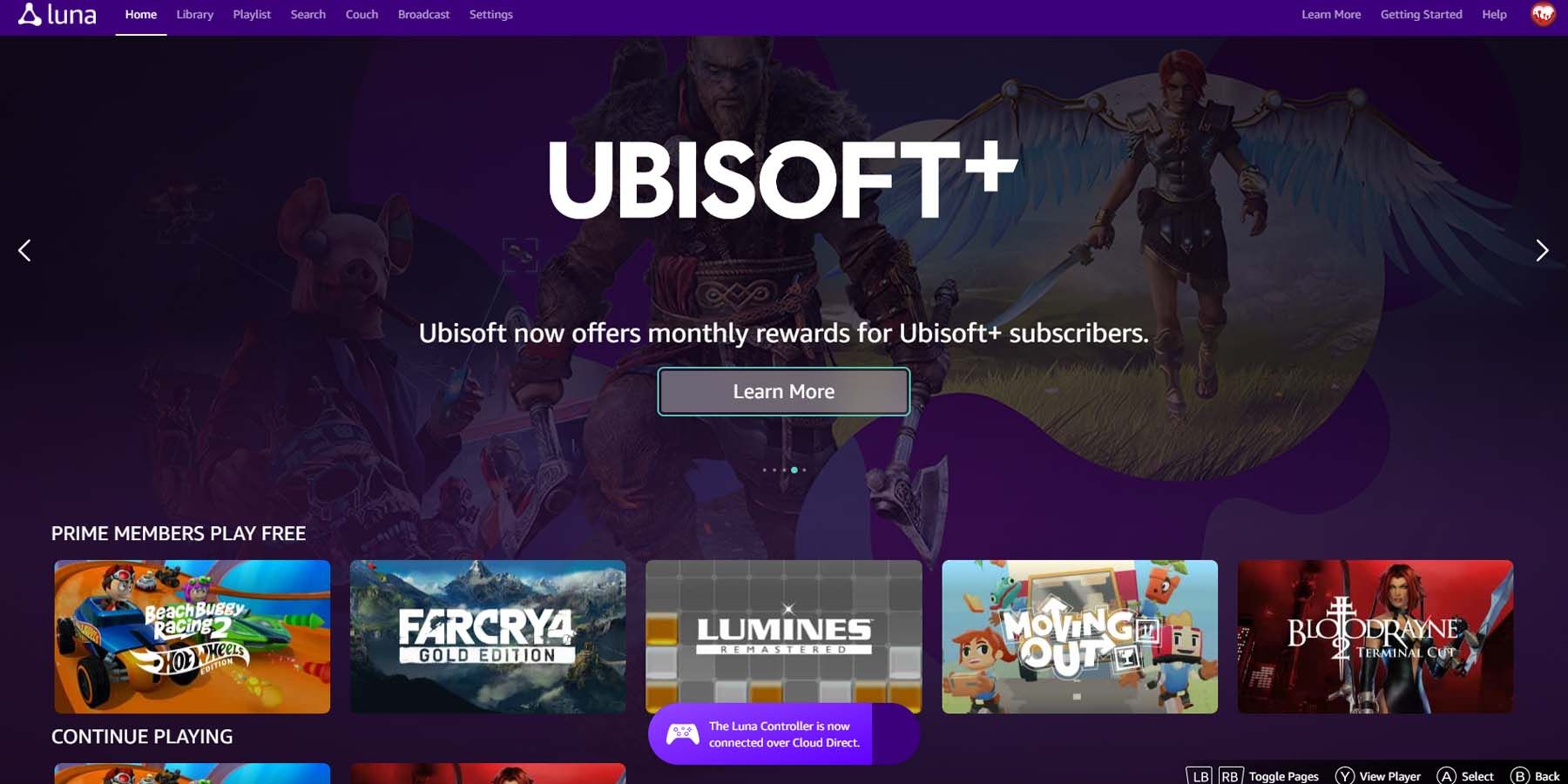The Amazon Luna platform prides itself on its ease of use and that extends to the controllers that players can purchase to use on the streaming service. Although it is possible to use different controllers to access Luna's series of games, it's definitely best to use the Amazon-made controller, which actually feels pretty great compared to other console offerings (although it may be a bit expensive for some).
Those that do opt to snag the official Amazon Luna controller will find themselves inundated with options on how to connect the device to their PC. Here's a look at all the ways that the Amazon Luna controller will connect to a PC and how exactly it works the first time players load up a Luna-based game with their new purple peripheral.
Connecting Automatically Via Cloud Direct
Amazon custom-crafted its controller to work better (and with less latency) by connecting to its gaming-tuned servers via an included perk called Cloud Direct. Those that are using a modern laptop or compatible PC will find themselves connecting to Cloud Direct the moment they turn their controller on (and attempt to load up an Amazon Luna title via streaming) but it's also possible to turn on Cloud Direct for the myriad of compatible devices by simply downloading the Amazon Luna Controller app on iPhone and Android.
After getting the app, players can hold the Amazon Luna Home Button (located in the center of the controller) for approximately three seconds to power the device on. Players will need to supply two AA batteries (which are included in the box if purchased new) to power the device without a wire. Once the controller is on and players follow the on-screen prompts in the Luna controller application, they'll have the device set up for Cloud Direct play. This allows the controller to sync instantly to whatever Amazon account players are using to access Luna and Prime Gaming titles.
Connect The Controller Via Bluetooth
Those that don't wish to use the Amazon Luna Cloud Direct function, or are attempting to connect the controller to a non-Cloud Direct compatible device, can use the Bluetooth function to sync the controller to a device and retain its wireless capabilities. To do so, players will need to make the controller "discoverable" on Bluetooth, which can be done by holding down the Action Button (located left of the Amazon Luna Home Button) and the B Button simultaneously. Doing so for a moment will cause the Home Button to emit a faint teal-colored ring of light, signifying it's ready to pair to a Bluetooth-compatible device.
Connect The Controller Via USB-C
Players that don't wish to go through batteries, or simply want a more stable connection with less chance of interference, can opt to connect their controller directly to their device of choice via a USB-C cable. It's important to note that the USB-C cable itself is not included in the Amazon Luna Controller box when purchased new but players should be able to use any USB-C style cable to connect their controller. So long as the device in question is capable of receiving a USB connection, it should be as simple as plugging the controller in and playing. Doing this will also allow players to bypass the need for batteries, so long as the controller itself is plugged in.