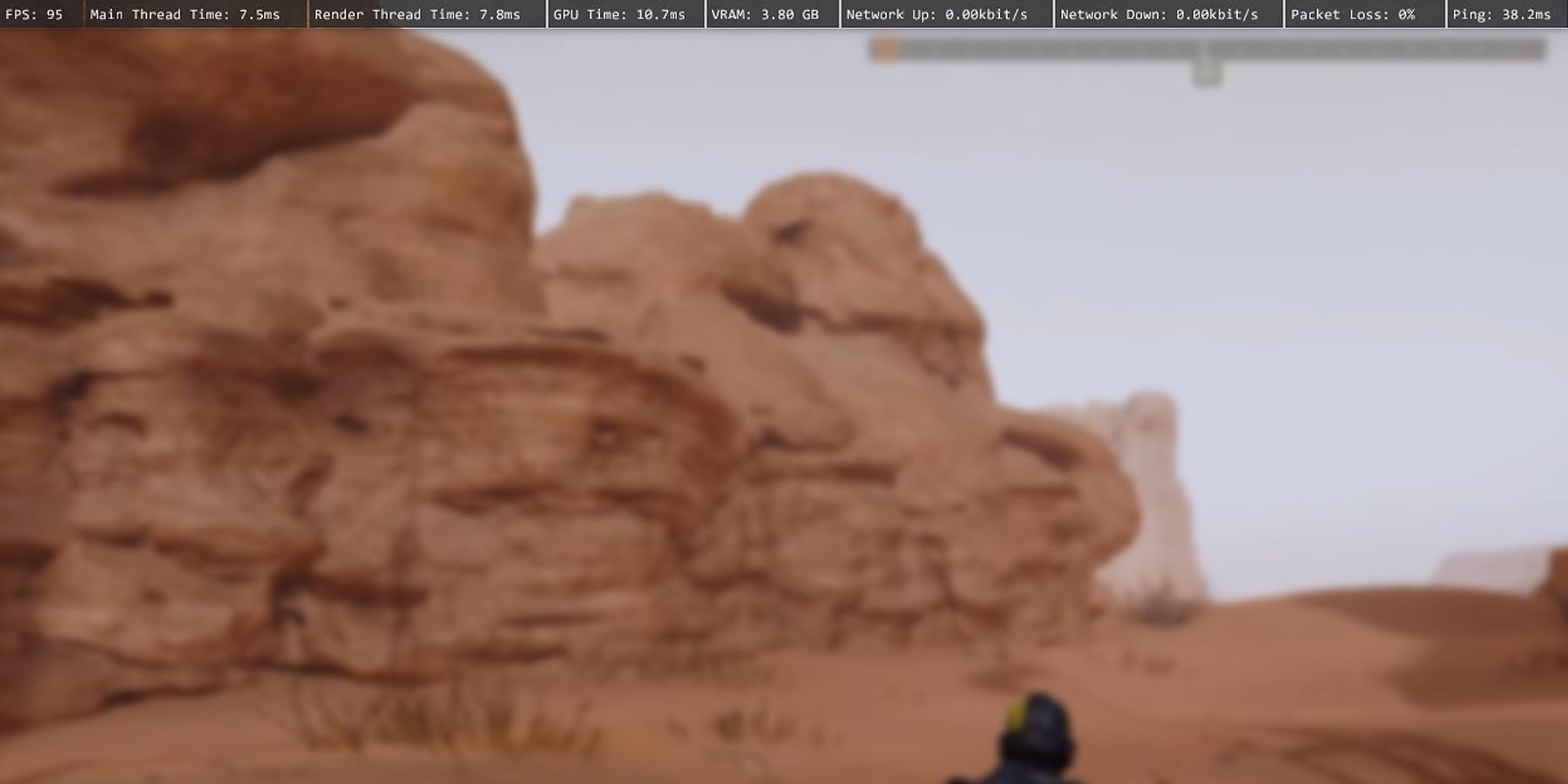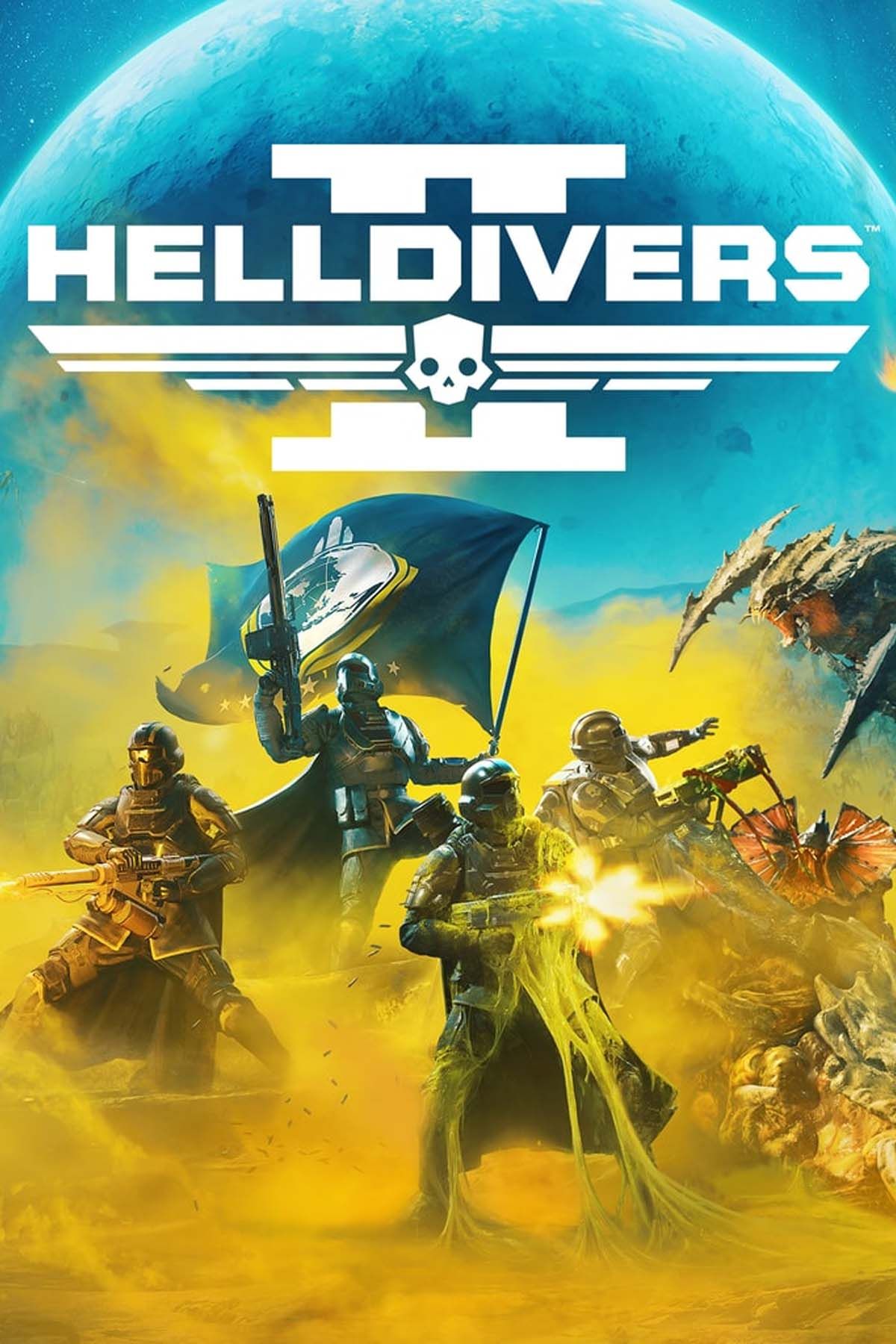Helldivers 2 takes you across alien planets overrun with massive bug-like creatures and rampaging machines. Dropping the most powerful stratagems on them is only the first step in spreading freedom and democracy across the galaxy. You also need to know the best PC settings to ensure an optimal gameplay experience.
Take note that the most recent update introduces a variety of performance improvements for further stability across all platforms. These updates are likely to keep rolling in as more players decide to join the Galactic War against the Terminids and Automatons. Make sure to tweak your graphics settings to lay waste to the enemy factions at the maximum FPS possible.

The Best Gaming PC Builds For Helldivers 2
Here are some of the best gaming PCs one can build to defend Super Earth without any stutters this season!
Updated May 22, 2024, by Saqib Mansoor: Helldivers 2 is in a completely different form compared to its launch. Following a series of patches and updates, the beautiful shooter has received several optimizations to boost FPS and improve the state of the game. However, the improvements have not been for everyone. There are always players losing FPS with each patch because the game has yet to find a sweet spot in visual fidelity and performance. This guide has been updated to reflect those changes for players since the start.
Best Graphics Settings to Increase FPS in Helldivers 2
The goal here is to find a middle ground while optimizing Helldivers 2. This cooperative shooter should feel smooth and pump the maximum FPS possible on medium- to low-end systems while looking visually appealing.
Consider the settings mentioned below as a starting point. They should give you around 80–100 FPS on an aging Nvidia GeForce GTX 1080 or AMD equivalent. Feel free to tweak them based on your hardware or the performance that you are aiming for.
Before jumping into the graphics settings, though, head into "Display" first to set your "Render Scale" setting to either Ultra Quality or Native. The former will boost your FPS count while making the graphics a bit blurry. The latter will do the opposite by making the game look stunning, but at the cost of a dozen frames or more. You can decide for yourself if those lost frames are worth it or not.
Remember to update your graphics drivers from the official websites of either Nvidia or AMD. Playing any game with outdated drivers may cause performance issues.
Setting | Value |
|---|---|
Motion Blur | 0 |
Depth of Field | Off |
Bloom | On |
Sharpness | 1 |
Texture Quality | High |
Object Detail Quality | Medium |
Render Distance | High |
Shadow Quality | Medium |
Particle Quality | Low |
Reflection Quality | Low |
Space Quality | Low |
Ambient Occlusion | On |
Screen-Space Global Illumination | Off |
Vegetation and Rubble Density | High |
Terrain Quality | Medium |
Volumetric Fog Quality | Lowest |
Volumetric Cloud Quality | Lowest |
Lighting Quality | Medium |
Anti-Aliasing | On |
Async Compute | No |
How to Fix Low FPS and Stuttering Issues in Helldivers 2
Helldivers 2 is an extremely CPU-intensive game, meaning that it will be working at maximum capacity alongside the GPU at all times. If you are experiencing low frame rates or stuttering issues even after using the aforementioned graphics settings, check the recommended hardware requirements.
Helldivers 2 might also become bloated with each patch. For players playing since launch who meet the recommended hardware specifications, go through the following steps as a last resort to improve performance.
Clear the Shader Cache
Hold the Windows Key + R to open the search box, type "%appdata%", open the Arrowhead folder, and delete the shader_cache folder. The next time you launch Helldivers 2, the game will automatically recreate the folder by only downloading the necessary files.
Switch Between DirectX 11 and 12
When Helldivers 2 was released, many players discovered that forcing the game to run in DirectX11 instead of 12 gave them extra FPS. This trick, however, was broken for some players following a few updates down the road. You can check for yourself which DirectX version works best.
Right-click Helldivers 2 in your Steam Library and go into Properties. Type "--d3dx11" in the launch options. If this causes issues, remove the command to continue in DirectX 12.
Check the CPU and GPU Temperatures
Open the Task Manager or any other monitoring tool to ensure both the CPU and GPU are not overheating. Since Helldivers 2 is always running at maximum load on both pieces of hardware, high temperatures might be responsible for freezing the game.
Rollback GPU Drivers
It's a good habit to keep your GPU drivers updated, but sometimes the latest version can cause optimization issues. Try rolling back your GPU drivers to the previous version to see if there are any improvements.
Best Gameplay Settings to Change in Helldivers 2
In addition to tweaking your graphics, some settings can be changed for quality-of-life improvements. These settings are not aimed at increasing your frames per second. Instead, they enhance gameplay aspects such as visibility, aim, navigation, etc.
Tab | Setting | Value | How It Helps |
|---|---|---|---|
Gameplay | Remember Aim Mode | Per Weapon | Removes the need to manually adjust scopes for your favorite weapons. |
Auto-Climb During Sprint | No | Stops you from automatically climbing atop the Supply Drop. | |
Display | Vertical Field of View | 90 | Improves your overall peripheral visibility by displaying more of the world around you at the cost of a fish-eye effect. |
Display Mode | Fullscreen | Ensures better immersion and performance without worrying about notifications from apps running in the background. | |
Framerate Limit | Off | If you must cap your FPS, do it from the Nvidia or AMD control panel. | |
Audio | Voice Chat | Push-To-Talk | Have mercy on your teammates by not sending annoying static and noise during skirmishes. |
HUD | Heads Up Display (HUD) Scale | 0.75 | Improves visibility by reducing the size of your HUD. |
Reticle Visibility | Visible | Improves your aim by showing your cross-hair all the time, even when you are sprinting or hip-firing. | |
Compass Ordinal Directions | Visible | Improves communications by adding additional directions, such as northwest and southeast, to your compass. | |
Map Navigation Mode | Separated | Allows you to quickly ping and mark locations on the mini-map without needing additional controls. | |
Accessibility | Reticle Color | Upon your preference | Helps to stick your aim on priority targets when groups of enemies are upon you. |
How to Show FPS and Ping in Helldivers 2
Something else important that does not appear in the settings is the option to enable an FPS counter in Helldivers 2. You can do that by pressing either F2 or F5 on your keyboard in-game. You will be able to see not only your FPS in real time but also other metrics related to your hardware and internet connection. That includes the amount of VRAM used, threads rendered, packet loss suffered, and most importantly, your ping/latency.