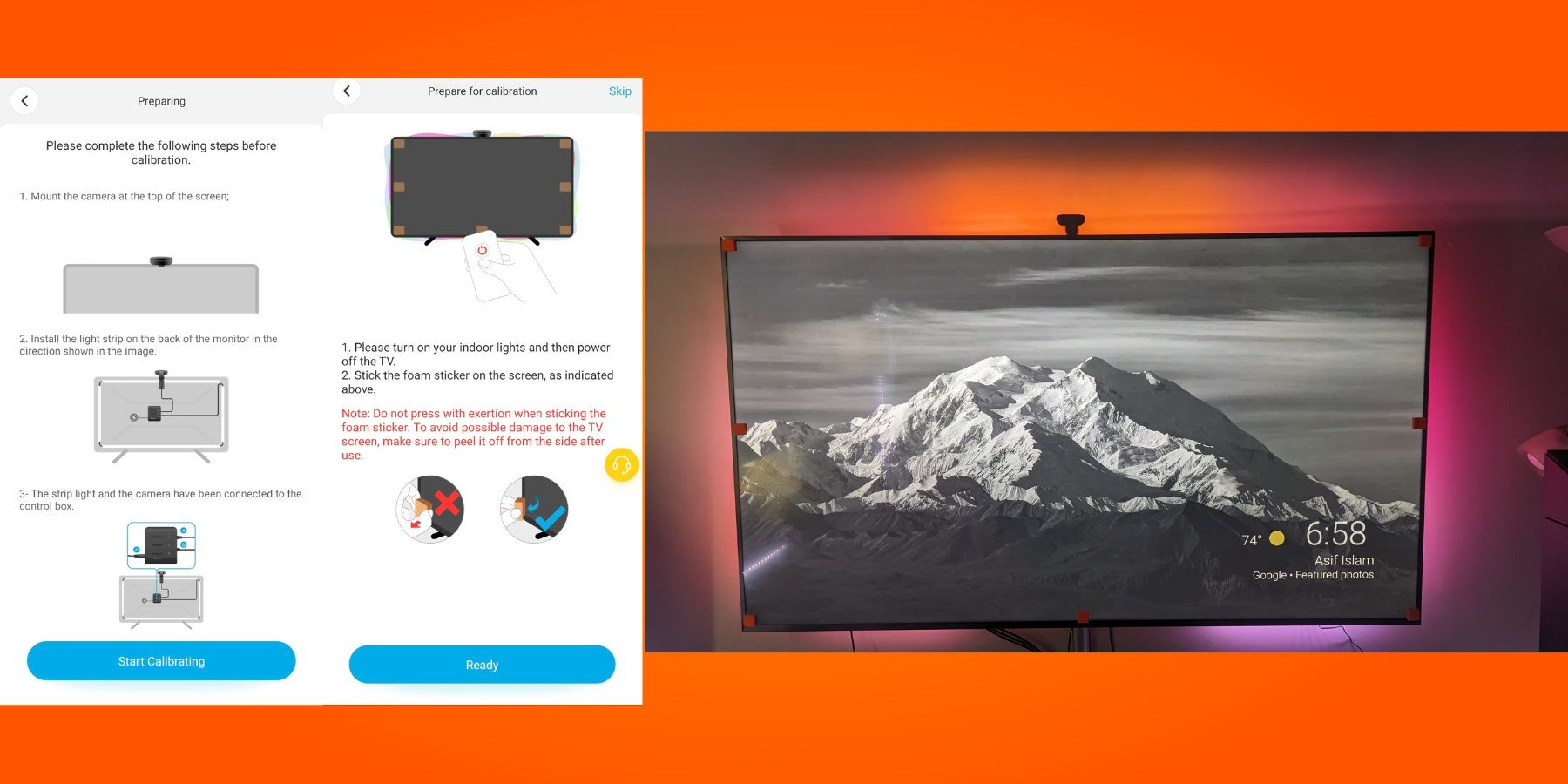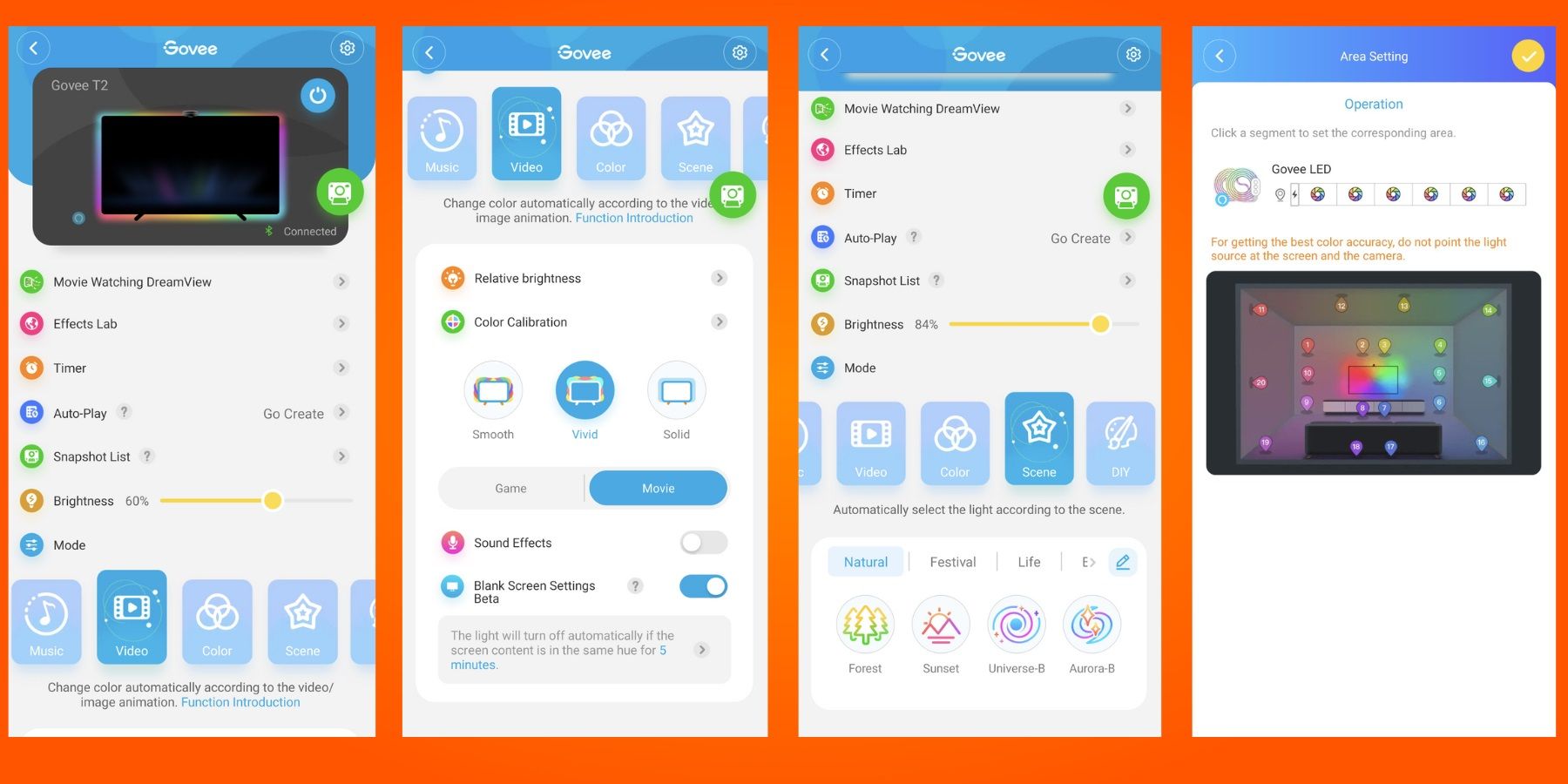Quick Links
When home cinema buffs and gamers think of TV backlighting, Govee is usually the first smart home brand that comes to mind. The Govee Envisual TV Backlight T2 is the company's popular screen mirroring kit, with a revised dual camera that more effectively monitors all quadrants of a display. Like backlighting that complements the best gaming monitors, the T2 enhances content on any flat-panel TV.
The Envisual TV Backlight T2 brings with it numerous advancements over the Govee DreamView T1 beyond the improved camera. Vivid mode in the Govee Home app takes full advantage of the T2's increased responsiveness with additional lighting zones reflected on a more densely-populated LED light strip. Owners of other Govee smart lights will appreciate that the T2 can sync with a variety of their wall panels, light strips, and bulbs to spread the same effects around an entire room.
In recent weeks, Game ZXC took the opportunity to try out the Envisual TV Backlight T2, which recently saw updates to implement many of these new features. The T2 comes in 3 varieties for TVs from 55 to 100 inches, with the 75-85 inch kit the subject of this review.
Contents of Package
The Govee Envisual TV Backlight T2 ships in a square box. The improved dual-camera unit is the first thing buyers see after opening the packaging. Next to and below the camera are a series of black boxes that include the control box, power adapter, and manual.
Making efficient use of space, the long LED light strip is safely stored at the bottom of the box. Users will also find some alcohol-cleaning pads, reinforcing plastic clips, and a series of orange blocks to affix to TV screens during calibration.
Installation
Anyone familiar with Govee's other TV and monitor backlighting systems will find the setup process for the T2 familiar. Although Govee doesn't require it, it's always smart to first make sure the light strip and the control box are working properly.
The first part of the installation sequence involves cleaning and dusting the intended area to give the light strip the best chance of firmly sticking to surfaces. Since the targeted 85-inch TV here was wall mounted, the task was more difficult than it would be for displays on TV stands. Regardless, there was just enough space to work with to affix the long LED light strip to the back of the TV.
Routing the lengthy light strip around corners is made easier since there are some short, flexible wires separating segments of the lights. Even though the T2 kit used here was intended for TVs up to 85 inches, the light strip easily stretched around the edges and corners of the TV with some room to spare. Buyers do lose a bit of lighting in each corner because of the unlit connecting pieces, but how much is determined by the exact size of the display. Unlike the Nanoleaf 4D, the T2 light strip must remain at its default size and cannot be trimmed.
To reinforce the lights, Govee recommends utilizing the included black plastic clips with double-sided tape already applied. Installers can also try using the clips on the corners to prevent the excess connecting cords from interfering with the lighting. However, some black electrical tape may work better to keep the material from popping up.
The next necessary step when setting up the Govee T2 is to place the camera in the middle of the top edge of a TV. Significantly heavier than previous Govee cameras, the device here is carefully weight balanced to hold its position even on the most recent extremely thin flat-panel TVs. The camera is designed to securely clamp around a TV's edge with a silicone pad making direct contact with surfaces. Even so, at least on this 85-inch TV, it was difficult to position the camera so that it wouldn't wobble with the slightest touch. Adding an adhesive pad on the clamp failed to make the setup feel much more permanent. Since the T2 camera is surprisingly heavy, the hardware falling down and causing potential damage is a concern.
Unfortunately, there is no supported option to bottom mount the camera. With its increased dimensions, the T2 camera is more noticeable than the flimsy but smaller camera that ships with the T1. Due to the design of the stand's clamp, it's difficult to orient it on a TV stand or behind a soundbar without some creative DIY efforts.
Finally, Govee instructs buyers to place the control box on the backside of a TV, in a location that is close enough to connect to both the camera and the light strip. Once again the supplied double-sided adhesive pads come in handy, but installers will want to avoid putting too much stress on the box with the attached cords. Otherwise, they may find it dangling in midair the next morning.
Software Setup
After the hardware is in its proper place, the rest of the setup for the Envisual TV Backlight T2 takes place in the Govee mobile app. Users are greeted by a setup video, but ironically it guides buyers on the physical part of the installation that they may have just completed. Like with other Govee smart lights, the pairing process involves connecting to the T2 through Bluetooth before configuring it on a 2.4 GHz Wi-Fi network. Then, the app moves onto the calibration phase so that the camera knows precisely where to look to scan an entire screen.
Fans of past Govee backlights may or may not welcome the return of the orange blocks used to calibrate the T2 camera. These pieces of foam are meant to temporarily attach to the corners of a screen if just the right amount of pressure is applied. That's true, at least in theory, since there is a fine line between them falling off and resisting removal to the point where they may leave some residue behind. Calibration of past Govee kits worked just as well with YouTube videos simulating the blocks on images, though the process has changed somewhat with the T2.
Since the camera now has two lenses, users must stretch two sets of grids so that each corner intersects with an orange square on images captured by the system. The process is sometimes fiddly, and it's helpful to set the TV to display a lighter-colored scene. A few times during the setup, the Govee app refused to show both sides of the screen, causing a flurry of refreshes before calibration was complete.
Once the most difficult part of the Govee T2 setup is over, buyers can then see how well the system actually works.
Govee App and Performance
The Govee Home App can seem intimidating to users not familiar with configuring other Govee light strips, bulbs, and wall panels. Modes include Music, Video, Color, Scene, and DIY. Video mode uses what the camera sees to program effects on the light strip, so this mode is what most buyers will want to focus on. Still, the other options are worth a look, particularly Scene mode which gives users access to a nearly unlimited amount of preset scenes with elaborate color schemes and animations. Govee lights have always done a decent job of responding to music with flashing lighting effects, and that hasn't changed with the T2.
To test out these Govee lights, some YouTube test patterns came in handy to ensure that the camera recognized the colors shown on all parts of the TV screen. Even on the default settings with the Video mode, most colors were represented precisely enough with a rainbow glow projecting on the wall around the edges of the display. Unless a buyer has experienced the T1, it's difficult to recognize any improvements, but the double camera here shares the screen mirroring workload, enabling the system to more quickly and accurately react to scene changes. Vivid mode takes full advantage of the hardware improvements of the T2, capturing content in a number of different individual zones so no colors on any part of a screen are ignored.
Response time is often a concern with screen mirroring lighting that relies on cameras, making some buyers consider alternatives like the Govee AI Sync Box. While the T2 can't match the nimble lighting shifts of systems that connect directly to HDMI video signals, improvements in tracking were noticeable, though not dramatic, compared to the T1.
Reacting well to any type of content, the T2 Video mode has different options for watching movies or playing games. Essentially, the system alters its lighting effects more rapidly to keep pace with fast-paced gaming action. For films, the Movie option results in transitions that are more subtle and less jarring. Users can also activate the sound effects feature instructing the T2 light strip to react to music or explosions.
Out of the box, the color accuracy of the Govee Envisual TV Backlight T2 benefits from some tweaking. Blacks tend to look not very black while white scenes have blue or yellow hues. Utilizing the available sliders in the app, viewers can improve the situation by lowering the relative brightness and saturation levels. Even though the overall lighting effects aren't as overwhelmingly vivid with these settings, the app could benefit from a cinema mode for more precise black levels.
Without tweaking, the T2 has the tendency to find and amplify colors in a scene that aren't obvious to watchers. Then again, some viewers might find it preferable to see more interesting lighting patterns in films that tend to use only a handful of colors at a time.
With 60 LED beads per meter (just over 3 feet), the Envisual TV Backlight T2 is often blindingly bright, particularly during animated features. Fortunately, if the overall effects become too distracting, the brightness slider is prominently displayed toward the top of the Govee Home app when using the lights.
Gaming is just as visually appealing of an experience with the T2 since the camera is able to handle any type of content on a screen. Unfortunately, the system does not have the necessary LAN control option in its software to support Razer Chroma integration. Especially with the larger size kits, many gamers likely won't have their PCs in the same room as a T2, gaming with consoles instead. Still, unlike the recently released Nanoleaf 4D, there is no straightforward way to sync Govee screen mirroring kits with increasingly popular RGB case fans, keyboards, mice, and headsets.
One recently added feature to the T2 is complete compatibility with Govee DreamView. The main advantage of this technology is the ability to sync the T2 with other Govee smart lights. It makes for some spectacular whole-room or whole-home lighting effects. Setting up the feature in the app can be quite complex since users need to assign segments of light strips to areas of a room, indicated by selecting many different numbered areas on a setup screen.
In the room where the T2 was tested, there is a Govee H6117 RGBIC light strip along the floorboards that's DreamView-enabled. Unfortunately, the app insisted on considering the start and end of the strip as the same segment, and it also mixed up the position of several segments on the starting side of the lights. Regardless, the feature has the potential to enhance the ambiance of a gaming room or media room, with other light strips extending the screen-mirrored lighting, as seen in the above picture. Since assigning segments of the bottom strip to display certain colors didn't go so smoothly, the option to just have synced lights display one color at a time worked more effectively.
Another new addition to the Envisual TV Backlight T2 is its Blank Screen Settings option, which is currently a feature in beta testing. One issue with TV backlighting setups is users often forget to turn them off, leaving a subtle glow around their displays with no one in the room to notice. With the latest version of the Govee Home App, it's possible to configure the T2 to power off automatically after a preset amount of time, if it senses the same content on the screen or continuously dark images.
Conclusion
Govee deserves considerable credit for bringing TV backlighting into the mainstream with some relatively affordable ways to enhance watching movies and playing games at home. As a follow-up to the DreamView T1, the Envisual TV Backlight T2 introduces some notable changes that improve the previous screen mirroring system's responsiveness. The dual camera monitors content on screens more efficiently, even if its larger size makes it easier to notice. As a result, the RGBIC lighting effects remain exceedingly vibrant but also quicker to react to shifting color palettes.
Setup for the Envisual TV Backlight T2 still takes considerable time, both with the physical installation of the strip on larger TVs and the calibration process. Fortunately, the kit for 75-85 inch TVs is generous enough with the length of the included strip to avoid reapplication. For those buyers who demand the very best accuracy, the available modes require some tweaking in relative brightness, saturation, and white balance to satisfy them.
Since Govee already has so many smart lights in its ecosystem, the T2 undoubtedly has appeal in homes littered with the brand's other products. The company continues to issue software and firmware updates to improve upon past lights while debuting some new features with the Envisual TV Backlight T2. Most notably, DreamView technology allows this screen mirroring system to coordinate its lighting effects with wall panels, bulbs, and a wide variety of LED strips.
Despite some required added effort to maximize the color accuracy of the system, the Envisual TV Backlight T2 is a worthwhile addition to the lighting of any gaming or media room.
Related Products
The TV backlighting arena has become more fiercely competitive in recent years. Most recently, Nanoleaf debuted its 4D screen-mirroring solution which also operates using an attached camera. The Nanoleaf 4D is marginally cheaper for TVs up to 85 inches and also ships with a camera that can be top or bottom mounted. However, despite its sync capabilities with other Nanoleaf lights, compared to Govee, the company has a smaller assortment of additional light strips to add to a setup.
As the obvious alternative to camera-centric screen mirroring kits, Govee itself offers its AI Sync Box which is fed HDMI signals from PCs, consoles, and media players in order to program the lighting effects of an associated light strip. With a small but growing number of supported games, buyers can enjoy reactive lighting to victories, defeats, and other critical gameplay moments. Although it's a tempting option for gamers, the AI Sync Box is rather costly and lacks compatibility with HDMI 2.1 and the highest refresh rates at 4K resolutions.
Even more costly than the Govee AI Sync Box is the Philips Hue Play HDMI Sync Box which has been on the market since 2019. The Hue Play system demands that buyers purchase a separate bridge and light strip, quickly adding to its cost. Still, Hue lights are widely praised for their longevity and color accuracy.
$120 | |
$260 | |
$222 |
FAQ
Q: What makes the Govee Envisual TV Backlight T2 different from other screen mirroring lighting kits?
The Govee Envisual TV Backlight T2 ships with a dual-lens camera that can better keep track of scene changes on an entire screen and reflect color shifts in its lightstrip's RGBIC effects. Also, buyers benefit from an extensive catalog of Govee lights that can be synced with the T2's lighting patterns.
Q: Do all RGB lights in a gaming or media room need to be made by the same brand to work together?
Although it's usually simpler if all the RGB lights in a gaming room are made by the same manufacturer, there are smart home platforms and software solutions that can integrate many different types of devices into one ecosystem.