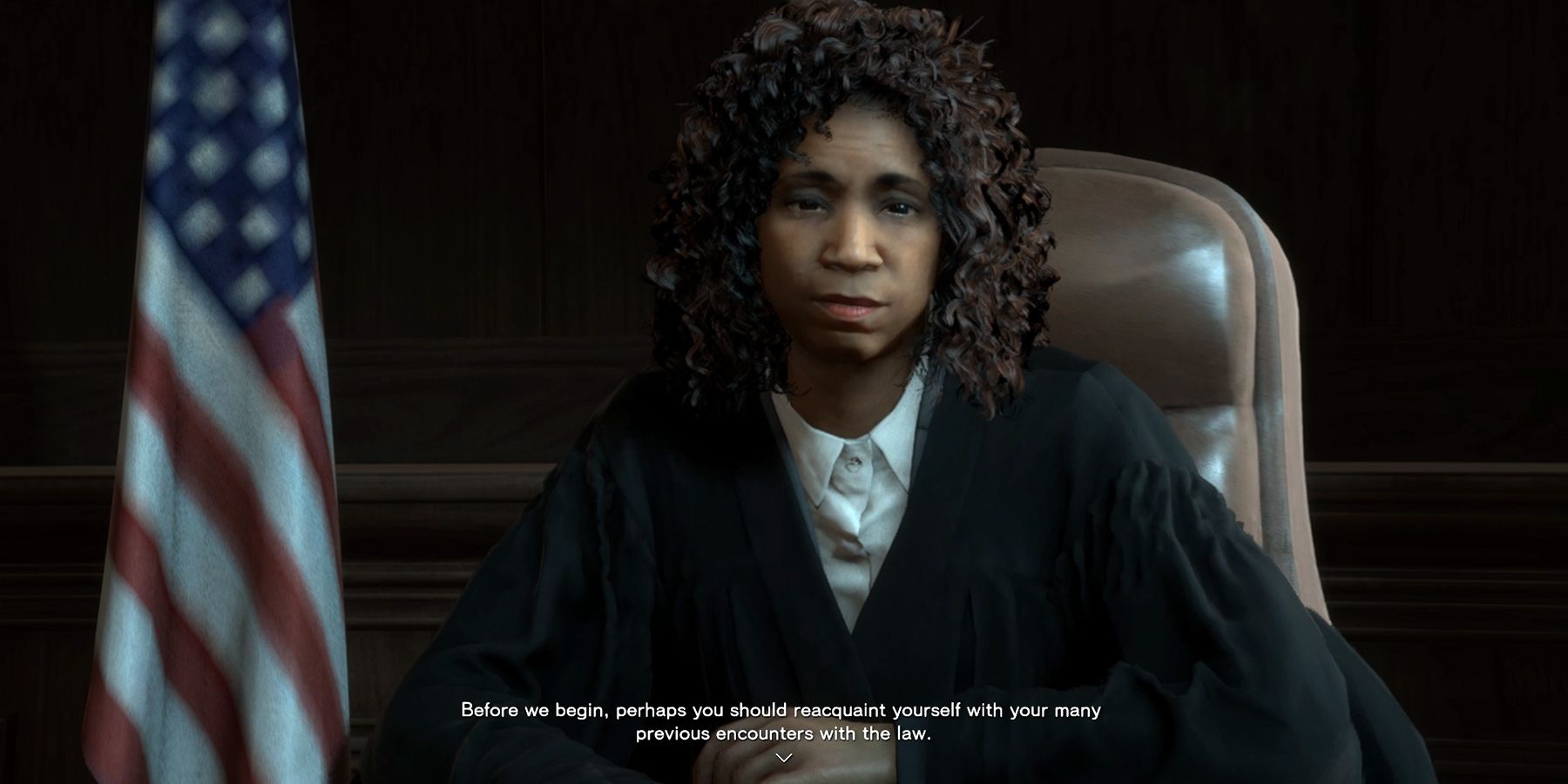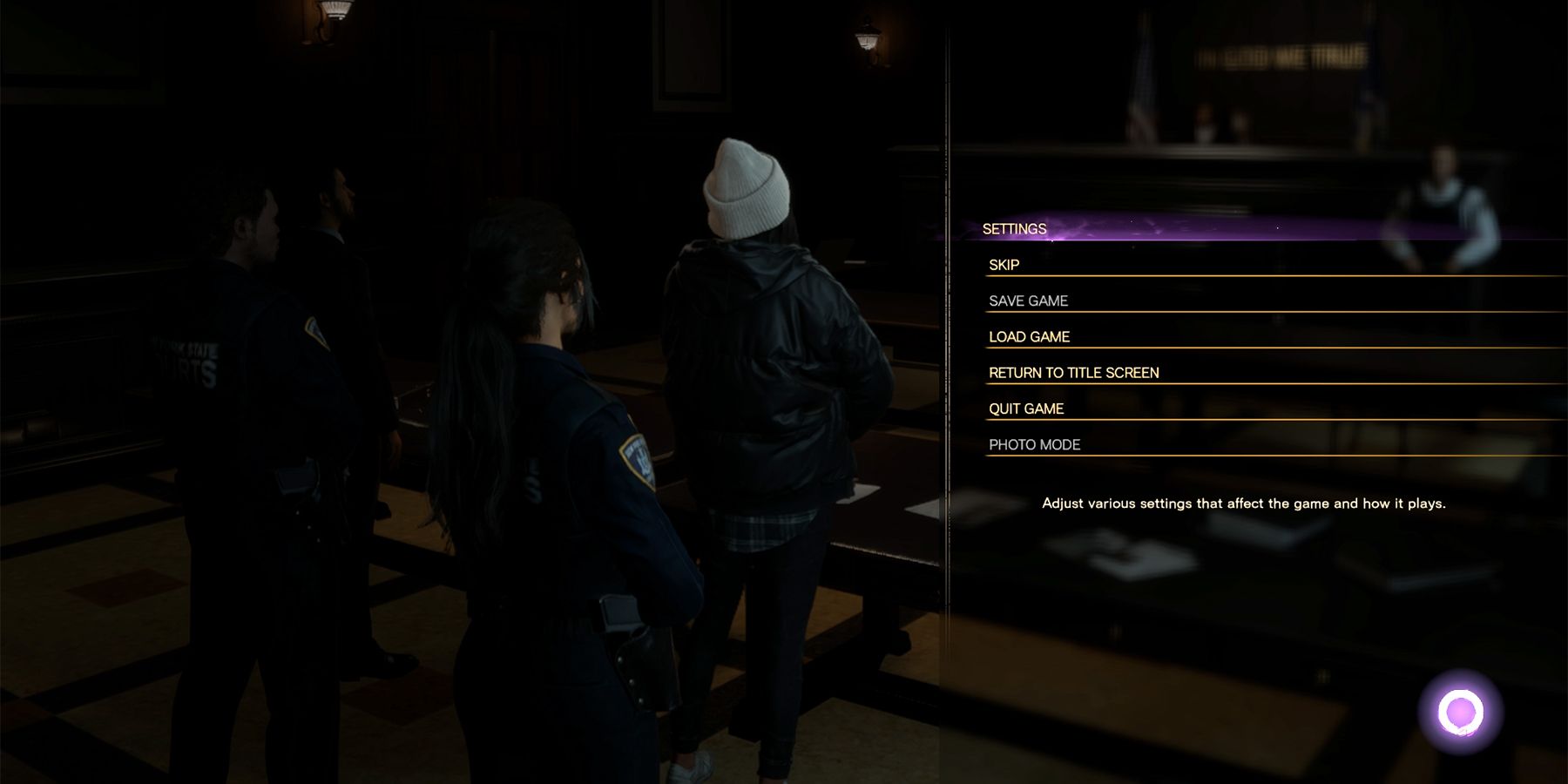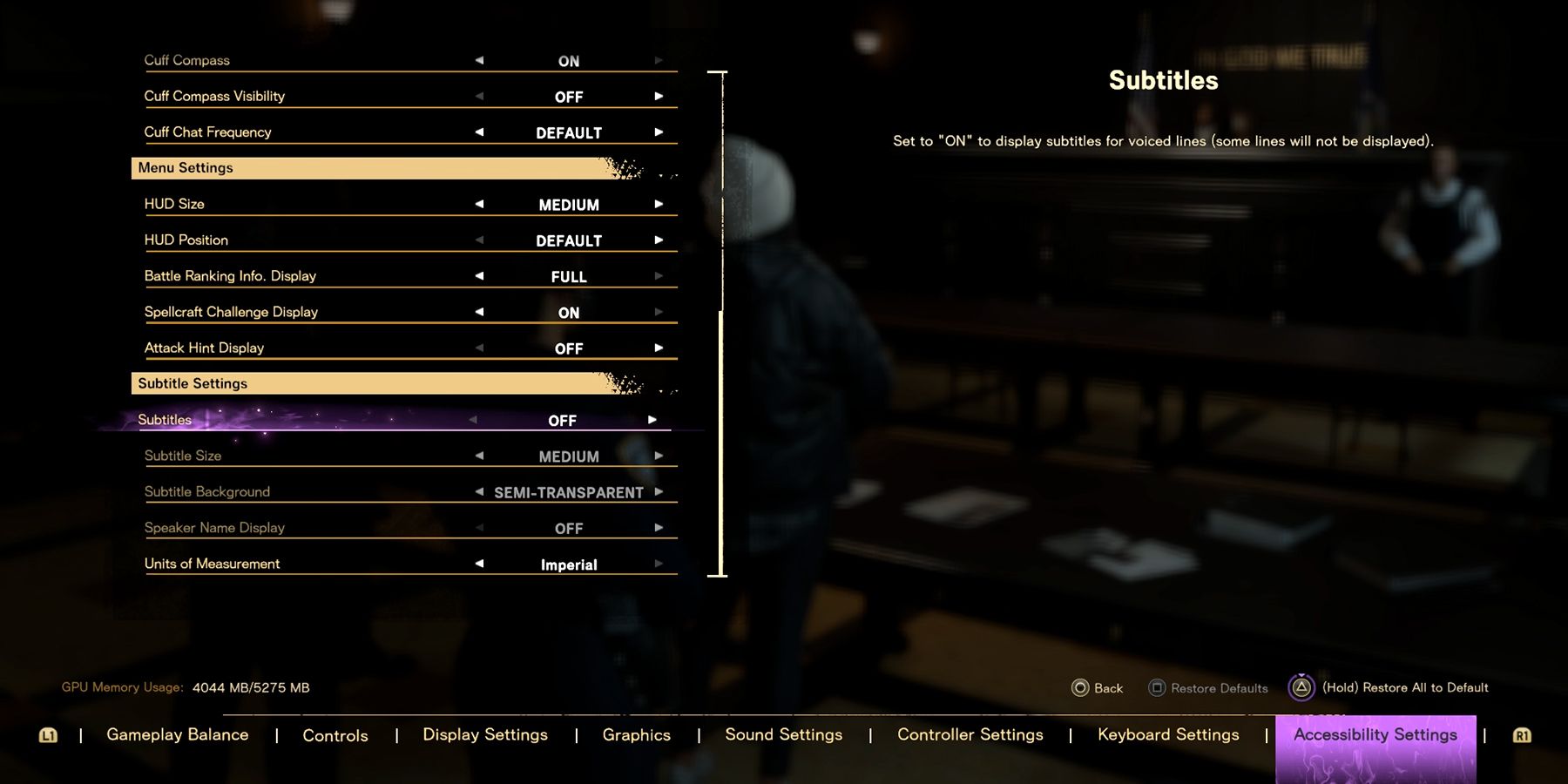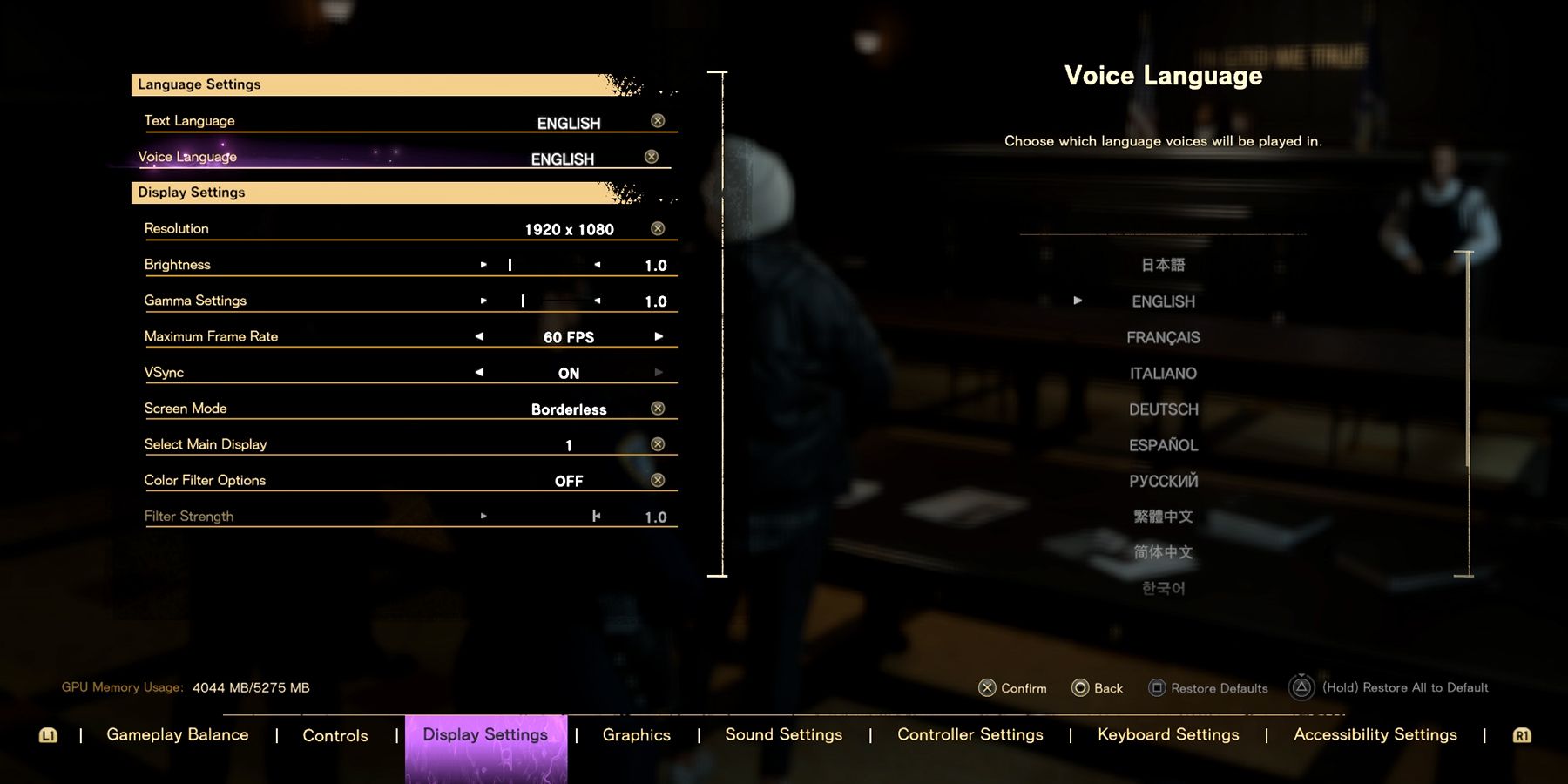Subtitles are a mandatory setting in almost every game, and Forspoken is no different. The idea of subtitles is beneficial as it helps players understand more of any game's story. Since some characters can have accents or speak an entirely different language, subtitles are a must for anyone who wishes to easily understand the game.
Usually, the subtitles will be automatically activated in some games, whereas other requires players to enter the main menu and search for the subtitles options themselves. As for Forspoken, subtitles need a bit of searching around the main menu to find the desired options. If players wish to figure out how to turn on subtitles in Forspoken, the following article will help.
How To Turn On Subtitles In Forspoken
To turn on subtitles in Forspoken, players need to open Settings by pressing the Options button on the PS5 controller, or by pressing the Esc button on the PC keyboard. Upon entering Settings, there will be eight categories to choose from:
- Gameplay Balance
- Controls
- Display Settings
- Graphics Settings
- Sound Settings
- Controller Settings
- Keyboard Settings
- Accessibility Settings
The subtitles option can be found in the Accessibility Settings category, under the Subtitles Settings section in Forspoken. Head over to the Subtitles option and change it from OFF to ON. Upon exiting the main menu, subtitles should appear every time a character speaks in Forspoken. Additionally, it’s possible to change the subtitle size, background, speaker name display, and units of measurement.
- Subtitles Size: The size is pretty self-explanatory. The available sizes are Small, Medium, and Large.
- Subtitle Background: The background means if players wish to Blur the space behind the subtitles’ text or keep it Transparent (OFF). There are also options like Opaque and Semi-Transparent.
- The Speaker Name Display: Turning on the speaker name display allows players to see which character is speaking, as their name will appear alongside the subtitles.
- The Units of Measurement: This option controls units such as weights, distance, and so on in the game. The two available options are Metric and Imperial.
It’s possible to turn ON or OFF the subtitles at any point in the game by simply opening the settings menu in Forspoken. There is no need to quit the game and activate the subtitles from the main menu as many players might believe.
Although English is the most used language, it’s possible to choose another Text Language from the Display Settings category to change the subtitles’ language. The subtitle is available in the following languages:
- English
- French
- Italian
- German
- Spanish - Spain
- Spanish - Latin America
- Arabic
- Japanese
- Korean
- Portuguese - Brazil
- Russian
- Thai
- Simplified Chinese
- Traditional Chinese
Even though there are over 10 Text Languages available in Forspoken, there are only four supported languages in the audio section, which are English, French, German, and Japanese.
Forspoken is available on PS5 and PC.