Quick Links
To celebrate each upcoming expansion, Final Fantasy 14 releases official benchmark software featuring locations from the upcoming release. While this software is meant to help users test their hardware to ensure their machines are capable of running the game, it's also a chance for players to get a sneak peek at new playable races in the character creator — and new character abilities in the benchmark itself.
The Dawntrail benchmark is particularly special as it marks Final Fantasy 14's first ever graphical update, promising improved models, textures, lighting, and more. While many will be excited to try out these features in the character creator and discover the newly added female Hrothgar race, players will also have the opportunity to import their existing characters to see how they've made the transition into the upcoming update.

Final Fantasy 14 Players Uncover Hilarious Dawntrail Benchmark Easter Egg
Hours after the Final Fantasy 14: Dawntrail Benchmark was released, players discover and share a hilarious Easter egg that anyone can replicate.
How To Import Your Character Into The Dawntrail Benchmark
Players looking to add their character to the Dawntrail benchmark can do so by saving their character's appearance data. This option can be found by logging into the Final Fantasy 14 client, entering the character selection screen, and right-clicking the character whose appearance will be imported. Selecting the "Save Appearance Data" option will bring players to a screen where up to 40 individual character appearances can be saved, accompanied by an optional note to help keep this data organized.
Once the desired appearance data is saved, players can then open up the Dawntrail benchmark and click the Character Creation button to open the character creator. Selecting the "Create Character" button and checking the "Load Appearance Data" box that appears will allow players to select a previously saved character. Appearances saved from the full game will appear at the top of the list, while characters saved from the benchmark software itself will appear at the bottom in slots with the date labeled as "(Benchmark)".
Selecting a saved appearance will allow players to load their saved character appearance and make any additional customizations within the benchmark before saving changes. After the character's appearance has been saved within the benchmark, it will appear in the upper dropdown list, while their equipment can be changed in the lower dropdown list. Once both have been selected, clicking the "Confirm" button will use the chosen character the next time the benchmark is run.

All Playable Races in Final Fantasy 14
Which race to play is a crucial choice in Final Fantasy 14, so players can use this guide to discover the race that is best for them.
How To Use Locked Hairstyles In The Dawntrail Benchmark
While saving a character's appearance data includes all aspects of the character's customization options, including their hairstyle, the character creator does not include any of the game's unlockable hairstyles that are among the more popular options. If a character using an unlockable hairstyle is loaded into the character creator, it will automatically be reset to the default hair option, meaning those wanting to load a character with an unlocked hairstyle will have to look for an alternative within the benchmark. Fortunately, players have figured out a way to bypass this restriction by copying files from the full game over to the benchmark, removing the need to use the "Create Character" button that normally forces players to select a new hairstyle.
To do this, players will need to save their character's appearance data in the same way as described previously, using the "Save Appearance Data" button in the character selection screen by right-clicking the character whose appearance should be saved. Keep track of the specific slot number this appearance is saved in, as the file where this data is stored needs to be retrieved. By default, this data is saved within the "Documents/My Games/Final Fantasy XIV - A Realm Reborn" folder.
However, players on Mac or those using customized setups may find this file in a different location. The file of interest will be named in the format "FFXIV_CHARA_##.dat" where the "#"s are replaced by the slot number the character's appearance was saved in. For example, the appearance saved in slot 1 would be named "FFXIV_CHARA_01.dat". Copy the character appearance that should be imported and navigate to the benchmark folder — by default, located at "Documents\My Games\Final Fantasy XIV - A Realm Reborn (Benchmark)."
This is not the folder with the benchmark executable itself.
Paste the character data in this folder and rename the file to "FFXIV_CHARA_BENCH##.dat", replacing the "#"s with the slot number you want the character's appearance to be saved in.
If all these steps are completed correctly, the save character appearance will be available within the upper dropdown menu, and clicking the "Confirm" button will use that character the next time the benchmark is run. However, characters imported this way cannot be further customized without losing the locked hairstyle, as entering the character customization menu will automatically reset the hairstyle with no way to select the locked hairstyle again.
Additionally, while many locked hairstyles can be viewed this way, it's possible some hairstyles have not yet been added into the benchmark as this is an unintended method to import characters.
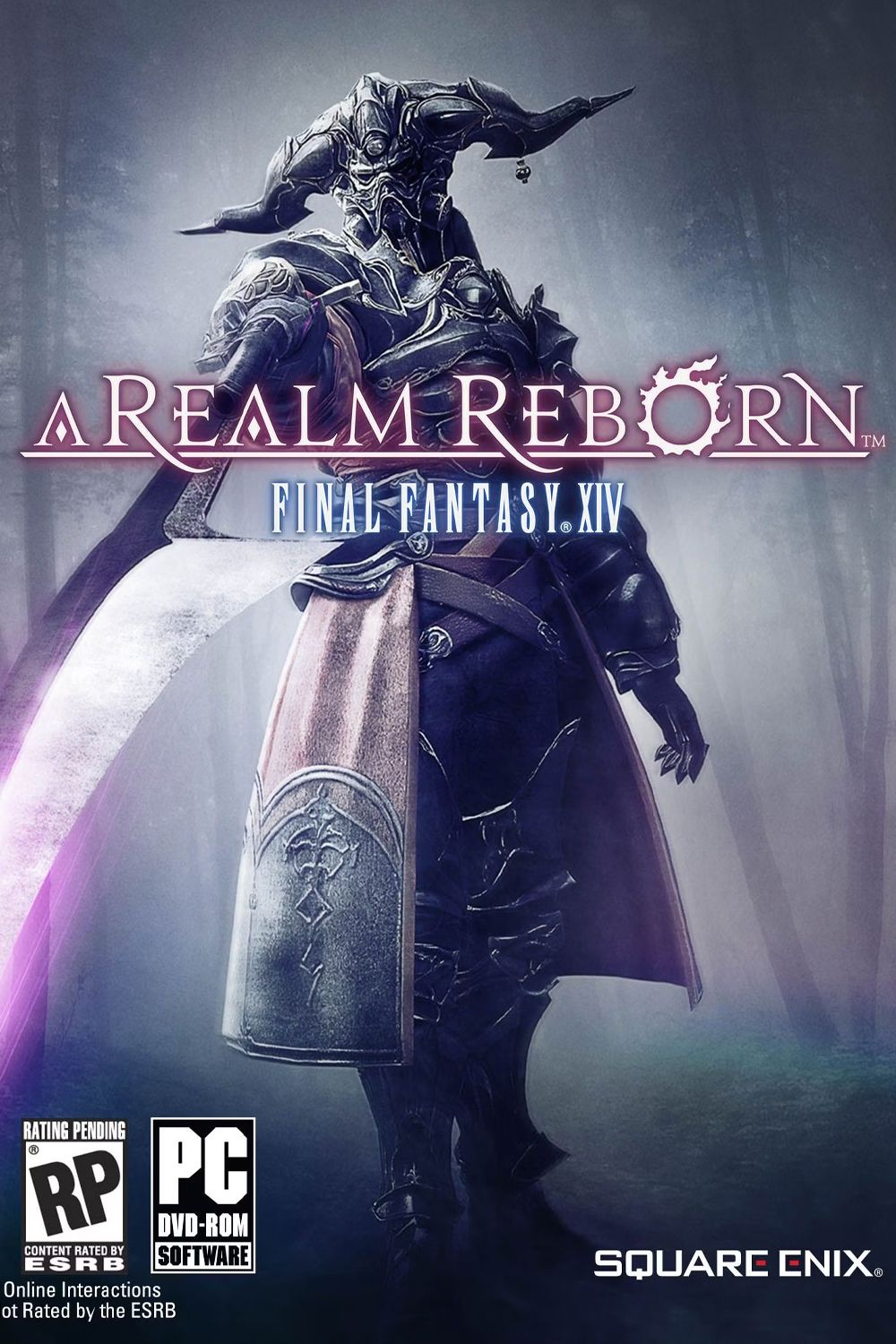
Final Fantasy 14
- Franchise
- Final Fantasy
- Released
- August 27, 2013
- Developer(s)
- Square Enix
- Genre(s)
- MMORPG
- Publisher(s)
- Square Enix



