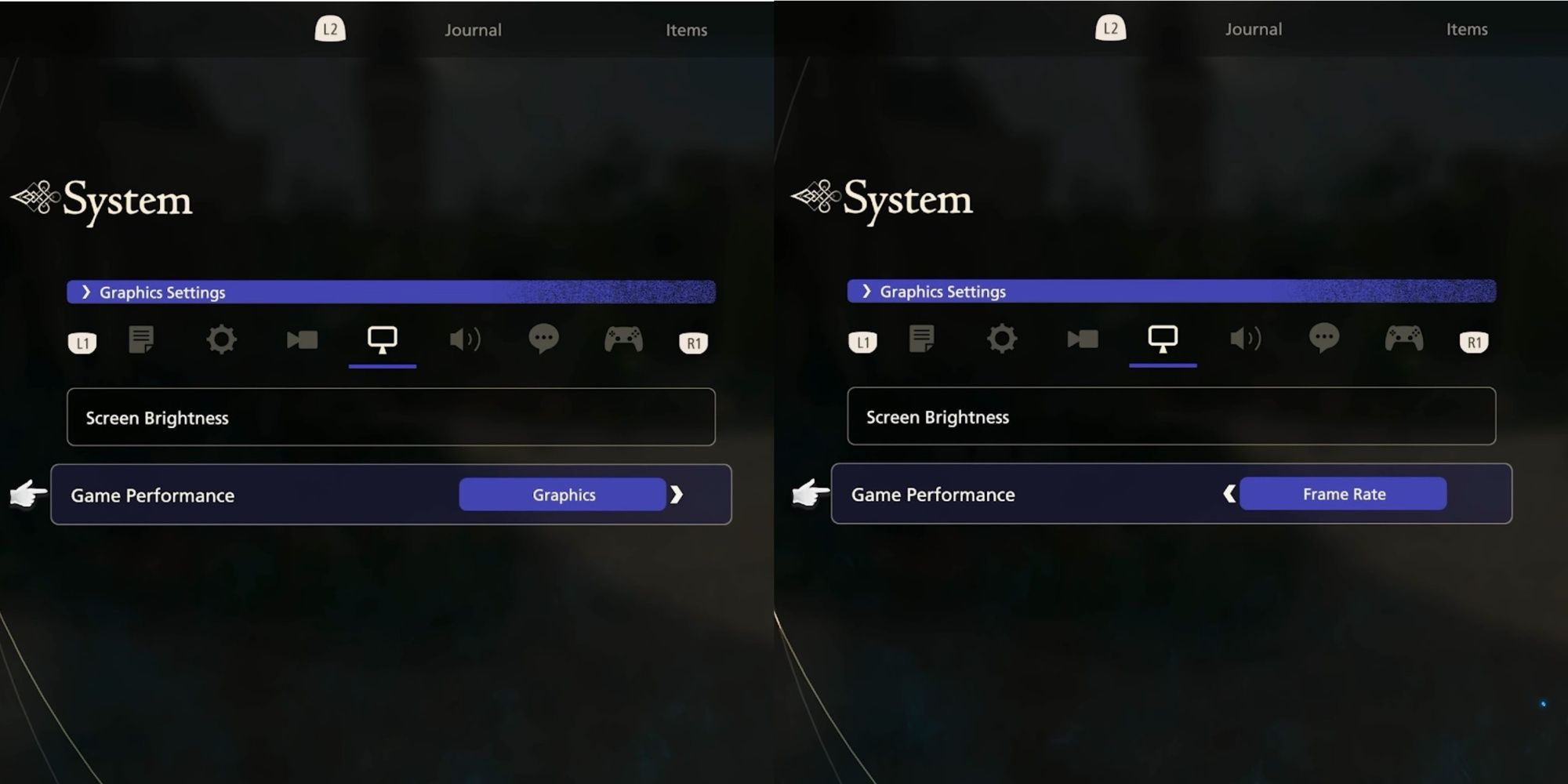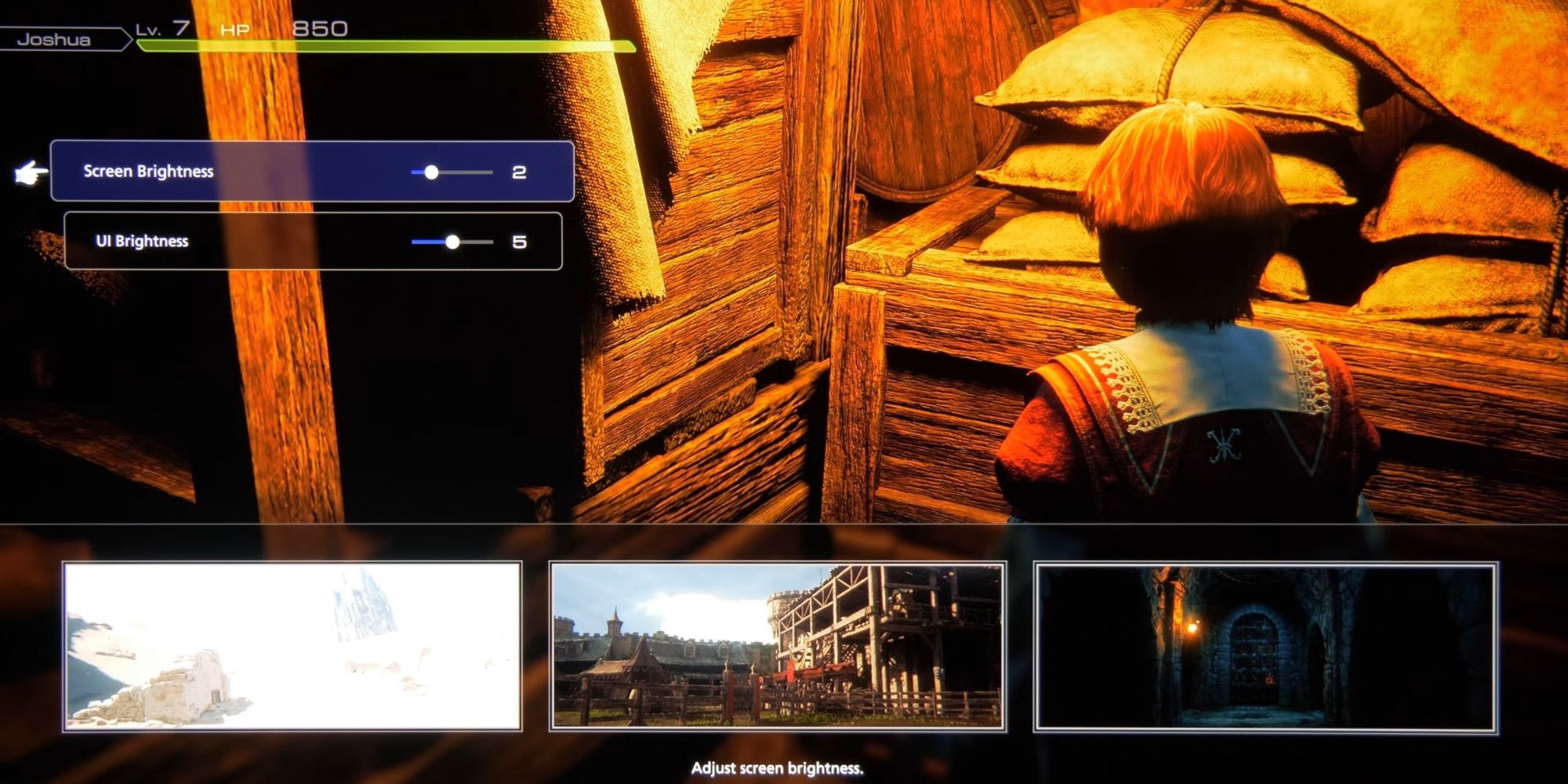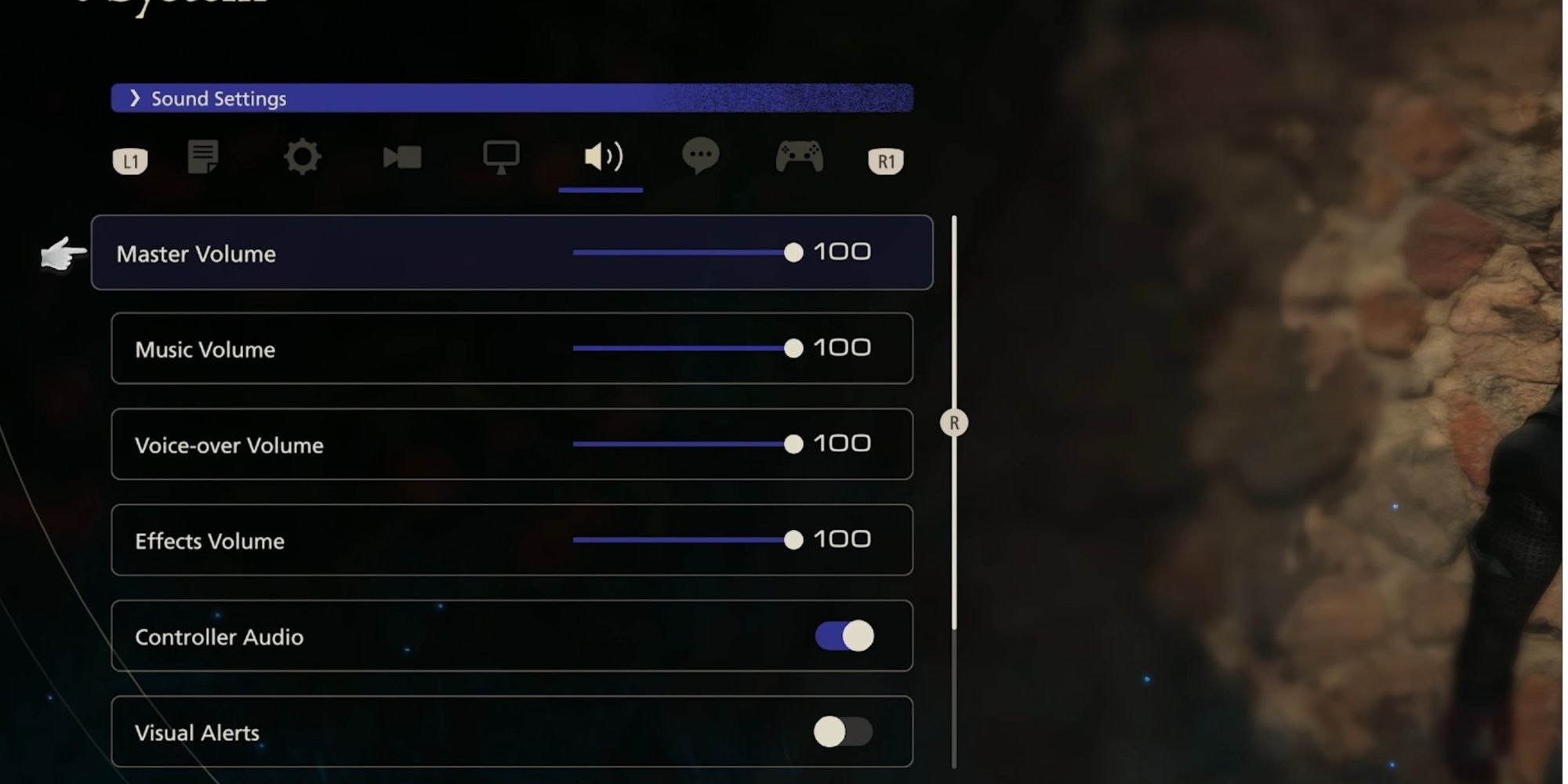The intricate combination of highly detailed visuals, engaging music, and dramatic story makes Final Fantasy 16 one of the best games for players new to the series. However, the game is still under the category of a timed PlayStation 5 exclusive. Developers at Square Enix have already started their work on future DLCs and a well-deserved PC port. Fans are extremely excited about the huge variety of gameplay options and future modding opportunities that are supposed to be integrated into the game's PC port.
Although PlayStation 5 users have experienced the game firsthand, graphics options on the popular console are extremely limited. Until and unless the PC port of Final Fantasy 16 is released, fans are bound by the graphical capabilities of the PlayStation 5. However, one can certainly uplift their gaming experience by tinkering with the limited options presented by the game console.
The settings presented here are based on testing and are spoiler-free, but players are welcome to incorporate changes that cater to their personal gameplay experience.
Game Performance Mode - Graphics or Performance?
Like many games that are made for the PlayStation, Final Fantasy 16 also offers two game performance modes. The Graphics mode targets 30 FPS while the Performance mode targets 60 FPS, where FPS stands for frames per second. While the decision may seem personal, further testing of the game has revealed key details that play an important part in choosing one of the available modes. The Graphics mode naturally targets better textures and resolution, and thus is limited to a constant 30 FPS.
However, when the frame rate goes below the level of 30, the game doubles the frame rate in order to cope. Screen tearing issues are expected to occur in these instances, but thanks to the native VRR support, stuttering or tearing issues are completely avoided.
Performance mode on the other hand targets 60 FPS which causes instability while exploring the game in the natively set resolution. Hence, the game decides to run in a significantly lower resolution in battle to simulate a smoother experience.
On smaller displays like monitors, this change is excusable and does not have major visual impacts. However, players who use their consoles with Televisions with relatively bigger displays can notice poor environmental textures while using the performance mode. Shadow quality and texture rendering also suffer from poor draw distance standards as the game targets 60 FPS.
The recommended mode for everyone would be the graphics mode since it provides gameplay stability and consistent resolution. However, players often prefer higher frame rates over stability. The best method of choosing between the pair would be to play the game using the graphics settings for close to ten minutes.
This determines if the player's eyes can adjust to playing at 30 FPS, and if they cannot, performance mode is the best option. Furthermore, performance mode also features a slightly lower input lag than graphics mode, making it easier for players to accurately dodge or parry incoming attacks.
Screen Brightness Levels
As per regular display options presented by the PlayStation 5, only two options are available for players to change when it comes to Final Fantasy 16. These two options are screen brightness and UI Brightness. As the name suggests, screen brightness determines the overall exposure of light in the game environment.
The game features dark caverns and bright deserts alike, so choosing an optimal brightness setting of five is recommended for most players. However, if one uses OLED monitors, they can easily turn down the brightness to the levels of one to zero, which portrays a slightly darker environment without sacrificing the texture details.
UI brightness determines the visibility of HUD options like the HP bar and Eikon ability selectors. Keeping this setting to similarly low levels of around four to five prevents any image burn issues as the UI elements remain static while the game itself runs dynamically.
If one uses displays equipped with HDR, recalibrating one's console HDR settings is the best option before diving into the game. This is solely due to the tests which revealed image clippings while using the default HDR settings available on the PlayStation 5.
Audio Settings
Final Fantasy 16 also features 3D audio, which works wonders when paired with the PlayStation Pulse 3D headset. However, players have reported a better experience with the alternative stereo mode. To try both modes, players should head over to settings, select the sound menu, and look for the option of 3D audio for headphones. Here, one can calibrate the 3D audio profile for the game and also compare 3D audio to stereo mode; trying both is advisable for the best audio experience possible.
The main Audio level is set to 70 by default in the game. This level controls every channel of audio at once, which makes the game run at 70% of its maximum audio level. Increasing it to 100 does not cause any issues with loudness as the audio levels do not reach dangerous levels. Furthermore, players with hearing impairments can use the built-in visual alerts feature, which stretches a pair of green sound visualizers on the sides of the display. This helps in locating enemies or checking for sound sources for such players.
Final Fantasy 16 is available now exclusively for the PlayStation 5.