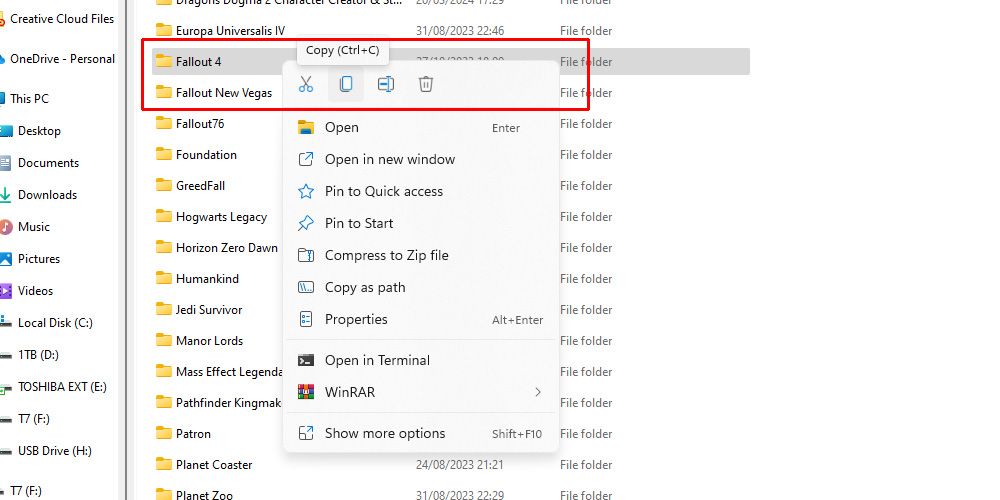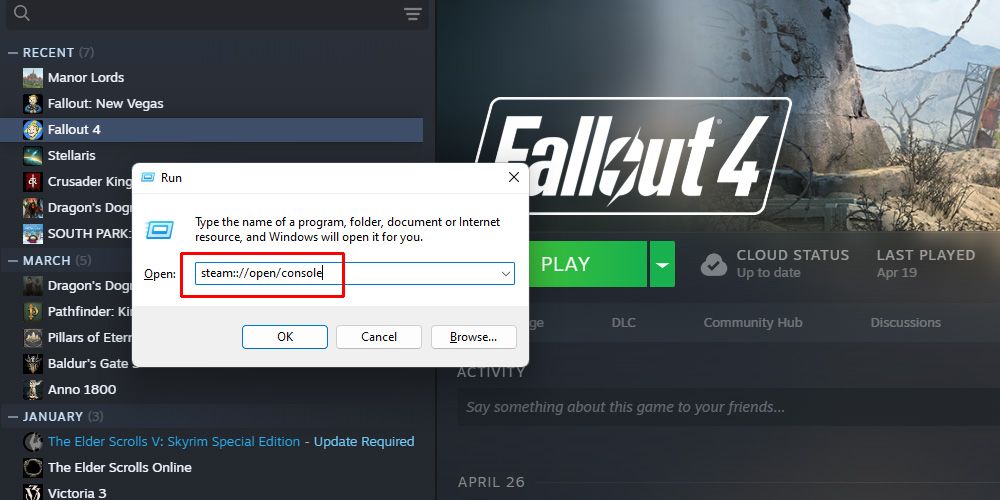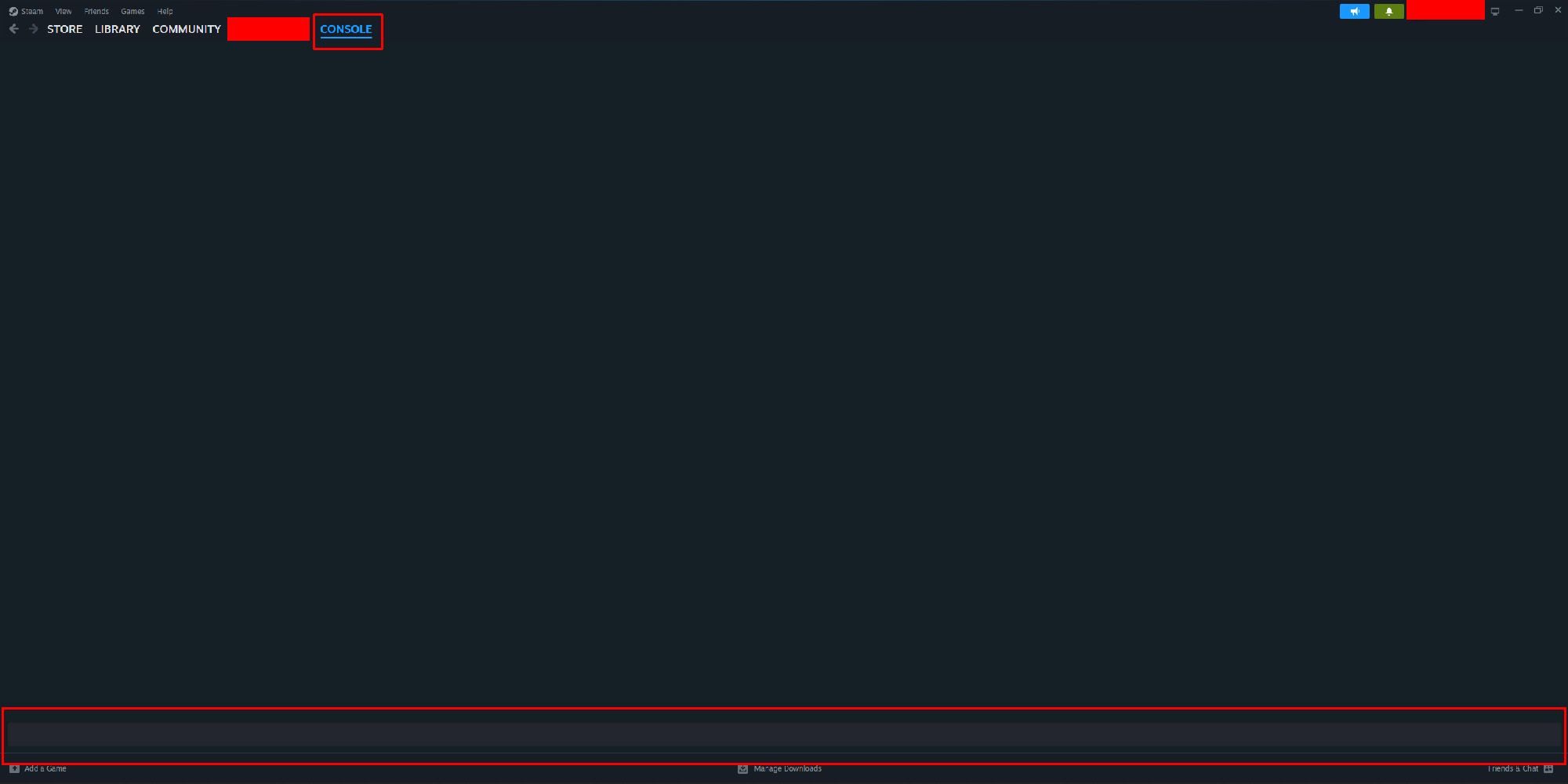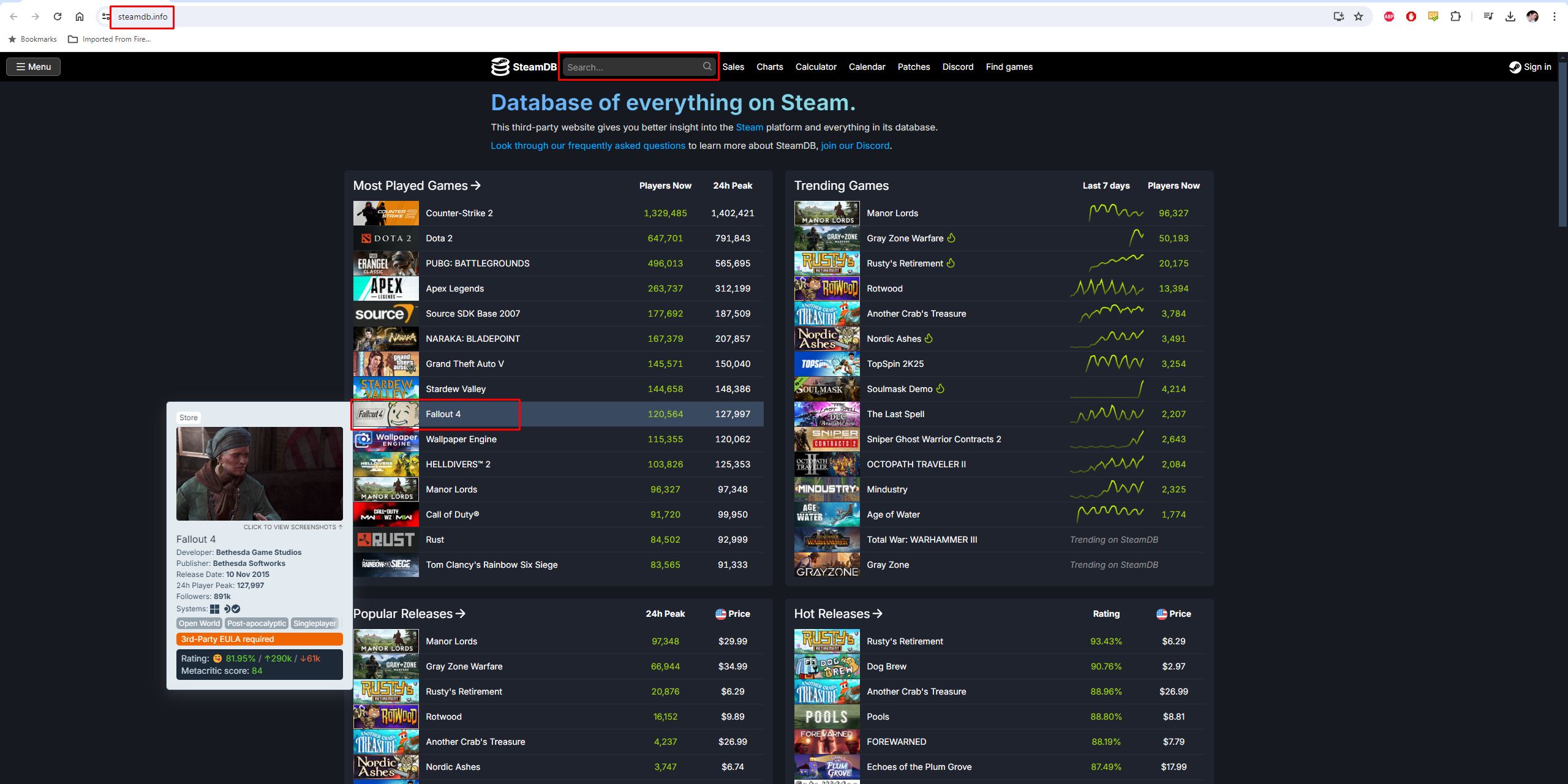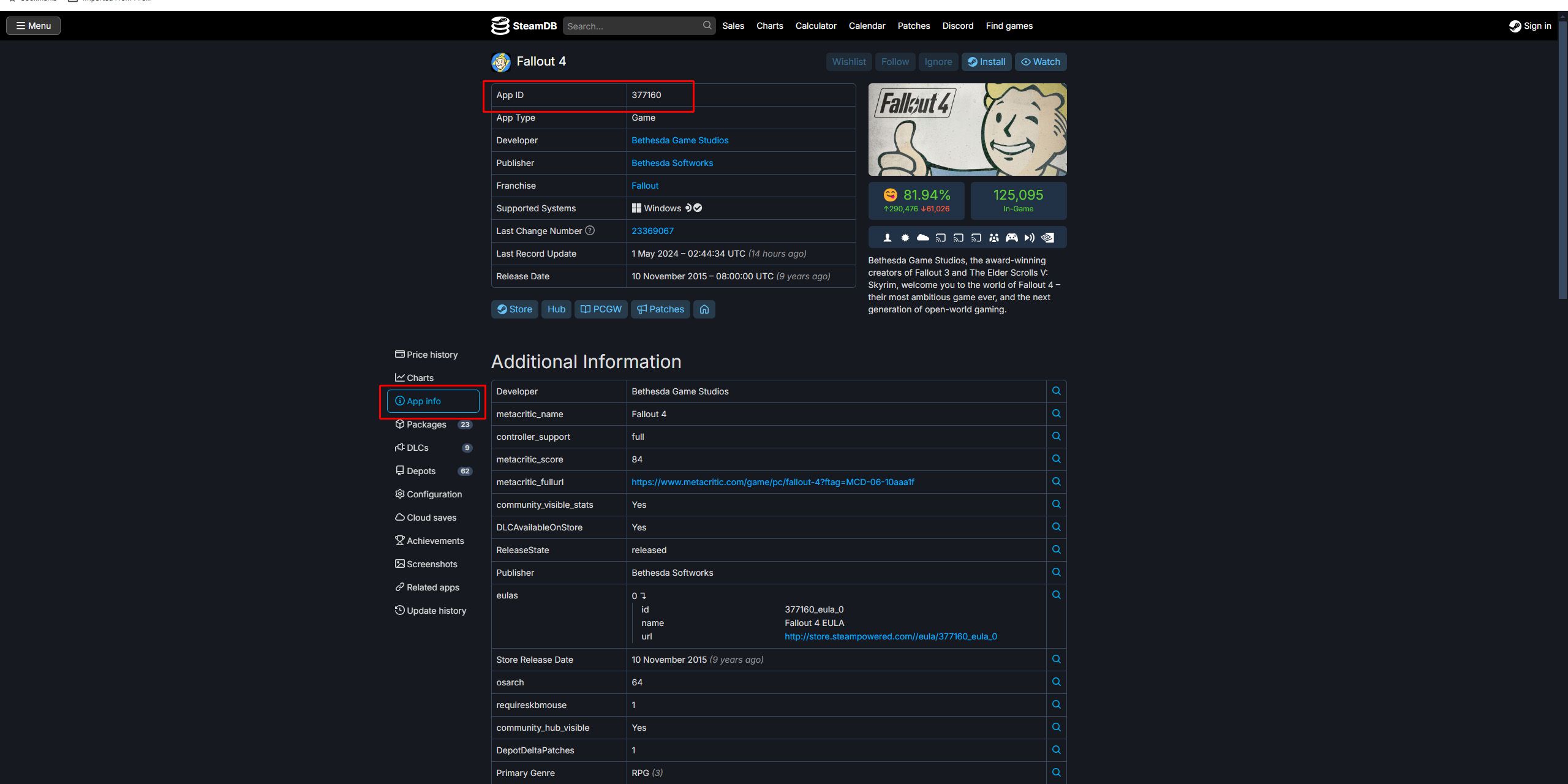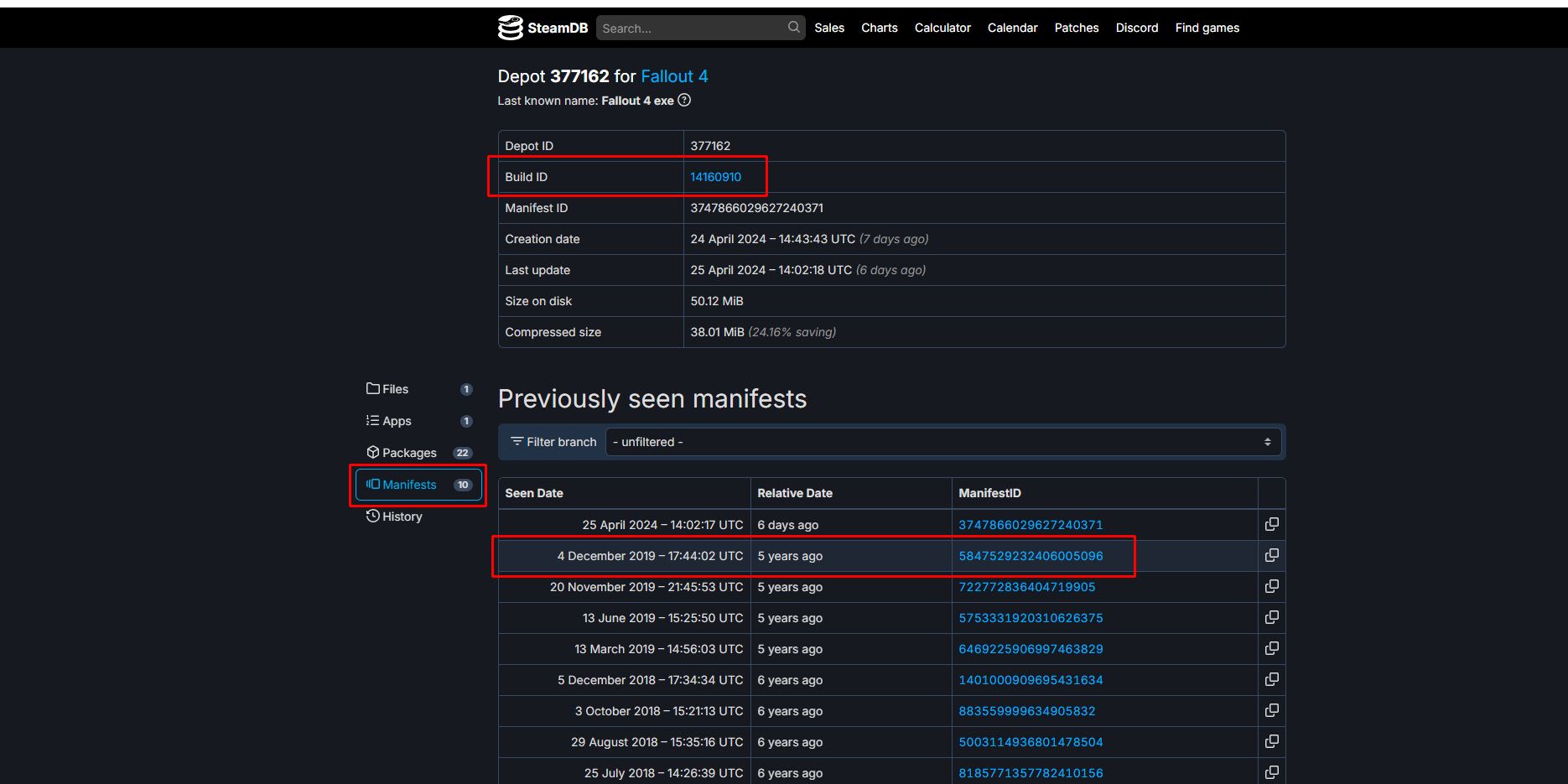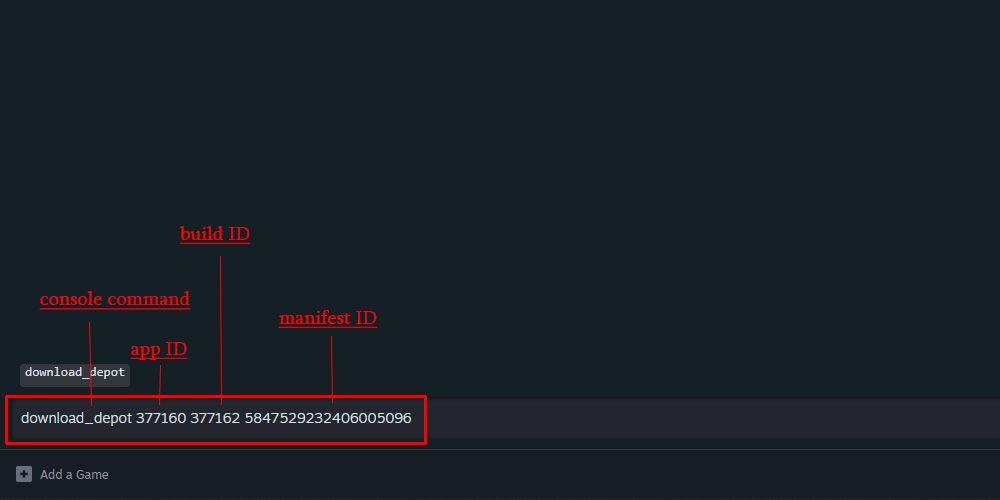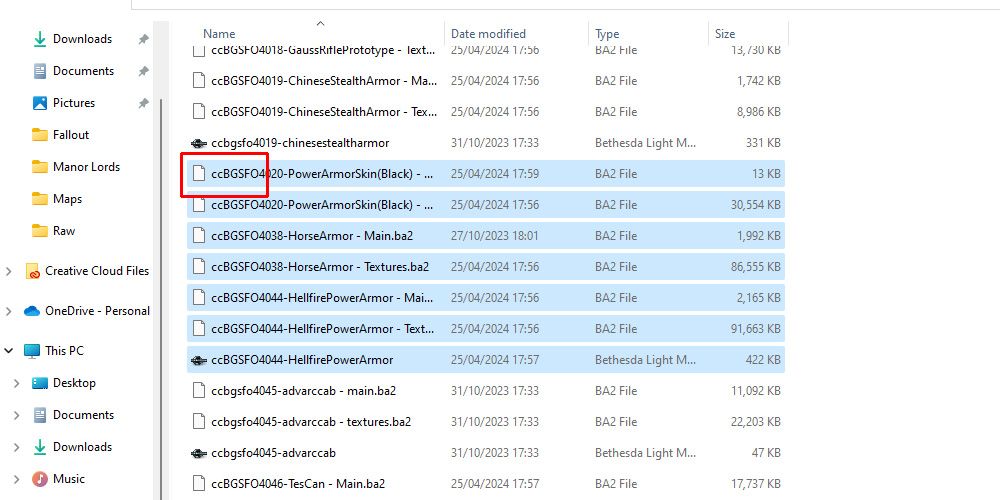Quick Links
When a game updates that's often great news - more content and bug fixes are always nice - but sometimes, a new update to an older game can break mods or cause problems on long-running save games.
Bethesda's Fallout 4's next-gen update has been highly anticipated, but with a modding scene as vibrant and healthy as Fallout 4 has, many great mods are incompatible with the latest update and may remain so for quite some time. Fortunately, there is a way to roll back the update and downgrade to a previous Fallout 4 release. Here's how to do this using Steam's console and the SteamDB.

Nexus Mods Is Feeling the Strain as Fallout 4 and New Vegas Popularity Surges
Nexus Mods faces significant strain on its servers due to a surge in demand driven by the popularity of Fallout 4 and New Vegas.
(Optional) Back-Up The Existing Fallout 4 Install
It's always a good idea to back up the existing installation just in case something goes wrong, or just to save time when switching back. Simply navigate to the install directory and copy it, then paste it somewhere else for safekeeping.
Enable the Steam Console
A little-known feature of the Steam client is that it has its own console which users can use to input various different commands to get Steam to do things. The Steam Console can be used here to download older versions of a game from patches that aren't listed normally on the game's updates or betas tab. To open the Steam Console on Windows press the Windows key + R at the same time. This should open a command prompt. Into the command prompt type: steam://open/console, then press enter.
Once this is done the Steam Console should now appear in the Steam Client.
Find Fallout 4 on SteamDB
Next open SteamDB in an Internet browser and find Fallout 4. Click on Fallout 4 to bring up the game's page on SteamDB.
Find the App ID, Build ID, and Manifest IDs to Download
Next, note down the App ID for Fallout 4.
- Note: the App ID for Fallout 4 should be 377160
Find the Build ID and Manifest ID
Depending on the exact setup of Fallout 4, different files may need to be downloaded. Players with all the DLC for Fallout 4 should download all of the following files.
These are the files that need to be downloaded for a full installation of Fallout 4, ordered as App ID, Build ID, and Manifest ID:
- 377160 377162 5847529232406005096
- 377160 377161 7497069378349273908
- 377160 377163 5819088023757897745
- 377160 377164 2178106366609958945
- 377160 435870 1691678129192680960
- 377160 435871 5106118861901111234
- 377160 435880 1255562923187931216
Download the Packages Using Steam Console
Depending on the exact setup of Fallout 4, different files may need to be downloaded. Players with all the DLC for Fallout 4 should download all of the following files.
These are the files that need to be downloaded for a full installation of Fallout 4, ordered as App ID, Build ID, and Manifest ID:
- 377160 377162 5847529232406005096
- 377160 377161 7497069378349273908
- 377160 377163 5819088023757897745
- 377160 377164 2178106366609958945
- 377160 435870 1691678129192680960
- 377160 435871 5106118861901111234
- 377160 435880 1255562923187931216
The next step is to download the selected packages using the Steam Console. This is done by inputting the correct code, consisting of the command plus the App ID, build ID, and manifest IDs of the given package. To do so, type: download_depot 377160 377162 5847529232406005096 into the Steam Console and hit enter.
Download the packages in order and replace everything when it asks. This may take some time as the game needs to be re-downloaded.
Delete Creation Club Content from the Fallout 4 data folder
Most of the Creation Club content is incompatible with the older version of Fallout 4, so it needs to be removed from the data folder to get the rollback working. To do this navigate to where Fallout 4 is installed and delete the Creation Club content.
Creation Club content can be easily distinguished from other content including mods by the prefix in its filename: ccBG.
Remember to play Fallout 4 in offline mode
To prevent Steam from trying to update Fallout 4 to the latest version play Fallout 4 in Steam's offline mode.
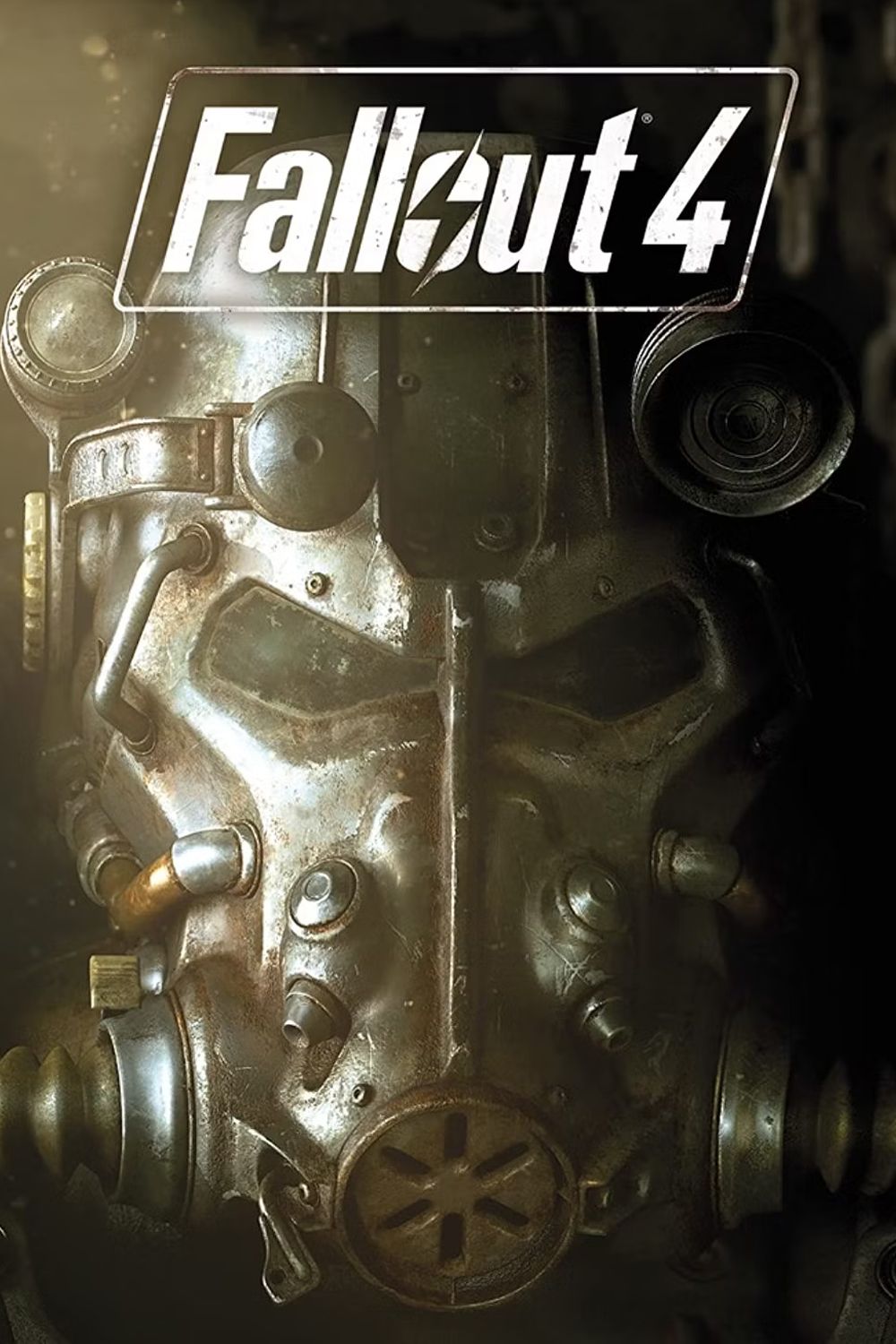
Fallout 4
- Platform(s)
- PC , PS4 , PS5 , Xbox One , Xbox Series X , Xbox Series S
- Released
- November 10, 2015
- Developer(s)
- Bethesda
- ESRB
- M FOR MATURE: BLOOD AND GORE, INTENSE VIOLENCE, STRONG LANGUAGE, USE OF DRUGS