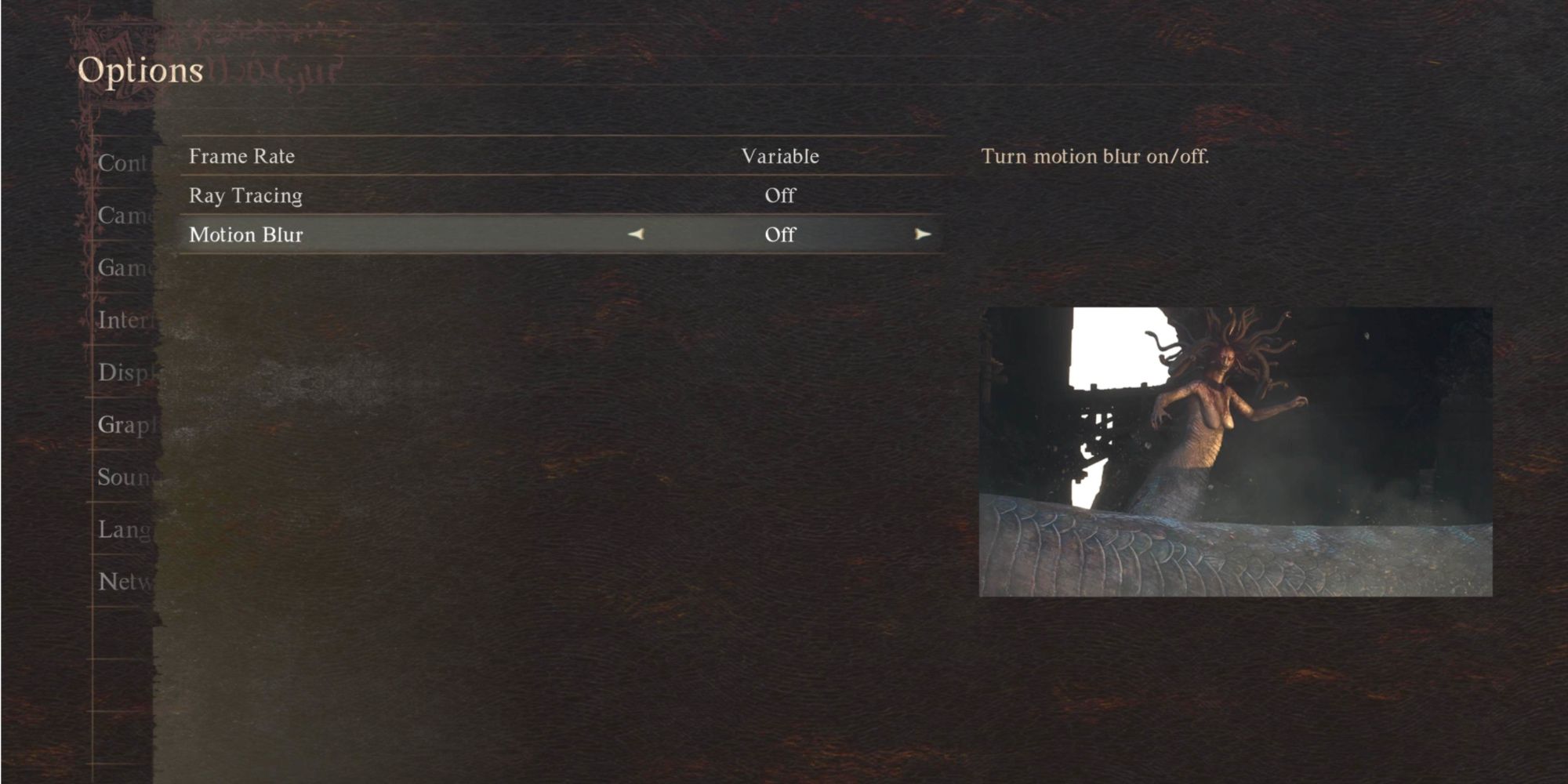Quick Links
Dragon's Dogma 2 has redefined the role-playing video game genre. Thanks to the innovative gameplay mechanics, immersive world-building, and refined pawn/party system, it stands out among recent RPGs. However, despite its unique features, the game faced severe performance and gear system issues upon its official release, leading to players resorting to drastic measures like eliminating NPCs to maintain a smooth gaming experience.

Dragon's Dogma 2: Makeshift Gaol Key - Where to Use it and How to Get it
Players can be punished for their crimes in Dragon's Dogma 2, but there are a few ways to get out. Here's all you need to know to taste freedom again.
While the performance issues were initially reported on PC, consoles like the PS5 and Xbox Series X also experienced severe frame rate issues in Dragon's Dogma 2. However, with the introduction of patch 1.050, Capcom has made significant changes to the graphics settings on every platform. This update brings excellent news for PS5 players, as they now have more customizable options for the game, promising a better gaming experience. Therefore, this article aims to guide PS5 players on the best settings choices for Dragon's Dogma 2.
Capcom has promised significant improvements to the frame rate and better optimization in future updates. If the developers add more options for in-game settings, we will update the recommendation accordingly.
Best Graphics Settings for Dragon's Dogma 2 for the PS5
The number of customizable graphical settings available on the PS5 is limited compared to those on the PC. However, in Dragon's Dogma 2, PS5 players still have some control over their graphics settings, including Motion Blur, Ray Tracing, and FPS cap adjustments. All of these options were added with patch 1.050.
Following a series of comprehensive tests and benchmarking exercises conducted under diverse lighting conditions and varying NPC populations, the recommended graphical settings for PS5 have been identified. These settings aim to optimize performance and minimize frame rate drops to enhance the overall gaming experience on the platform. The thoroughness ensures that the recommended settings are reliable and will improve your gaming experience during these tests.
- Motion Blur: OFF
- Ray Tracing: OFF
- Frame Rate: Variable
Motion Blur may not seem like it needs to drain resources. However, after the tests were conducted, it was clear that turning it on in every situation helped with the frame rate. However, players could be better off with it turned on if they play it off in nearly the Max 30 FPS mode. It can help to reduce the feeling of

Dragon's Dogma 2: How to Target Enemies (Lock On Alternative)
Although the lock-on mechanic is absent in Dragon's Dogma 2, there are other alternatives that you can use to lock on specific enemies during battle.
While initial testing did not reveal significant changes to the frame rate when Ray Tracing was turned on, players can notice severe frame drops in large towns at night, where shadow rendering draws more resources. Hence, it is better to turn this setting off unless players can adapt to the 30 FPS cap.
Moreover, a variable frame rate is better for most people than the 30 FPS cap since input lag has also been frustrating with recent Capcom games. Players should not have to die just because the game did not react to their controls in time. During visually striking scenes like a battle with a drake, the game possibly lowers the resolution to compensate for the expected performance.
With a worldwide success of 2.5 million units sold, Capcom has revealed its plans for fixing the game's frame rate issues with future updates. Until then, sacrificing the graphical capability for better frames looks like the only viable option. For players who do not mind playing in 30 FPS, the game should run in a stable state for the most part. With all the added changes, players can expect better graphical control over Dragon's Dogma 2 on the PS5.
Best Display Settings
The Dragon's Dogma 2 community also complained that the HDR maximum peak slider did not work at launch. The recent update seems to have finally fixed the issue, and the HDR output is looking pretty solid. Dragon's Dogma 2 is one of those RPGs that embrace true darkness, like Outward, and emphasizes the need for lanterns during the night and in cave systems.

Dragon's Dogma 2: New Game Plus, Explained (Differences & Carry Over)
New Game Plus gives players a chance to experience Dragon's Dogma 2 all over again without making a new character. Here's what to expect from it.
Hence, players will be better off with their brightness turned up only if adventuring by night attracts them. However, this will definitely not look good during the day when the image becomes too bright and unsaturated. The display system settings must look familiar for most players if they have played recent Capcom games like Resident Evil 4.
Once they turn off Ray Tracing, players on PS5 must remember to turn down their brightness settings. This is solely because turning it off suddenly makes the world brighter than usual. The game features fantastic visual effects, especially while running magic builds, and the colors will seem more vibrant with darker HDR calibration. Moreover, players should try recalibrating their HDR settings in the PlayStation settings if they notice issues with the game's visuals. Here is how one can find the PlayStation HDR settings:
- Go to Settings > Screen and Video
- Select Video Output > HDR.
Recommended Audio, Camera, and Control Settings
With the release of Dragon's Dogma 2, Capcom has not compromised on customization. Many options have been introduced, from precise camera angles and placement choices to separate audio channels for pawns and enemies and various control settings. These choices help the player to make the game compatible with them and their conditions. Hence, they should mostly be modified according to one's style and comfort.
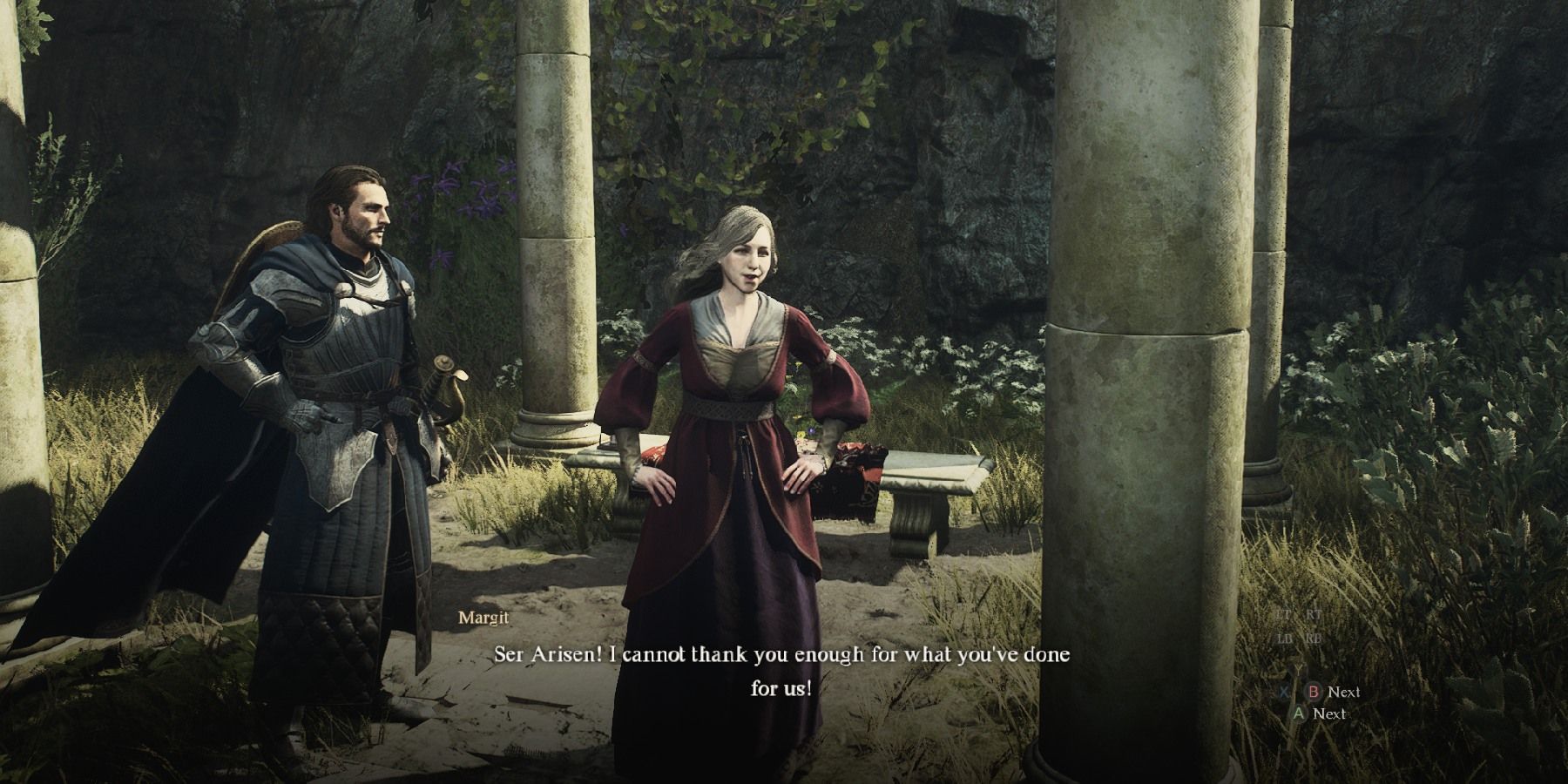
Dragon's Dogma 2: Till Death Do Us Part Walkthrough
This Vernworth quest is easy to miss, but completing Till Death Do Us Part gives you a chance to get a rare achievement in Dragon's Dogma 2.
However, here are some recommended changes for Audio, Camera, and Control settings in Dragons Dogma 2 for PS5 players:
- Camera Distance: MAX
- Mini-map Rotation: OFF
- Auto-Sheathe: ON
- Pawn Voices: 75%
A higher camera distance ensures an enhanced field of vision, which is especially useful against goblins who like to catch you off guard. For most players, a rotating mini-map can make the actual destination confusing to reach. Landmarks also move around the whole mini-map according to the Arisen's direction, sometimes making it more challenging to locate them.
Also, Pawns are more talkative in this game than in the previous one. This can sometimes lead to them chattering simultaneously, making it difficult to determine what anyone is saying. Hence, relying on their overhead speech text is a better option, and turning down their voices is a brilliant addition for players who want to avoid distraction or their constant hints.
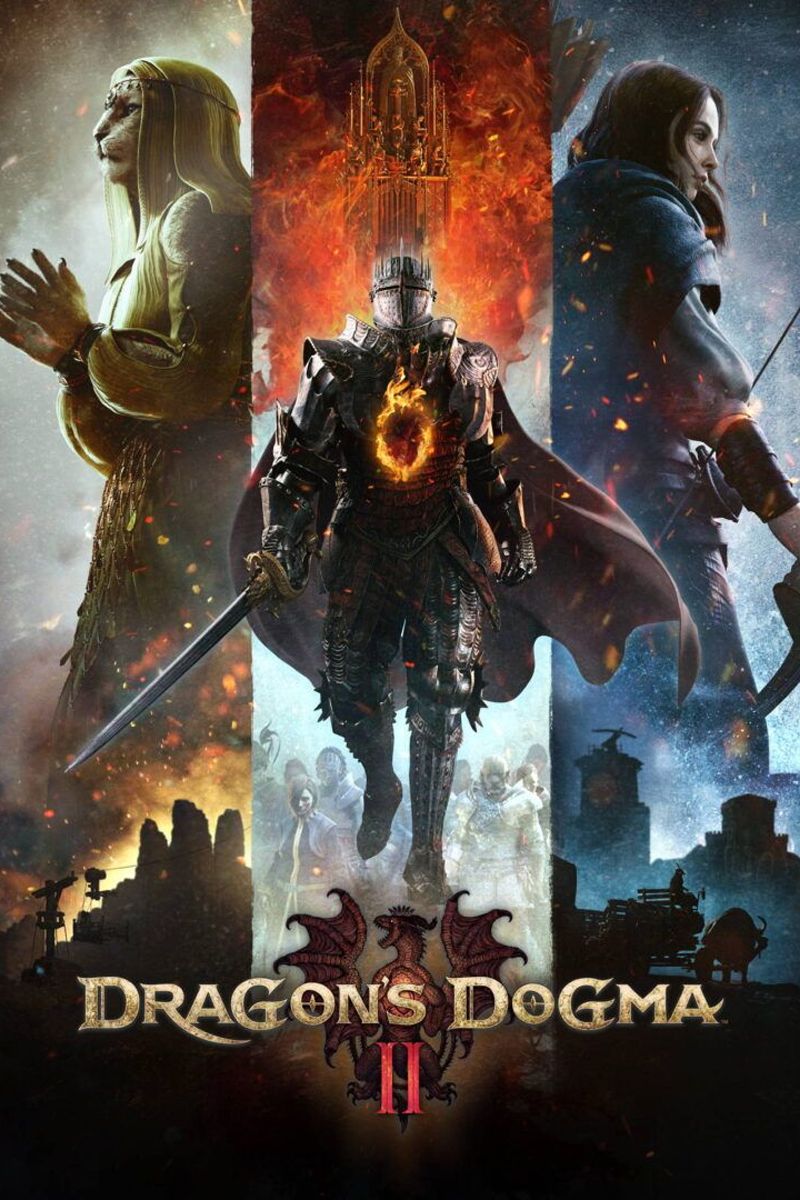
Dragon's Dogma 2
- Platform(s)
- PC , PS5 , Xbox Series X , Xbox Series S
- Released
- March 22, 2024
- Developer(s)
- Capcom
- Genre(s)
- Action RPG