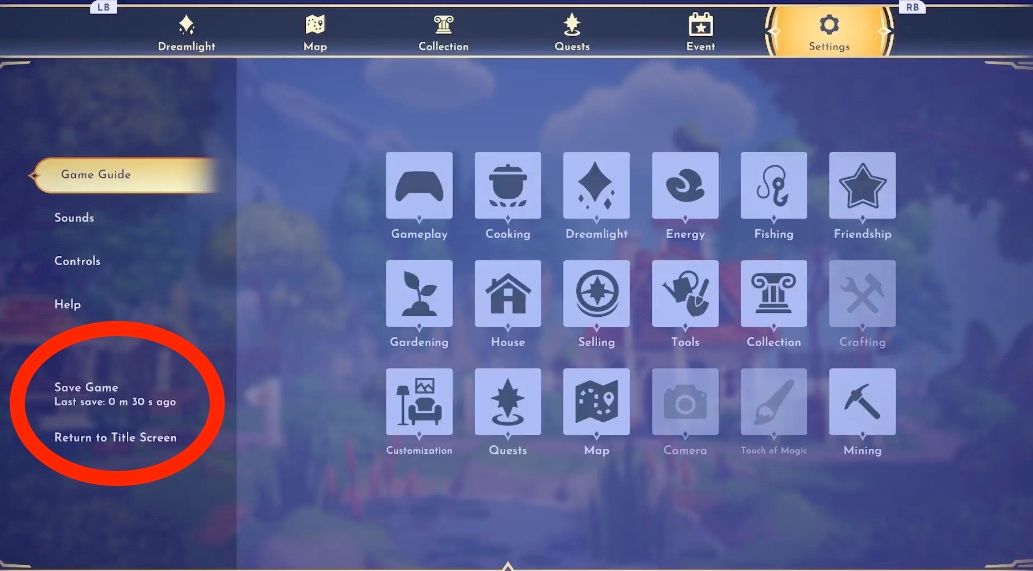Disney Dreamlight Valley is a take on the life-sim genre but with a Disney IP twist. Goofy sells crops at a trading station, Mickey likes to cook, and players can expect all sorts of out-of-the-box jobs for the most iconic Disney characters out there.
However, even though Disney Dreamlight Valley seems like a game that's targeted toward the younger crowd, there are some gameplay mechanics that might confuse people, like how to save game progress, for example. But do not fret --this guide will show players how to save in Disney Dreamlight Valley so that no precious save data is lost to the ether.
How to Save in Disney Dreamlight Valley
Auto-Saving
Something to keep in mind that is a great feature of Disney Dreamlight Valley is auto-saving. Indeed, players will not have to worry about losing a lot of progress, as the game will auto-save every so often as players complete tasks and other key progression-based activities. There will be an icon in the lower half of the screen, signifying that the game is saving. During this time, players need to make sure not to turn off the power of the console (or PC) that they're using.
Manual Save
Now, for those that can't handle the stress of making sure that their game file is properly saved, there is a way to save manually in Disney Dreamlight Valley. To do so, follow these steps:
- Press the pause button to open up the main menu.
- Press the right or left bumper buttons to tab over to the Settings section.
- Look on the left side of the screen to find the Save Game option. It'll also show the last time the game was saved.
- Click on Save Game, and the game will automatically save.
- Players can also hit the 'Return to Title Screen' button, and the game will save.
For those that would like to save their progress to the Cloud so that they can continue their file on other platforms, make sure to enable Cloud saving by registering on the main title screen. Players will need to input their email address, create a password, get a verification code, and then voila.
Disney Dreamlight Valley is available now in Early Access for PC, PS4, PS5, Switch, Xbox One, and Xbox Series X/S. It's also available via Xbox Game Pass.