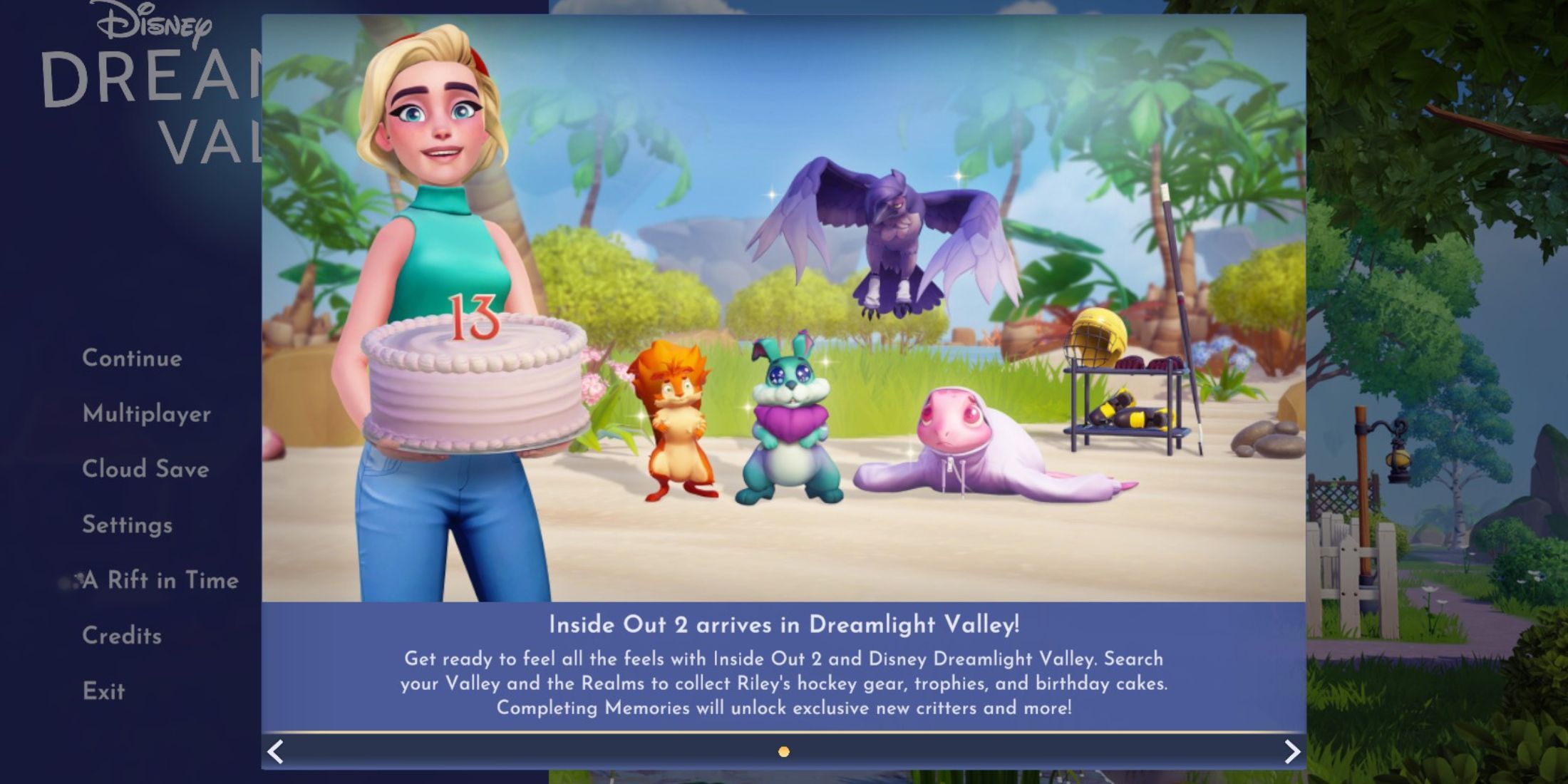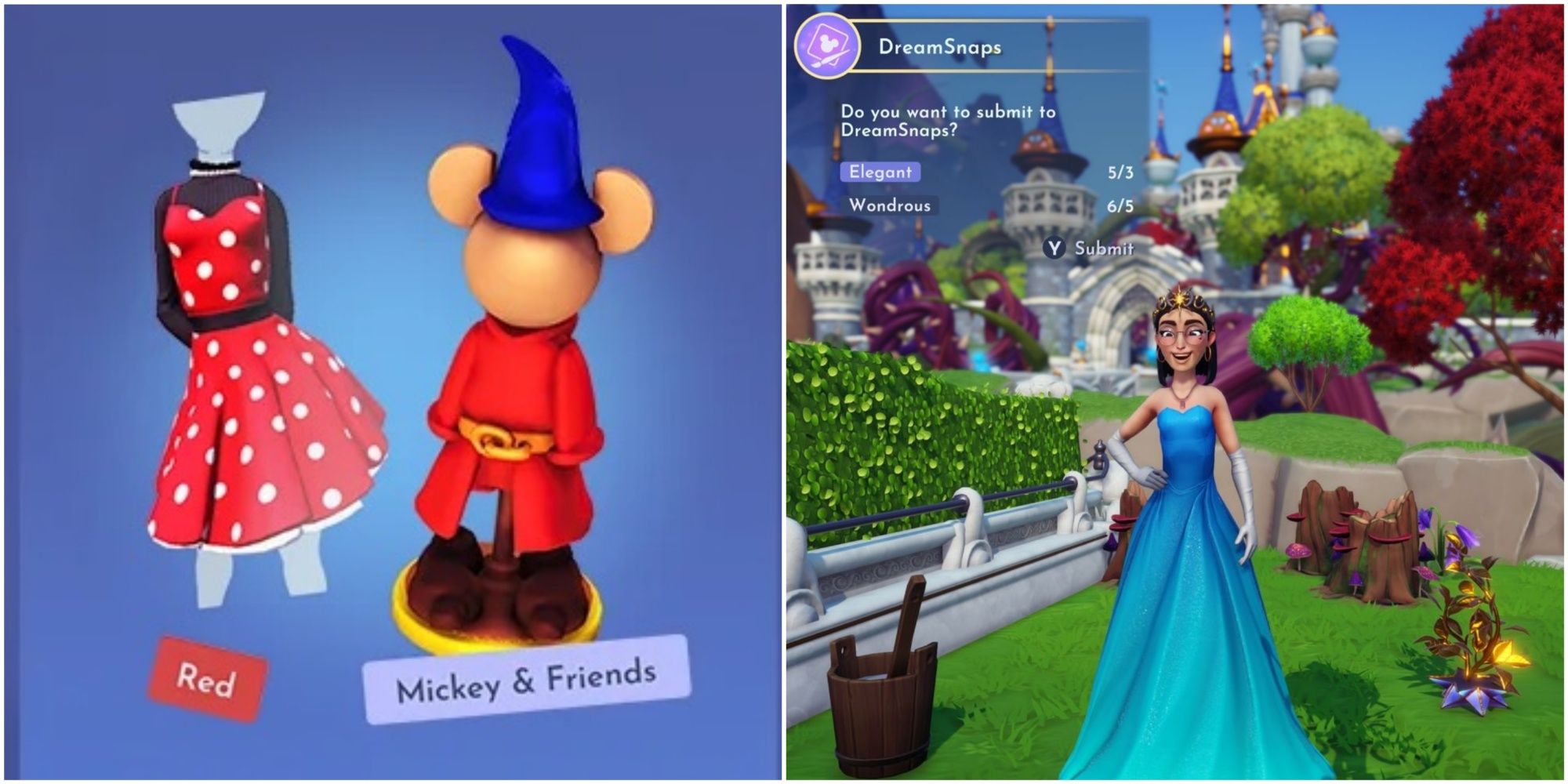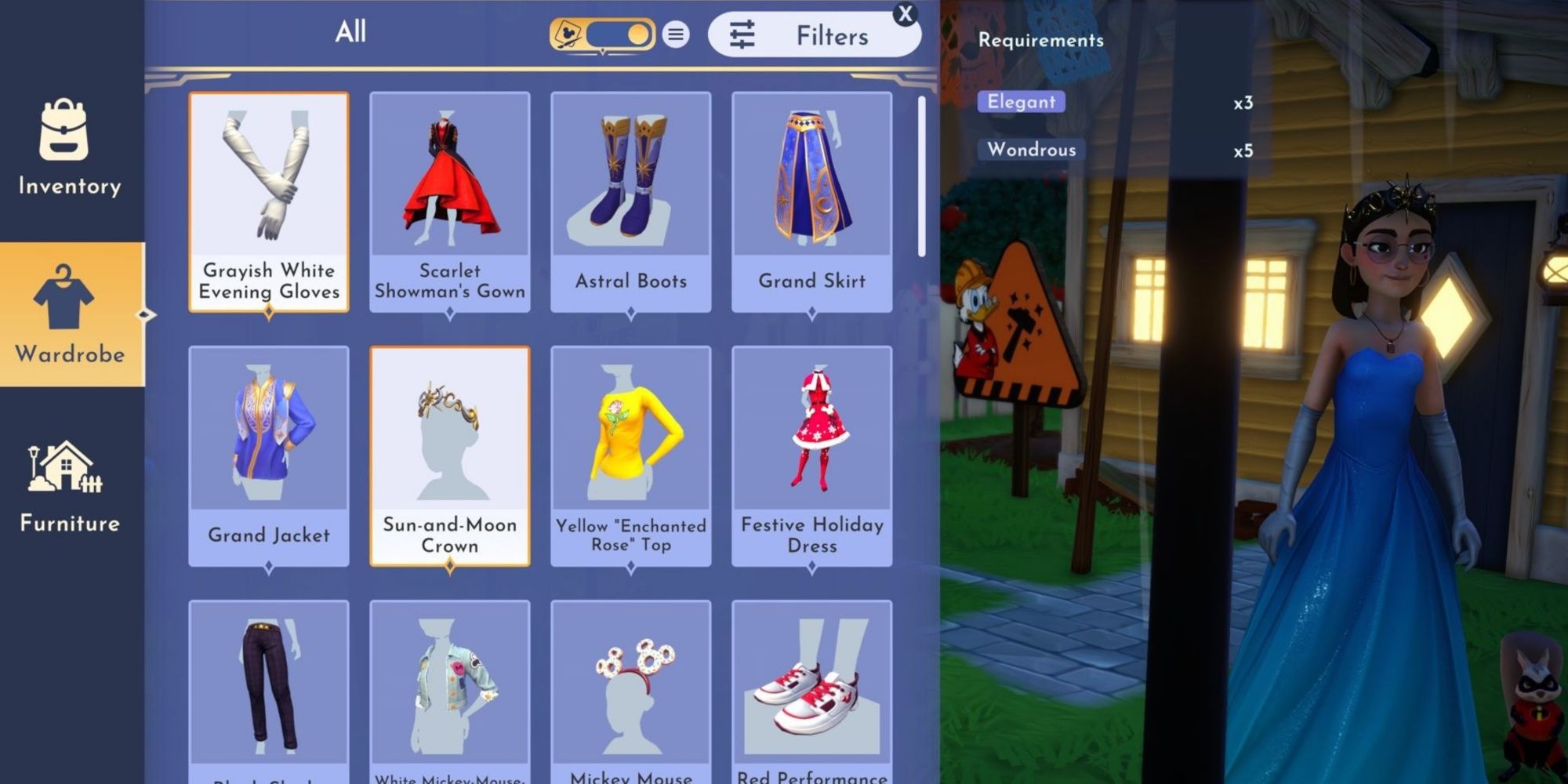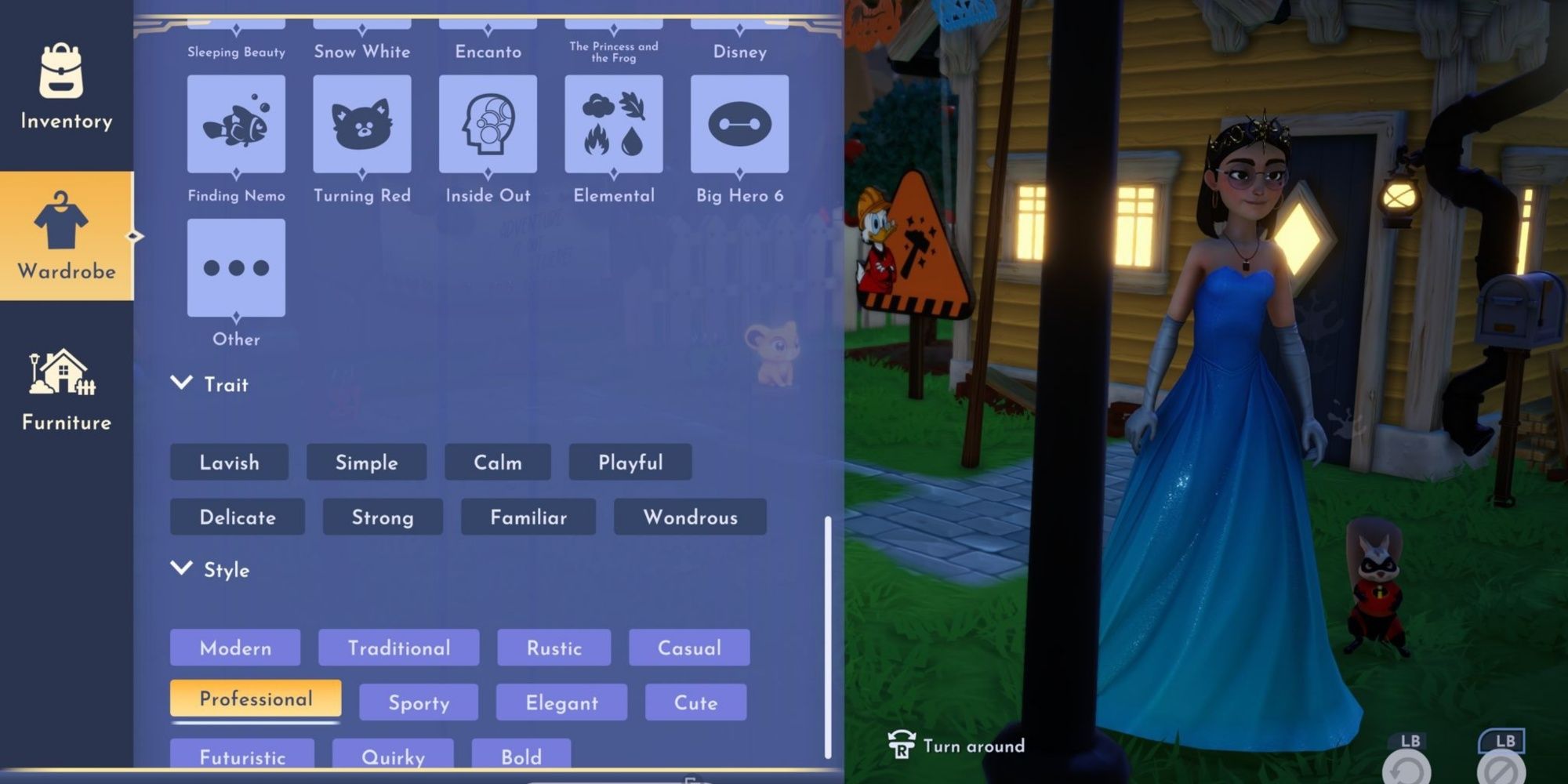Disney Dreamlight Valley released an update that added the DreamSnaps feature to the game. This is the first multiplayer-compatible feature to become available in Disney Dreamlight Valley, and its objective is to give players the chance to earn more Moonstones and cosmetic rewards for their efforts and bring the whole community together with its weekly challenges.
This guide is going to talk about item stats since they're a very important aspect of the Disney Dreamlight Valley DreamSnaps feature, and it'll explain how players can easily tell which items can be used for a challenge.
Item Stats Explained
The DreamSnaps feature added weekly photography challenges to Disney Dreamlight Valley, and many gamers are quite interested in participating. This is the perfect opportunity for them to put their creativity to the test, and it's also a great way to earn free Moonstones regularly, as well as free clothing and furniture items.
In order to submit a picture for the DreamSnaps challenge, players must meet a couple of requirements; they have to include a certain number of clothing or furniture items in specific categories. Item stats are tags associated with the items, and they're either styles, traits, or themes related to a Disney or Pixar movie.
How to Check Item Stats
Although, unfortunately, it's not possible to actually check an item's stats by clicking on it, when preparing an outfit or an area for decoration, gamers can activate certain filters in order to make it easier for them to find the right furniture. This is a feature that's useful beyond DreamSnaps; players can also use it whenever they'd like to decorate an area with items of a similar style.
Gamers can access all of their furniture and clothing items in their in-game backpack. In both the Furniture and Wardrobe tabs, gamers can enter the Filters setting. They should select the type of item they're looking for or simply select "all", and then open Filters. In this menu, they can apply all sorts of filters to make it easier for the game to fetch certain items.
For DreamSnaps, they should first check out the mandatory categories for the weekly challenge and then take note to apply them as filters after. Using more items will increase the chances of players having a better score once the voting phase starts, so they can also add items with the tags mentioned in the "suggested" column.
In the Wardrobe, players can activate the DreamSnaps option, and the game will automatically select the optimal items and move them to the top.
Disney Dreamlight Valley is available on Nintendo Switch, PC, PS4, PS5, Xbox One, and Xbox Series X/S.