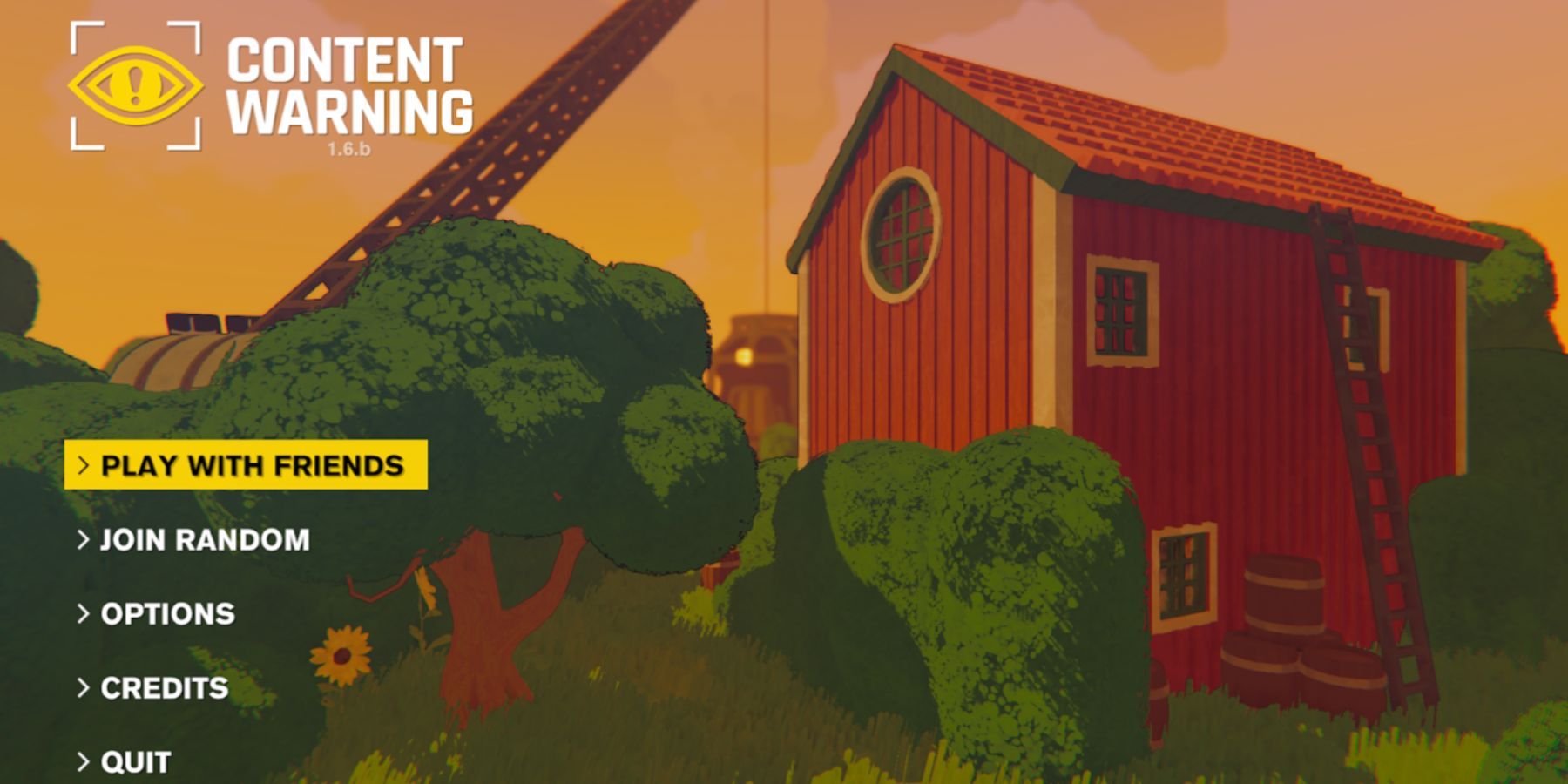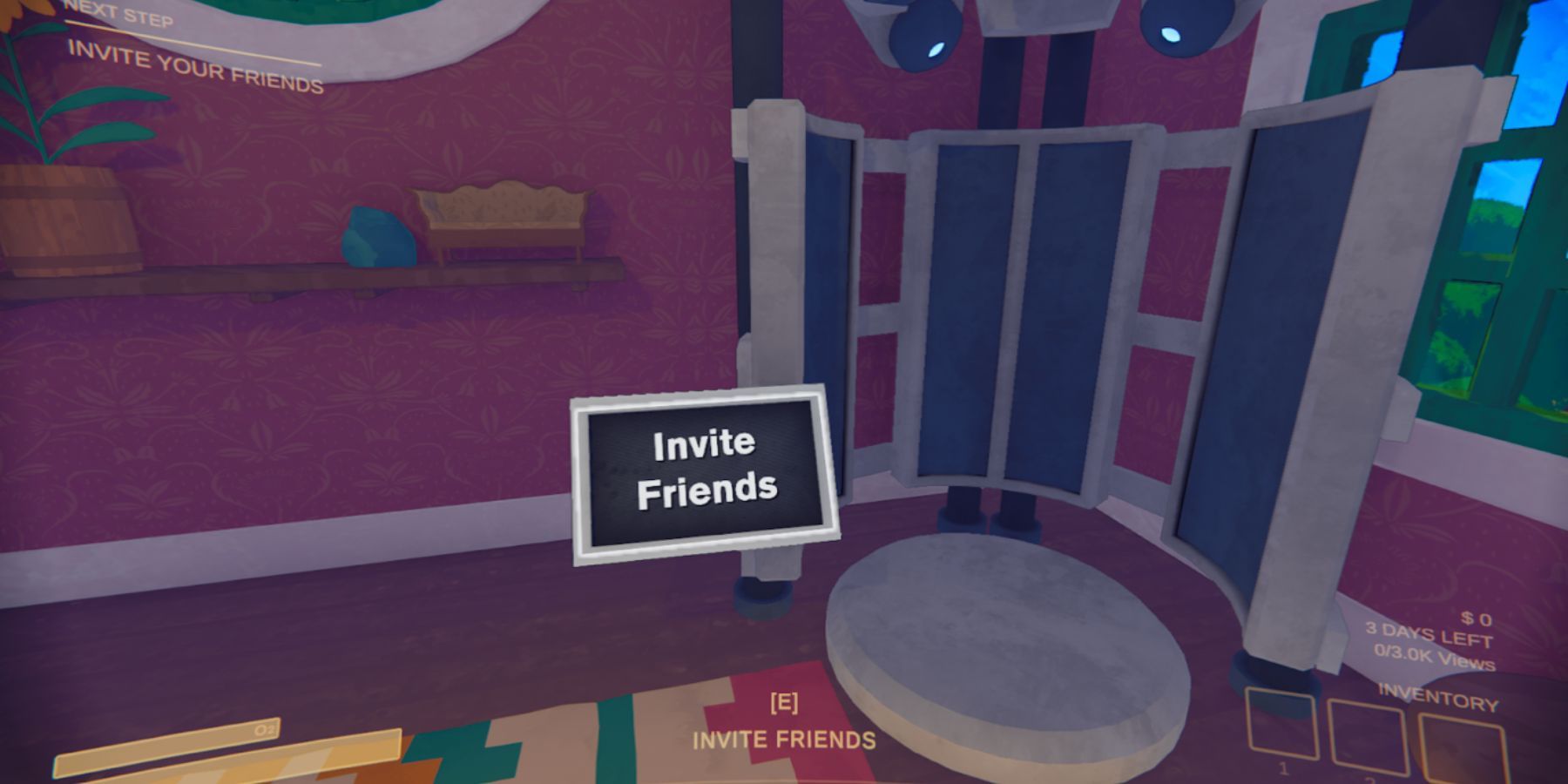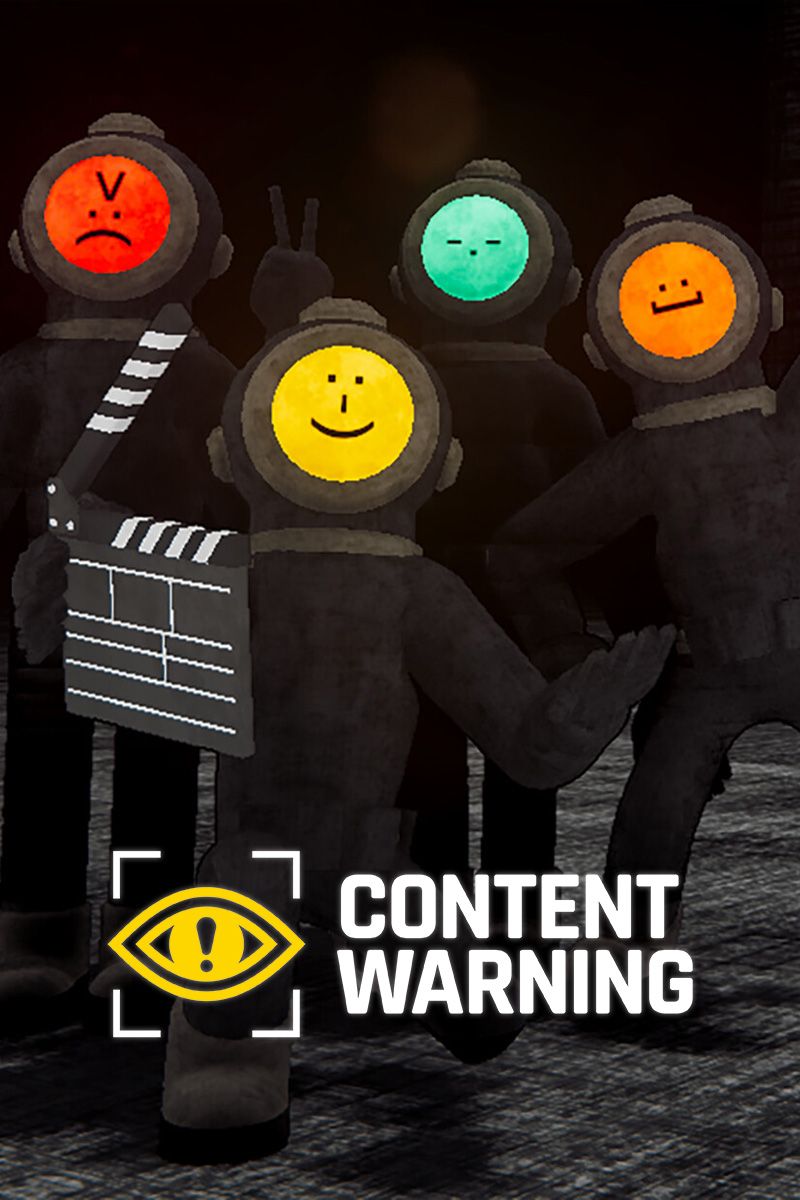Content Warning is a cooperative horror game, so wandering around the old world and fulfilling the quota alone is not so much fun, and to be honest, it is also very scary. If you play with friends, you can create a team of up to four people, and the more, the better because it's much easier to survive and make cool videos. If you have already found people with whom you want to visit the old world, then you may be wondering how to host and play with friends in Content Warning. Fortunately, it is fairly straightforward to host, and here is how you can do it.

Content Warning: All Monsters & How to Deal with Them
Stay on your toes to avoid run-ins with the array of monsters lurking in Content Warning. Find out how to deal with them in this guide.
How to Host and Invite Friends in Content Warning
So, if you don't want to play with random players, you can create your own game and invite your friends. It's not difficult to do, but it is higly recommended that the player with the best internet connection hosts the game. This way, everyone will have smoother gameplay, and there shouldn't be any problems with ping. So if you are that player, here are the detailed instructions on how to host:
- Launch Content Warning.
- Once it loads, you will be taken to the main menu, where there will be various options. Among them, interact with the first one that says, "Play With Friends."
- After doing so, you will be taken to a new menu where you will be asked to choose a save slot for the game so that you do not lose your progress in the future. Choose one of the free slots and click on the Host button at the bottom of the screen.
- After loading, you will be taken to the lobby, or rather to the second floor of the house, and all that remains is to invite your friends.
In general, there are two methods you can use to invite your friends to the game. The first one is through Steam Overlay, which you can open by pressing Shift+Tab. Once you've done that, open your friends list, click on your future teammate with the right mouse button, and select the option to invite them. When the other player accepts the invitation, they will appear next to you in the lobby.
An alternative method, but with identical mechanics, is to invite a friend by interacting with the corresponding station (the screenshot above shows what it looks like), which is located on the second floor of the house in the corner. Just walk up to it, press the E key to interact, and then you'll see a list of friends where you can select someone to invite.
Once you have invited your friends, go down to the bottom floor of the house and open the front door to start the game. It's worth noting that once you open the door, it initiates the game, and after that, you can't invite any other friends except those who have already joined you. Once you complete the adventure, you can save your current progress by exiting to the main menu. Finally, if you want to play the same squad again, you can select the same save slot you chose when creating the room and continue where you left off.