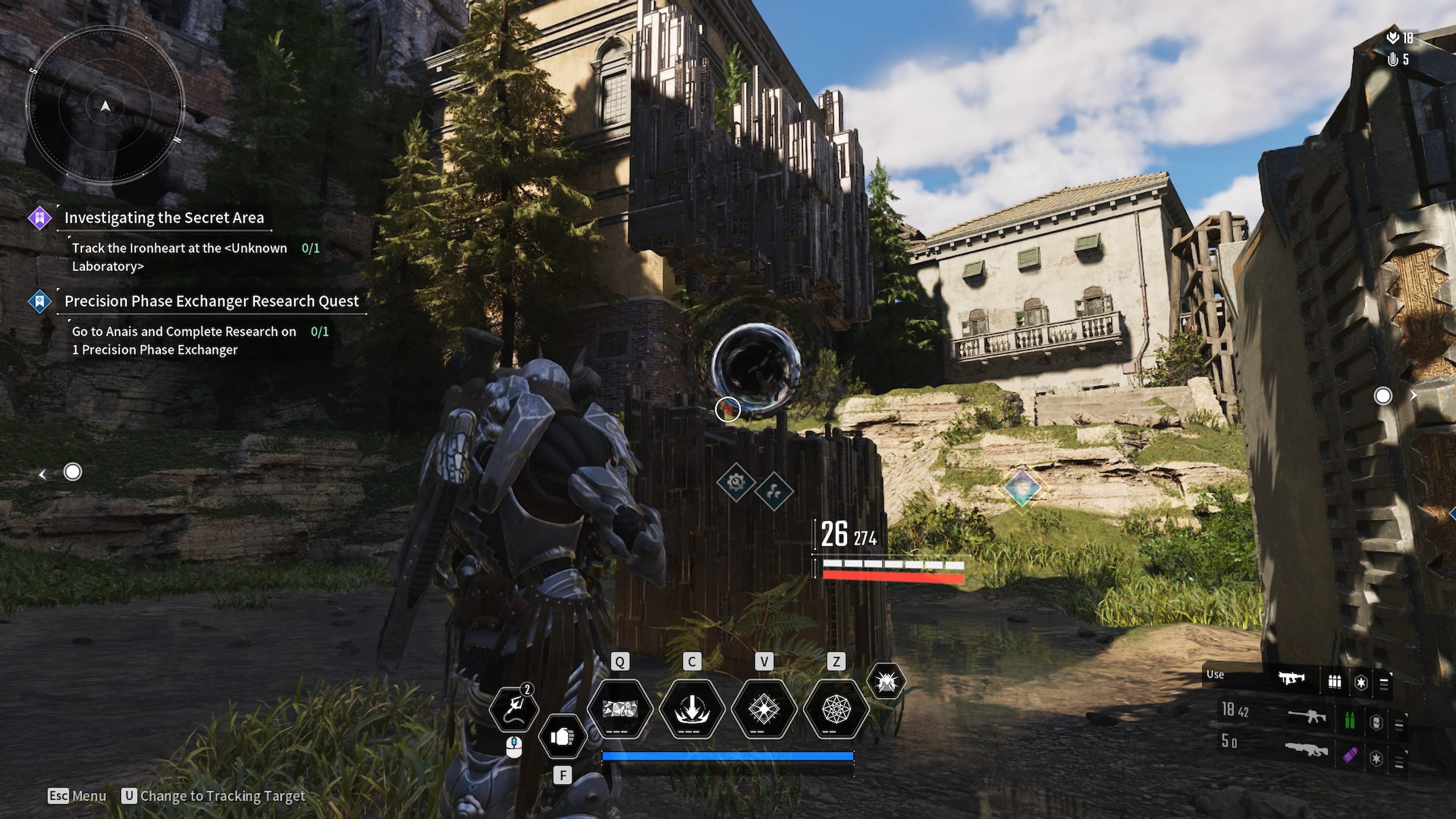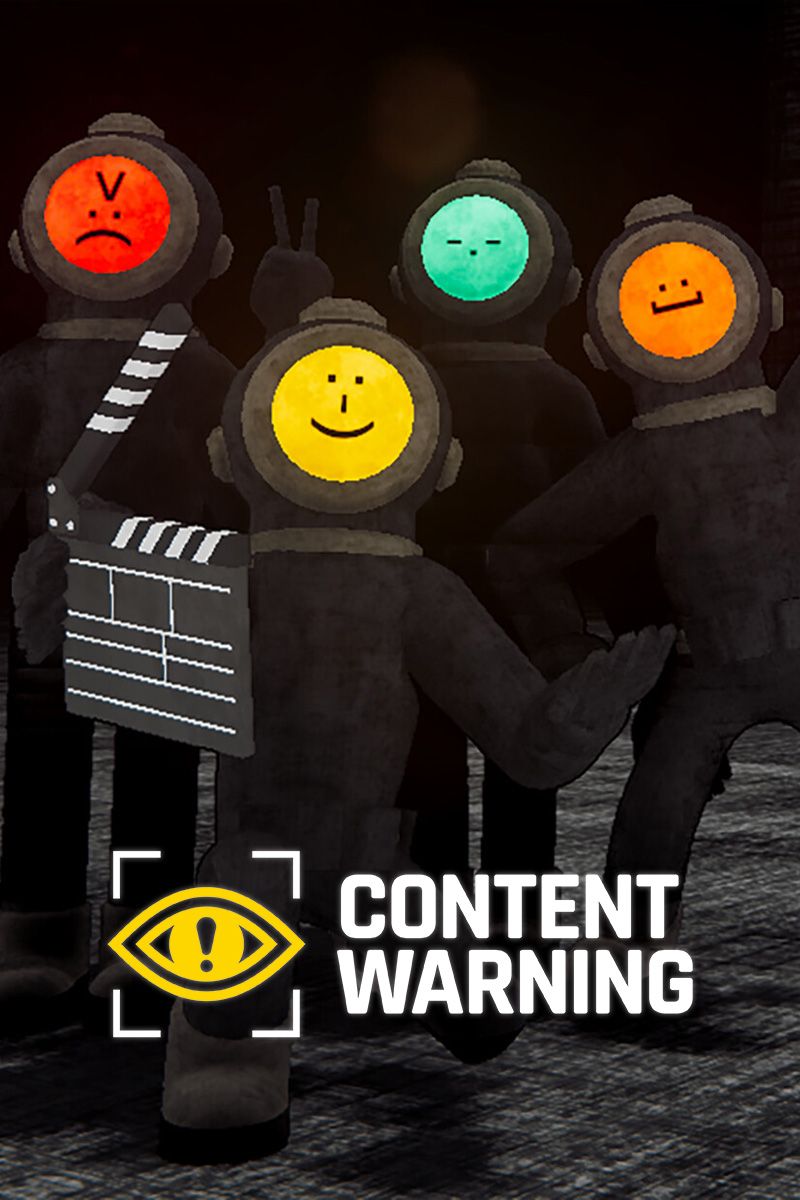Content Warning is a co-op survival horror game published by Landfall Publishing. The game was released recently and has quickly taken the gaming world by storm. It’s a multiplayer game that requires at least four friends or random players to play together. The game takes players to the Old World, a dark, abandoned land filled with lots of monsters and scary creatures. Players have to shoot videos of the creepy stuff they come across and post them on SpookTube to become an internet sensation.
Since Content Warning is a recent release, players have been reporting several bugs. One bug that has particularly bothered many gamers is the “Failed to Join Room” error. If you find yourself facing this issue in Content Warning, read on for solutions.

Content Warning: How to Fix 'Failed to Extract' Error
This article will help you deal with one of the most problematic issues in Content Warning, namely the 'Failed to Extract' error.
What is Failed to Join Room Error in Content Warning
Whether you’re playing Content Warning with your friends or with random players, the "Failed to Join Room" error can crop up. This error is often accompanied by messages like "Game has closed," "Lobby has reached the maximum size," and “Game does not exist.” While the first two messages are self-explanatory, the third one is particularly confusing for players.
No matter what the message says, the error almost always stems from server issues. The rapid and immediate success of the game meant that servers were not equipped to deal with the enormous traffic they experienced.
How to Fix Failed to Join Room Error in Content Warning
While there's no sure-fire solution to this issue, here are a few things that you can try:
Check the Server Status
It’s likely that the server is down, rendering the players unable to join rooms. You can verify your server status by visiting the official Content Warning Discord channel.
Verify the Integrity of Steam Files
You can also check the integrity of your game files from the Steam Library to make sure there are no corrupted files that could be causing this problem.
Check Your Internet Connection
While you’re at it, it never hurts to check the strength of your internet connection. You can do it by running a speed test or simply browsing something on Google. A slow or unstable internet connection could result in failure to join the room.
Change Your Server
Since it’s most likely a server-capacity issue, you should keep trying to join until you succeed. It might be a bit annoying, but it has worked for many players. If repeated tries on a server prove fruitless, try selecting a different server region, preferably one with less traffic.