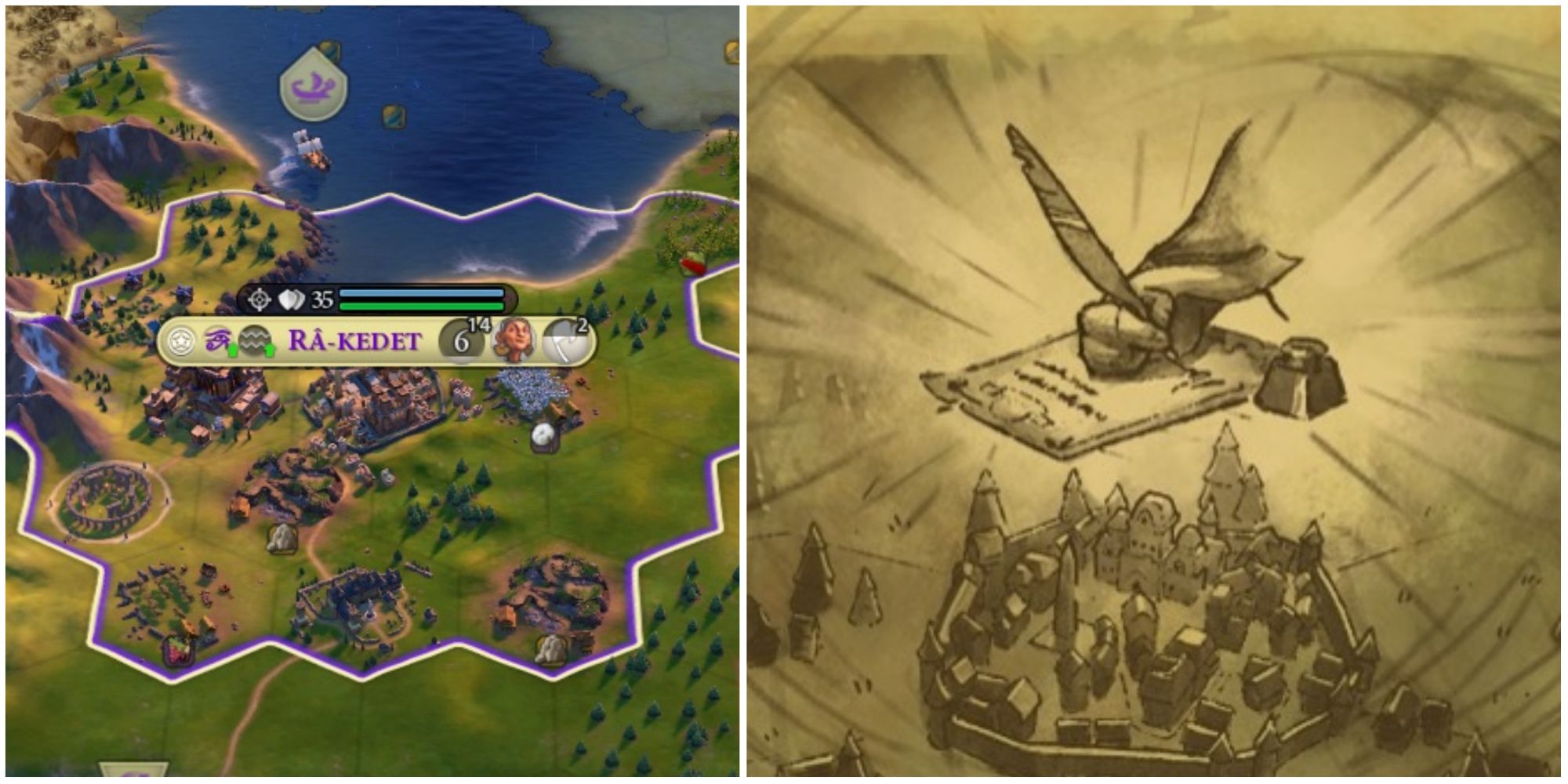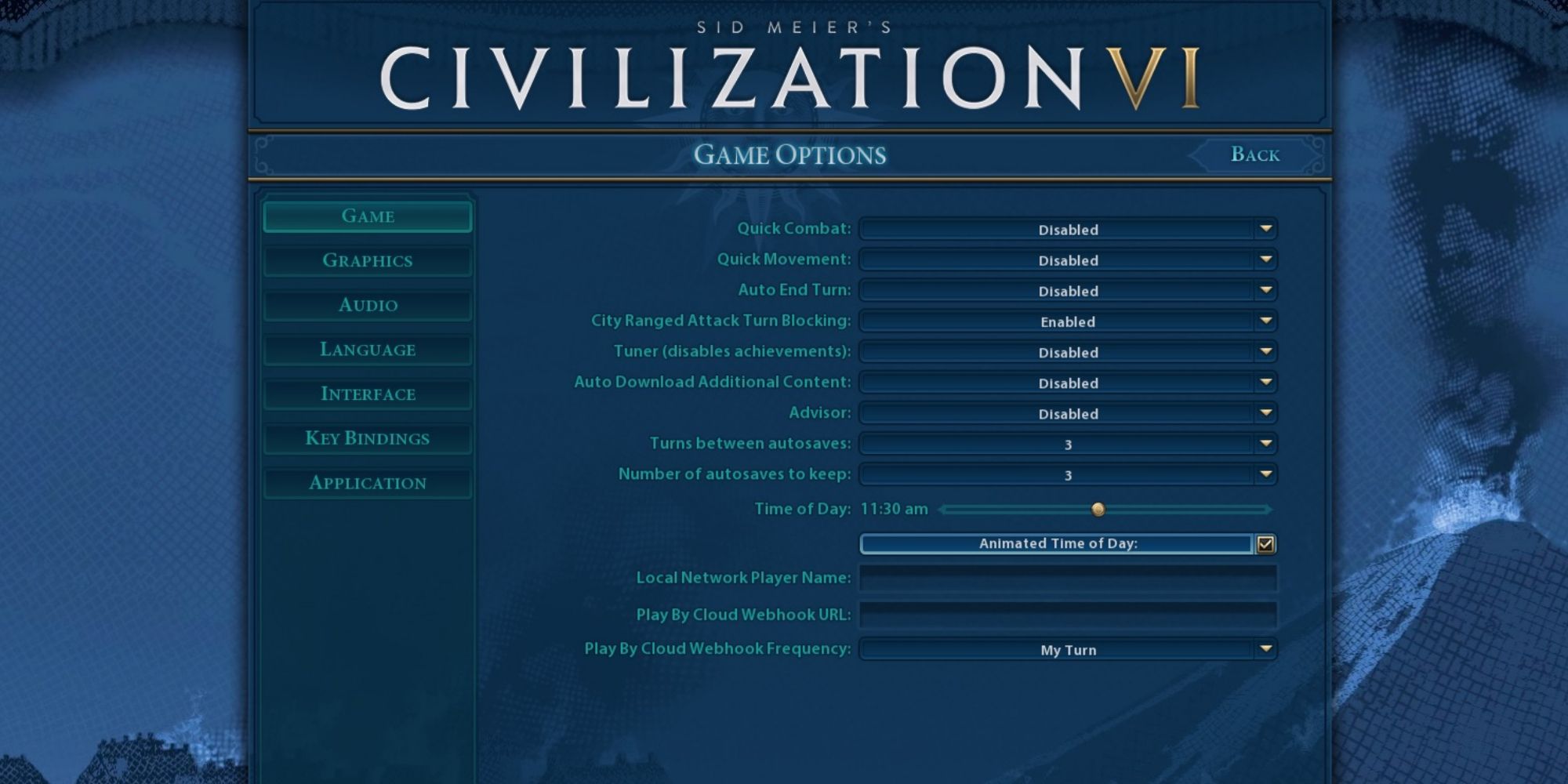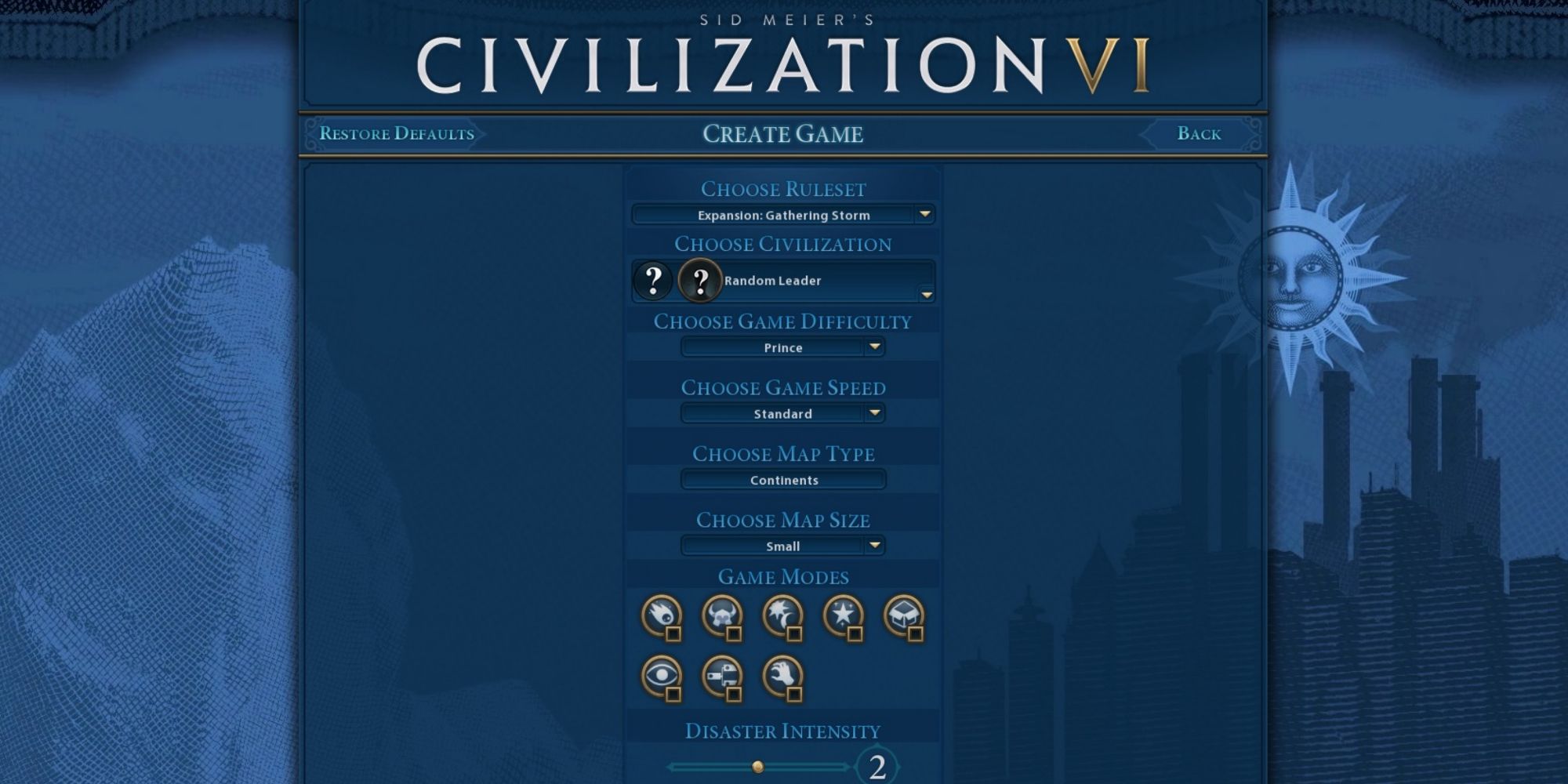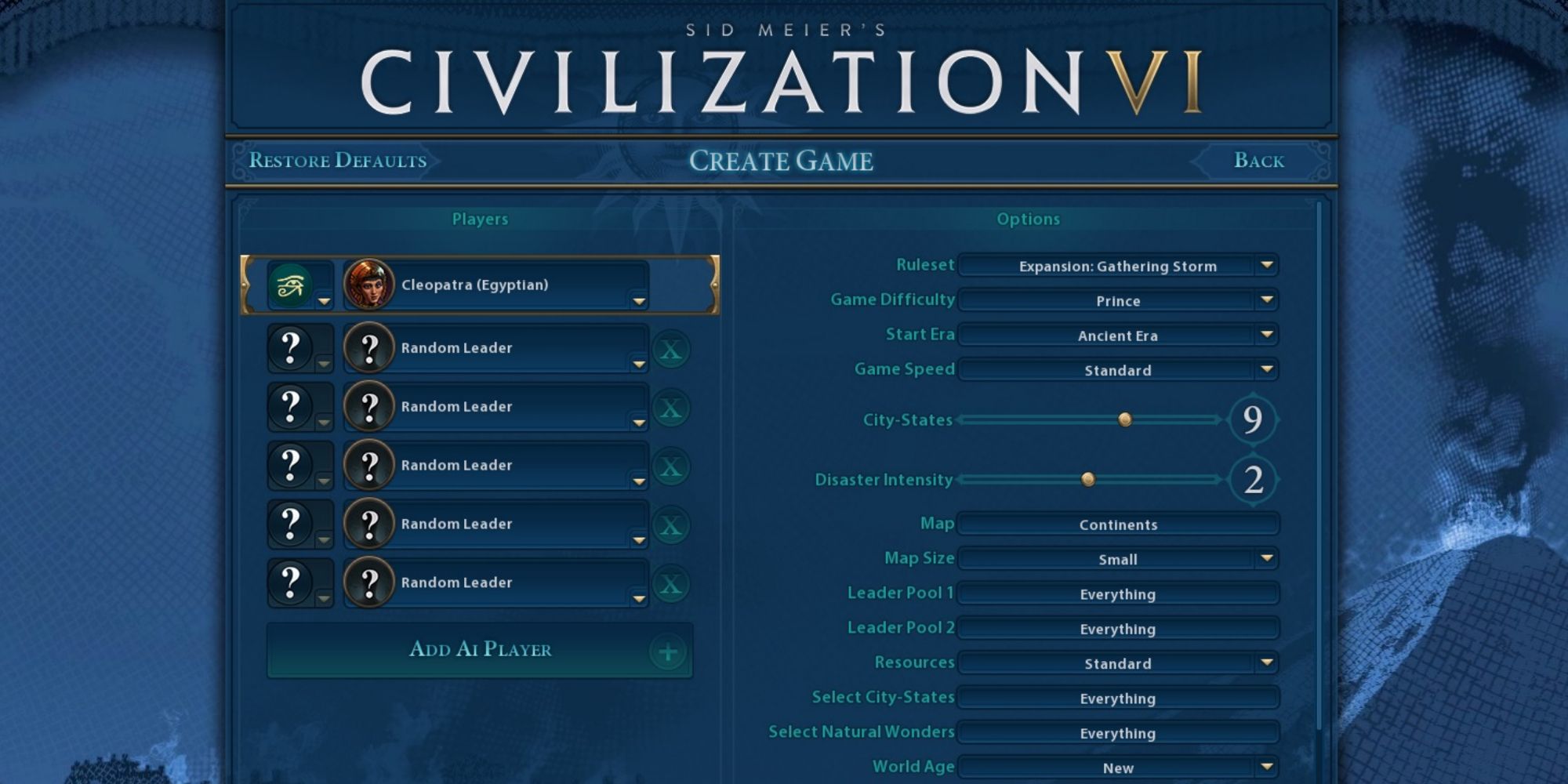Civilization 6 is a complex strategy game in which even setting up a game can be complicated if the player isn't familiar with the various standard and advanced settings they can tweak. Once gamers have acquainted with all the available options, they can really take it to the next level with highly customized games.
This guide will help players set up their games by providing a walkthrough of the most significant modifiable settings available in Civilization 6.
Game Options
In the Game Options menu, players can customize how their game will play out. Before starting one's first game, it's always a great idea to visit the Game Options menu, since they'll be able to change what they would like to see or ignore during gameplay - such as animations or certain tips that might pop up.
In the Game tab, gamers can either enable or disable Quick Combat, Quick Movement, and Auto End Turn. On top of that, it's possible to modify how often the game autosaves and the time of the day in which they'd like to play. The advisor is highly customizable as well; gamers can choose if they're entirely new to the series, only Civilization 6, or recently purchased DLC.
There is only one option that can be changed in the Application tab, but this one is definitely a time saver; in this menu, players can disable the intro video, and it will automatically skip it every time they open up the game.
The Interface Tab has important changes according to preferences such as Clock Format. Here, they can also disable the option to see the historic moment reveal animation. On top of that, players can enable the Show Yields in HUD Ribbon option which, if activated, will display the stats of the Civs the player has met during that turn in the game.
Creating A Game
When playing the main Civilization 6 game, players can either choose the Play Now option, which will generate a small Continents map with random leaders, or they can select Create Game which allows them to choose everything according to their preference.
When opting for Create Game, firstly, players will have to decide which ruleset they'd like to go with, meaning the DLC that they want to influence their gameplay throughout the match. Next, in the Choose Civilization section, they can pick which Civilization 6 leader they'd like to control, or they can choose a random leader.
There are eight difficulties to choose from Settler, Chieftain, Warlord, Prince, King, Emperor, Immortal, and Deity. Depending on how much of a challenge they'd like to face, beginners should choose between Settler and Prince; the other difficulties are indicated for more experienced players. There are 30 Map Types to choose from; each map has its own particularities, and different Civs will excel when playing on different maps.
The game allows players to choose between five different Game Speeds. Each Game Speed will provide a different experience, longer games give gamers the opportunity to explore more; in faster games, this won't be prioritized as much, and gold becomes more important as purchasing units is definitely a time and production saver. Here are all the Game Speeds available, and how much they influence how time passes.
Type | Speed |
|---|---|
Online | 100 percent faster |
Quick | 33 percent faster |
Standard | Normal speed |
Epic | 50 percent slower |
Marathon | 200 percent slower |
Depending on the DLC that the player has purchased, they will have access to a series of Game Modes and Natural Disasters . Both of these add new game-changing mechanics to the game and can truly mix things up. It's also possible to select which Game Modes will influence a game and to choose Natural Disaster intensity.
Advanced Settings
The Advanced Settings option is easy to miss, but it provides a lot of customizability to the game. However, it'll make it less of a surprise once the player starts the game since there are map and gameplay elements that they will expect to see from the get-go.
In the Advanced Settings menu, gamers can pick which leaders they'd like to play against; they can deactivate the option to not allow duplicate Civs and Leaders, and they can select the leader in particular or randomly but still choose from which leader pool it'll be. On the same note, they can change which City-States and Natural Wonders they'll find on the map.
The victory conditions for the match can also be enabled or disabled in this menu. So, for example, players that'd like to avoid confrontation should disable the Domination Victory , discouraging the AI from being as aggressive.
Here are the most important options that can be modified in the Advanced Settings menu.
Setting | Options | Effects |
|---|---|---|
Starting Era |
| Starting in the Ancient Era is the default setting for Civilization 6, but players can choose other options. Doing this will make it so technology from the previous era is automatically researched when starting a game, and certain technologies from the chosen era will be already boosted - the Ancient Era and Information Era are exceptions since they are the first and last eras available in the game. The same goes for the Civic's tree. Improved roads will be unlocked and upgraded depending on the chosen era. Units are also attributed to the player; for example, when the starting era is set as Classic Era, a free Scout and Builder will be given, as well as a Spearman rather than a warrior. |
Starting Position |
| This changes the starting position of all players. The balanced option makes it, so all Civs have equally good starting spots, and the Legendary option makes it, so all Civs have a great starting spot, but are not necessarily equal to the other players. |
Resources Available |
| This changes how abundant resources are throughout the map. |
World Age |
| This changes the number of hills, mountains, and volcanoes that the player will encounter; New World Age maps have more of these elements, and Old World Age have fewer. |
Rainfall |
| This changes the number of woods, rainforest, and marsh tiles that will spawn on the map; arid maps have fewer of these elements, and wet maps have more. |
Sea Level |
| This changes the amount of water on the map; low sea level maps have less water, and high sea levels have more water. |
Lastly, if not happy with their choices, players can restore these options to the default setting, and they can also save and later load configurations so that they don't have to waste time setting up a game with similar options in the future.