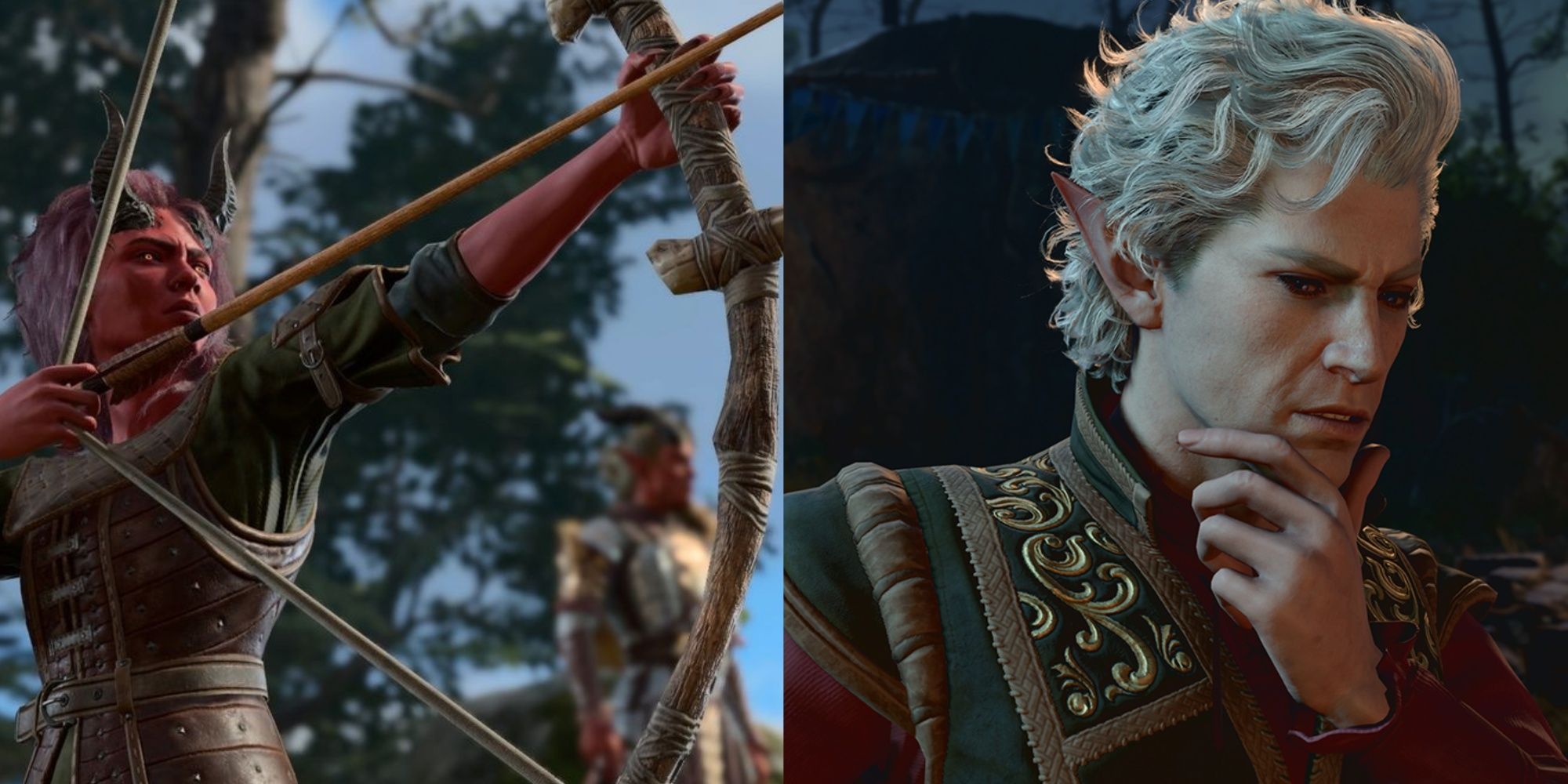Quick Links
Baldur's Gate 3 is officially verified on the Steam Deck. However, it doesn't come without quirks, and the game's FPS can struggle in the low tens without optimal settings. There were crashing issues on launch day for Steam Deck users, and even though these were patched, some Baldur's Gate 3 players still had problems launching the game after Larian released their Hotfix.
Players can get a smoother and better-looking experience on their Steam Deck using this guide, but be aware that Baldur's Gate 3 can be a demanding game on decent hardware. However, with some tinkering, players can get a solid experience from start to finish.
Updated on December 13, 2023, by Michael Llewellyn: With Baldur's Gate 3 winning the Game of the Year in 2023, more players and RPG fans will want to know what makes it so good. Even though it's unavailable on last-gen machines, Baldur's Gate 3 can work exceptionally well on Valve's Steam Deck with the best settings. After several patches and performance updates, the Dungeons & Dragons-set RPG works better than ever. This guide is updated to reflect the new options available to Steam Deck users and includes new links for Baldur's Gate 3 fans.

Baldur's Gate 3: Best Amulets You Can Get In Act 1, Ranked
Before players begin Act 2 of Baldur's Gate 3, they should make sure to get some of the amulets available in Act 1.
The Best Baldur's Gate 3 Settings On Steam Deck
Even though Baldur's Gate 3 is verified, some users may still encounter problems getting the game to launch without crashing. If that is the case, try using this guide to launch Baldur's Gate 3 on the Steam Deck, change the settings to low or medium, and restart the game after switching off Proton Experimental. However, if that doesn't work, a fresh reinstallation should do the trick. Use the following steps to obtain optimal settings for Baldur's Gate 3 on the Steam Deck:
- Launch Baldur's Gate 3.
- On the title screen, select Options.
- Highlight the Video menu.
- Switch the Framerate Cap On
- Maximum Framerate - 40 - the framerate will jump between 20 and 35, rather than the low teens.
- Model Quality - Medium
- Detail Distance - Low
- Instance Distance - Medium
- Texture Quality - Ultra
- Texture Filtering - Trilinear
- Animation Level of Detail - Medium
- Dynamic Crowds - On
- Shadow Quality - Medium
- Cloud Quality - Low
- Fog Quality - Low
- AMD FSR 1.0 - Off - FSR gives Baldur's Gate 3 an unpleasant fuzzy and speckly sheen.
- AMD FSR 2.2 - Ultra Quality for a sharper-looking image and smoother animations.
- FidelityFX Sharpening - On
- Sharpness - Move the slider approximately three-quarters full.
- Anti-Aliasing - TAA
- Ambient Occlusion - Off
- Depth of Field - Gaussian
- Depth of Field Quality - Quarter Denoise
- God Rays - On
- Bloom - On
- Dynamic Crowds - Off
The most significant inclusion for Baldur's Gate 3's new settings is AMD FSR 2.2. It makes the characters and environments look much better on the Steam Deck. This improvement extends the original model and the OLED version.
Adjust The Colors
Steam Deck users may want Baldur's Gate 3 to have a more vibrant look and appearance. To achieve this, use the following steps:
- Press the Steam Button.
- Select Settings.
- Highlight and select Display.
- Under Display, select Adjust Display Colors.
- Turn the Color Vibrance to Boosted and Color Temperature to 8000K.

Baldur's Gate 3: Every Character That Can Join Your Camp
Players have the opportunity to recruit several characters to their camp in Baldur's Gate 3.
Achieving A Better FPS For Baldur's Gate 3 on Steam Deck
Having better-looking visuals for Baldur's Gate 3 on the Steam Deck is desirable, but so is having a smoother frame rate. Use the following settings to achieve a better framerate on the Steam Deck:
- With Baldur's Gate 3 running, press the Quick Access Menu button underneath the right trackpad.
- Highlight the Battery icon to access the Performance Menu.
- Switch on Use per-game profile to ensure the settings are saved.
- Select Refresh Rate and move the slider down to 40.
- Ensure the Framerate Limit is locked to 40.
- Switch off Thermal Power (TDP) Limit - if players are users of the Steam Deck using the device unplugged from the mains, it's better to switch it on for more battery life. However, this will impact performance.
Steam Deck users should get a framerate between 30 and 40 FPS with the above settings. However, there will be drops in busy areas, forests, and woodlands with lots of foliage.
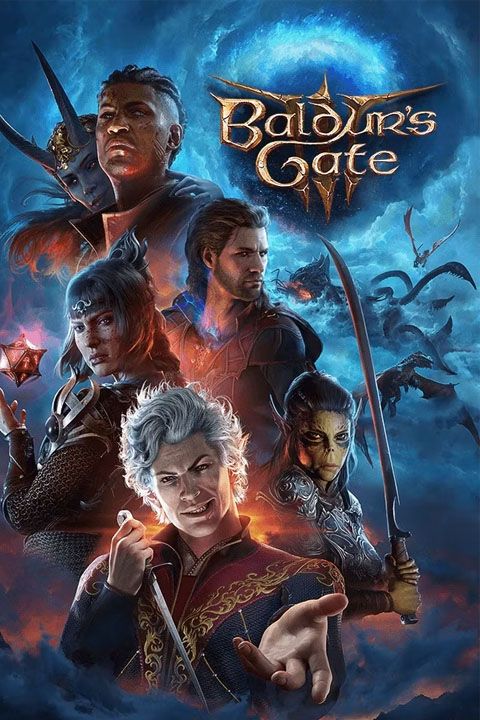
Baldur's Gate 3
- Platform(s)
- PC , macOS , PS5 , Xbox Series X
- Released
- August 3, 2023
- Developer(s)
- Larian Studios
- Genre(s)
- RPG
- Metascore
- 96