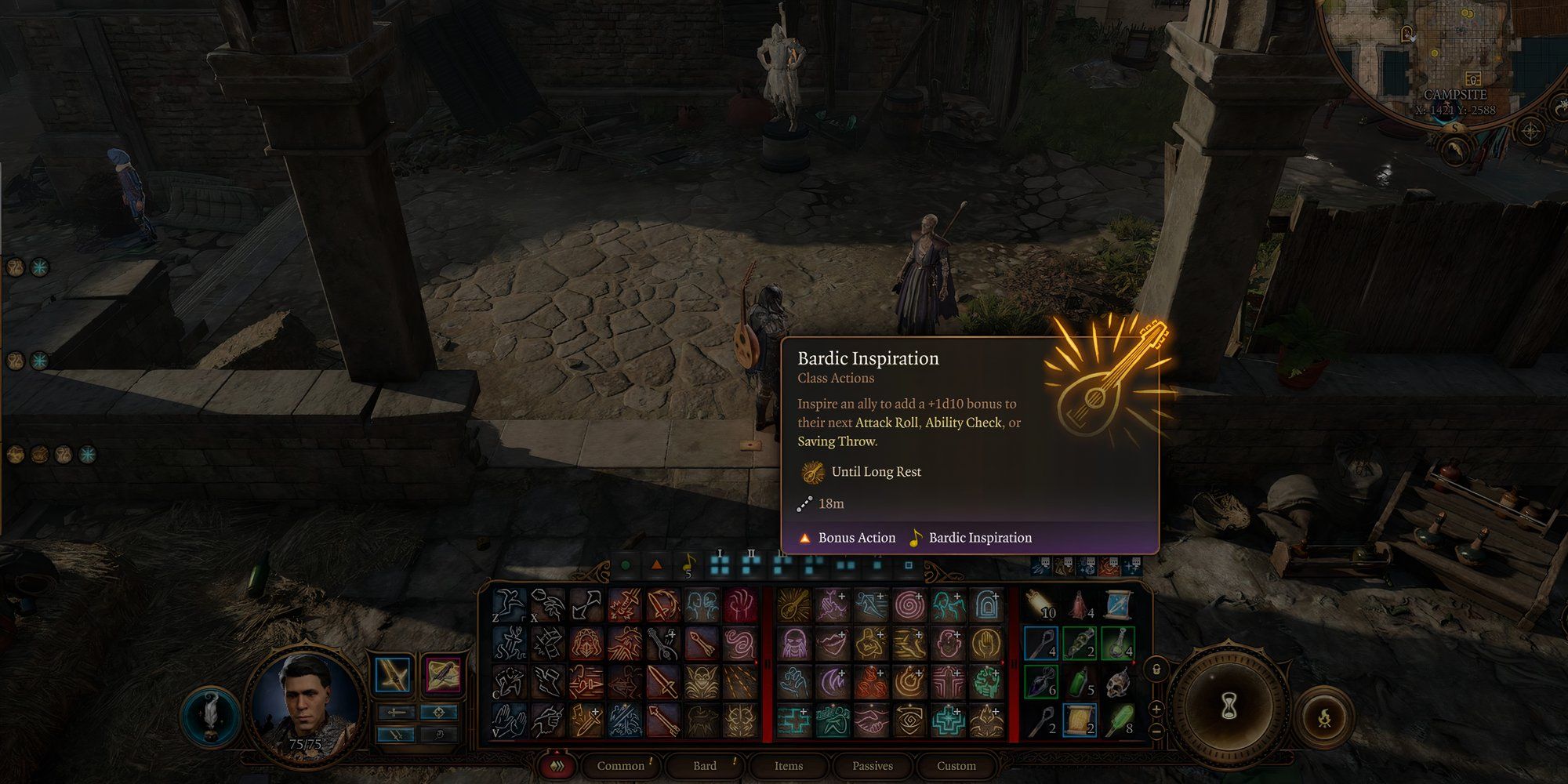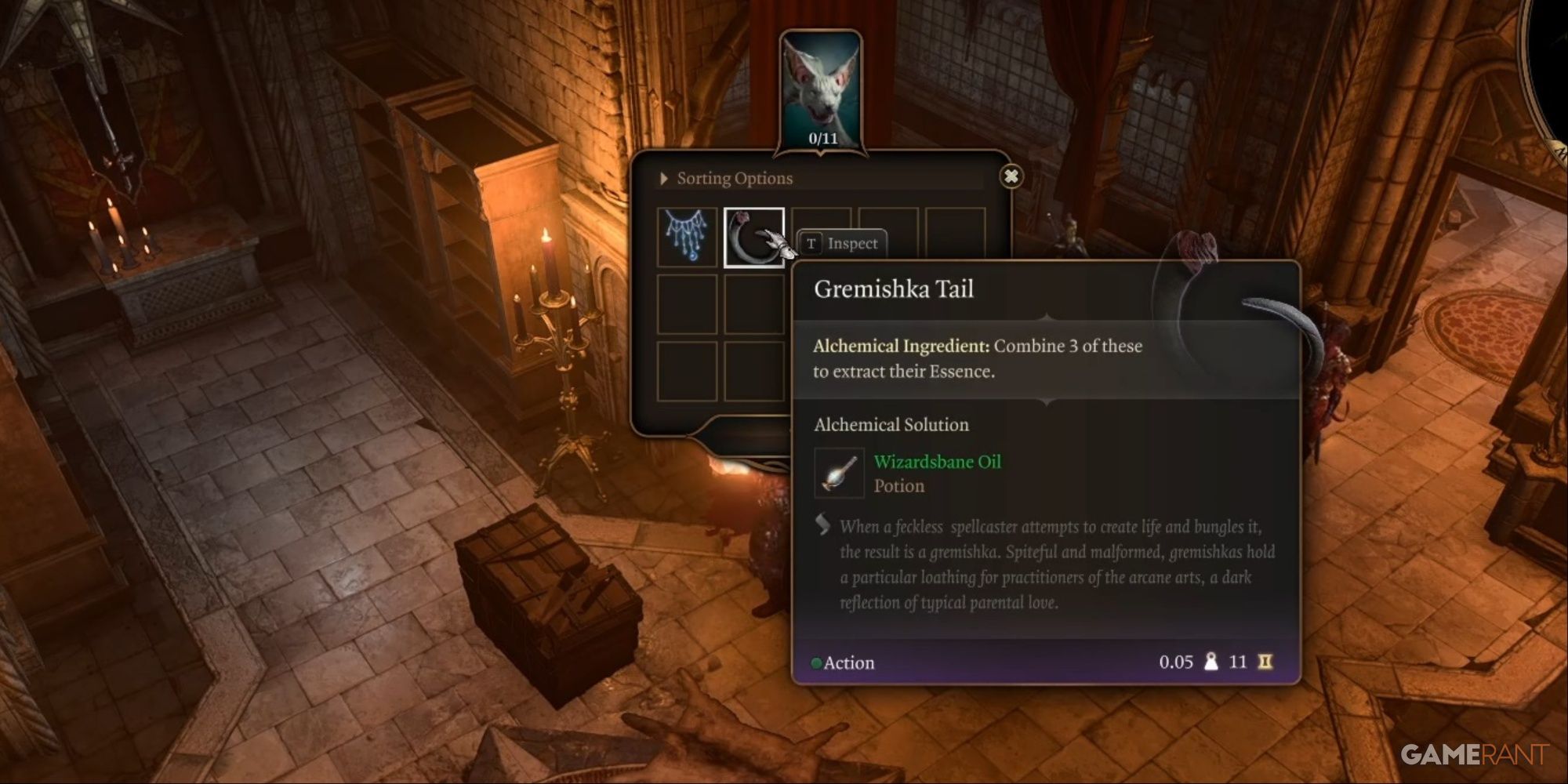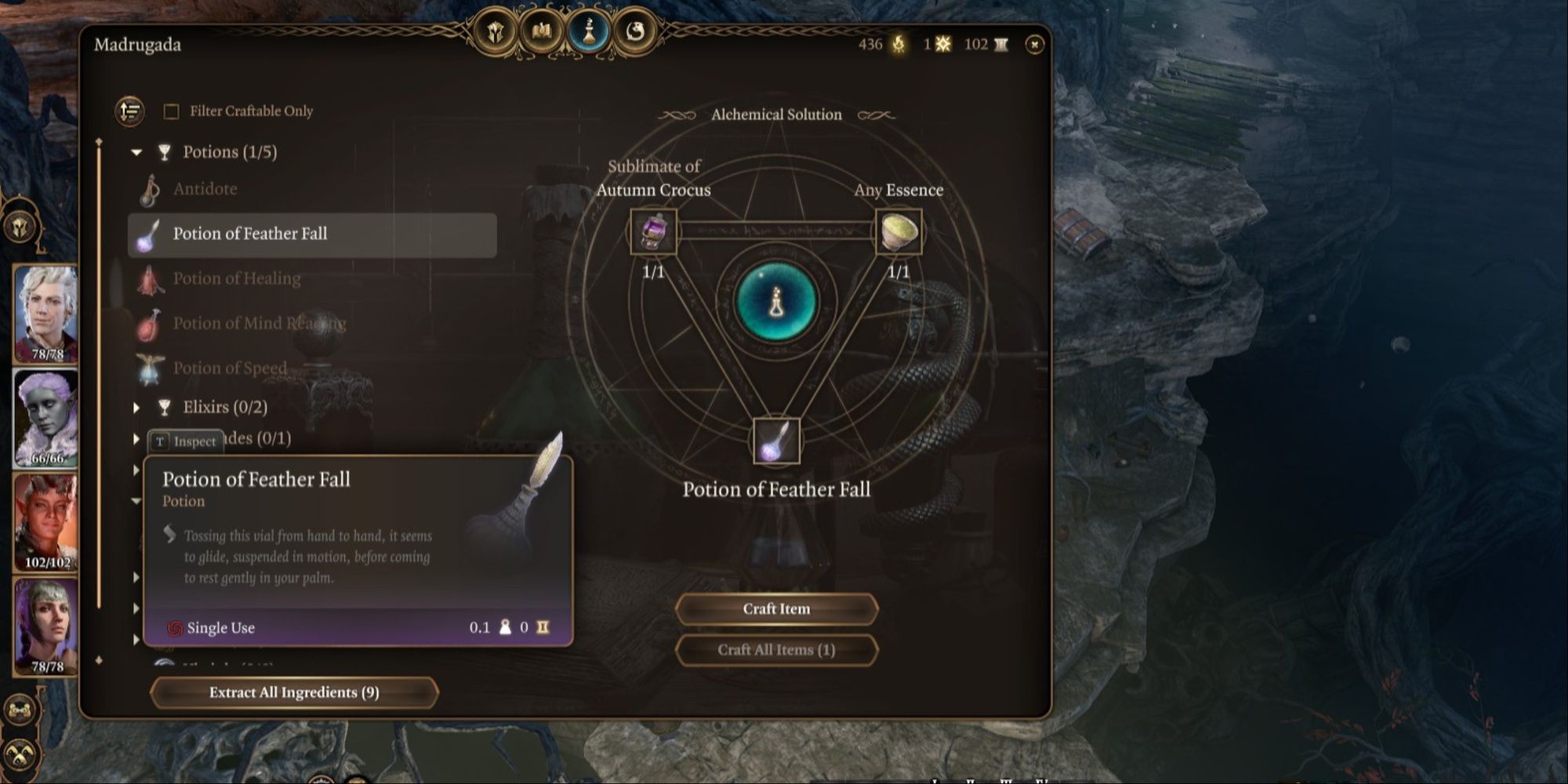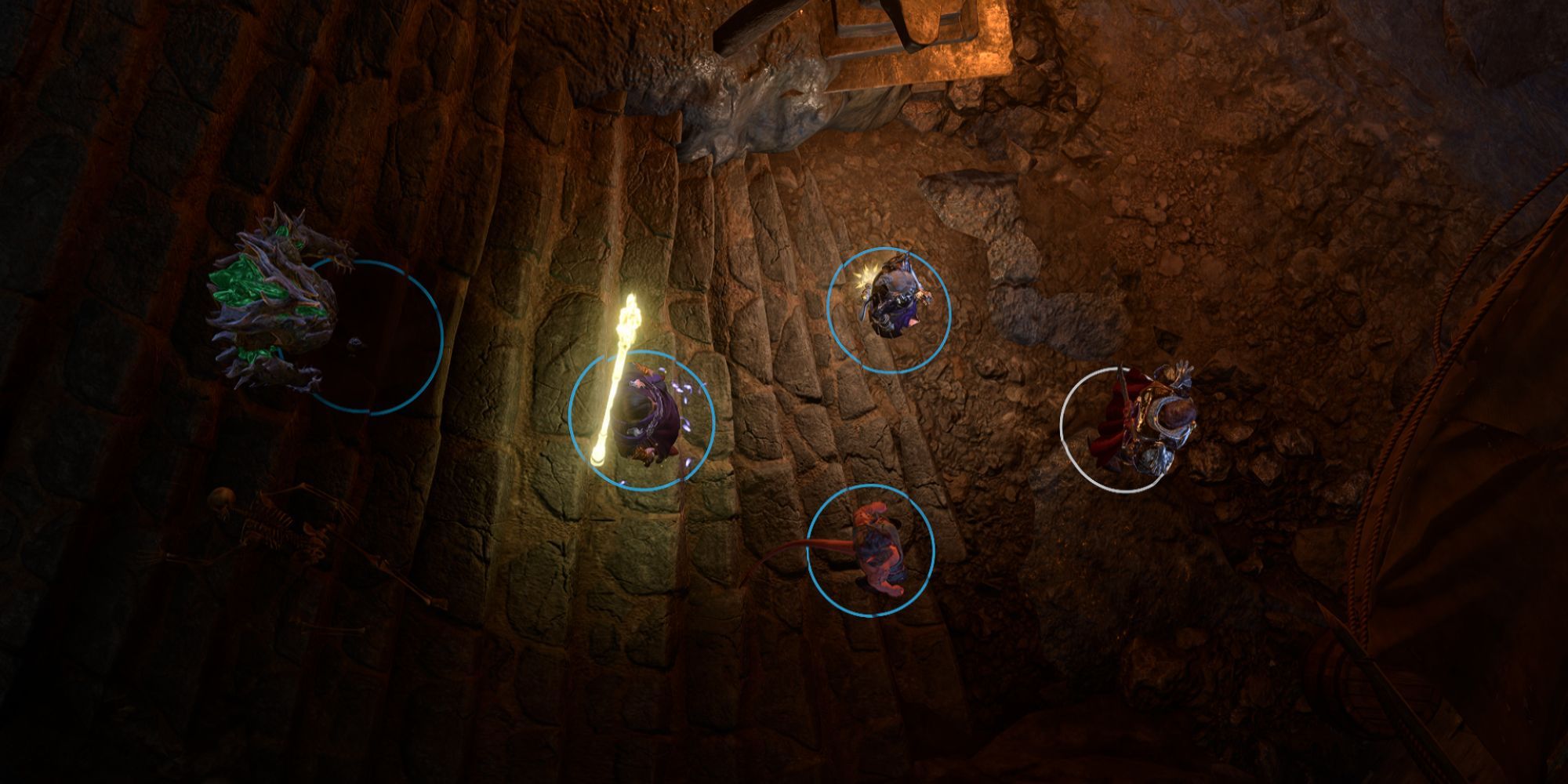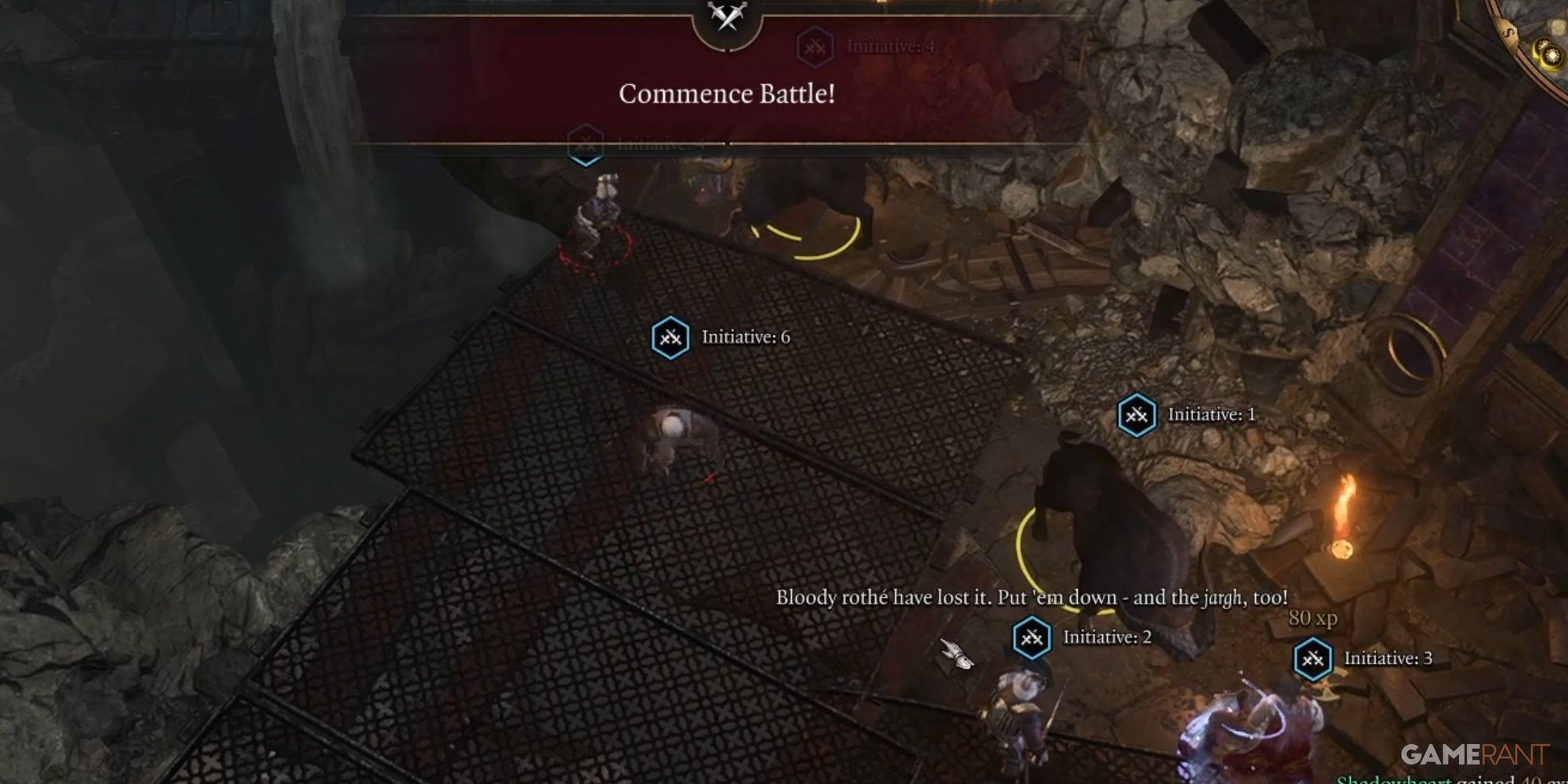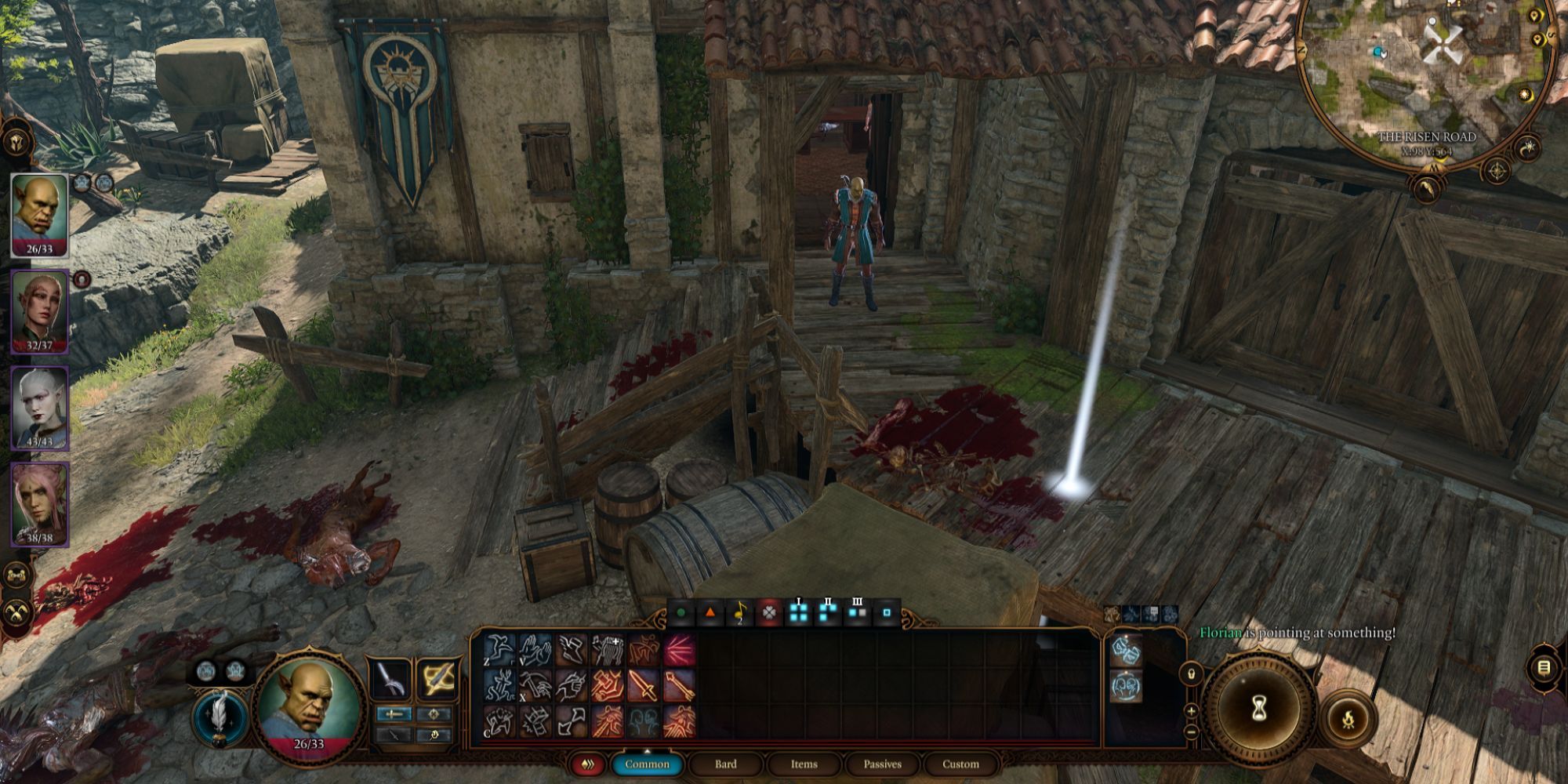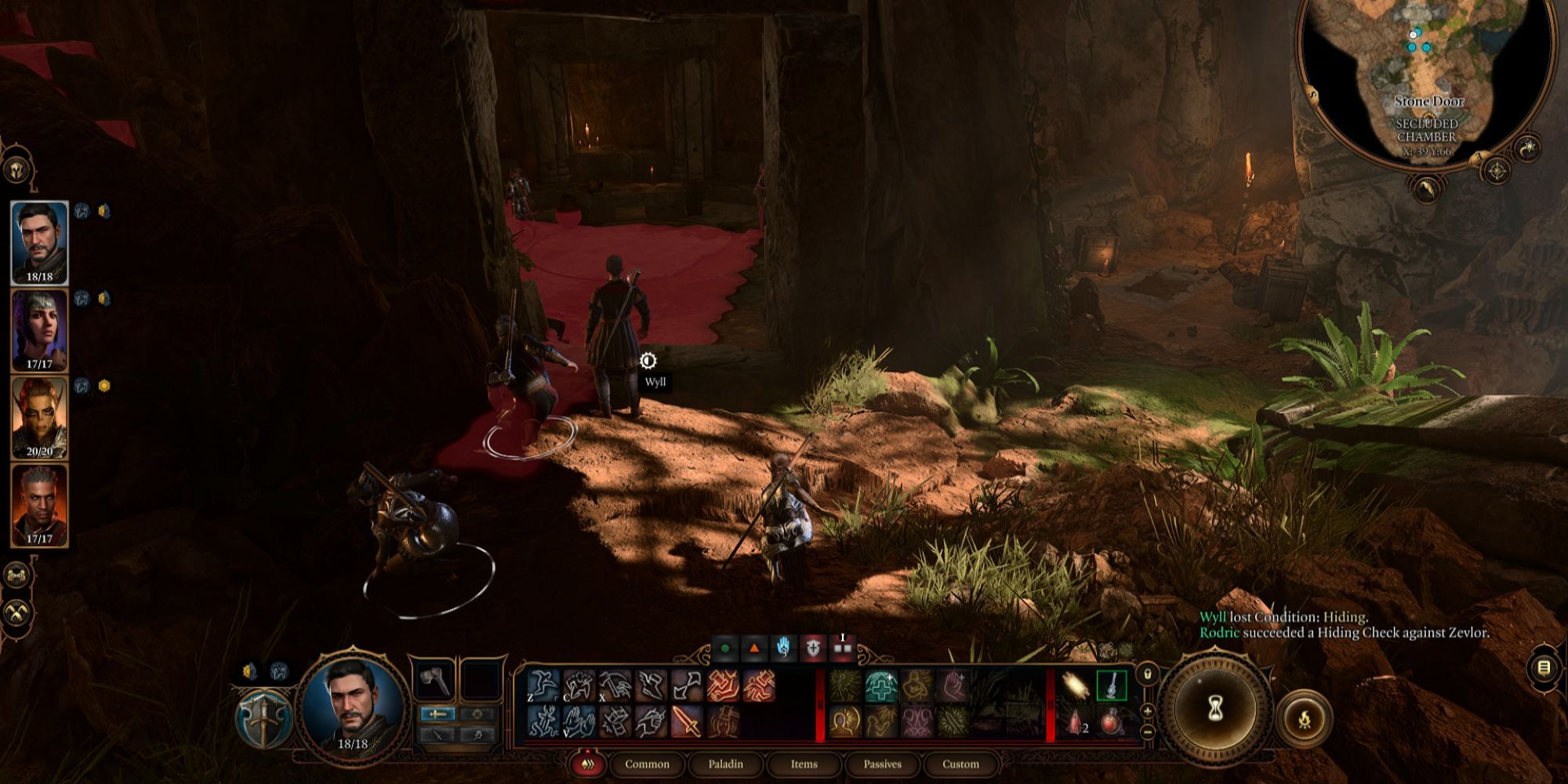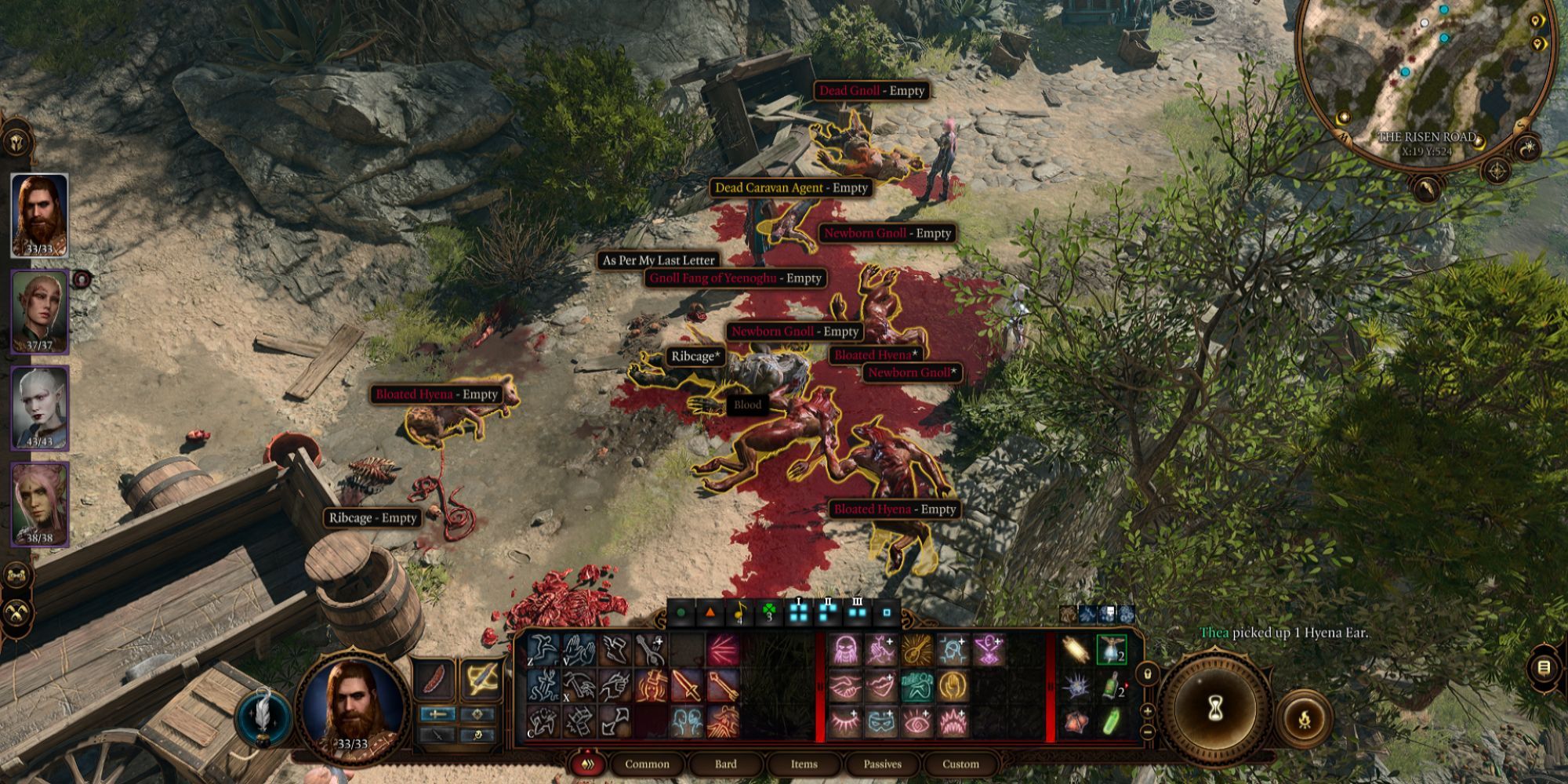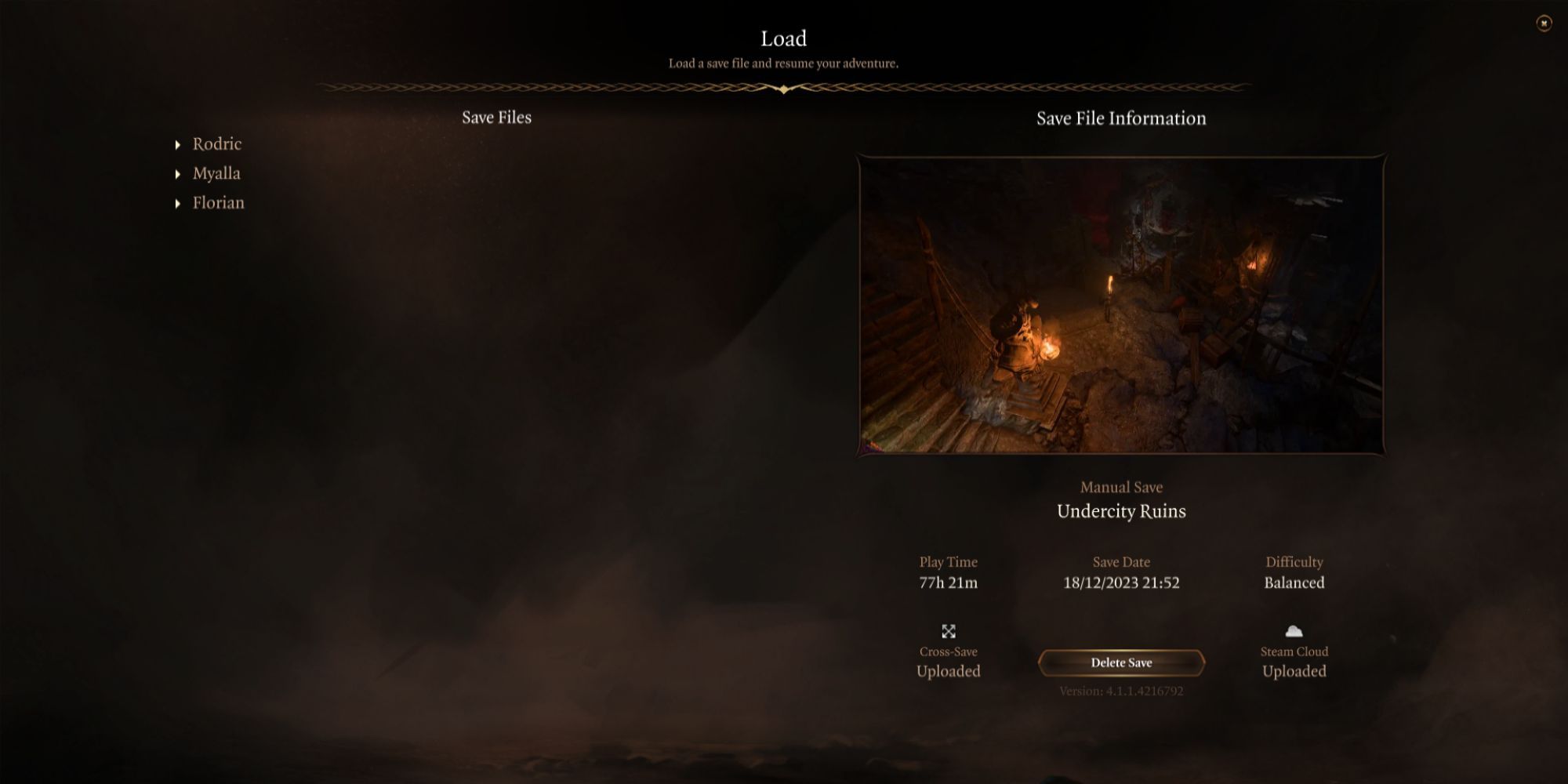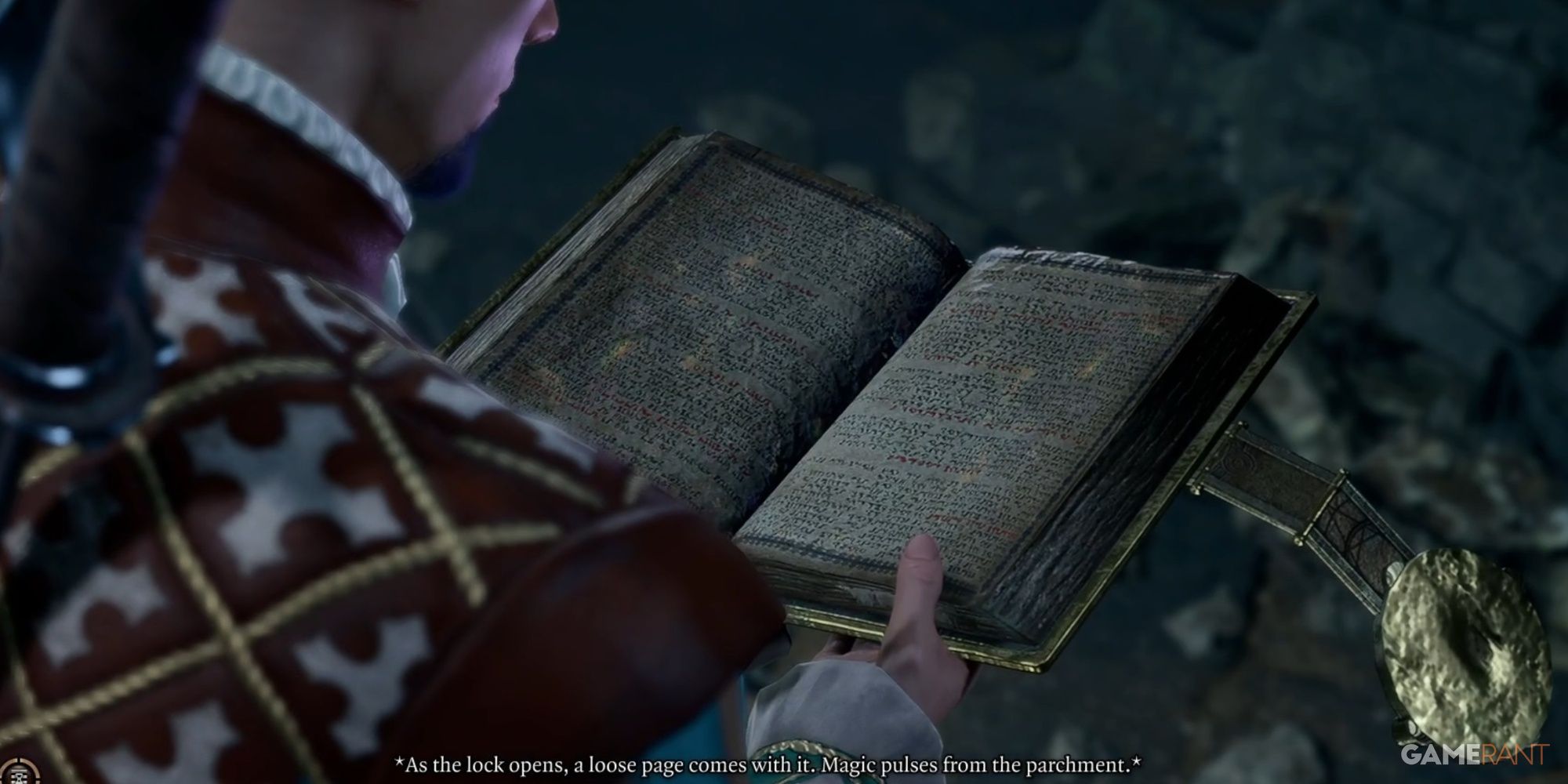Highlights
- Useful hotkeys in Baldur's Gate 3 like Esc, Space, and H can streamline gameplay and uncover hidden features for a more immersive experience.
- F10 and O toggle features like HUD and tactical camera, enhancing visuals and strategic gameplay in combat and exploration.
- Quick saving with F5 and loading with F8 are crucial for avoiding lost progress and optimizing gameplay in challenging situations.
Baldur's Gate 3 is a game with a ton of depth, and at first, it can feel overwhelming to new players when they see just how much information there is on the screen. As with any complex game, learning certain hotkeys can make the experience easier and save time since players will not have to click on the packed HUD as often.

Baldur's Gate 3: Best Origin Characters For 1st Playthroughs, Ranked
Each Baldur's Gate 3 Origin Character has its positives, but some are better suited for an initial playthrough than others.
These important hotkeys for Baldur's Gate 3 may even highlight features of the game that players have missed, as the title mostly leaves players to figure things out for themselves.
Updated May 18, 2024, by Joe Grantham: Baldur's Gate 3 is a game with incredible depth, and for players new to the genre it can be fairly hard to get into. With this in mind, making anything easier, no matter how small, is always going to be a good thing. The following list has been updated to include more keyboard shortcuts for BG3, which should streamline the combat and other gameplay aspects of the RPG.
Hotkeys for saving the game, and even for temporarily removing the HUD are also important. Of course, players can customize their hotkeys to their liking, and the following are the default options, which have been designed with ease of access in mind.
1 Cancel Actions & Spells
Escape
Actions and spells have two parts. First, players click on the desired action at the bottom of the screen, and then depending on the action or spell in question, they will need to click on a target or choose an area. With there being two parts, if players initially misclicked an action or changed their mind, they can cancel it.
To do so, players can either click a red cross at the bottom of the screen or they can remember the far easier option of clicking the Escape button on their keyboard. This hotkey speeds up the entire process, especially when players want to play around with which actions would be best, as they hover over targets to see the success chance or see how many targets would be hit by certain AOE spells. When a skill hasn't been selected, the Escape button will instead bring up the game's main menu, a standard feature for most PC games.
2 Take All When Looting
Space
There's a lot to be looted in BG3, and while players will find lots of empty crates and the like, they will also find chests with multiple items inside them. If loot hoarders already know they will want to pick up everything they can, it's best to get into the practice of using the Space hotkey to take all.
This simple shortcut speeds up the entire looting process and ensures that players don't miss anything. Of course, by looting every item, players will soon find their inventories full and cluttered, meaning they will need some inventory management tips for Baldur's Gate 3.
3 Bring Up The Alchemy Menu
H
Alchemy is an underutilized aspect of Baldur's Gate 3, with many players forgetting about its existence. However, perhaps by learning the hotkey for it, H, players will remember to craft more potions, elixirs, and oils.
Before heading into a big fight, it can be a good idea to bring up the alchemy menu and see if anything can be crafted with the new ingredients and resources players might have collected on their travels. They should then distribute any potions and the like among party members. Getting in the habit of doing so can be the difference between life and death, especially for those attempting to beat BG3's harder difficulties.
4 Toggle HUD
F10
Baldur's Gate 3 is an absolutely stunning game with cutscenes that feel like mini-movies. For further immersion in these scenes, it can be a good idea to toggle the HUD off by pressing F10. This will remove all text and menus at any point in the game, allowing players to feast their eyes on the beauty of Faerun and the realistic characters who inhabit the world.
F10 is also a good hotkey for taking beautiful screenshots in BG3, even outside of cutscenes. If players are in active dialogue, however, they will need to remember to turn the HUD back on to choose what to say or do. This can cause some fairly humorous situations in co-op at the expense of the player with their HUD turned off.
5 Toggle Tactical Camera
O
Sometimes, and especially in combat, it can be a good idea to get a more tactical view of the battlefield, and this can be done by pressing O to toggle the Tactical Camera. This overhead view will allow players to properly click on some characters who may otherwise have been hiding in the regular view. They will also be able to get a better read of the combat that is about to ensue.
In certain rooms or locations, even just momentarily switching to the Tactical Camera can solve problems. For example, players might only be able to make a specific jump or pick up an awkwardly positioned item by switching.
6 Split The Party/Regroup
G
Most of the time, players will move their four-character party around as one, with them all following the currently selected leader. However, there will also be plenty of times when players will want to send off individual characters on their own for a plethora of reasons. For example, they might want to position a Rogue or Ranger on the flanks or high up before combat starts.
Whatever the reason, to achieve this and split up the party, players can press G. Players can then click on individual character's cards on the left-hand side, which will now be separated, and move them around without anyone following. To regroup the party, simply press G again, and any actions will be followed by the group as a whole.
7 Jump
Z
While Baldur's Gate 3 is by no means a platformer game, there are times when lots of jumping is required, and remembering the hotkey can make the gameplay feel smoother. To bring up the jump action, players simply need to press the Z key, and then click on a spot that they wish to jump to. This spot must be in range, which is indicated by a white circle around the character. Characters who aren't in range will move closer, but this could have detrimental effects if enemies are close.

Baldur's Gate 3: 7 Worst Decisions You Can Make
Baldur's Gate 3 holds some truly terrible choices that the player can make, with these decisions forever altering the fate of the characters.
Jumping can be used in combat to reach vantage points, and players should always jump over hazardous patches of ground where things like ice, grease, and fire are. They can also jump over traps that have been revealed.
8 Center Camera On Character
Home Or F1, F2, F3, And F4
Baldur's Gate 3 has a camera system that can take a while to get used to. It allows players to zoom in and out, but they can also pan over to wherever they wish to look. As great as this freedom is, sometimes the camera can get stuck or players simply momentarily forget where they left their character.
In this case, players can press the Home key on their keyboard and the camera will instantly return to the character they currently control. Alternatively, and somewhat easier, they can also use the first four F keys, F1, F2, F3, and F4 to select any four characters currently in the party.
9 Enter Turn-Based Mode
Shift + Space
Combat in Baldur's Gate 3 mostly takes place in turn-based mode and this will typically initiate when a battle begins. However, what some players don't know is that it can be hugely beneficial to enter turn-based mode outside of combat for many reasons.
For example, when trying to avoid enemy patrols or sneak up on targets, players can enter turn-based mode for better control. To do this even faster, players can press Shift + Space, and doing the same will exit turn-based mode.
10 Ping
Left Alt + Right Click
For those adventures playing Baldur's Gate 3 in co-op with friends, the ability to ping is absolutely vital as it allows players to point toward exactly what they are looking at, instead of just saying "over there." Players can ping spots for their allies to jump to, ping key enemies in combat, and warn of traps.

Baldur's Gate 3: Every Character That Can Join Your Camp
Players have the opportunity to recruit several characters to their camp in Baldur's Gate 3.
To ping in Baldur's Gate 3, players simply need to Right-Click while holding down Left Alt. This can be done both in the in-game world and on the map.
11 Stealth View
Shift & Crouch – C
Stealth is an integral part of Baldur's Gate 3 that classes such as Rogues lean on more for success. By holding down Shift players will bring up the stealth view, with enemy vision cones highlighted in red and the visibility of the ground visualized by a sun when hovered over.
To actually enter stealth and crouch, players simply need to toggle on C which will also show sneak cones. Pressing Shift + C at the same time will put the entire party in crouch mode.
12 Inspect
T
While the inspect hotkey might not be the most fun to use in BG3, it might just be one of the most useful for both new players wondering what everything is and for hardened veterans looking to min max. To inspect and bring up more information, simply hover over anything in the menus or the game and press the T key.
This is particularly useful on characters and creatures as it will bring up an entire menu detailing their stats and current buffs and debuffs. One detail that is shown is the size of every creature in Baldur's Gate 3, as this matters for gameplay.
13 See All Items
Left Alt
The Left Alt key is one of the most useful hotkeys in Baldur's Gate 3, particularly when exploring and looting as it highlights all the interactable items that more often than not can also be picked up. Even in combat players should be clicking Left Alt often as even the most mundane objects can be used in one way or another.

Baldur's Gate 3: Hardest Achievements
Players will have to put in quite a bit of effort to unlock the following achievements in Baldur's Gate 3.
One of the best things about this hotkey for looting is that it tells the player if enemies or containers are empty, saving them the time of checking them for loot. Either way, this hotkey will make sure players don't miss the best items in Baldur's Gate 3.
14 Load The Most Recent Quick Save
F8
While not as important as quick saving, having the F8 hotkey to quickly load the most recent quick save is always helpful. Instead of having to go to the menu and manually load a save, this shortcut saves time.
In situations where players have chosen to constantly reload a save to get the dice roll outcome they've been hoping for, this hotkey is a godsend. Knowing about the existence of F8 as a hotkey to load a save is also good, as it means players will be more careful in avoiding accidentally pressing it and losing their current progress.
15 Quick Save
F5
Arguably the most important hotkey for Baldur's Gate 3 is F5, which is the quick save option. As anyone who has forgotten to save for a long time and gone on to die knows, regular saving is crucial in BG3.
Of course, players will occasionally want to do a proper save manually, and an auto-save feature also exists, but getting in the regular habit of quick saving with F5 is crucial even for players who have mastered combat in Baldur's Gate 3.
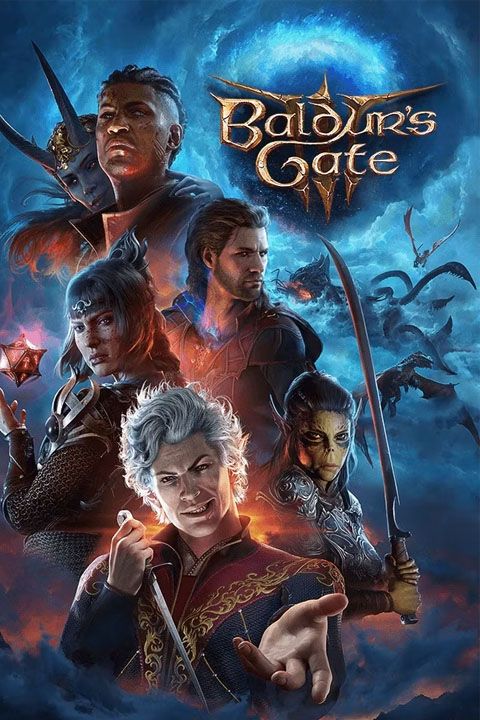
Baldur's Gate 3
- Platform(s)
- PC , macOS , PS5 , Xbox Series X
- Released
- August 3, 2023
- Developer(s)
- Larian Studios
- Genre(s)
- RPG