Like every game released recently, Armored Core 6 has a Photo Mode that can be used anytime during gameplay. The Armored Core 6 Photo Mode lets players capture the game’s compelling visuals from any angle. Interestingly, this feature was not readily available with previous FromSoftware games, requiring players to rely on mods instead.
The Photo Mode in Armored Core 6 caters to players and content creators alike. Be it a social media post or a thumbnail for a YouTube video, the Photo Mode does it all. Unfortunately, many players do not know how to use the Photo Mode in Armored Core 6, but this guide will illustrate how players can utilize this feature along with other helpful information.
How to Use the Photo Mode in Armored Core 6
Players can use the photo mode in Armored Core 6 by following these simple steps:
Armored Core 6 Photo Mode on PC
- Pause Armored Core 6 by pressing the Esc key on the keyboard.
- Enter Photo Mode by pressing the V key on the keyboard.
- Use the options provided to adjust features like contrast and brightness or hide UI before taking the perfect shot.
Armored Core 6 Photo Mode on PlayStation
- Enter Photo Mode in Armored Core 6 by pressing the Share button on the controller.
- Use the options provided to adjust contrast, saturation, brightness, and much more.
- On the PlayStation controller, press the X button to hide the UI before taking the perfect shot.
Armored Core 6 Photo Mode on Xbox
- Enter Photo Mode in Armored Core 6 by pressing the Share button on the controller.
- Use the options provided to adjust contrast, saturation, brightness, and much more.
- On the Xbox controller, press the Square button to hide the UI before taking the perfect shot.
It is worth noting players can use the Photo Mode at any time during gameplay unless there is a cutscene. Fortunately, players who want to take screenshots of cutscenes can do so on PC by:
- Pressing the F12 key to take screenshots on Steam.
- Pressing the Alt + F1 key to take screenshots via Nvidia Capture.
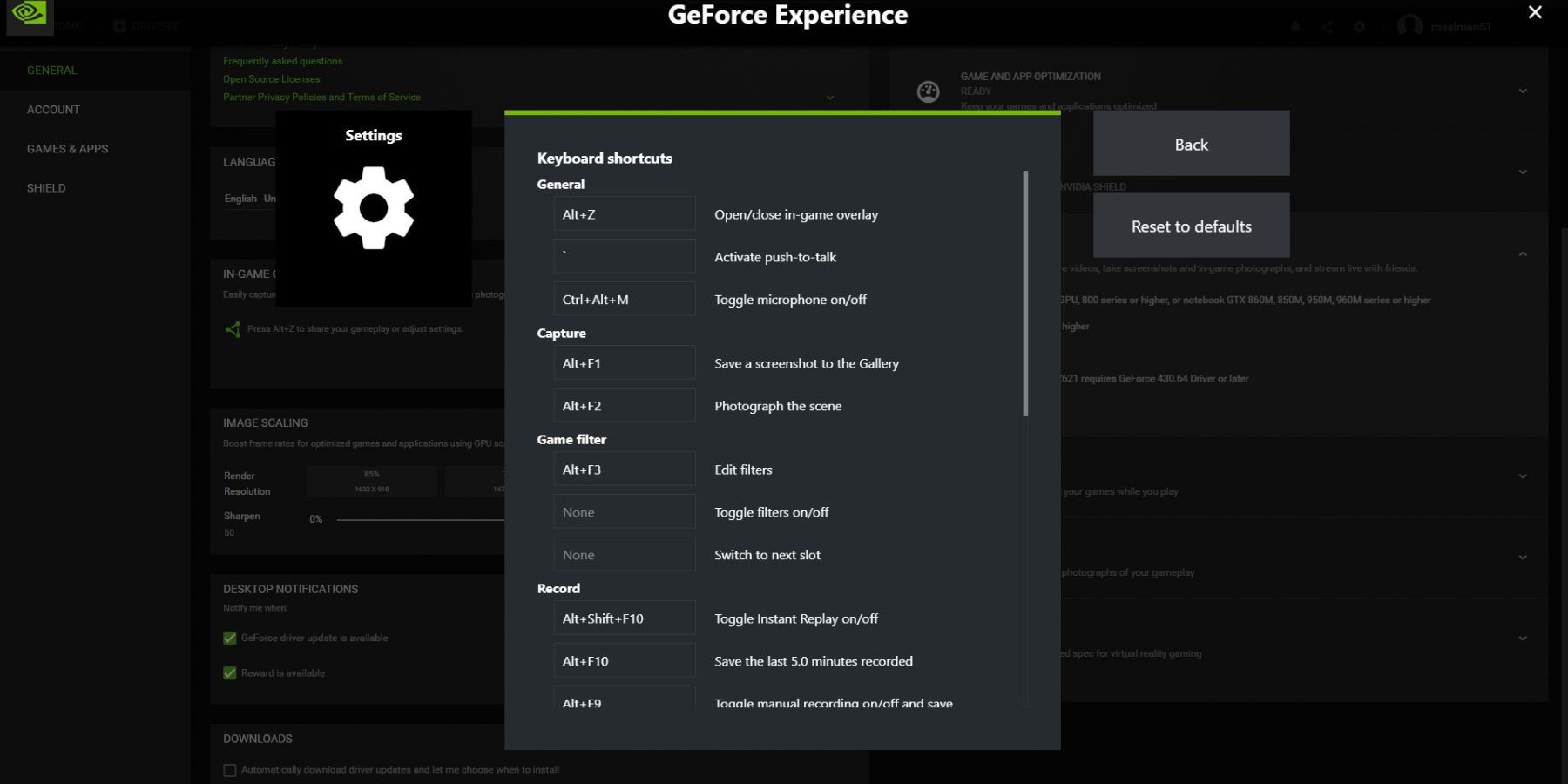
Once players have opened Photo Mode, they will be able to take some great screenshots with ease. The possibilities with Photo Mode are endless, allowing players to take fantastic shots of their mech builds in the Garage or on the battlefield.
Armored Core 6 is available on Xbox One, Xbox Series S/X, PlayStation 4, PlayStation 5, and PC.





