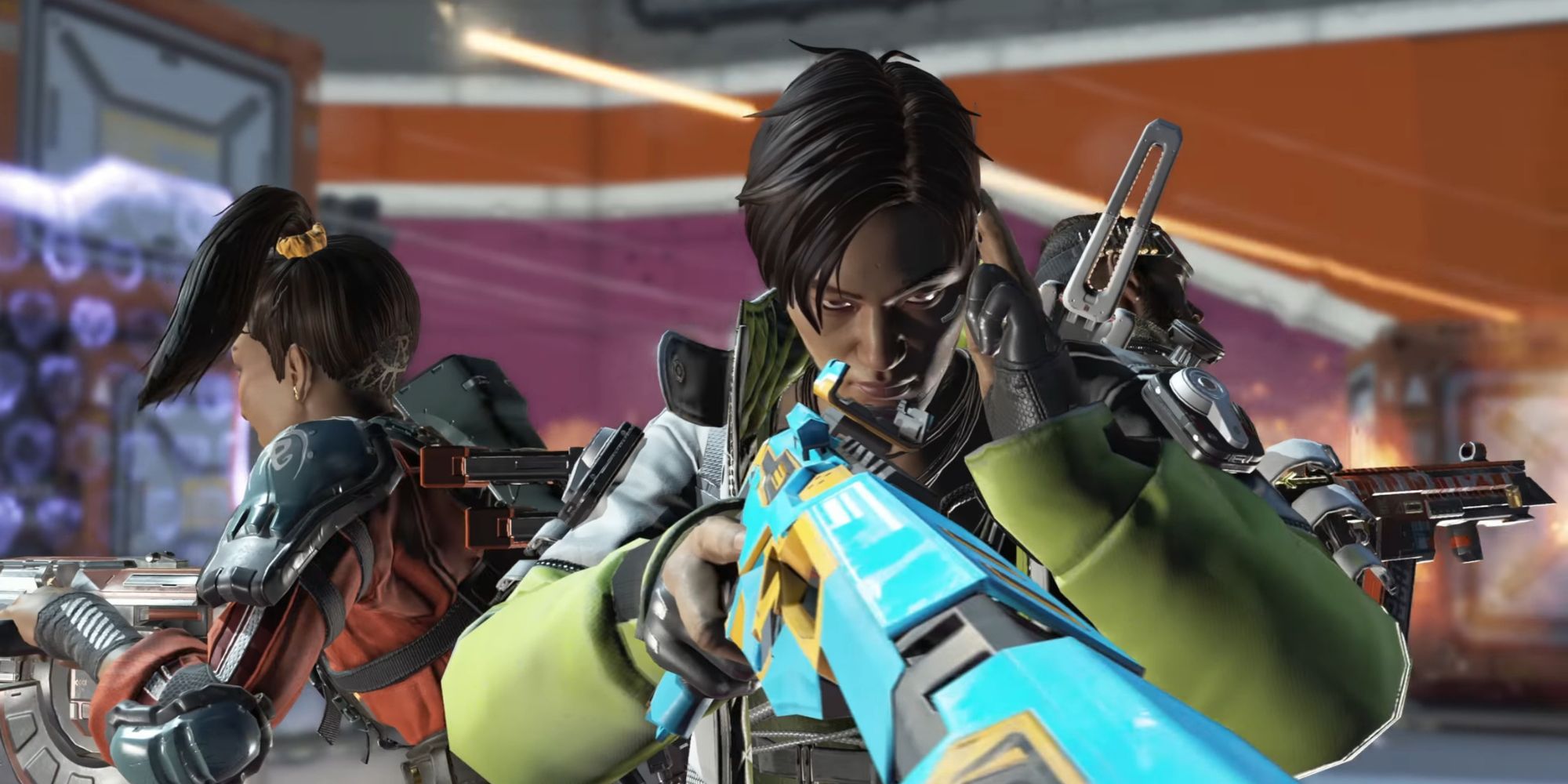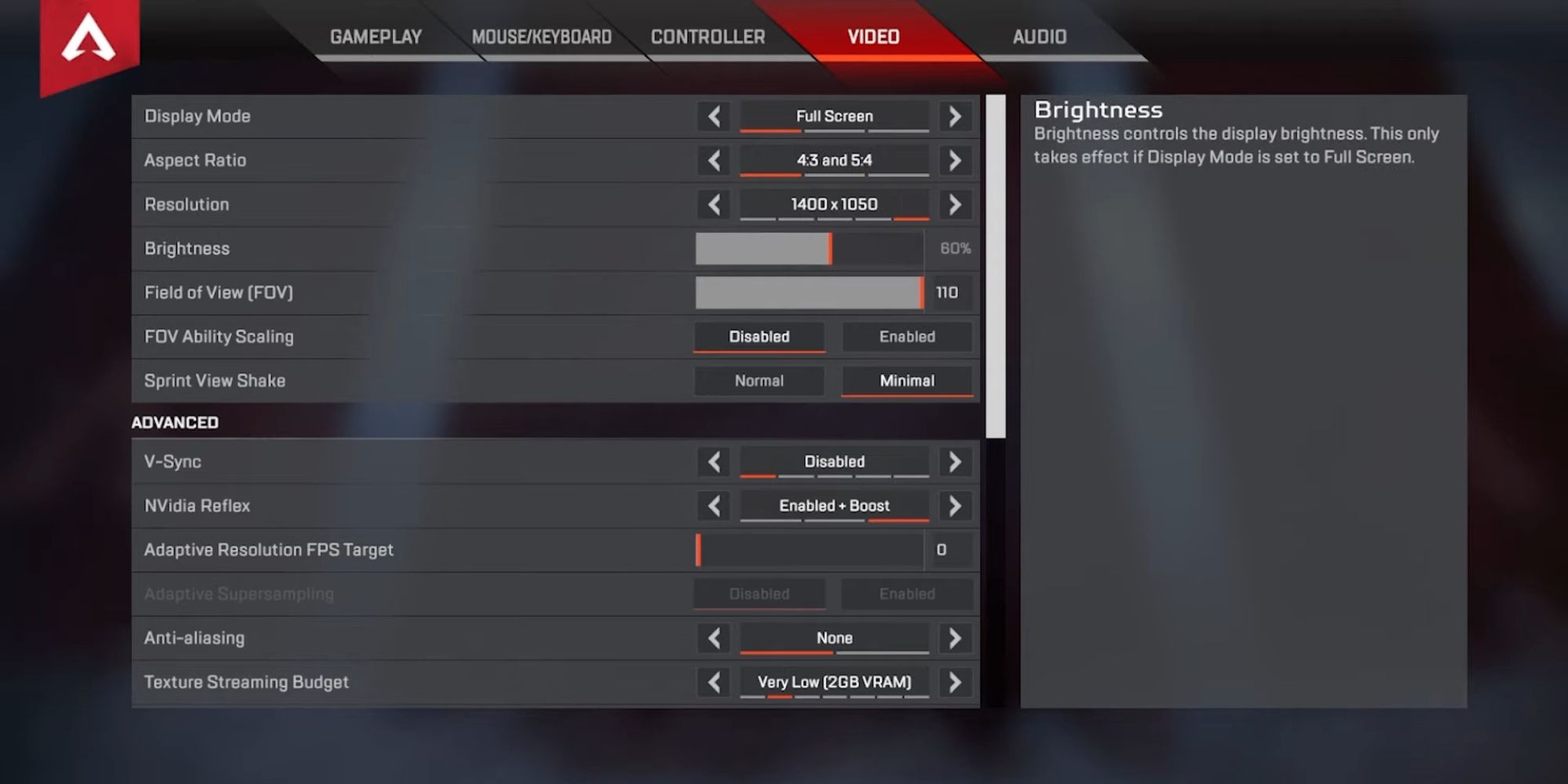Apex Legends does a few things differently compared to other battle royale games. For instance, it features a hero shooter element with sustained gunplay, where knocking down the opponent requires quite a bit of effort. Therefore, having a precise aim is crucial to securing victory. This is the reason why players resort to stretched resolution to gain some visual advantage during a battle. In a broad aspect ratio, the champions appear bloated, which makes them easier to track. Here is a quick guide explaining ways to enable stretched resolution in Apex Legends.
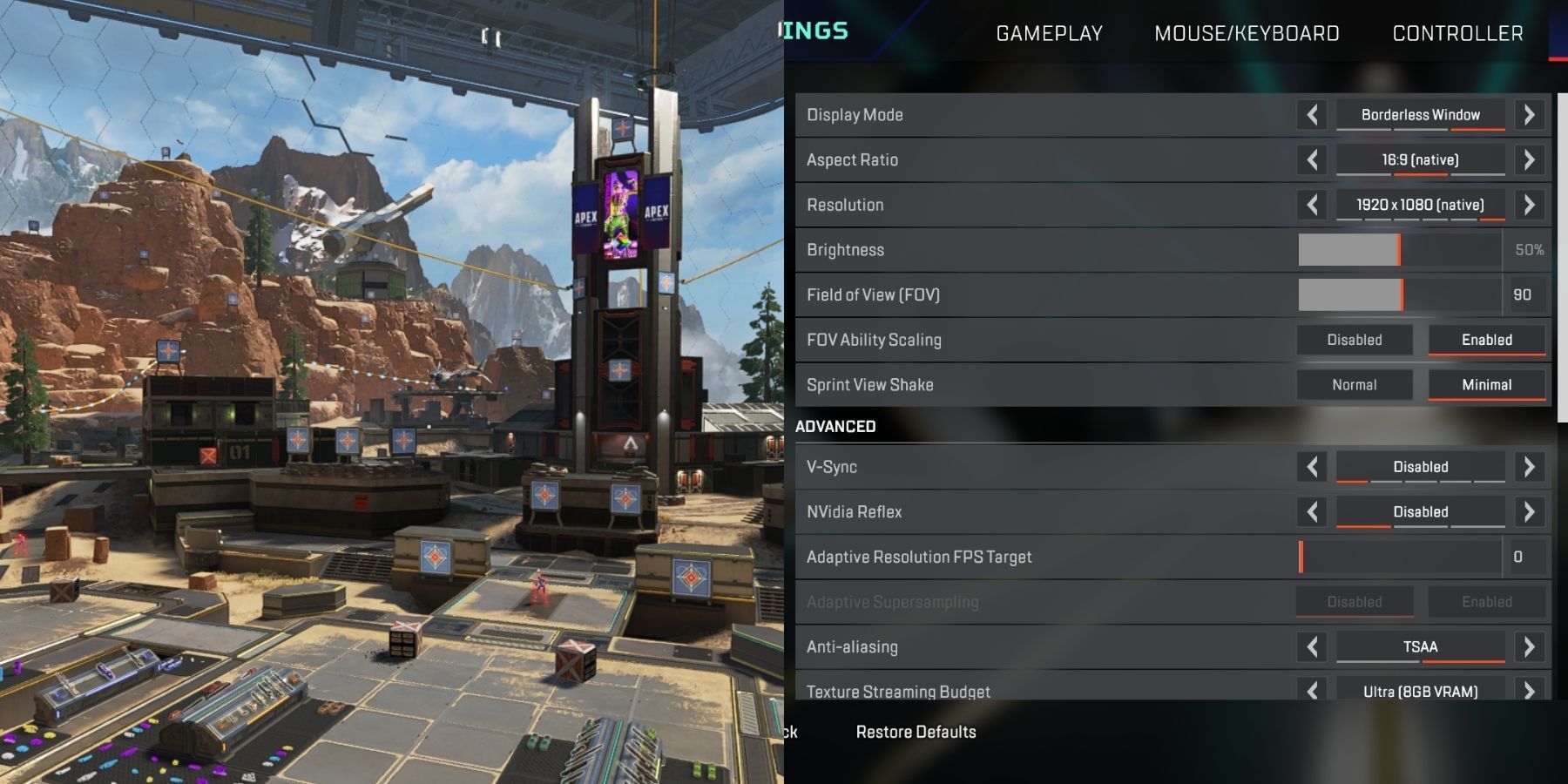
How to Boost Performance in Apex Legends
Optimize your Apex Legends experience with these settings tweaks and file adjustments for smoother gameplay and improved framerates.
Apex Legends: How to Play Stretched Resolution
As of Apex Legends Season 20, tweaking the in-game aspect ratio to obtain a stretched resolution is a valid option, but it can cause a particular UI glitch. Hence, players should consider more sustained options, which requires changing the GPU’s display options. The steps are as follows:
Nvidia
- Boot up the control panel and select Adjust desktop size and position.
- Set the scale to Full Screen.
- Click on Override the scaling mode set by games and programs.
- Now, go to Change Resolution.
- Create a custom resolution.
- Hit Apply to confirm the changes.
AMD
- Launch the AMD Radeon software and go to Gaming.
- Select Apex Legends and set the scaling mode to Full Panel.
- Under the Gaming tab, insert the Custom Resolution.
- Close the application and head to the window's display settings.
- Select the custom display resolution.
Once all the GPU display settings are in place, head over to the game files to make the following changes:
- Open the Saved Games folder and browse through Apex Legend’s local files to find “videoconfig.txt.”
- In the text document, set the default resolution dimensions.
- Save the video configuration and set the file properties to read only.
- Head to the local game files and modify the “autoexec.cfg.” You can make one using the notepad.
- Enter these two commands in the configuration document.
bind_US_standard “F12” “exec autoexec”
bind_US_standard “=” “uiscript_reset”
Now enter the following commands under launch options:
+exec autoexec +building_cubemaps 1 +mat_letterbox_aspect_goal 0 +mat_letterbox_aspect_threshold 0
This will ensure a holistic, battle royale experience in stretched resolution. Make sure to press “=” after booting up the game to mitigate the UI glitch.
Best Stretched Resolution to Play Apex Legends
Using a stretched resolution for any title boils down to preference, unless you want to take advantage of the bloated character hitbox. For Apex Legends, it does not necessarily make a big difference, except the game will run comparatively smoothly, and tracking someone gets easier. Regardless, players are advised not to tweak the settings too much, as this can lead to visual distortion. That said, here are some of the best stretched resolutions to use for the battle royale:
- 1728x1080
- 1600x1080
- 1680x1050
- 1440x1080
- 1350x1080
- 1280x1024
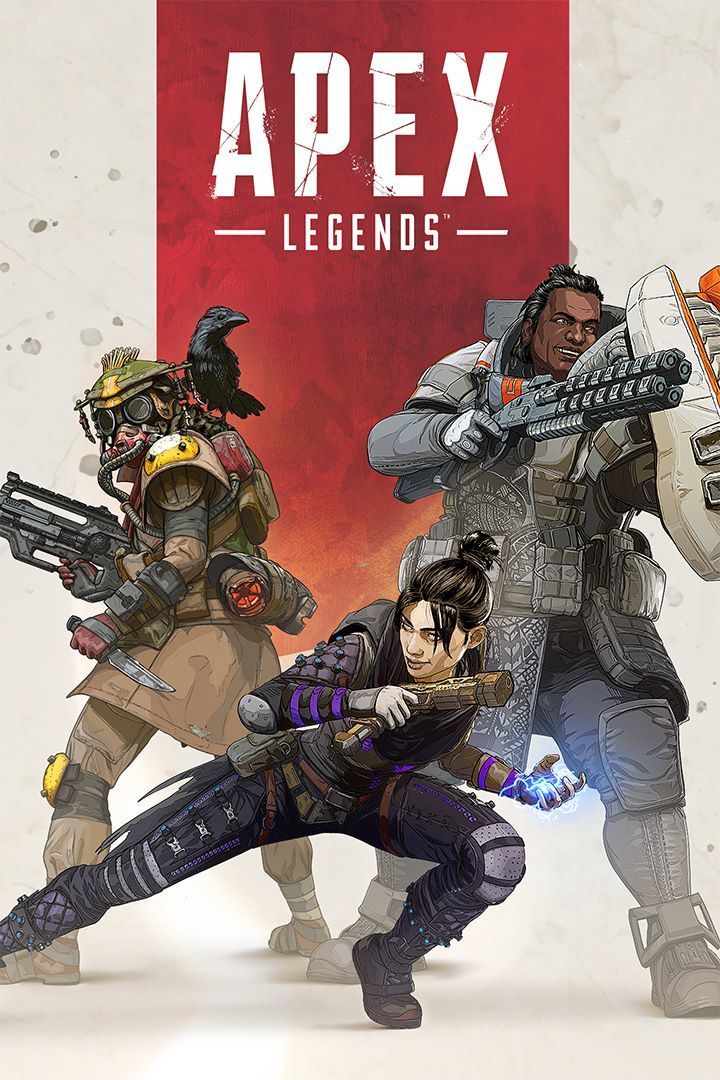
- Platform(s)
- PS4 , PS5 , Xbox One , Xbox Series X , Xbox Series S , PC , iOS , Android , Switch
- Released
- February 4, 2019
- Developer(s)
- Respawn Entertainment
- Genre(s)
- Battle Royale , First-Person Shooter